https://github.com/jwendell/gnome-shell-extension-timezone
See people with their timezones from the Shell
https://github.com/jwendell/gnome-shell-extension-timezone
Last synced: about 2 months ago
JSON representation
See people with their timezones from the Shell
- Host: GitHub
- URL: https://github.com/jwendell/gnome-shell-extension-timezone
- Owner: jwendell
- License: gpl-3.0
- Created: 2016-03-26T14:57:34.000Z (about 9 years ago)
- Default Branch: master
- Last Pushed: 2023-07-30T13:58:31.000Z (almost 2 years ago)
- Last Synced: 2025-02-27T12:08:50.464Z (2 months ago)
- Language: JavaScript
- Size: 88.9 KB
- Stars: 125
- Watchers: 9
- Forks: 17
- Open Issues: 17
-
Metadata Files:
- Readme: README.md
- Changelog: Changelog
- License: LICENSE
Awesome Lists containing this project
- awesome-starred - jwendell/gnome-shell-extension-timezone - See people with their timezones from the Shell (others)
README
# Timezone extension for GNOME Shell
Timezone is an extension for GNOME Shell aimed at helping remote teams by making
it easier to see where and **when** their coworkers are. It's inspired on
**[Timezone.io](http://timezone.io)** .
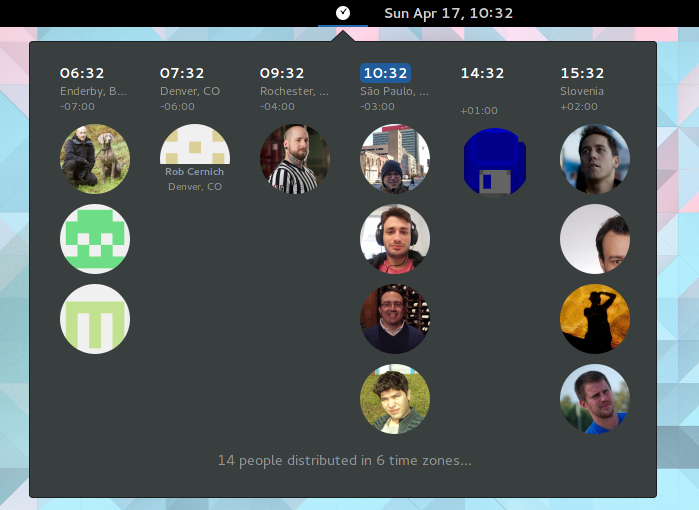
# Install
### Easy way
Go to [GNOME Extensions page](https://extensions.gnome.org/extension/1060/timezone/) and install it from there.
### Other way:
```sh
$ mkdir -p ~/.local/share/gnome-shell/extensions
$ git clone https://github.com/jwendell/gnome-shell-extension-timezone.git ~/.local/share/gnome-shell/extensions/timezone@jwendell
$ gnome-extensions enable timezone@jwendell
```
You should see a clock icon next to the clock.
# Configuration
You need a `people.json` file. By default we look for this file at your home directory. You can use a different path if you want. Just go to the preferences dialog. You can even use a remote location for this file (e.g.: https://domain.com/my-team/people.json). This way a whole team can share the `people.json` file.
The format of `people.json` file is the following:
```json
[
{
"name": "Dan",
"avatar": "https://d389zggrogs7qo.cloudfront.net/images/team/dan.jpg",
"city": "NYC",
"tz": "America/New_York"
},
{
"name": "Niel",
"gravatar": "[email protected]",
"city": "Cape Town",
"tz": "Africa/Johannesburg"
},
{
"github": "torvalds",
"tz": "America/Los_Angeles"
}
]
```
The only mandatory field is `tz`. Timezone codes are found [here](https://en.wikipedia.org/wiki/List_of_tz_database_time_zones).
Photos can be provided through 3 fields:
- `gravatar`: Supply the email address registered at gravatar.com or libravatar.org
- **_Niel_** in the example above
- `avatar`: Supply directly the URL of the image
- **_Dan_** in the example above
- It can also be a path to a local filename, like `file:///path/to/image.png` or just `/path/to/image.png`
- `github`: Supply a GitHub username.
- **_torvalds_** in the example above
Instead of filling individual fields you can supply a **GitHub** username. Then
we try to get user's avatar, name and city from there. Still, we need the `tz`
field. GitHub doesn't provide one for us. See **_torvalds_** in the example above.
(Hopefully this might [change in the future](https://github.com/jwendell/gnome-shell-extension-timezone/issues/13)).
Individual fields have preference over remote providers. For instance, if you fill
the fields `name` and `github`, we will use the name you provided, not the github
one (although we still use github to fetch other data, like avatar and city).