Ecosyste.ms: Awesome
An open API service indexing awesome lists of open source software.
https://github.com/jywarren/image-sequencer
Prototype sequential image processing system, inspired by storyboards. Network root at https://github.com/publiclab/image-sequencer/
https://github.com/jywarren/image-sequencer
Last synced: 20 days ago
JSON representation
Prototype sequential image processing system, inspired by storyboards. Network root at https://github.com/publiclab/image-sequencer/
- Host: GitHub
- URL: https://github.com/jywarren/image-sequencer
- Owner: jywarren
- License: gpl-3.0
- Created: 2017-01-03T03:53:09.000Z (about 8 years ago)
- Default Branch: main
- Last Pushed: 2022-12-08T01:43:18.000Z (about 2 years ago)
- Last Synced: 2024-04-14T13:13:21.371Z (9 months ago)
- Language: JavaScript
- Homepage: https://publiclab.github.io/image-sequencer/
- Size: 35.4 MB
- Stars: 12
- Watchers: 3
- Forks: 216
- Open Issues: 12
-
Metadata Files:
- Readme: README.md
- Contributing: CONTRIBUTING.md
- License: LICENSE
Awesome Lists containing this project
README
Image Sequencer
====
[](https://travis-ci.org/publiclab/image-sequencer)
## Why
Image Sequencer is different from other image processing systems in that it's _non-destructive_: instead of modifying the original image, it **creates a new image at each step in a sequence**. This is because it:
* produces a legible trail of operations, to "show your work" for evidential, educational, or reproducibility reasons
* makes the creation of new tools or "modules" simpler -- each must accept an input image, and produce an output image
* allows many images to be run through the same sequence of steps
* works identically in the browser, on Node.js, and on the commandline
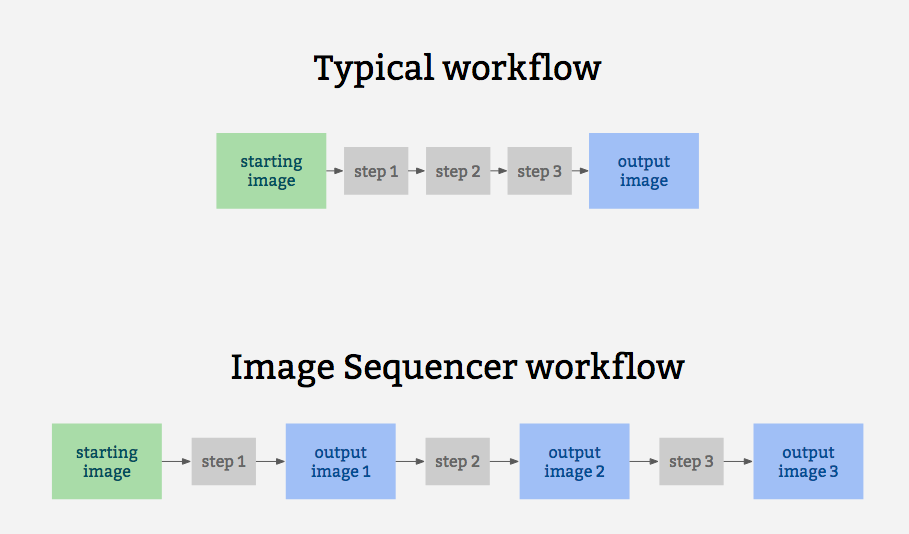
It is also for prototyping some other related ideas:
* filter-like image processing -- applying a transform to any image from a given source, like a proxy. I.e. every image tile of a satellite imagery web map
* test-based image processing -- the ability to create a sequence of steps that do the same task as some other image processing tool, provable with example before/after images to compare with
* logging of each step to produce an evidentiary record of modifications to an original image
* cascading changes -- change an earlier step's settings, and see those changes affect later steps
* "small modules"-based extensibility: see [Contributing](https://github.com/publiclab/image-sequencer/blob/master/CONTRIBUTING.md)
## Examples
* [Simple Demo](https://publiclab.github.io/image-sequencer/)
A diagram of this running 5 steps on a single sample image may help explain how it works:
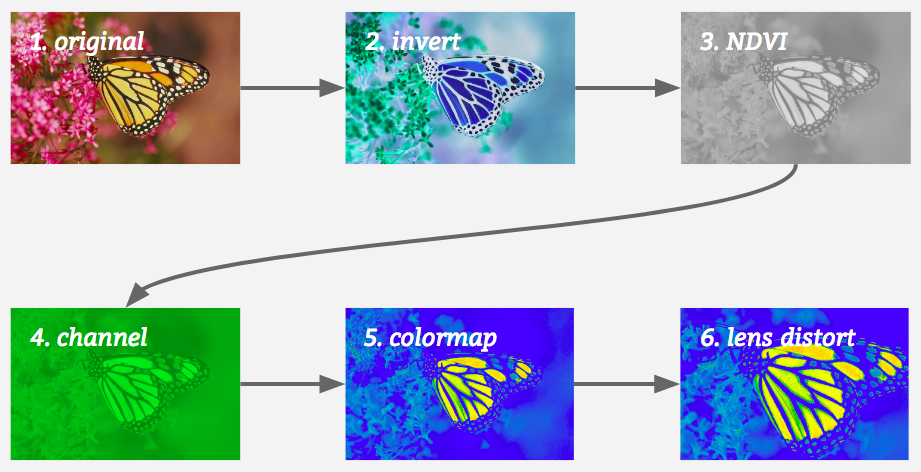
## Jump to:
* [Installation](#installation)
* [Quick Usage](#quick-usage)
* [CLI Usage](#cli-usage)
* [Classic Usage](#classic-usage)
* [Method Chaining](#method-chaining)
* [Multiple Images](#multiple-images)
* [Creating a User Interface](#creating-a-user-interface)
* [Contributing](https://github.com/publiclab/image-sequencer/blob/master/CONTRIBUTING.md)
* [Submit a Module](https://github.com/publiclab/image-sequencer/blob/master/CONTRIBUTING.md#contributing-modules)
* [Get Demo Bookmarklet](https://publiclab.org/w/imagesequencerbookmarklet)
## Installation
This library works in the browser, in Node, and on the commandline (CLI), which we think is great. You can start a local environement to test the UI with `npm start`
### Browser
Just include [image-sequencer.js](https://publiclab.github.io/image-sequencer/dist/image-sequencer.js) in the Head section of your web page. See the [demo here](https://publiclab.github.io/image-sequencer/)!
### Node (via NPM)
(You must have NPM for this)
Add `image-sequencer` to your list of dependancies and run `$ npm install`
### CLI
Globally install Image Sequencer:
```
$ npm install image-sequencer -g
```
(You should have Node.JS and NPM for this.)
### To run the debug script
```
$ npm run debug invert
```
## Quick Usage
Image Sequencer can be used to run modules on an HTML Image Element using the
`replaceImage` method. The method accepts two parameters - `selector` and `steps`.
`selector` is a CSS selector. If it matches multiple images, all images will be
modified. `steps` may be the name of a module or array of names of modules.
Note: Browser CORS Restrictions apply. Some browsers may not allow local images
form other folders, and throw a Security Error instead.
```js
sequencer.replaceImage(selector,steps,optional_options);
```
`optional_options` allows to pass additional arguments to the module itself.
For example:
```js
sequencer.replaceImage('#photo','invert');
sequencer.replaceImage('#photo',['invert','ndvi-red']);
```
## CLI Usage
Image Sequencer also provides a CLI for applying operations to local files. The CLI takes the following arguments:
-i | --image [PATH/URL] | Input image URL. (required)
-s | --step [step-name] | Name of the step to be added. (required)
-b | --basic | Basic mode only outputs the final image
-o | --output [PATH] | Directory where output will be stored. (optional)
-c | --config {object} | Options for the step. (optional)
--save-sequence [string] | Name space separated with Stringified sequence to save
--install-module [string] | Module name space seaprated npm package name
The basic format for using the CLI is as follows:
```
$ ./index.js -i [PATH] -s step-name
```
*NOTE:* On Windows you'll have to use `node index.js` instead of `./index.js`.
The CLI also can take multiple steps at once, like so:
```
$ ./index.js -i [PATH] -s "step-name-1 step-name-2 ..."
```
But for this, double quotes must wrap the space-separated steps.
Options for the steps can be passed in one line as json in the details option like
```
$ ./index.js -i [PATH] -s "brightness" -c '{"brightness":50}'
```
Or the values can be given through terminal prompt like

`save-sequence` option can be used to save a sequence and the associated options for later usage. You should provide a string which contains a name of the sequence space separated from the sequence of steps which constitute it.
```shell
sequencer --save-sequence "invert-colormap invert(),colormap()"
```
`install-module` option can be used to install new modules from npm. You can register this module in your sequencer with a custom name space sepated with the npm package name. Below is an example for the `image-sequencer-invert` module.
```shell
sequencer --install-module "invert image-sequencer-invert"
```
The CLI is also chainable with other commands using `&&`
```
sequencer -i -s && mv
```
## Classic Usage
### Initializing the Sequencer
The Image Sequencer Library exports a function ImageSequencer which initializes a sequencer.
```js
var sequencer = ImageSequencer();
```
### Loading an Image into the Sequencer
The `loadImage` method is used to load an image into the sequencer. It accepts
a name and an image. The method also accepts an optional callback.
```js
sequencer.loadImage(image_src,optional_callback);
```
On `Node.js` the `image_src` may be a DataURI or a local path or a URL.
On browsers, it may be a DatURI, a local image or a URL (Unless this violates
CORS Restrictions). To sum up, these are accepted:
* Images in the same domain (or directory - for a local implementation)
* CORS-Proof images in another domain.
* DataURLs
return value: **none** (A callback should be used to ensure the image gets loaded)
The callback is called within the scope of a the sequencer. For example:
(addSteps is defined later)
```js
sequencer.loadImage('SRC',function(){
this.addSteps('module-name');
});
```
The `this` refers to all the images added in the parent `loadImages` function only.
In this case, only `'SRC'`.
### Adding steps to the image
The `addSteps` method is used to add steps on the image. One or more steps can
be added at a time. Each step is called a module.
```js
sequencer.addSteps(modules, optional_options);
```
If only one module is to be added, `modules` is simply the name of the module.
If multiple images are to be added, `modules` is an array of the names of modules
which are to be added, in that particular order.
optional_otions is just additional parameters, in object form, which you might
want to provide to the modules. It's an optional parameter.
return value: **`sequencer`** (To allow method chaining)
### Running the Sequencer
Once all steps are added, This method is used to generate the output of all these
modules.
```js
sequencer.run();
```
Sequencer can be run with a custom config object
```js
// The config object enables custom progress bars in node environment and
// ability to run the sequencer from a particular index(of the steps array)
sequencer.run(config);
```
The config object can have the following keys
```js
config: {
progressObj: , //A custom object to handle progress bar
index: //Index to run the sequencer from (defaults to 0)
}
```
Additionally, an optional callback function can be passed to this method.
```js
sequencer.run(function callback(out){
// this gets called back.
// "out" is the DataURL of the final image.
});
sequencer.run(config,function callback(out){
// the callback is supported with all types of invocations
});
```
return value: **`sequencer`** (To allow method chaining)
### Removing a step from the sequencer
The `removeSteps` method is used to remove unwanted steps from the sequencer.
It accepts the index of the step as an input, or an array of the unwanted indices
if there are more than one.
For example, if the modules ['ndvi-red','crop','invert'] were added in this order,
and I wanted to remove 'crop' and 'invert', I can either do this:
```js
sequencer.removeSteps(2);
sequencer.removeSteps(3);
```
or:
```js
sequencer.removeSteps([2,3]);
```
return value: **`sequencer`** (To allow method chaining)
### Inserting a step in between the sequencer
The `insertSteps` method can be used to insert one or more steps at a given index
in the sequencer. It accepts the index where the module is to be inserted, name of
the module, and an optional options parameter. `index` is the index of the inserted
step. Only one step can be inserted at a time. `optional_options` plays the same
role it played in `addSteps`.
Indexes can be negative. Negative sign with an index means that counting will be
done in reverse order. If the index is out of bounds, the counting will wrap in
the original direction of counting. So, an `index` of -1 means that the module is
inserted at the end.
```js
sequencer.insertSteps(index,module_name,optional_options);
```
return value: **`sequencer`** (To allow method chaining)
### Importing an independent module
The `loadNewModule` method can be used to import a new module inside sequencer. Modules can be downloaded via npm, yarn or cdn and are imported with a custom name. If you wish to load a new module at runtime, it will need to avoid using `require()` -- unless it is compiled with a system like browserify or webpack.
```js
const module = require('sequencer-moduleName')
sequencer.loadNewModule('moduleName',module);
```
## Method Chaining
Methods can be chained on the Image Sequencer:
* loadImage()/loadImages() can only terminate a chain.
* run() can not be in the middle of the chain.
* If the chain starts with loadImage() or loadImages(), the following methods are
applied only to the newly loaded images.
* If no name is provided to the image, a name will be generated for it. The name will
be of the form "image". For ex: "image1", "image2", "image3", etc.
Valid Chains:
```js
sequencer.loadImage('red',function(){
this.addSteps('invert').run(function(out){
//do something with ouptut.
});
})
sequencer.addSteps(['ndvi-red','invert']).run();
et cetra.
```
Invalid Chains:
```js
sequencer.addSteps('invert').run().addSteps('ndvi-red');
```
## Multiple Images
Image Sequencer is capable of handling multiple images at once.
### Initializing a sequencer with multiple images.
This is just like before.
```js
var sequencer = ImageSequencer();
```
### Loading Multiple Images into the Sequencer
Multiple images can be loaded by the method `loadImages`. Everything is the same,
except that now, a unique identification called `image_name` has to be provided
with each image. This is a string literal.
* 3/2 parameters :
```js
sequencer.loadImages(image_name,
image_src,optional_callback);
```
* 1/2 parameters (JSON) :
```js
sequencer.loadImages({
images: {
image1_name: image_src,
image2_name: image_src,
...
},
callback: optional_callback
});
```
return value: **none**
### Adding Steps on Multiple Images
The same method `addSteps` is used for this. There's just a slight obvious change
in the syntax that the image name has to be supplied too. `image_name` as well as
`module_name` in the following examples can be either strings or arrays of strings.
```js
sequencer.addSteps(image_name,module_name,optional_options);
```
If no Image Name is specified, the module is added to **all** images.
```js
sequencer.addSteps(module_name,optional_options);
```
All this can be passed in as JSON:
```js
sequencer.addSteps({
image1_name: {name: module_name, o: optional_options},
image2_name: {name: module_name, o: optional_options},
...
});
```
return value: **`sequencer`** (To allow method chaining)
### Running a Sequencer with multiple images
The same `run` method can be used with a slight change in syntax.
The `run` method accepts parameters `image` and `from`. `from` is the index from
where the function starts generating output. By default, it will run across all
the steps. (from = 1) If no image is specified, the sequencer will be run over **all
the images**. `image_name` may be an array of image names.
```js
sequencer.run(); //All images from first step
```
```js
sequencer.run(image_name,from); //Image 'image' from 'from'
```
The `run` method also accepts an optional callback just like before:
```js
sequencer.run(image_name,from,function(out){
// This gets called back.
// "out" is the DataURL of final image.
});
```
JSON Input is also acceptable.
```js
sequencer.run({
image1_name: from,
image2_name: from,
...
});
```
return value: **`sequencer`** (To allow method chaining)
### Removing Steps from an Image
Similarly, `removeSteps` can also accept an `image_name` parameter. Either, both,
or none of `image_name` and `steps` them may be an array. JSON input is also acceptable.
```js
sequencer.removeSteps("image_name",[steps]);
```
```js
sequencer.removeSteps("image_name",step);
```
```js
sequencer.removeSteps({
image1_name: [steps],
image2_name: [steps],
...
});
```
return value: **`sequencer`** (To allow method chaining)
### Inserting steps on an image
The `insertSteps` method can also accept an `image_name` parameter. `image_name`
may be an array. Everything else remains the same. JSON Inout is acceptable too.
```js
sequencer.insertSteps("image",index,"module_name",o);
```
```js
sequencer.insertSteps([image],index,"module_name",o);
```
```js
sequencer.insertSteps({
image1: [
{index:index1, name: module_name1, o:optional_options1},
{index:index2, name: module_name2, o:optional_options2},
...
]
});
```
return value: **`sequencer`** (To allow method chaining)
## Saving Sequences
IMAGE SEQUENCER supports saving a sequence of modules and their associated settings in a simple string syntax. These sequences can be saved in the local storage inside the browser and inside a json file in node.js. sequences can be saved in node context using the CLI option
```shell
--save-sequence "name stringified-sequence"
```
In Node and the browser the following function can be used
```js
sequencer.saveSequence(name,sequenceString)
```
The function `sequencer.loadModules()` reloads the modules and the saved sequences into `sequencer.modules` and `sequencer.sequences`
## String syntax
Image sequencer supports stringifying a sequence which is appended to the url and hence can then be shared. An example below shows the string syntax for `channel` and `invert` module
```
channel{channel:green},invert{}
```
Sequencer also supports use of `()` in place of `{}` for backwards compatibility with older links.(This syntax is deprecated and should be avoided as far as possible)
```
channel(channel:green),invert()
```
Following are the core API functions that can be used to stringify and jsonify steps.
```js
sequencer.toString() //returns the stringified sequence of current steps
sequencer.toJSON(str) // returns the JSON for the current sequence
sequencer.stringToJSON(str) // returns the JSON for given stringified sequence
sequencer.importString(str) //Imports the sequence of steps into sequencer
sequencer.importJSON(obj) //Imports the given sequence of JSON steps into sequencer
```
Image Sequencer can also generate a string for usage in the CLI for the current sequence of steps:
```js
sequencer.toCliString()
```
## Creating a User Interface
Image Sequencer provides the following events which can be used to generate a UI:
* `onSetup` : this event is triggered when a new module is set up. This can be used,
for instance, to generate a DIV element to store the generated image for that step.
* `onDraw` : This event is triggered when Image Sequencer starts drawing the output
for a module. This can be used, for instance, to overlay a loading GIF over the DIV
generated above.
* `onComplete` : This event is triggered when Image Sequencer has drawn the output
for a module. This can be used, for instance, to update the DIV with the new image
and remove the loading GIF generated above.
* `onRemove` : This event is triggered when a module is removed. This can be used,
for instance, to remove the DIV generated above.
How to define these functions:
```js
sequencer.setUI({
onSetup: function(step) {},
onDraw: function(step) {},
onComplete: function(step) {},
onRemove: function(step) {}
});
```
These methods can be defined and re-defined at any time, but it is advisable to
set them before any module is added and not change it thereafter. This is because
the `setUI` method will only affect the modules added after `setUI` is called.
The `onComplete` event is passed on the output of the module.
Image Sequencer provides a namespace `step` for the purpose of UI Creation in
the scope of these definable function. This namespace has the following
predefined properties:
* `step.name` : (String) Name of the step
* `step.ID` : (Number) An ID given to every step of the sequencer, unique throughout.
* `step.imageName` : (String) Name of the image the step is applied to.
* `step.output` : (DataURL String) Output of the step.
* `step.inBrowser` : (Boolean) Whether the client is a browser or not
In addition to these, one might define their own properties, which shall be
accessible across all the event scopes of that step.
For example :
```js
sequencer.setUI({
onSetup: function(step){
// Create new property "step.image"
step.image = document.createElement('img');
document.body.append(step.image);
},
onComplete: function(step){
// Access predefined "step.output" and user-defined "step.image"
step.image.src = step.output;
},
onRemove: function(step){
// Access user-defined "step.image"
step.image.remove();
}
});
```
Note: `identity.imageName` is the "name" of that particular image. This name can
be specified while loading the image via `sequencer.loadImage("name","SRC")`. If
not specified, the name of a loaded image defaults to a name like "image1",
"image2", et cetra.
Details of all modules can be sought using `sequencer.modulesInfo()`.
This method returns an object which defines the name and inputs of the modules. If a module name (hyphenated) is passed in the method, then only the details of that module are returned.