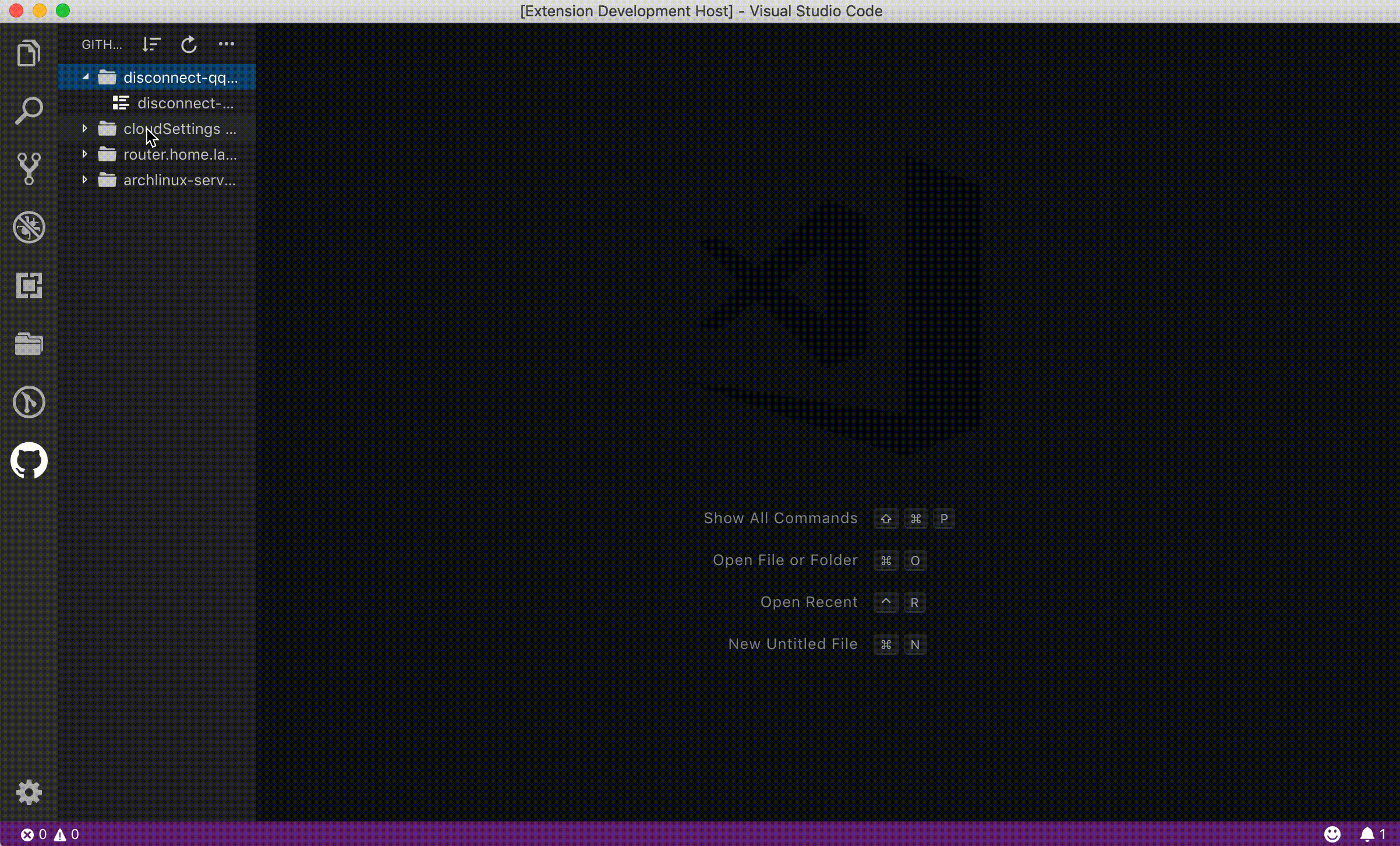https://github.com/k9982874/github-gist-explorer
https://github.com/k9982874/github-gist-explorer
Last synced: 5 months ago
JSON representation
- Host: GitHub
- URL: https://github.com/k9982874/github-gist-explorer
- Owner: k9982874
- License: gpl-3.0
- Created: 2021-11-26T07:58:33.000Z (over 3 years ago)
- Default Branch: master
- Last Pushed: 2021-12-07T01:57:03.000Z (over 3 years ago)
- Last Synced: 2024-08-07T23:45:06.264Z (8 months ago)
- Language: TypeScript
- Size: 22.4 MB
- Stars: 9
- Watchers: 1
- Forks: 0
- Open Issues: 3
-
Metadata Files:
- Readme: README.md
- License: LICENSE.txt
Awesome Lists containing this project
- awesome - k9982874/github-gist-explorer - (TypeScript)
README
# GitHub Gist Explorer
*Management your GitHub gists with Visual Studio Code*
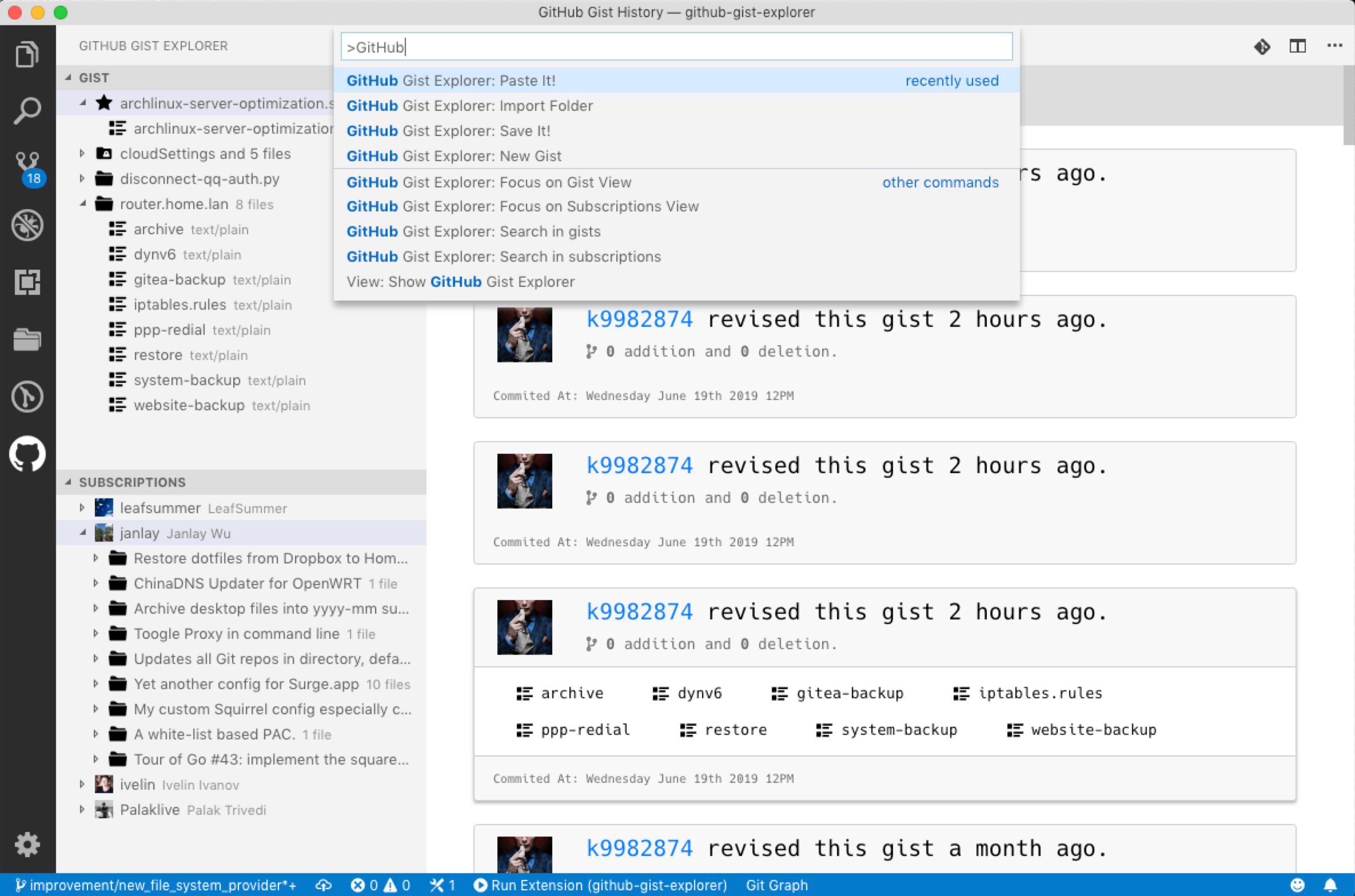
**Please star the repository whether you like this extension!**
**20211207 New Feature: Allow fork gist from subscription & allow export a subscription**
**20211124 New Feature: Open gist with browser & copy gist link to clipboard**
**20191126 New Feature: Custom the API address and Sync the gist manually**
**20190614 New Feature: Search in the gists or subscriptions**
**20190613 New Feature: Subscribe the gist**
**20190610 New Feature: Import/Export gist**
[Install through Visual Studio Marketplace](https://marketplace.visualstudio.com/items?itemName=k9982874.github-gist-explorer)
## Key Features
> List all your GitHub gists.
> Star or unstar the gist.
> Create secet and public gist.
> Edit or delete the gist.
> Create, edit, delete, rename the files of gist.
> Allow create gist from file in activity editor directly.
> Allow create gist from the selection!
> Allow create gist from the clipboard.
> Allow check the gist history in Visual Studio Code directly.
> Allow view the file contents of history file.
> Allow compare the history with the latest version.
> Allow export the gist to folder.
> Allow import a local file to specific gist.
> Allow import a local folder.
> Allow subscribe gist.
> Allow search in the gists.
> Allow search in the subscriptions.
## How to use
To use GitHub Gist Explorer management your GitHub Gist the user name and personal access token of GitHub is required.
Please check the following contents to learn how to setup the GitHub Gist Explorer.
## Get the user name of GitHub
Literally, It's your login name of GitHub. You can find it when you logged in the GitHub. The characters following *https://github.com/* is your user name of GitHub. Like below.
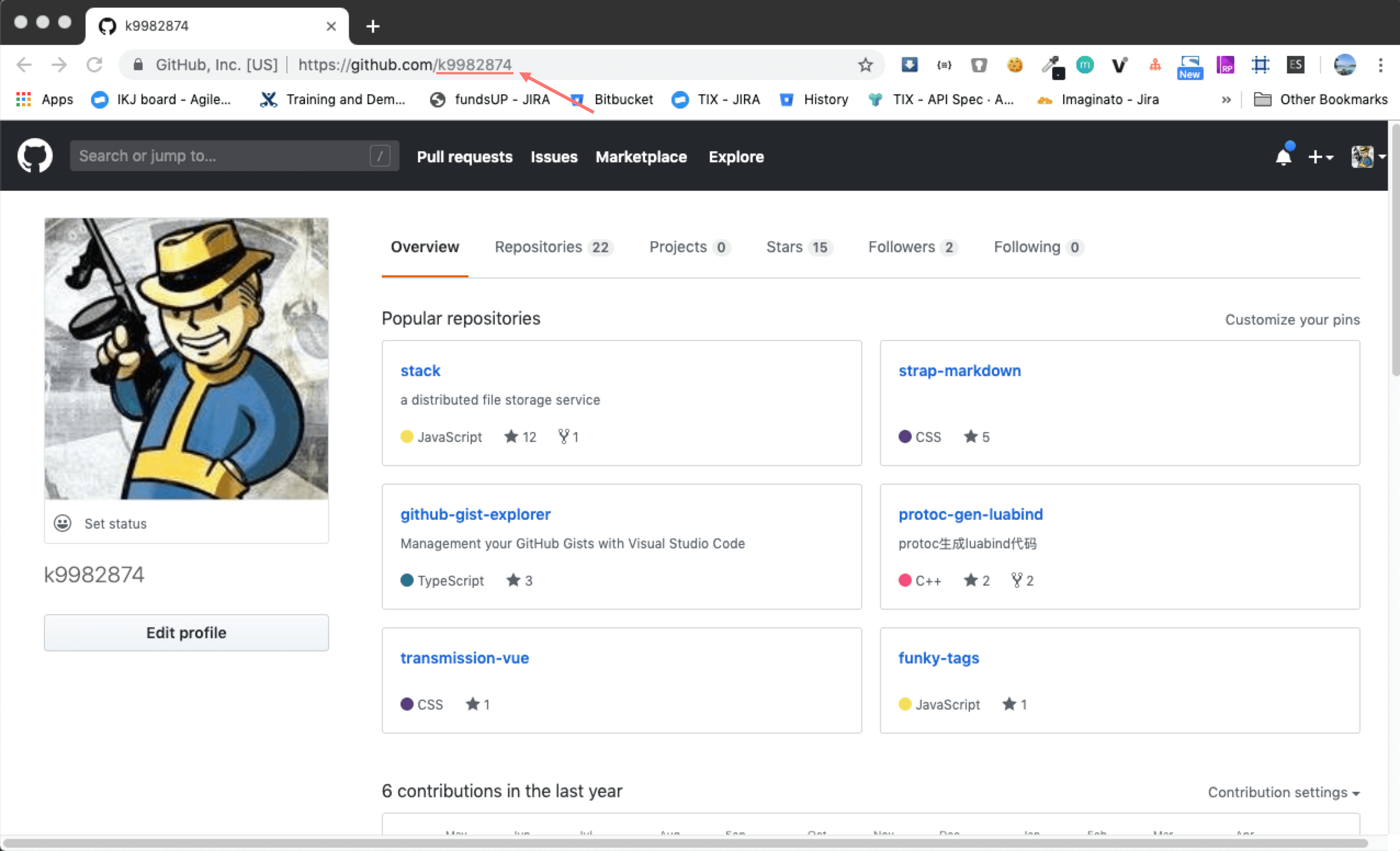
## Steps To Get a Personal Access Token from GitHub
This extension requires a Personal Access Token from your GitHub account. You can create one by simply following the steps shown in the pictures below. Make sure you add **Gist** in scope.
**[Generate New Token](https://github.com/settings/tokens/new?description=code-setting-sync&scopes=gist)**
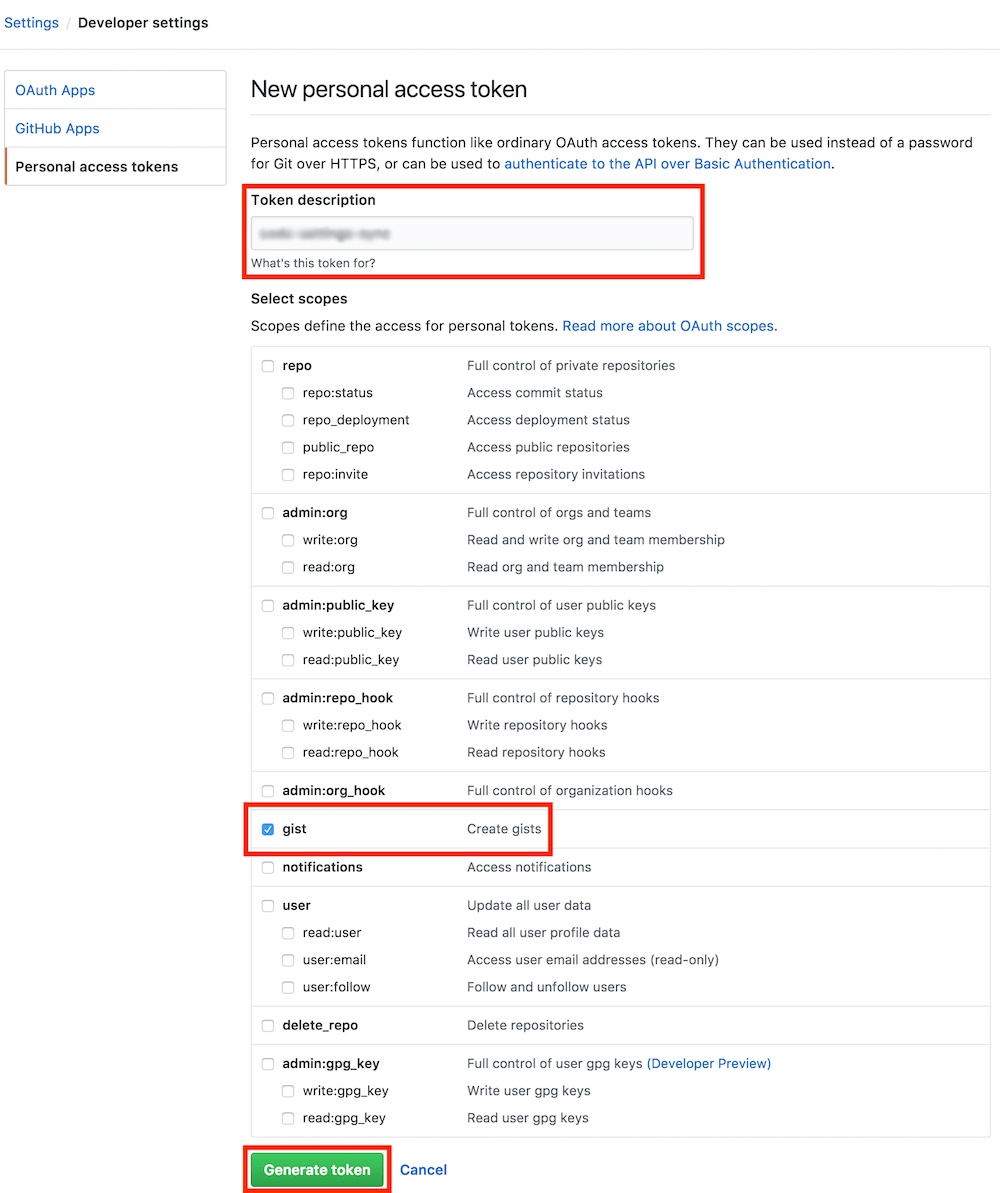
**Get an Access Token.**
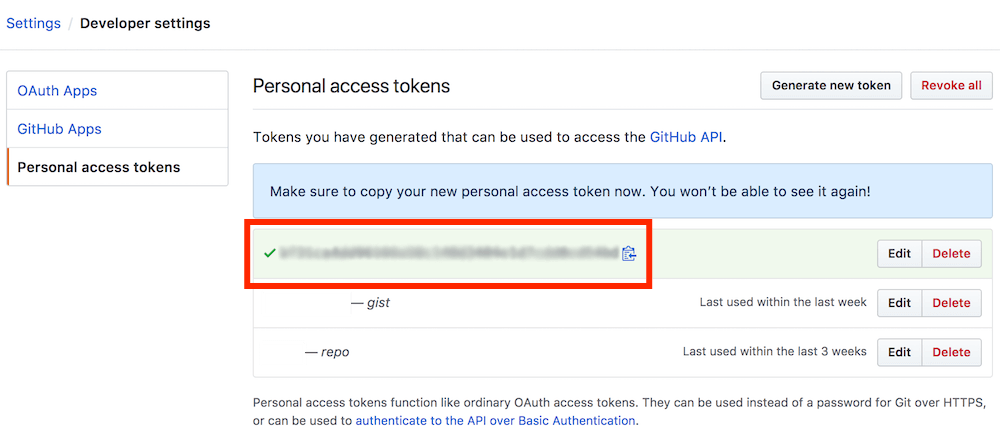
> Save the Token somewhere for future use (i.e. to upload from other machines).
## Setup GitHub Gist Explorer
For now, You have the user name and personal access token of GitHub. Please input on the extension setting page.
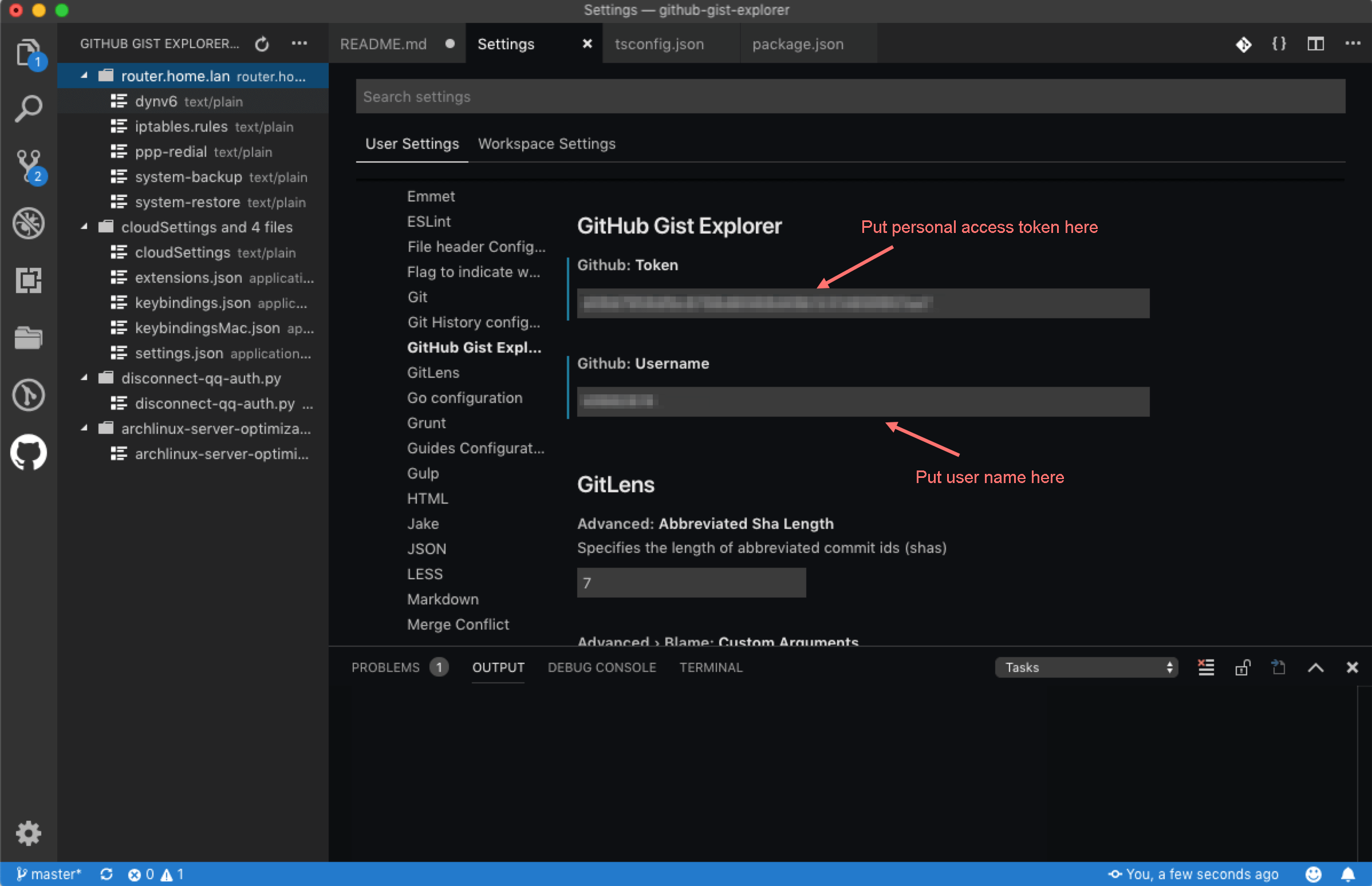
## How to add gist
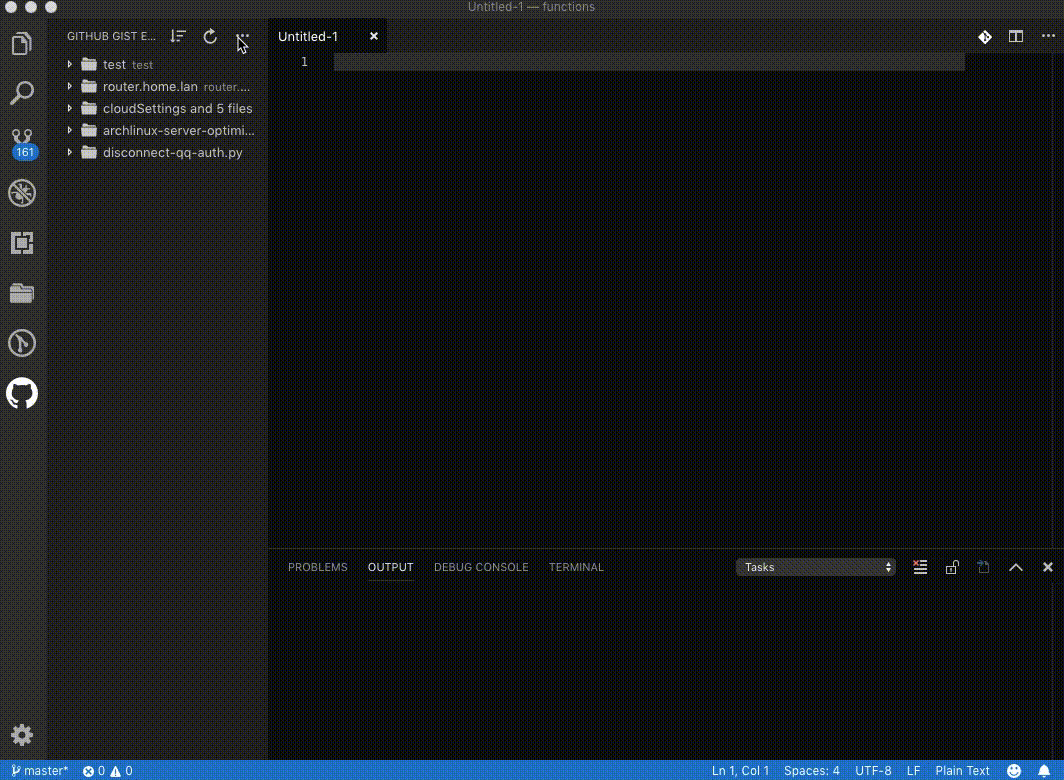
## Clip and Save!
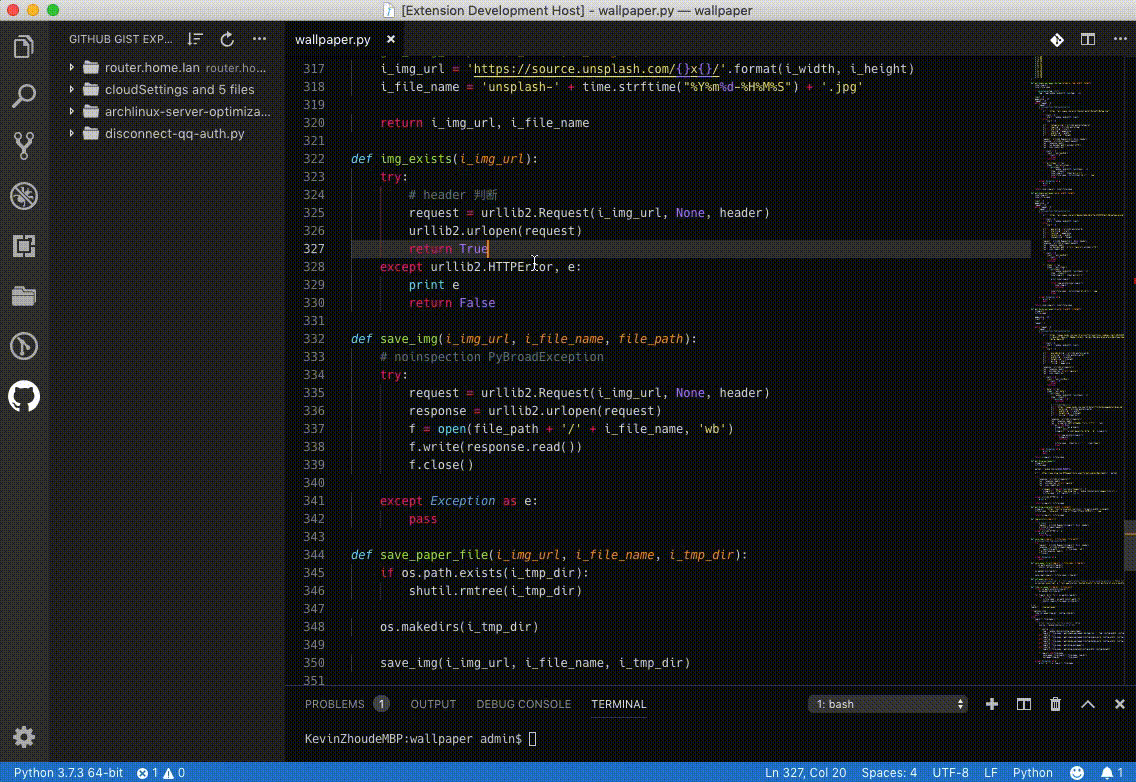
## Create from clipboard
There are two ways to create gist from clipboard.
1. Run the command from command palette.
2. Run the command from right-click menu.
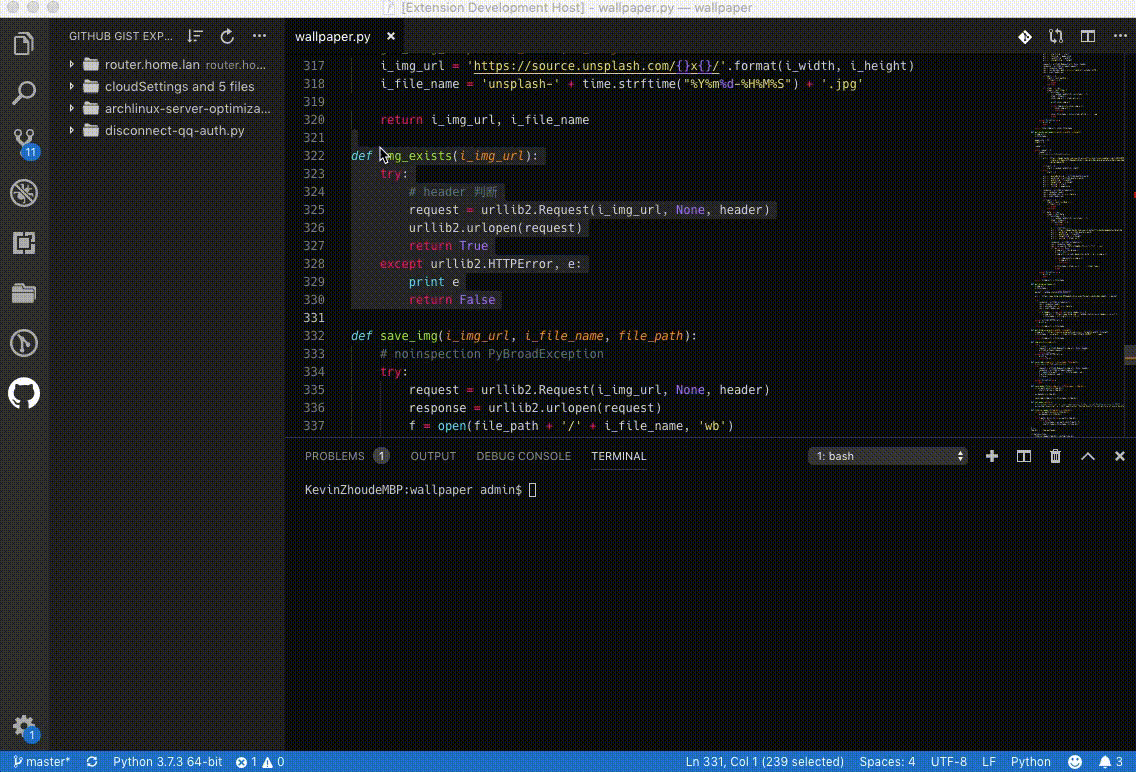
## Work with history