https://github.com/kayvansol/gitlabcicd
GitLab CI/CD in Docker
https://github.com/kayvansol/gitlabcicd
ci-cd cicd continuous-delivery continuous-deployment docker docker-compose gitlab gitlab-ci gitlab-runner ssh
Last synced: about 2 months ago
JSON representation
GitLab CI/CD in Docker
- Host: GitHub
- URL: https://github.com/kayvansol/gitlabcicd
- Owner: kayvansol
- License: apache-2.0
- Created: 2025-01-15T05:42:39.000Z (4 months ago)
- Default Branch: main
- Last Pushed: 2025-01-15T07:09:52.000Z (4 months ago)
- Last Synced: 2025-01-15T07:41:59.395Z (4 months ago)
- Topics: ci-cd, cicd, continuous-delivery, continuous-deployment, docker, docker-compose, gitlab, gitlab-ci, gitlab-runner, ssh
- Homepage: https://medium.com/@kayvan.sol2/gitlab-ci-cd-aaaaccbada84
- Size: 993 KB
- Stars: 1
- Watchers: 1
- Forks: 0
- Open Issues: 0
-
Metadata Files:
- Readme: README.md
- License: LICENSE
Awesome Lists containing this project
README
# GitLab CI/CD
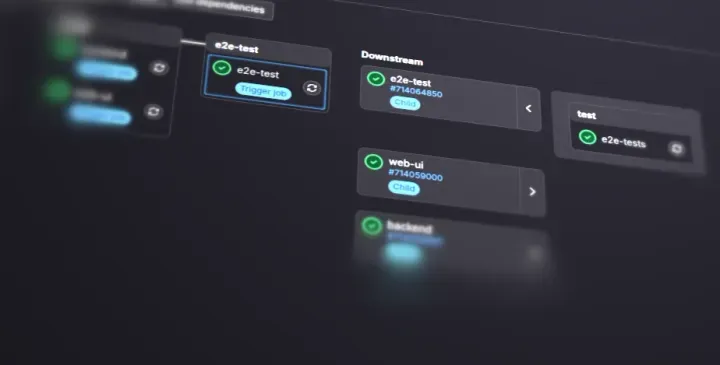
**`GitLab`** is a web-based Git repository that provides free open and private repositories, issue-following capabilities, and wikis. It is a complete DevOps platform that enables professionals to perform all the tasks in a project — from project planning and source code management to monitoring and security.
This article will guide you on how to do **`CI/CD pipeline`** setup with GitLab.
Continuous integration and continuous delivery (CI/CD) is a methodology of automatically building and deploying code to provide you with greater speed and reliability. It is done in two parts: continuous integration (CI) and continuous delivery (CD).
`Continuous delivery` is then getting your code to a deliverable state, so it can be deployed at the click of a button. Or, in the case of `continuous deployment`, automatically deploy your code if all tests pass.
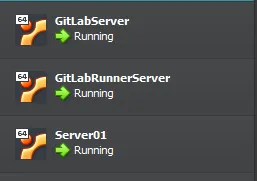
# Installing docker on 2 servers with ansible 🎉
Related files are stored at my [github](https://github.com/kayvansol/AnsibleDockerInstallation) :
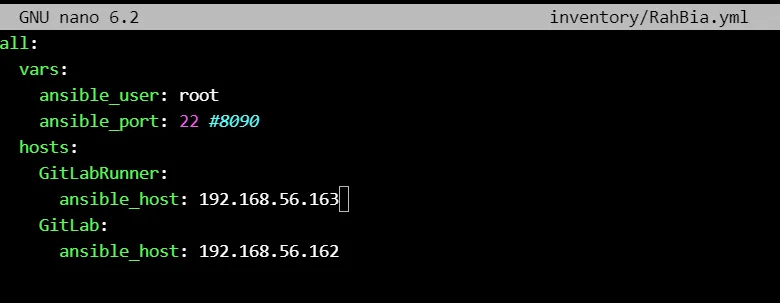
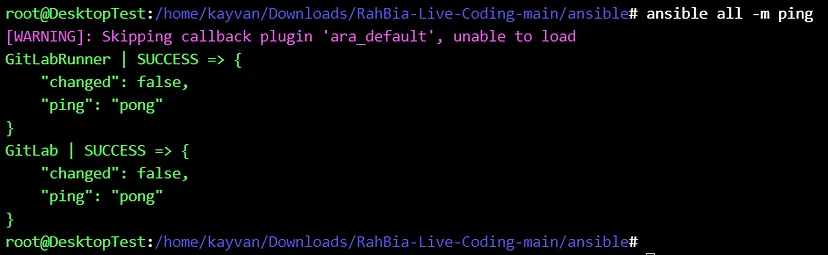
Run the ansible playbook 🚀
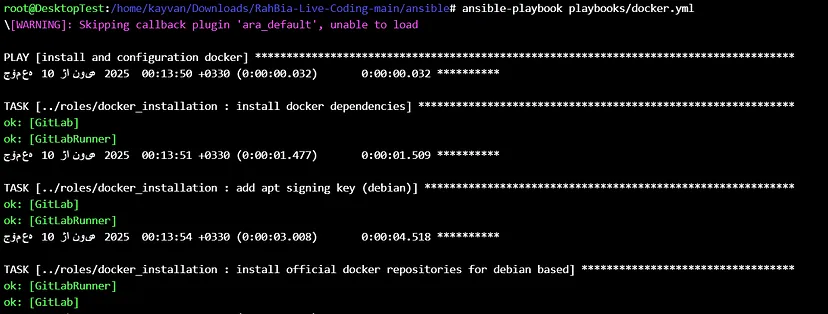
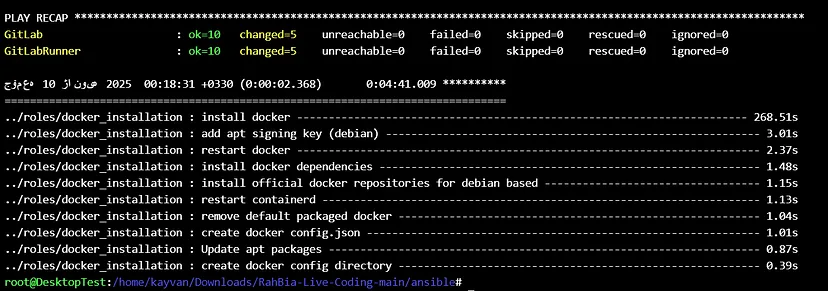
The result of installing docker ✔️:
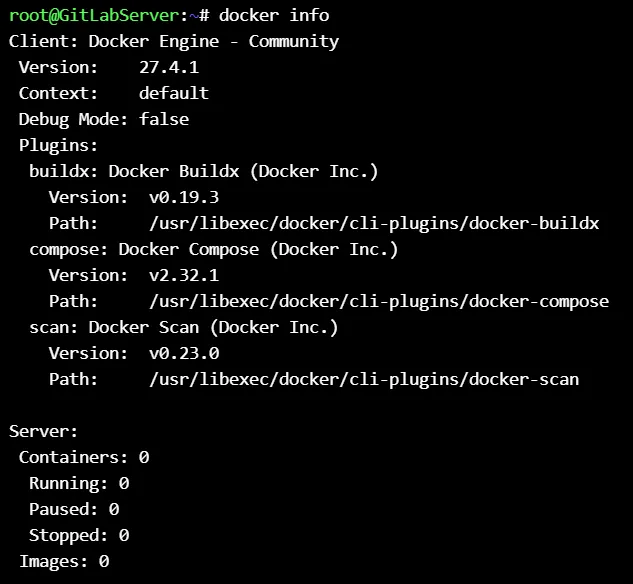
# Installing gitlab on docker (GitLabServer) 🎉
Pull the gitlab docker image from repository.
```
docker pull gitlab/gitlab-ce:nightly
```

Gitlab compose file :
```
version: '3.6'
volumes:
gitlab_backup:
name: gitlab_backup
gitlab_data:
name: gitlab_data
gitlab_logs:
name: gitlab_logs
gitlab_config:
name: gitlab_config
services:
gitlab:
image: gitlab/gitlab-ce:nightly
container_name: gitlab
restart: always
hostname: 'gitlab.example.com'
environment:
GITLAB_OMNIBUS_CONFIG: |
# Add any other gitlab.rb configuration here, each on its own line
external_url 'http://gitlab.example.com'
# Change the initial default admin password
gitlab_rails['initial_root_password'] = "y@1234567"
gitlab_rails['display_initial_root_password'] = "false"
gitlab_rails['store_initial_root_password'] = "false"
# Nginx Configuration
nginx['client_max_body_size'] = '10240m'
nginx['gzip_enabled'] = true
nginx['listen_port'] = 80
nginx['listen_https'] = false
nginx['proxy_cache'] = 'gitlab'
nginx['http2_enabled'] = true
nginx['listen_port'] = 80
nginx['listen_https'] = false
nginx['http2_enabled'] = false
nginx['proxy_set_headers'] = {
"Host" => "$$http_host",
"X-Real-IP" => "$$remote_addr",
"X-Forwarded-For" => "$$proxy_add_x_forwarded_for",
"X-Forwarded-Proto" => "https",
"X-Forwarded-Ssl" => "on"
}
# Configure a failed authentication ban
gitlab_rails['rack_attack_git_basic_auth'] = {
'enabled' => false,
'ip_whitelist' => ["127.0.0.1"],
'maxretry' => 10,
'findtime' => 60,
'bantime' => 3600
}
# Disable unuse services
prometheus['enable'] = false
# grafana['enable'] = false
alertmanager['enable'] = false
pgbouncer_exporter['enable'] = false
puma['exporter_enabled'] = false
gitlab_exporter['enable'] = false
node_exporter['enable'] = false
sidekiq['metrics_enabled'] = false
redis_exporter['enable'] = false
postgres_exporter['enable'] = false
# gitlab backup config
gitlab_rails['manage_backup_path'] = true
gitlab_rails['backup_path'] = "/var/opt/gitlab/backups"
gitlab_rails['backup_archive_permissions'] = 0644
gitlab_rails['backup_keep_time'] = 604800
gitlab_rails['env'] = {"SKIP" => "registry"}
# Gitlab registry config
registry_external_url 'https://reg.gitlab.example.com'
registry_nginx['listen_port'] = 5100
registry_nginx['listen_https'] = false
registry_nginx['proxy_set_headers'] = {
"Host" => "$$http_host",
"X-Real-IP" => "$$remote_addr",
"X-Forwarded-For" => "$$proxy_add_x_forwarded_for",
"X-Forwarded-Proto" => "https",
"X-Forwarded-Ssl" => "on"
}
ports:
- '80:80'
- '443:443'
- '2424:22'
volumes:
- gitlab_backup:/var/opt/gitlab/backups
- gitlab_data:/var/opt/gitlab
- gitlab_logs:/var/log/gitlab
- gitlab_config:/etc/gitlab
```
```
docker compose up -d
```
Run the compose file 🚀

Htop on the gitlab server :
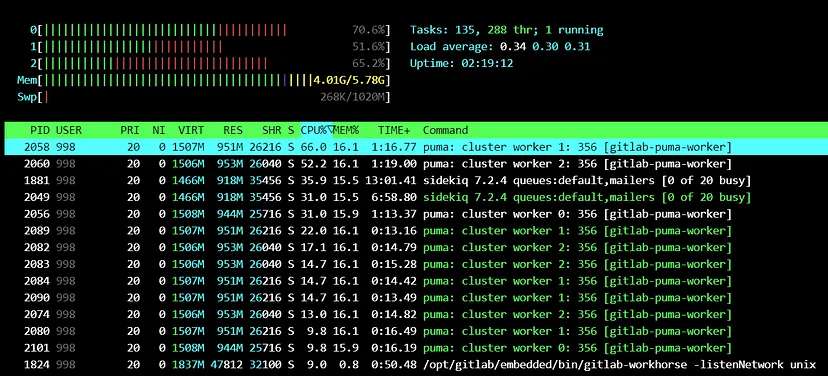
Welcome to the GitLab. 🎉
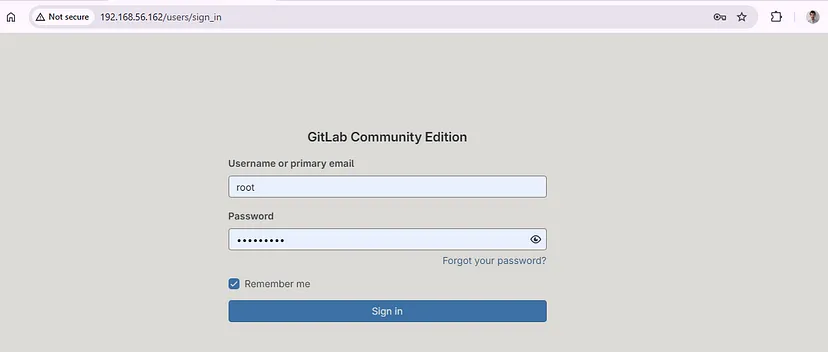
Create project related Users :
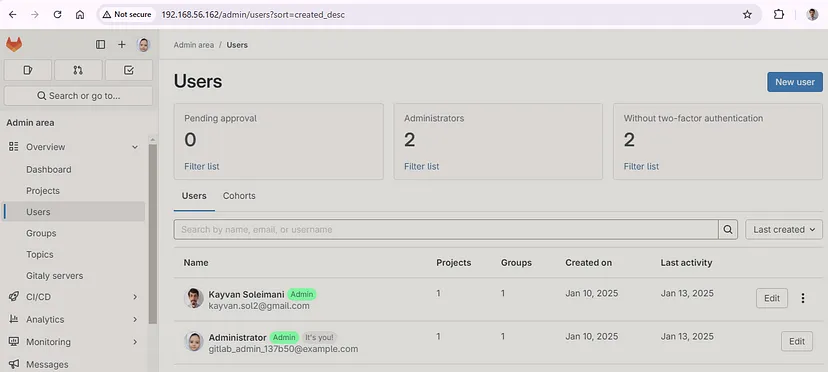
Now we need to create a Project and create a new branch or default (main) inside the Project Repository :
Here is the project has been created successfully.✔️
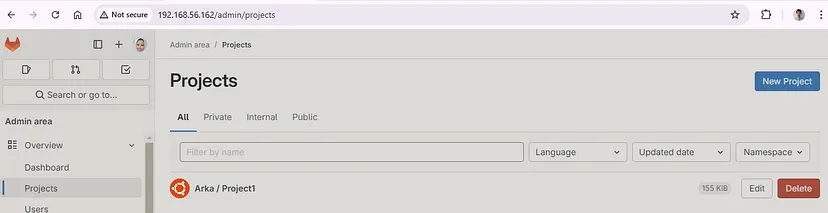
Specify users to the project :
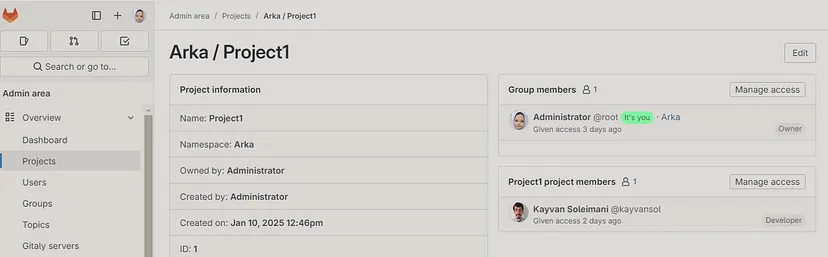
Global `dashboard` overview :
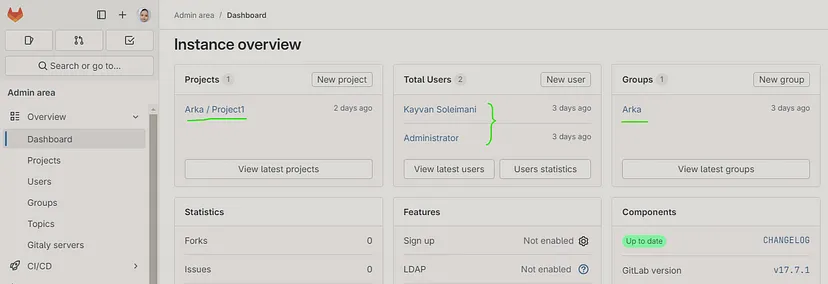
add user’s machine’s ssh public key for working with gitlab project :
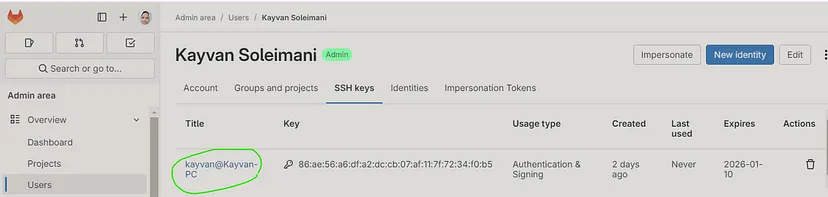
**Clone** the project to your local area :
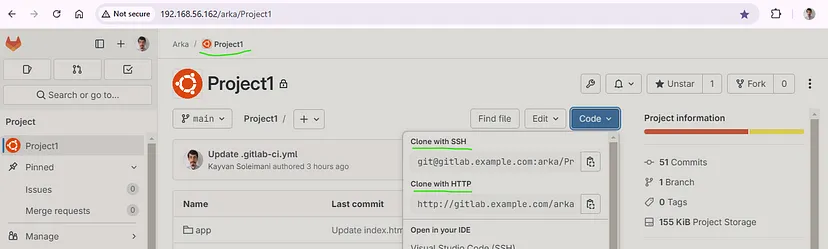
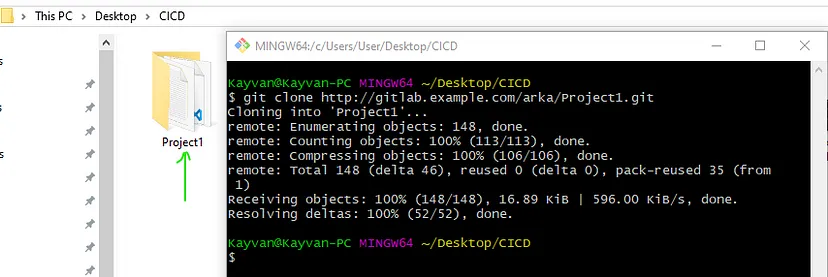
Create file & folders related to your project & commit and push them :
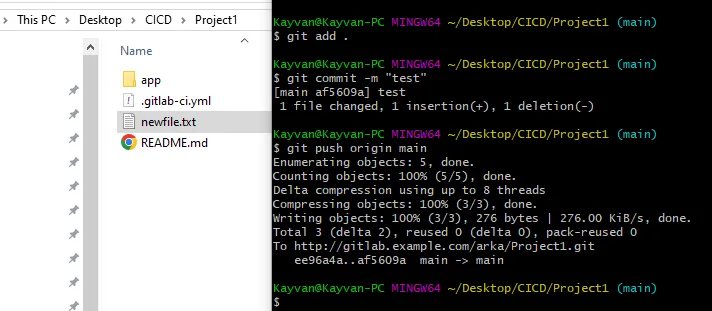
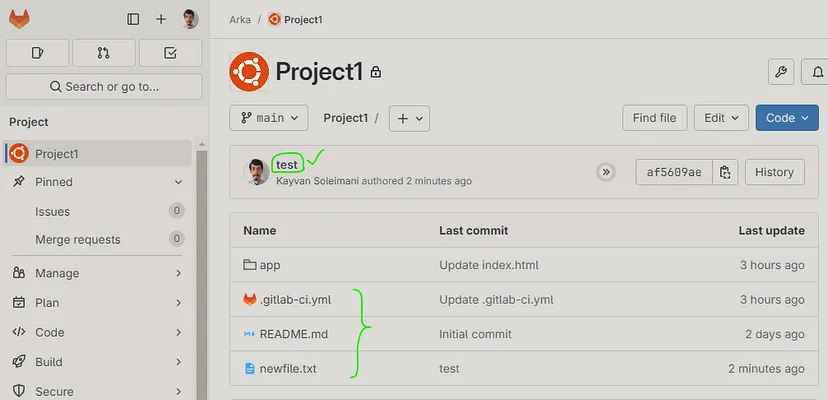
# Set Up a GitLab Runner 🎉
**`GitLab Runner`** is an application that works with GitLab CI/CD to run jobs in a pipeline.
Runners are available based on who you want to have access to :
Shared runners are available to all groups and projects in a GitLab instance.
Group runners are available to all projects and subgroups in a group.
Specific runners are associated with specific projects. Typically, specific runners are used for one project at a time.
Configuring the Runner server on docker compose file :
```
version: '3.8'
volumes:
runner_data:
name: runner_data
external: false
services:
gitlab-runner:
image: gitlab/gitlab-runner:alpine-v17.6.1
restart: unless-stopped
container_name: gitlab-runner
hostname: gitlab-runner
volumes:
- /var/run/docker.sock:/var/run/docker.sock
- runner_data:/etc/gitlab-runner
```
```
docker compose pull
docker compose up -d
```
Running the compose 🚀

Then create a runner inside gitlab (Settings > CI/CD > Runners > New project runner > Create > Register runner) :
```
gitlab-runner register
--url http://gitlab.example.com
--token glrt-t3_PtA9egtEgpG5AyZsoz6R
```
Inside the runner server :
```
docker exec -it gitlab-runner /bin/bash
gitlab-runner register
--url http://gitlab.example.com
--token glrt-t3_PtA9egtEgpG5AyZsoz6R
```
After running this command, it will ask below-mentioned details, provide those details, and your Runner will be ready :
1. Enter your GitLab instance URL (also known as the gitlab-ci coordinator URL).
2. Enter the token you obtained to register the runner(These details you can get from your GitLab Project > Settings > CI/CD > Runners )
3. Enter a description for the runner. You can change this value later through the GitLab user interface.
4. Enter the tags associated with the runner, separated by commas. You can change this value later through the GitLab user interface.
5. Enter any optional maintenance note for the runner.
6. Provide the runner executor. For most use cases, enter docker.
7. If you entered docker as your executor, you are asked for the default image to be used for projects that do not define one in .gitlab-ci.yml.
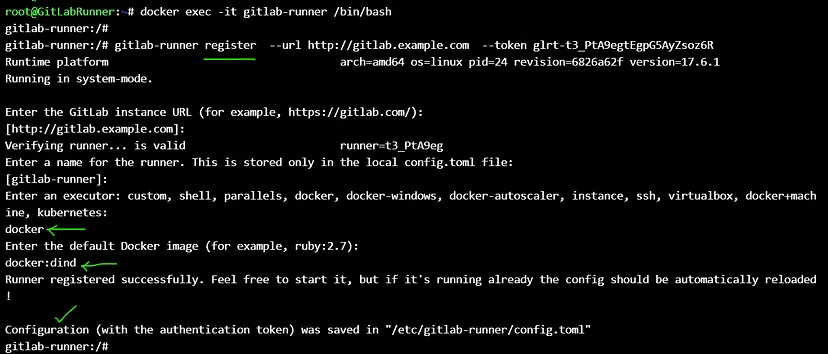
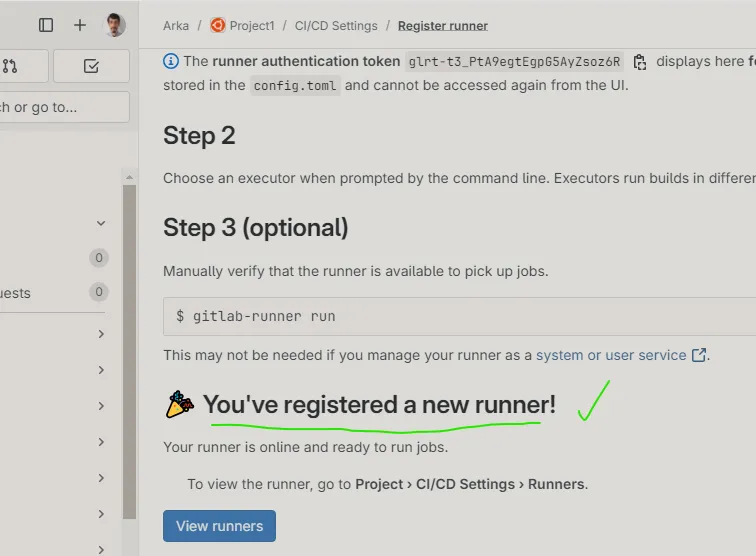
After providing those details we are able to see our Specific Runner has been Configured Successfully.✔️
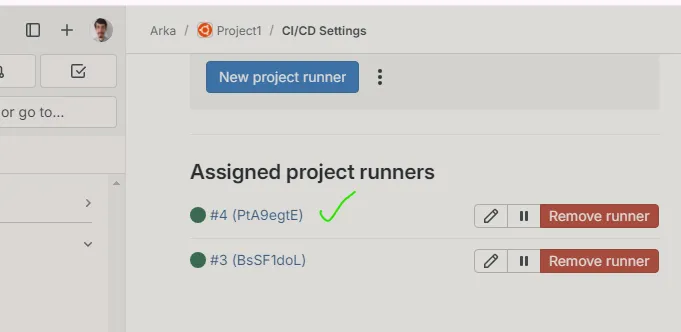
Create some changes at runner’s **`config.toml`** file (runner server) :
```
docker inspect --format='{{.NetworkSettings.Networks}}' 4819f97432fc
```

```
vi /etc/gitlab-runner/config.toml
```

# It’s time to establish a CI/CD pipeline 🎉
For Running the Pipeline, first we need to write the **`.gitlab-ci.yml`** YML file. Create a file named `.gitlab-ci.yml` at the root of the project and write your desire dscripts & stages :
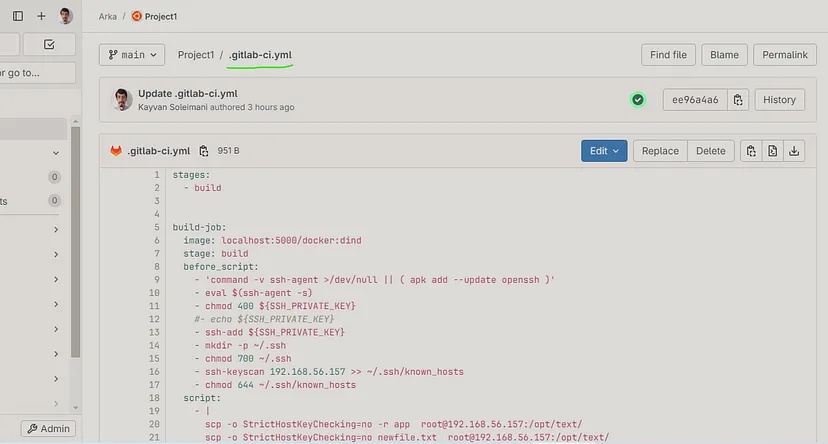
```
stages:
- build
build-job:
image: localhost:5000/docker:dind
stage: build
before_script:
- 'command -v ssh-agent >/dev/null || ( apk add --update openssh )'
- eval $(ssh-agent -s)
- chmod 400 ${SSH_PRIVATE_KEY}
#- echo ${SSH_PRIVATE_KEY}
- ssh-add ${SSH_PRIVATE_KEY}
- mkdir -p ~/.ssh
- chmod 700 ~/.ssh
- ssh-keyscan 192.168.56.157 >> ~/.ssh/known_hosts
- chmod 644 ~/.ssh/known_hosts
script:
- |
scp -o StrictHostKeyChecking=no -r app [email protected]:/opt/text/
scp -o StrictHostKeyChecking=no newfile.txt [email protected]:/opt/text/
# Create directory if not exist
##ssh -o StrictHostKeyChecking=no -i ${SSH_PRIVATE_KEY} [email protected] "
# move compose and env file to server
##scp -o StrictHostKeyChecking=no newfile.txt [email protected]:/opt/text/
##"
when: manual
```
Note : **manual** means continuous delivery (CD) & without this line we have continuous deployment (CD)
Note : For **`docker:dind`** image, we pull it from docker repository and then tag & push it to our local registry (on port 5000) for performance :
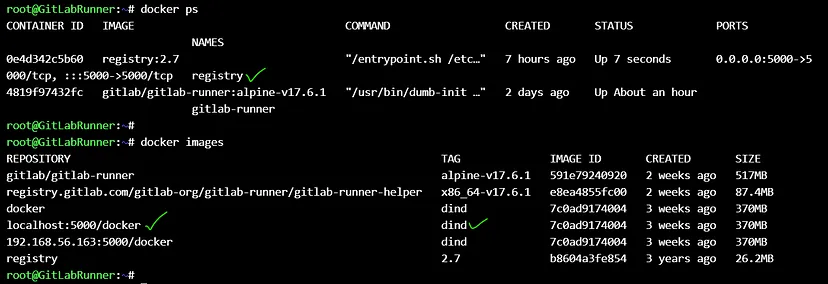
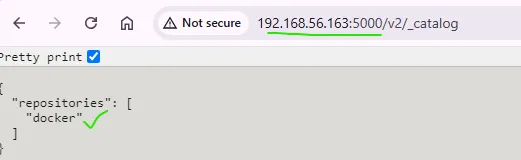
For copying objects to production server, we need a ssh key on gitlab runner & use it’s private key at .gitlab-ci.yml **`${SSH_PRIVATE_KEY}`** and also copy it’s public key to production server :
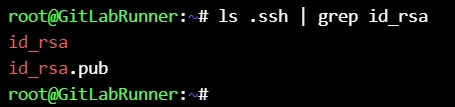
Go to Settings > CI/CD > Variables :
Create a file typed variable named **SSH_PRIVATE_KEY** :
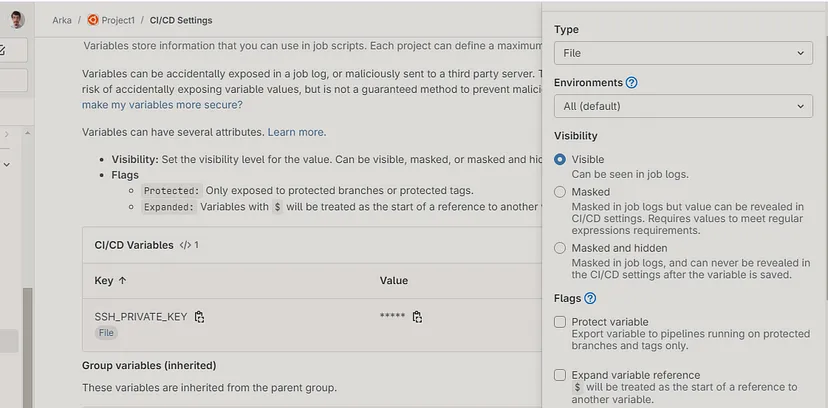
Copy the **id_rsa** (private key) entire content to the Value box and insert a new line at the end of it and then save changes :
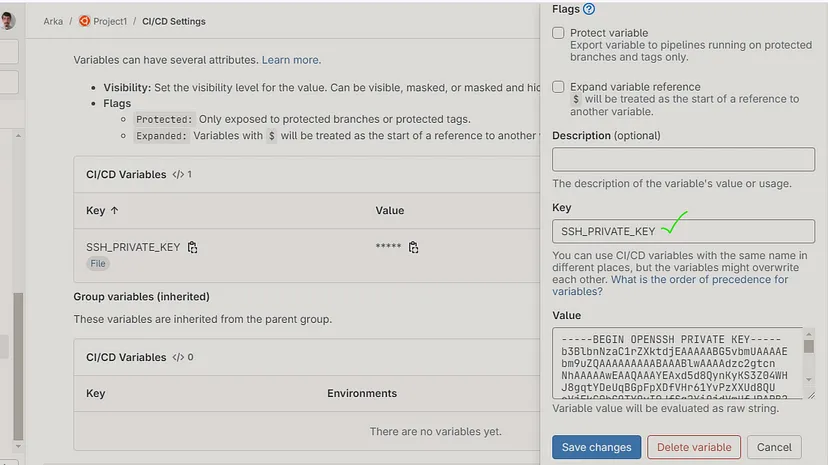
and then copy the **id_rsa.pub** content to the production server :
```
ssh-copy-id -i .ssh/id_rsa.pub [email protected]
```
And after commit the file, pipeline will begin to work and send jobs to the runner server for executing and sending project files & folders to the production server at your desired location. 🚀
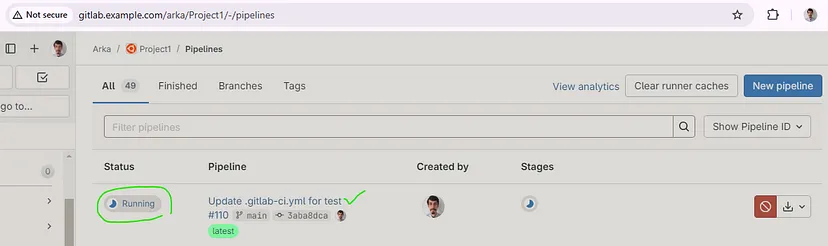
After committing, our Pipeline has been executed and completed successfully, for more details click on Jobs and then click on specific job to see its logs and details.
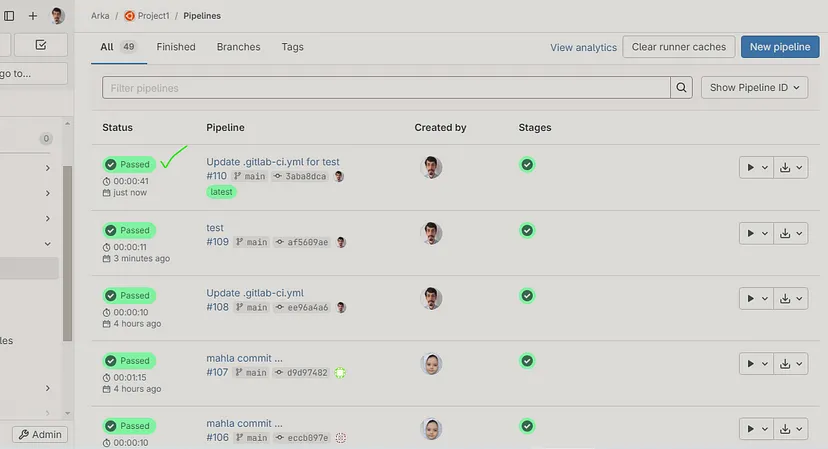
Related job execution details :
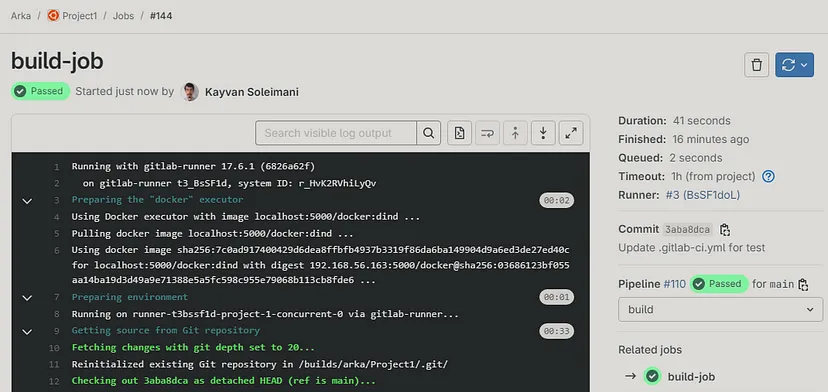
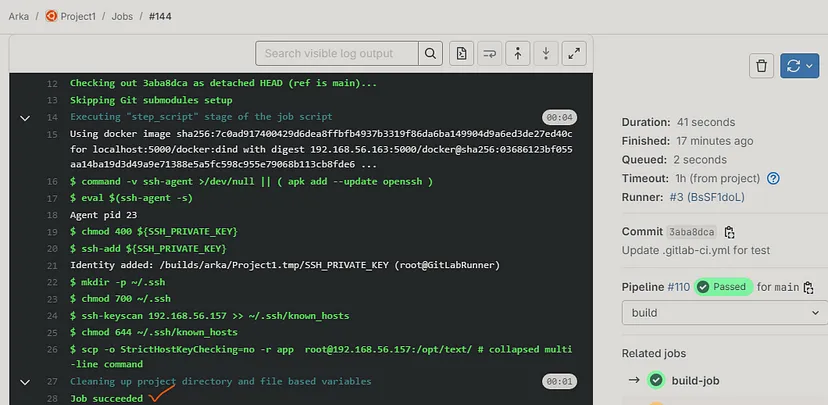
Here, GitLab Pipeline has been executed Successfully.✔️
Check the production server for transferred project contents :
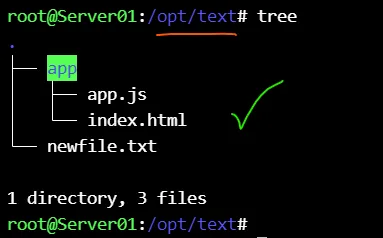
# Test again the pipeline with other user (root) ♻️ :
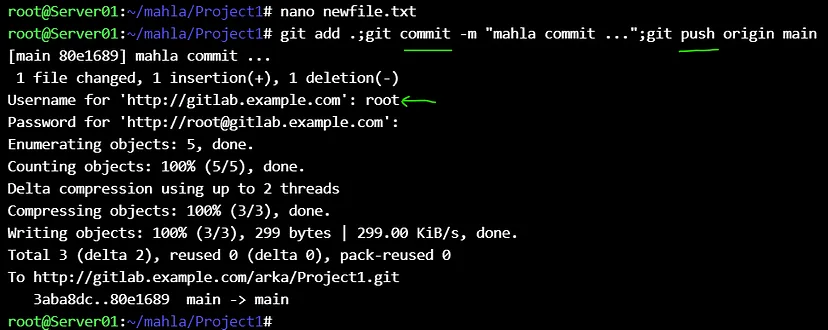
Note : `Commit 80e16891` 🎉
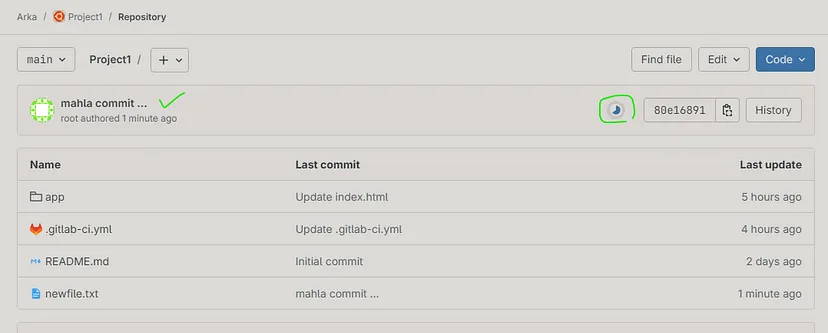
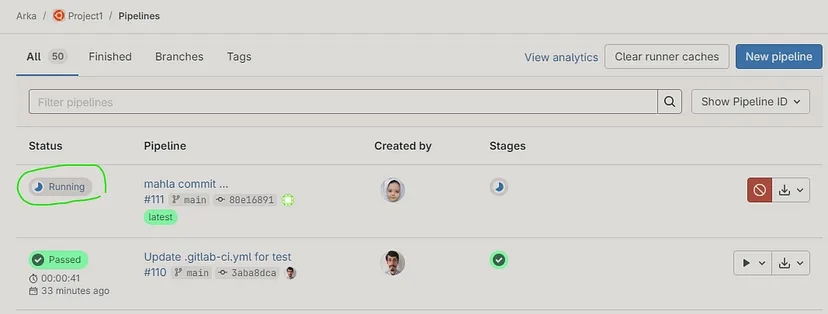
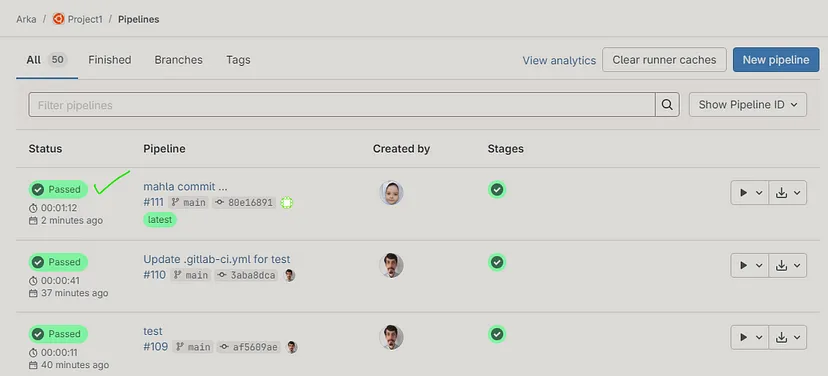
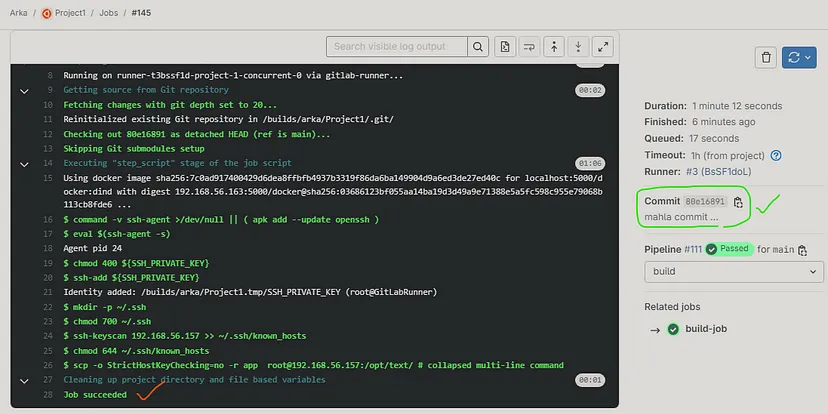
Check the changes content (commit changes) :
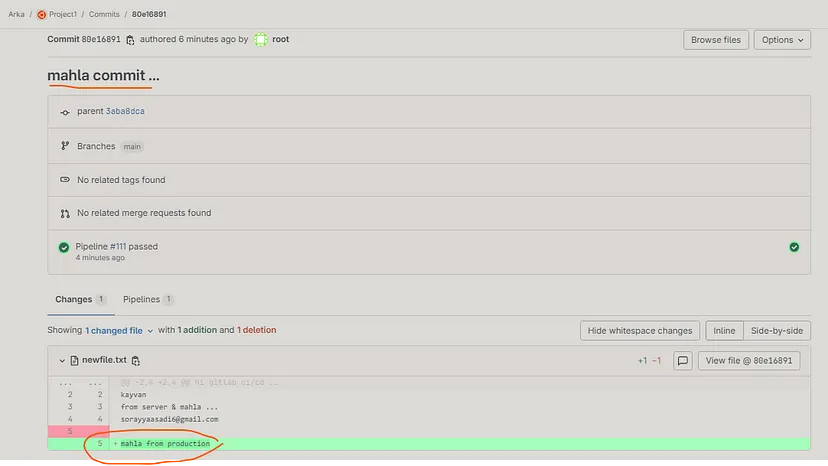
Check the production server again for transferred project contents :
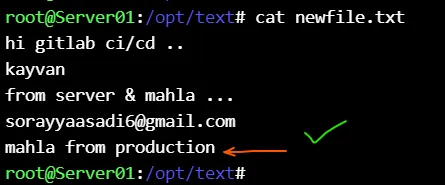
# Writing ssh multiline commands 🎉
Write and save some changes including bash scripts & docker commands at `.gitlab-ci.yml` file :
```
stages:
- build
build-job:
image: localhost:5000/docker:dind
stage: build
variables:
SERVER_IP: 192.168.56.157
SSH_USER: root
before_script:
- 'command -v ssh-agent >/dev/null || ( apk add --update openssh )'
- eval $(ssh-agent -s)
- chmod 400 ${SSH_PRIVATE_KEY}
#- echo ${SSH_PRIVATE_KEY}
- ssh-add ${SSH_PRIVATE_KEY}
- mkdir -p ~/.ssh
- chmod 700 ~/.ssh
- ssh-keyscan ${SERVER_IP} >> ~/.ssh/known_hosts
- chmod 644 ~/.ssh/known_hosts
script:
- |
scp -o StrictHostKeyChecking=no -r app ${SSH_USER}@${SERVER_IP}:/opt/text/
scp -o StrictHostKeyChecking=no newfile.txt ${SSH_USER}@${SERVER_IP}:/opt/text/
ssh -o StrictHostKeyChecking=no ${SSH_USER}@${SERVER_IP} "
echo '********* ls command *********'
ls /opt/text
echo '******** cat the file ********'
cat /opt/text/newfile.txt
echo '******************************'
docker run hello-world
"
when: manual
```
Note : `Commit 4fd2cae9` 🎉
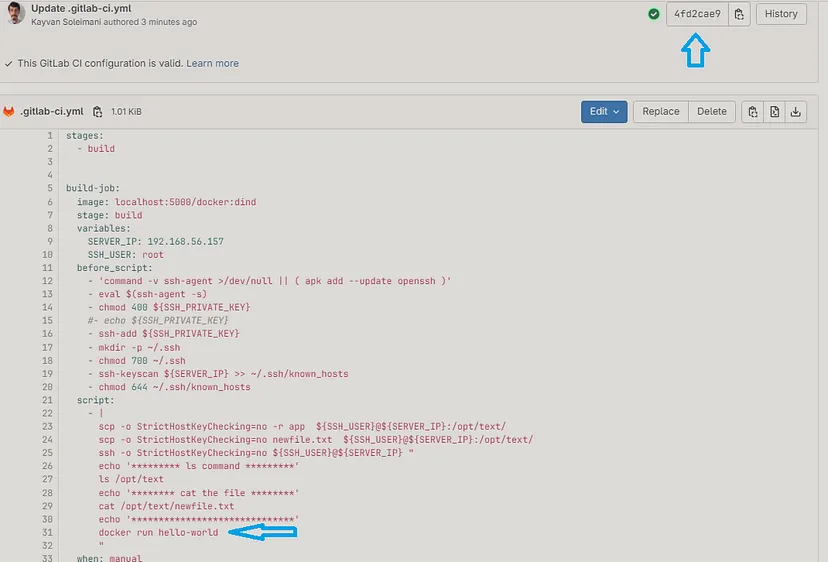
Pipeline is going to takeoff 🚀
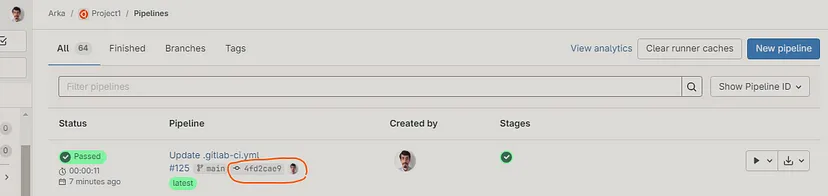
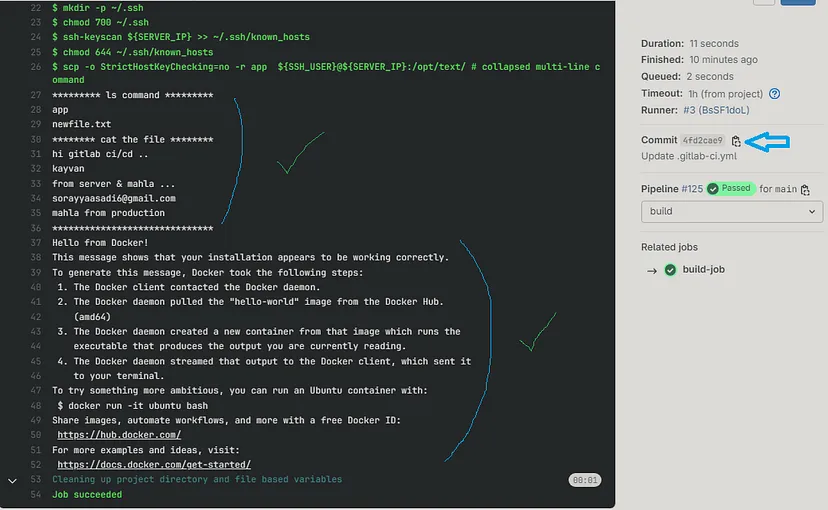
# Congratulation 🍹