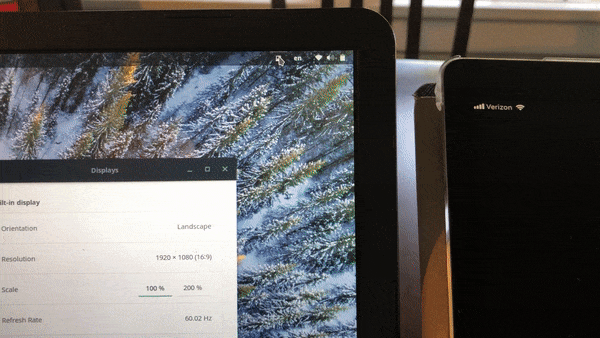https://github.com/kbumsik/virtscreen
Make your iPad/tablet/computer into a secondary monitor on Linux.
https://github.com/kbumsik/virtscreen
ipad linux monitor python qml qt5 second-screen vnc
Last synced: 8 months ago
JSON representation
Make your iPad/tablet/computer into a secondary monitor on Linux.
- Host: GitHub
- URL: https://github.com/kbumsik/virtscreen
- Owner: kbumsik
- License: gpl-3.0
- Created: 2018-04-25T18:46:14.000Z (over 7 years ago)
- Default Branch: master
- Last Pushed: 2022-07-01T00:54:08.000Z (over 3 years ago)
- Last Synced: 2025-05-15T11:08:18.707Z (8 months ago)
- Topics: ipad, linux, monitor, python, qml, qt5, second-screen, vnc
- Language: Python
- Homepage:
- Size: 8.06 MB
- Stars: 1,722
- Watchers: 26
- Forks: 111
- Open Issues: 96
-
Metadata Files:
- Readme: README.md
- License: LICENSE.txt
Awesome Lists containing this project
README

VirtScreen
Make your iPad/tablet/computer as a secondary monitor on Linux.
## Description
VirtScreen is an easy-to-use Linux GUI app that creates a virtual secondary screen and shares it through VNC.
VirtScreen is based on [PyQt5](https://www.riverbankcomputing.com/software/pyqt/intro) and [asyncio](https://docs.python.org/3/library/asyncio.html) in Python side and uses [x11vnc](https://github.com/LibVNC/x11vnc) and XRandR.
## Features
* No more typing commands - create a second VNC screen with a few clicks from the GUI.
* ...But there is also command-line only options for CLI lovers.
* Highly configurable - resolutions, portrait mode, and HiDPI mode.
* Works on any Linux Distro with Xorg
* Lightweight
* System Tray Icon
## How to use
1. Run the app.
2. Set options (resolution etc.) and enable the virtual screen.
3. Go to VNC tab and then start the VNC server.
4. Run your favorite VNC client app on your second device and connect it to the IP address appeared on the app.
### CLI-only option
You can run VirtScreen with `virtscreen` (or `./VirtScreen.AppImage` if you use the AppImage package) with additional arguments.
```bash
usage: virtscreen [-h] [--auto] [--left] [--right] [--above] [--below]
[--portrait] [--hidpi]
Make your iPad/tablet/computer as a secondary monitor on Linux.
You can start VirtScreen in the following two modes:
- GUI mode: A system tray icon will appear when no argument passed.
You need to use this first to configure a virtual screen.
- CLI mode: After configured the virtual screen, you can start VirtScreen
in CLI mode if you do not want a GUI, by passing any arguments
optional arguments:
-h, --help show this help message and exit
--auto create a virtual screen automatically using previous
settings (from both GUI mode and CLI mode)
--left a virtual screen will be created left to the primary
monitor
--right right to the primary monitor
--above, --up above the primary monitor
--below, --down below the primary monitor
--portrait Portrait mode. Width and height of the screen are swapped
--hidpi HiDPI mode. Width and height are doubled
example:
virtscreen # GUI mode. You need to use this first
# to configure the screen
virtscreen --auto # CLI mode. Scrren will be created using previous
# settings (from both GUI mode and CLI mode)
virtscreen --left # CLI mode. On the left to the primary monitor
virtscreen --below # CLI mode. Below the primary monitor.
virtscreen --below --portrait # Below, and portrait mode.
virtscreen --below --portrait --hipdi # Below, portrait, HiDPI mode.
```
## Installation
### Universal package (AppImage)
Download a `.AppImage` package from [releases page](https://github.com/kbumsik/VirtScreen/releases). Then make it executable:
```shell
chmod a+x VirtScreen.AppImage
```
Then you can run it by double click the file or `./VirtScreen.AppImage` in terminal.
### Debian (Ubuntu)
Download a `.deb` package from [releases page](https://github.com/kbumsik/VirtScreen/releases). Then install it:
```shell
sudo apt-get update
sudo apt-get install x11vnc
sudo dpkg -i virtscreen.deb
rm virtscreen.deb
```
### Arch Linux (AUR)
There is [`virtscreen` AUR package](https://aur.archlinux.org/packages/virtscreen/) available. Though there are many ways to install the AUR package, one of the easiest way is to use [`yaourt`](https://github.com/polygamma/aurman) AUR helper:
```bash
yaourt virtscreen
```
### Python `pip`
Although not recommended, you may install it using `pip`. In this case, you need to install the dependancy (`xrandr` and `x11vnc`) manually.
```bash
sudo pip install virtscreen
```