Ecosyste.ms: Awesome
An open API service indexing awesome lists of open source software.
https://github.com/kdcro101/vscode-redis
Redis console for Visual Studio Code
https://github.com/kdcro101/vscode-redis
console redis vscode
Last synced: 2 months ago
JSON representation
Redis console for Visual Studio Code
- Host: GitHub
- URL: https://github.com/kdcro101/vscode-redis
- Owner: kdcro101
- License: mit
- Created: 2018-07-04T10:27:10.000Z (over 6 years ago)
- Default Branch: master
- Last Pushed: 2018-11-03T20:38:59.000Z (about 6 years ago)
- Last Synced: 2024-10-09T21:18:57.123Z (3 months ago)
- Topics: console, redis, vscode
- Language: TypeScript
- Size: 2.35 MB
- Stars: 6
- Watchers: 1
- Forks: 0
- Open Issues: 4
-
Metadata Files:
- Readme: README.md
- Changelog: CHANGELOG.md
- License: LICENSE
Awesome Lists containing this project
README
# Redis console
[](https://marketplace.visualstudio.com/items?itemName=kdcro101.vscode-redis)
[](https://marketplace.visualstudio.com/items?itemName=kdcro101.vscode-redis)
[](https://marketplace.visualstudio.com/items?itemName=kdcro101.vscode-redis)
Redis console for Visual Studio Code provides ability to execute Redis commands directly from your workspace.
## Activation
1. open your workspace
2. select `Start REDIS console` from command pallete
3. configure server/port/password in your workspace settings ([configuration](#configuration))
## Features
- all commands supported (217 commands)
- includes command reference
- easily accessed command log (history)
- configuration at wokspace level
- trying to JSON.parse() response to provide easy-to-read data display
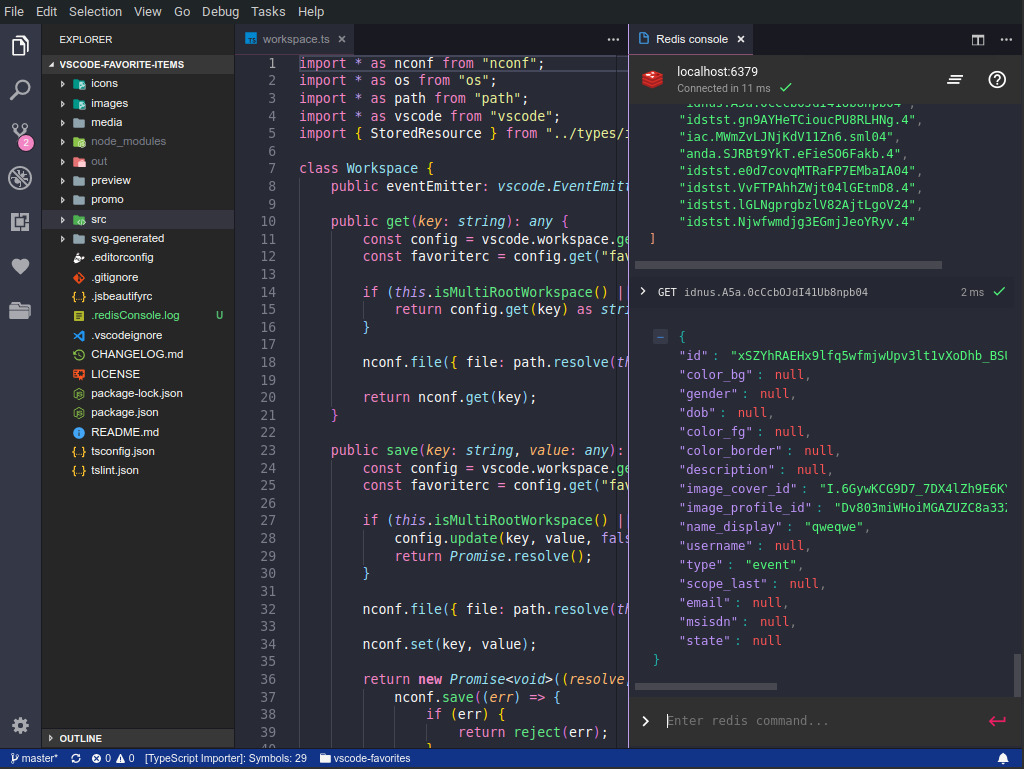
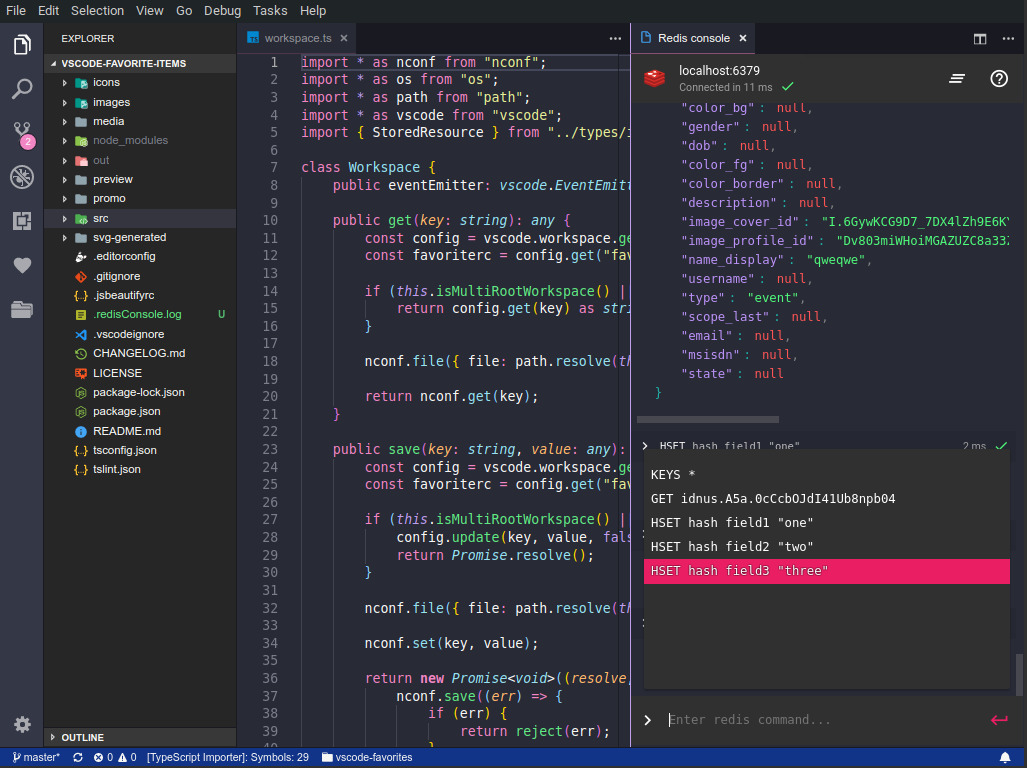
## User guide
- to activate panel, select `Start REDIS console` from command pallete
- type command into input box and press ENTER to execute
- to open history, focus to input box on bottom of panel and press up-arrow (↑)
- to execute command from histroy, click an item or select item with arrow keys and press enter
- to copy command from history into input box, select item with arrow keys and press TAB. History panel will close, so you can modify and execute command
after configuration change, reopen panel
`redis-console.host`
`[string]` Hostname or IP address of Redis instance. Default: `localhost`
`redis-console.port`
`[number]` Listening port of Redis instance. Default: `6379`
`redis-console.password`
`[string]` Password to use when connection to Redis instance. Leave blank if no password is used. Default `""`
`redis-console.hostIpFamily`
`[number]` IP protocol version used when connecting. Can be `4` or `6`. Default `4`