https://github.com/kensh1ro/flutter-ssl-bypass
Flutter SSL pinning bypass using IP forwarding
https://github.com/kensh1ro/flutter-ssl-bypass
burpsuite bypass flutter okhttp3 pinning proxy ssl ssl-bypass ssl-pinning xamarain
Last synced: 5 months ago
JSON representation
Flutter SSL pinning bypass using IP forwarding
- Host: GitHub
- URL: https://github.com/kensh1ro/flutter-ssl-bypass
- Owner: kensh1ro
- Created: 2021-04-05T08:55:28.000Z (over 4 years ago)
- Default Branch: main
- Last Pushed: 2022-06-13T12:30:16.000Z (over 3 years ago)
- Last Synced: 2024-08-05T17:40:46.224Z (over 1 year ago)
- Topics: burpsuite, bypass, flutter, okhttp3, pinning, proxy, ssl, ssl-bypass, ssl-pinning, xamarain
- Homepage:
- Size: 28.3 KB
- Stars: 47
- Watchers: 1
- Forks: 10
- Open Issues: 0
-
Metadata Files:
- Readme: README.md
Awesome Lists containing this project
- awesome-hacking-lists - kensh1ro/flutter-ssl-bypass - Flutter SSL pinning bypass using IP forwarding (Others)
README
# flutter-ssl-bypass
### tested on linux and osx
## i will assume that you already have burp's certificate installed to system CA store, if not then follow along
ATTENTION: this needs a rooted device
after exporting Burp's DER certificate, we need to change it to PEM format, although this isn't necessary, but it seems that Android CA store doesn't like DER format
`openssl x509 -inform der -in $CERT_NAME -out certificate.pem`
`openssl x509 -inform PEM -subject_hash_old -in certificate.pem | head -1` #my output was 9a5ba575
rename "certificate.pem" to the above command's output, for example:
`mv certificate.pem 9a5ba575.0`
now make sure you have an ADB connection to your device
`adb push 9a5ba575.0 /sdcard`
`adb shell`
`su`
`mount -o rw,remount /system`
`cp /sdcard/9a5ba575.0 /system/etc/security/cacerts`
`chmod 644 /system/etc/security/cacerts/9a5ba575.0`
`chown root:root /system/etc/security/cacerts/9a5ba575.0`
after that you should REBOOT!
**i will demonstrate by example to make the method easier to apply**
You will need:
- Android device (rooted physical phone preferred)
- a PC with linux installed
- a brain ;)
lets assume that our android device has the IP address 192.168.1.7
and linux PC got 192.168.1.9
## 1) **First step is to add the linux PC as a gateway for our Android device**
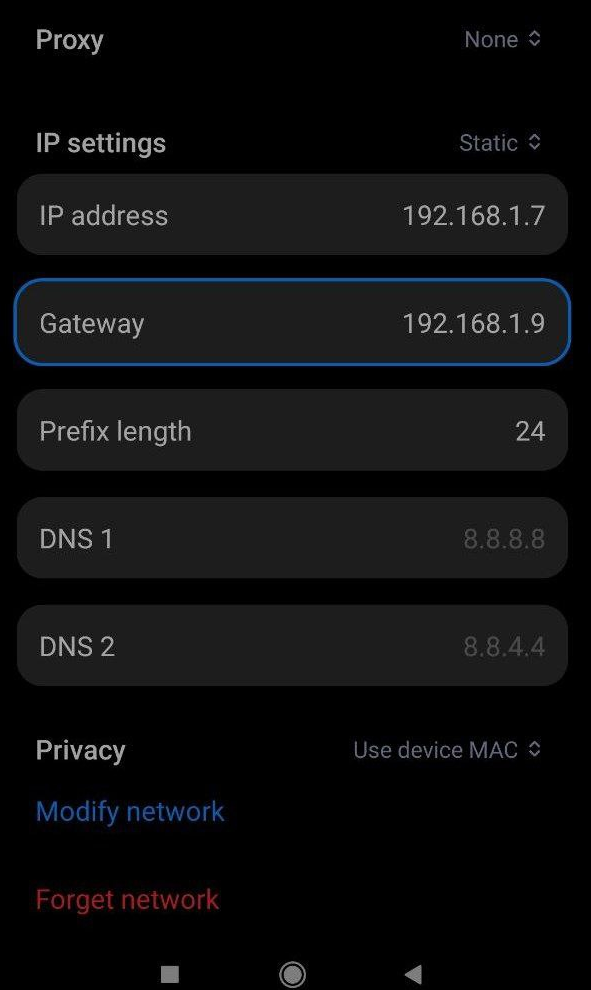
## 2) **Second step is to forward http/https traffic to Burp Suite**
this step here only differs for osx users
### for linux:
`iptables -t nat -A PREROUTING -p tcp -j REDIRECT --dport 443 --to-ports 8080`
`sysctl -w net.ipv4.ip_forward=1`
NOTE: you can also add a redirect for port 80 to 8080 by changing `--dport 443` to `--dport 80`
### for osx:
`sudo sysctl -w net.inet.ip.forwarding=1`
`echo 'rdr pass inet proto tcp from any to any port {80,443} -> 127.0.0.1 port 8080' > pfctl.txt`
`sudo pfctl -f pfctl.txt -e`
## 3) **Third step is to let Burp Suite capture the forwarded traffic**
make sure to enable invisible proxying
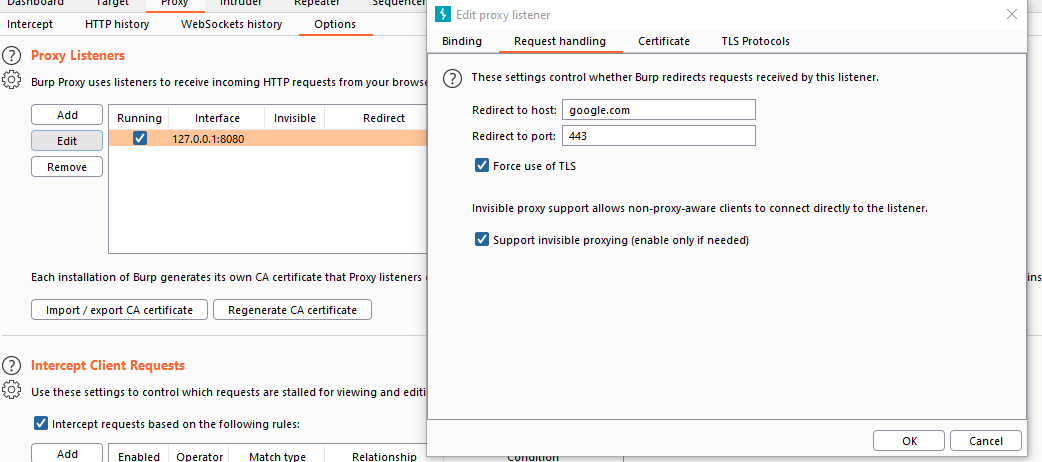
also you might want to listen on all interfaces, to avoid ip configuration hastle
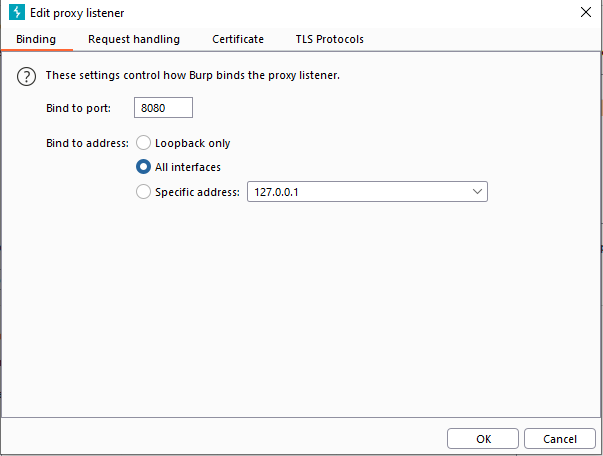
at the end it should look something like this (pay attention to the User Agent):
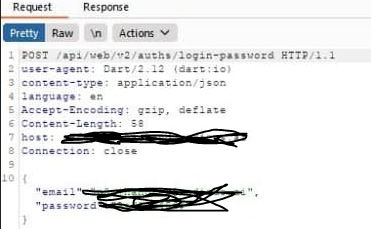
## NOTE: This is applicable on all non-proxy aware libraries (Xamarin, Okhttp3..)