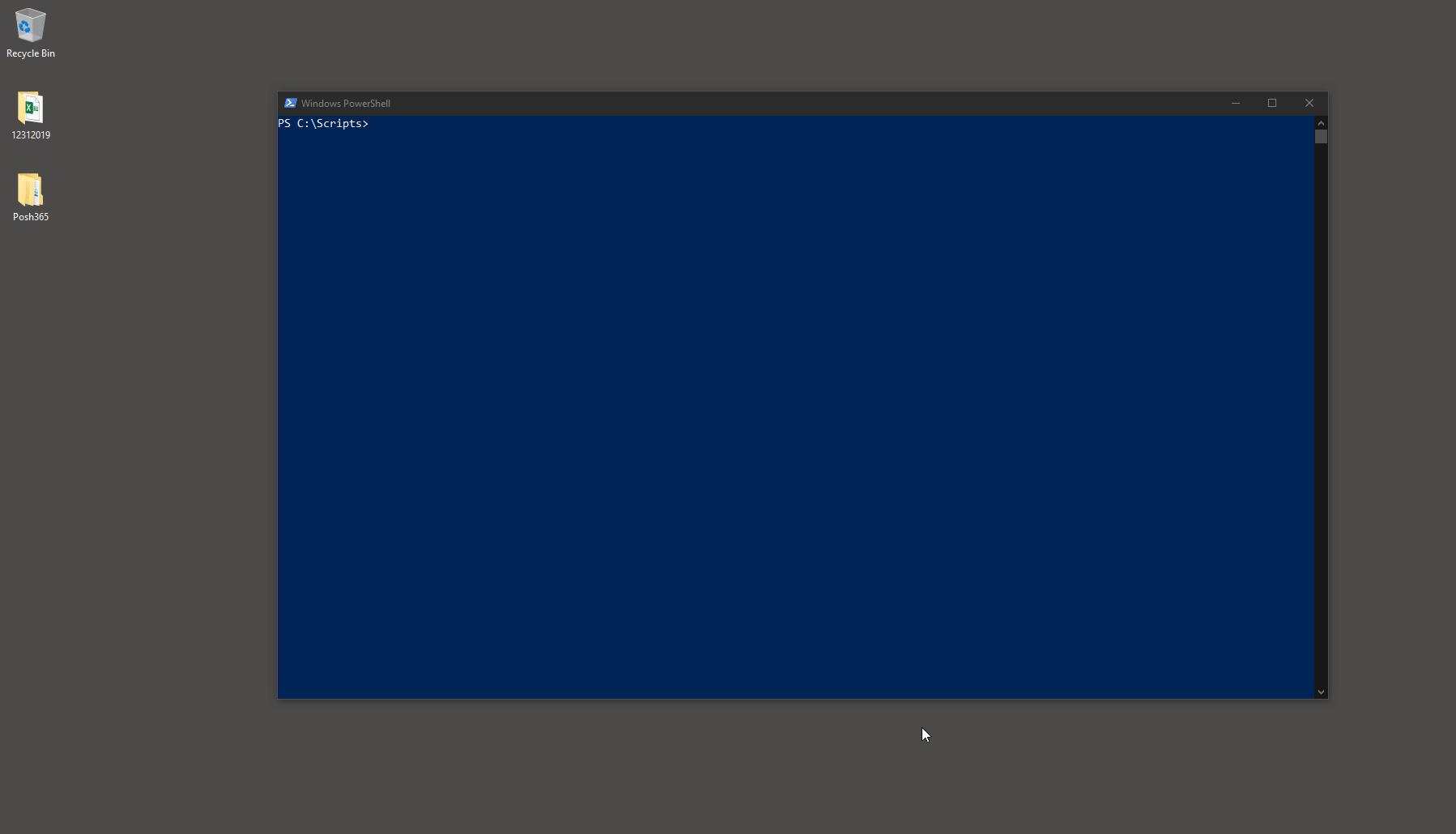https://github.com/kevinblumenfeld/Posh365
Connect. Provision. Maintain.
https://github.com/kevinblumenfeld/Posh365
Last synced: 2 months ago
JSON representation
Connect. Provision. Maintain.
- Host: GitHub
- URL: https://github.com/kevinblumenfeld/Posh365
- Owner: kevinblumenfeld
- Created: 2017-11-15T15:06:51.000Z (over 7 years ago)
- Default Branch: master
- Last Pushed: 2022-04-16T13:19:41.000Z (about 3 years ago)
- Last Synced: 2024-08-02T17:36:10.442Z (11 months ago)
- Language: PowerShell
- Homepage:
- Size: 3.5 MB
- Stars: 57
- Watchers: 5
- Forks: 13
- Open Issues: 13
-
Metadata Files:
- Readme: README.md
Awesome Lists containing this project
- awesome-starz - kevinblumenfeld/Posh365 - Connect. Provision. Maintain. (PowerShell)
README
# Posh365
[](https://www.powershellgallery.com/packages/Posh365) [](https://www.powershellgallery.com/packages/Posh365)
###### Install
```powershell
Set-ExecutionPolicy RemoteSigned
[Net.ServicePointManager]::SecurityProtocol = [Net.ServicePointManager]::SecurityProtocol -bor [Net.SecurityProtocolType]::Tls12
Install-Module Posh365 -Force
```
###### Install without Admin Access
```powershell
Set-ExecutionPolicy RemoteSigned -Scope CurrentUser -Force
[Net.ServicePointManager]::SecurityProtocol = [Net.ServicePointManager]::SecurityProtocol -bor [Net.SecurityProtocolType]::Tls12
Install-Module Posh365 -Force -Scope CurrentUser
```
###### Update Posh365
```powershell
[Net.ServicePointManager]::SecurityProtocol = [Net.ServicePointManager]::SecurityProtocol -bor [Net.SecurityProtocolType]::Tls12
Install-Module Posh365 -Force
Import-Module Posh365 -Force
```
### `Connect`
**Connect-Cloud** Connect to one or more services: Az, AzureAD, Compliance, Exo2, MSOnline, SharePoint & Teams. Credentials are locally encrypted for reuse - no need to reenter credentials the next time you need to connect.
```powershell
Connect-Cloud -Tenant Contoso -EXO2 -MSOnline -AzureAD
Connect-Cloud -Tenant Contoso -EXO2 -MSOnline -AzureAD -GCCHIGH
Connect-Cloud -Tenant Contoso -EXO2 -MFA #when using MFA
Connect-Cloud -Tenant Contoso -Teams
Connect-Cloud -Tenant Contoso -Teams -GCCHIGH
Connect-Cloud -Tenant Contoso -AZ
Connect-Cloud -Tenant Contoso -AZ -GCCHIGH
Connect-Cloud -Tenant Contoso -SharePoint
Connect-Cloud -Tenant Contoso -Compliance
Connect-Cloud -Tenant Contoso -DeleteCreds #Deletes locally encrypted creds only
```
**New-ExoCBAConnection** Create reusable Exchange Online Certificate Based Authentication (CBA) connections
```powershell
New-ExoCBAConnection -Tenant Contoso
Connect-Cloud -Tenant Contoso -EXOCBA
```
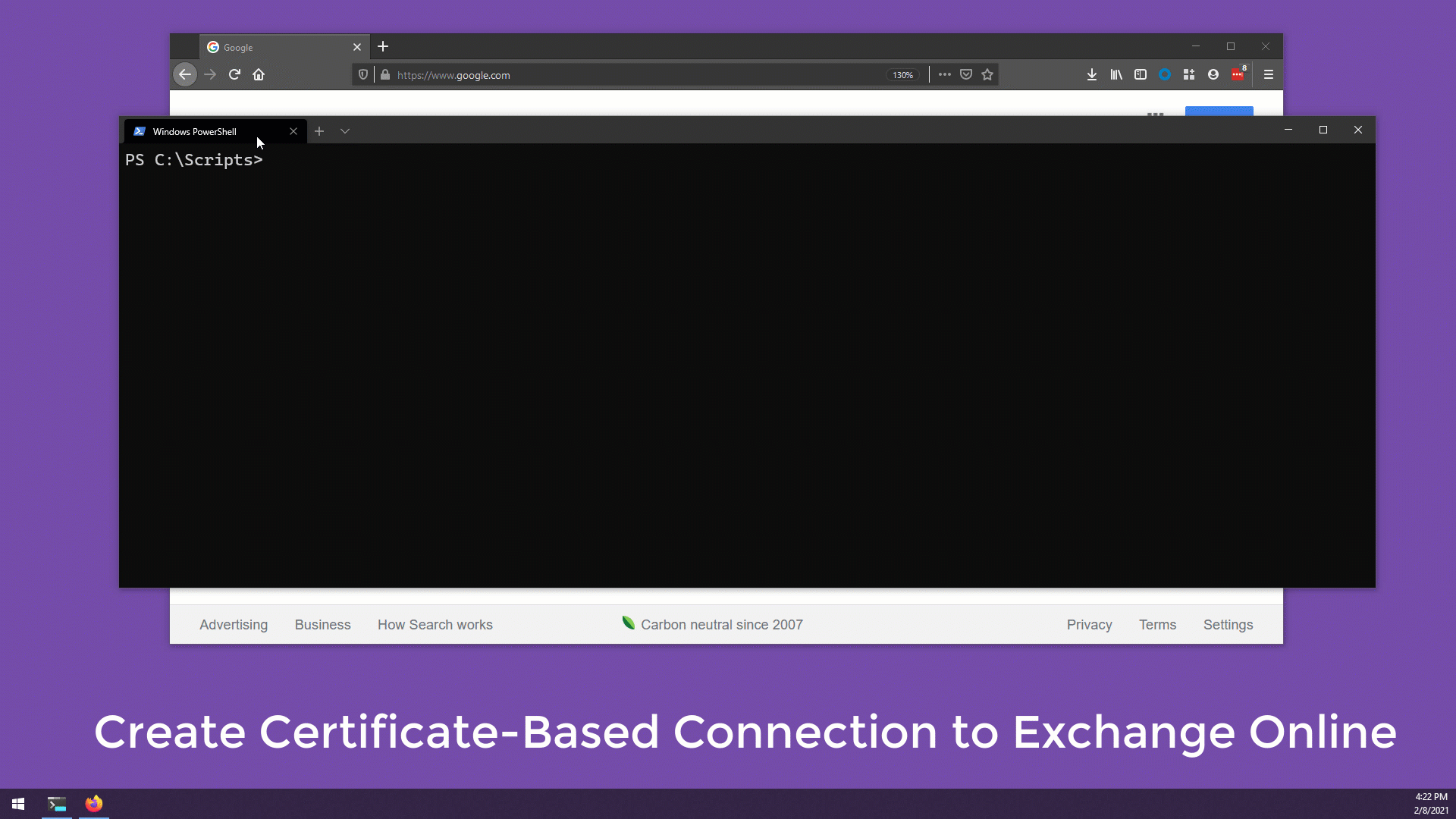
**Connect-CloudMFA** Same as Connect-Cloud but includes built-in password manager GUI
```powershell
Connect-CloudMFA -Tenant Contoso -EXO2 -MSOnline -AzureAD -Teams
```
**Connect-Exchange** Connect to Exchange on-premises
```powershell
Connect-Exchange -Server EXHybrid #Encrypts and reuses creds locally
Connect-Exchange -Server EXHybrid -DontViewEntireForest
Connect-Exchange -Server EXHybrid -DeleteExchangeCreds #Deletes locally encrypted creds only
```
**Export-GraphConfig** Use a GUI to save/encrypt ClientID, TenantID, Secret, UserName & Password
**Connect-PoshGraph** Use saved encrypted credentials to connnect to Graph and Azure APIs
```powershell
Export-GraphConfig -Tenant Contoso
Connect-PoshGraph -Tenant Contoso
```
### `Discover Office 365`
```powershell
Get-DiscoveryOffice365 -Tenant Contoso -Verbose
```
**Choose** all items & click OK
**Choose** Connection type & click OK
>**First time running this?** Let's install PowerShellGet2:
1. Run: Connect-Cloud -Tenant Contoso -EXO2
2. Sign in as Global Admin & restart powershell when prompted
3. Run: Get-DiscoveryOffice365 -Tenant Contoso -Verbose
### `Discover On-Premises`
> Requires RSAT
```powershell
Get-DiscoveryOnPrem -Verbose
```
1. Run: Get-Discovery -Verbose
2. Enter name of Exchange Server when prompted
3. Click link for Batches, copy/paste code on-premises
4. Click link for Permissions, copy/paste code on-premises
5. Add both documents to the root of SharePoint > Documents
6. Add BATCH01 to BatchName column in Batches.xlsx for pilot
| Document to add to SharePoint | Paste code on-premises (not EMS) |
| :---------------------------: | :------------------------------: |
| Batches.xlsx | https://bit.ly/corebatches |
| Permissions.xlsx | http://bit.ly/PermissionsScaled |
### `Migrate from Hybrid to Office 365`
> **Note**: Each command presents a GUI for selection and confirmation
> **Connect to Exchange Online.** Connect-Cloud -Tenant Contoso -EXO2
#### `Analyze Permissions`
**Update-MailboxMovePermissionBatch** GUI to analyze permissions of mailboxes from Batches.xlsx. Will output new Batches.xlsx to desktop. Can add to SharePoint as new Batches file.
```powershell
$params = @{
SharePointURL = 'https://contoso.sharepoint.com/sites/migrate'
ExcelFile = 'Batches.xlsx'
}
Update-MailboxMovePermissionBatch @params
```
#### `Migrate`
**Test-MailboxMove** Test migration readiness of the mailboxes from Batches.xlsx. Of each user to be migrated, reports PASS or FAIL overall and individual on the following tests:
* Verifies each smtp address domain is an accepted domain
* Verifies mail user exists in Exchange Online
* Verifies mailbox does not exist in Exchange Online
* Verifies mail user is DirSynced
* Verifies UserMailboxes accounts are not disabled
* Verifies Routing Address is valid
* Verifies UserPrincipalName matches PrimarySmtpAddress (Use -SkipUpnMatchSmtpTest to skip this test)
```powershell
$params = @{
SharePointURL = 'https://contoso.sharepoint.com/sites/migrate'
ExcelFile = 'Batches.xlsx'
}
Test-MailboxMove @params
```
**New-MailboxMove** Creates new move requests. Example uses batches file in SP site named "migrate". Use links in Discovery On-Premises to create Batches and Permissions files [[ Link ]](https://github.com/kevinblumenfeld/Posh365#discover-on-premises)
```powershell
$params = @{
SharePointURL = 'https://contoso.sharepoint.com/sites/migrate'
ExcelFile = 'Batches.xlsx'
RemoteHost = 'hybrid.contoso.com'
Tenant = 'contoso'
}
New-MailboxMove @params
```
```powershell
# For GCC/GCCHIGH tenants: use full tenant address as shown below:
$params = @{
SharePointURL = 'https://contoso.sharepoint.com/sites/migrate'
ExcelFile = 'Batches.xlsx'
RemoteHost = 'hybrid.contoso.com'
Tenant = 'contoso.mail.onmicrosoft.us'
}
New-MailboxMove @params
```
**Set-MailboxMove** Set move requests
```powershell
Set-MailboxMove -BadItemLimit 300 -LargeItemLimit 400
```
**Suspend-MailboxMove** Suspends move requests
```powershell
Suspend-MailboxMove
```
**Resume-MailboxMove** Resumes move requests
```powershell
Resume-MailboxMove
Resume-MailboxMove -DontAutoComplete
```
**Remove-MailboxMove** Removes move requests
```powershell
Remove-MailboxMove
```
**Complete-MailboxMove** Complete move requests
```powershell
Complete-MailboxMove
Complete-MailboxMove -Schedule #GUI presented to pick time, date, and users
```
#### `Report on Migration`
**Get-MailboxMoveStatistics** Gets move request statistics for any or all move requests. Multi-select or select all, click OK
```powershell
Get-MailboxMoveStatistics
Get-MailboxMoveStatistics -IncludeCompleted
```
**Get-MailboxMoveReport** Gets full move request report - from present to past. The way it should be
```powershell
Get-MailboxMoveReport
```
#### `License`
**Set-MailboxMoveLicense** GUI to license users via AzureAD
> **Connect to AzureAD** Connect-Cloud -Tenant Contoso -AzureAD
```powershell
Set-MailboxMoveLicense
Set-MailboxMoveLicense -MailboxCSV .\UserPrincipalName.csv
$params = @{
SharePointURL = 'https://contoso.sharepoint.com/sites/migrate'
ExcelFile = 'Batches.xlsx'
}
Set-MailboxMoveLicense @params
```
**Get-MailboxMoveLicense** Reports on user license Skus via AzureAD
```powershell
Get-MailboxMoveLicense
Get-MailboxMoveLicense -OneSkuPerLine
Get-MailboxMoveLicense -OneSkuPerLine -ExportToExcel # file saved in Posh365 folder on desktop
Get-MailboxMoveLicense -IncludeRecipientType # Connect to EXO2
$params = @{
SharePointURL = 'https://contoso.sharepoint.com/sites/migrate'
ExcelFile = 'Batches.xlsx'
}
Get-MailboxMoveLicense @params
```
**Get-MailboxMoveLicenseCount** Reports on a tenant's consumed and total skus and options
```powershell
Get-MailboxMoveLicenseCount
```
**Get-MailboxMoveLicenseReport** Reports on each user's assigned skus and options, csv and excel output
```powershell
Get-MailboxMoveLicenseReport -Path C:\temp\
```
### `Mail Flow`
#### `Message Trace`
**Trace-Message** GUI to trace Exchange Online messages. Select messages & click OK for trace details
```powershell
Trace-Message # all messages from past 15 minutes
Trace-Message -StartSearchHoursAgo 6.3 -EndSearchHoursAgo 5 -Subject 'From the CEO'
Trace-Message -StartSearchHoursAgo 10 -Sender [email protected]
Trace-Message -Sender [email protected] -Recipient [email protected]
```
**Trace-ExchangeMessage** GUI to trace on-premises messages. Select messages & click OK for messageID details
```powershell
Trace-ExchangeMessage # all messages from past 15 minutes
Trace-ExchangeMessage -StartSearchHoursAgo 10 -ExportToCsv
Trace-ExchangeMessage -StartSearchHoursAgo 10 -ExportToExcel -SkipHealthMessages
```
### `Administration`
#### `Managed Folder Assistant`
**Get-MfaStats** Return Managed Folder Assistant statistics as an object. Switch to start the MFA too
```powershell
'[email protected]' | Get-MfaStats
'[email protected]' | Get-MfaStats -StartMFA
(Import-CSV .\mailboxes.csv).UserPrincipalName | Get-MfaStats
(Import-CSV .\mailboxes.csv).UserPrincipalName | Get-MfaStats -StartMFA
(Get-EXOMailbox -Properties Office -Filter "Office -eq 'Redmond'").UserPrincipalName | Get-MfaStats
(Get-EXOMailbox -Properties Office -Filter "Office -eq 'Redmond'").UserPrincipalName | Get-MfaStats -StartMFA
```
### `Networking`
#### `Office365 Endpoints`
**Get-OfficeEndpoints** URLs and IPs, initial and "changes since", CSV and Excel output (click to enlarge)