https://github.com/kjlaw89/viup
A V wrapper for the cross-platform UI library, IUP.
https://github.com/kjlaw89/viup
cross-platform iup ui vlang vlang-module wrapper
Last synced: 7 months ago
JSON representation
A V wrapper for the cross-platform UI library, IUP.
- Host: GitHub
- URL: https://github.com/kjlaw89/viup
- Owner: kjlaw89
- License: mit
- Created: 2020-10-14T03:48:46.000Z (about 5 years ago)
- Default Branch: main
- Last Pushed: 2024-01-05T12:53:08.000Z (almost 2 years ago)
- Last Synced: 2025-05-05T16:56:44.993Z (7 months ago)
- Topics: cross-platform, iup, ui, vlang, vlang-module, wrapper
- Language: HTML
- Homepage:
- Size: 324 KB
- Stars: 46
- Watchers: 3
- Forks: 5
- Open Issues: 2
-
Metadata Files:
- Readme: README.md
- Changelog: CHANGELOG.md
- License: LICENSE
Awesome Lists containing this project
- awesome-electron-alternatives - viup - platform UI library, IUP. (👓 Alternatives to the [Electron.js](https://electronjs.org) ⚛ / V)
- awesome-v - viup - V wrapper for the C-based cross-platform UI library, IUP. (Libraries / Graphics)
README
VIUP
VIUP is a work-in-progress V wrapper for the C-based cross-platform UI library, [IUP](http://webserver2.tecgraf.puc-rio.br/iup/). The aim of this
library is to provide a thorough implementation of IUP in V. The implmentation is faithful to the original API but takes some liberties to provide
a native "V" feel and modernizes some of the calls.
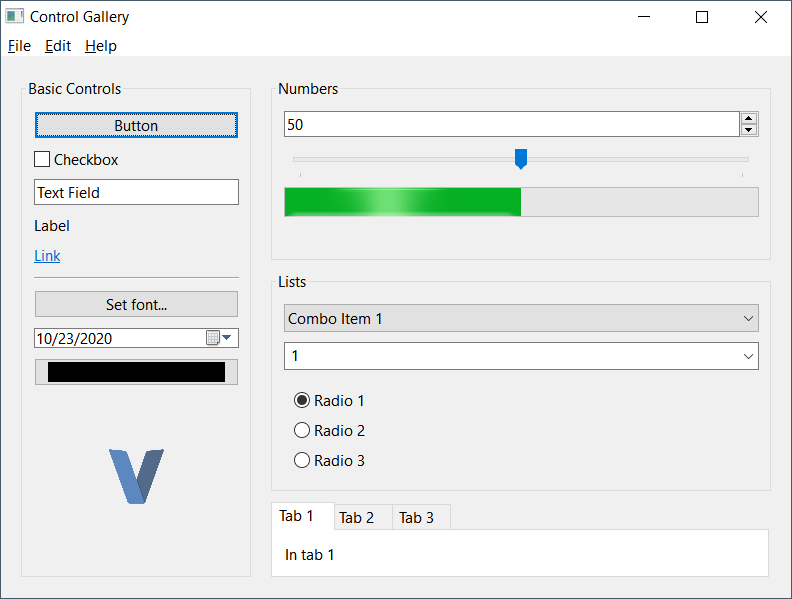
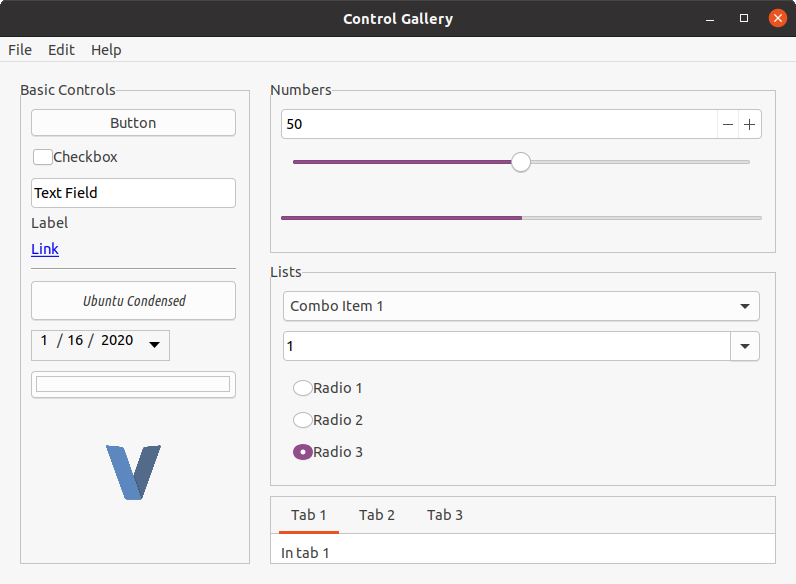
## Features
- [x] image
- [x] load image
- [x] convert image to native
- [x] convert native to image
- [x] basic controls
- [x] containers
- [x] dialogs
- [ ] gl
- [x] gl rendering
- [ ] gl controls
- [ ] scintilla
- [ ] plot
- [ ] extra controls
- [ ] clipboard
- [ ] browser
## Setup
1. Download the appropriate runtime libraries for your Operating system: https://sourceforge.net/projects/iup/files/3.30/
2. If using image functions, download `IM` runtime libraries: http://webserver2.tecgraf.puc-rio.br/im/
### Windows install
Copy all applicable DLLs from Zip to binary directory. By default, only `iup.dll` is required. If using image functions, `iup_im.dll` is required as
well as all of the DLLs frmo the `IM` library.
#### Windows App Manifest
Windows UI apps need to be built with a Manifest. This manifest includes details about the app such as the name, version, and characteristics. VIUP
includes a basic manifest with the gallery that can be easily modified. The generated `manifest.syso` needs to be in the directory during build but
does not need to be distributed with your application.
To update the manifest:
`cd winmanifest`
`windres -i resources.rc -o manifest.syso -O coff`
Copy manifest.syso to application directory.
_Note: Currently running `v .` or `v run .` will not find the `.syso` file correctly. To include it in your project, add a `#flag windows "path\\to\\file\\manifest.syso` to the top of your application._
### Linux install
Extract runtime libraries to a folder and run `sudo ./install` to install libraries.
#### Libraries Path
I've noticed in testing that the libraries are installed to `/usr/lib64`. It does not appear that they are picked up by the compiler there. Copying from
that folder to `/usr/lib` resolves the problem. This may not be necessary in all cases.
### Notes about dependencies
This repo comes with a copy of the headers for the version of IUP that it was developed against (3.30), but does not ship with the runtime libraries. It is *not* necessary to get the IM library runtime if you do not plan to use it in your application.
By default VIUP only initializes the subsystems that are imported. For example, importing just `viup` only initializes the standard dialogs, containers, and components.
If an extension library is loaded (`viup.image`), the required runtime binaries must be installed or provided along with the build.
## Example
This repo comes with a simple application that demos all of the available controls. This app is available in the "examples/gallery". It requires the IM libraries. Once all runtime libraries are in the folder, run the example with `v run .`.
## Using VIUP
One of the strengths of IUP is that is it a very simple library. All controls are instances of `&Control` and share the same methods, though not all methods are applicable to a Control. Adjusting settings for a control is as simple as calling `set_attr` or providing the attributes when initializing the Control.
Here's a basic example of initializing a simple window:
```v
viup.
dialog(viup.scroll(hbox), "title=Control Gallery") // Create our dialog with "Control Gallery" as the title and a scrollable Control
.set_handle("MainWindow") // Define a global ID for our Window
.set_menu("app_menu", menu) // Set an app menu if applicable
.show_xy(viup.Pos.center, viup.Pos.center) // Display dialog in center of screen
```
### Autofree
VIUP should work with V's autofree, however, there are a few situations that can cause crashes. If a Control is accessed by calling `get_focused` or `get_handle`,
the resulting variable, once it goes out of scope, will free the control that was restored by those functions. This may crash the application. For now if those
methods are used, add `[manualfree]` to the method and call `free()` on the Controls within as necessary.
### Attributes
All controls can be passed attributes as the last parameters when creating a Control. Any amount of attributes can provided. Attributes can adjust the various characteristics of a Control such as the title, value(s), background or foreground colors, control sub-type, sizing, etc.
Not all available attributes apply to each control. If an invalid attribute is provided it is actually accessible via `get_attr` but will not affect the control itself. Read up more on attributes in the [IUP Documentation](http://webserver2.tecgraf.puc-rio.br/iup/).
Example:
```v
viup.list(
"List", // control 'name'
"1=Combo Item 1", // Attr 1: Slot 1 is 'Combo Item 1'
"2=Combo Item 2", // Attr 2: Slot 2 is 'Combo Item 2'
"3=Combo Item 3", // ....
"4=Combo Item 4", // ....
"dropdown=yes", // Attr 5: List is a dropdown
"expand=horizontal", // Attr 6: Expand horizontally
"value=1" // Attr 7: Set default value to Slot 1
)
```
### Callbacks & Events
All controls have callback methods available for various events. Each callback method starts with `on_` and can be quickly chained to add multiple callbacks.
Example:
```v
viup.button("Button", "action").on_action(button_clicked)
fn button_clicked(control &viup.Control) viup.FuncResult {
viup.message("Button Click", "Button clicked!")
return .cont
}
```
In the example above, a `Button` control is initialized with "Button" for the title. An `action` callback is added with `on_action(button_clicked)`. `button_clicked` is an `ActionFunc` callback and is automatically called when the button is clicked. VIUP mirrors the callbacks that IUP provides pretty closely, typically adding `Func` on the end for consistency.
The majority of callback functions can return a `viup.FuncResult`. This result can be one of the following:
- `cont` - continue action
- `close` - close the application
- `default` - perform default action (may be equivalent to `cont` in most cases)
- `ignore` - ignores event and may stop propagation
### Chaining
Most Control methods will return back the Control when finished. This makes it easy to chain several method calls together.
Example:
```v
viup
.message_dialog(
"title=About",
"value=$about",
"dialogtype=information"
) // Create a message dialog with attributes "title", "value", and "dialogtype"
.popup(viup.Pos.current, viup.Pos.current) // Popup dialog to user
.destroy() // Destroy dialog when closed
```
Example 2:
```v
viup
.button("Set font...", "", "expand=horizontal") // Create button with "Set font..." as title
.set_handle("font_btn") // Set a handle name
.on_action(font_button_clicked) // Set a Action callback
```
_Note: Dialogs return back an struct of `Dialog`. This struct has a few unique functions associated with it (i.e. `popup`, `show`, `show_xy`). It's not
to chain to these methods from regular `Control` methods._
### Controls
All dialog, layouts and elements are "Controls" in IUP. As such, they all share common methods that can be utilized by any Control.
Most used component methods:
Method | Description
------- | ------------
`get_attr` / `set_attr` | Get or set an attribute value on the control.
`set_attrs` | Used to set multiple attributes in a single call
`set_handle` | Assigns this control a name on the global level. This is typically used in combination with `viup.get_handle` to restore the control in callbacks or other functions
`get_font` / `set_font` | Get or set a `Font`
`refresh` / `refresh_children` | Trigger a redraw for this component and/or its children
### Dialog Controls
Function | Description
-------- | -----------
`color_dialog(...attrs)` | Opens a color picker with optional color palette
`dialog(child, attrs)` | Creates a standard Window or modal dialog
`file_dialog(...attrs)` | Open a file chooser. This can be used to open or save files
`font_dialog(...attrs)` | Opens a font picker
`message_dialog(...attrs)` | Opens a customizable message modal
`message(title, message)` | Shows a generic message box with a standard "OK" button to close
### Container Controls
Function | Description
-------- | -----------
`background(child, attrs)` | A simple container element that is designed to have a background color or image
`detach_box(child, attrs)` | Container that is designed to be detachable from the parent container when needed. Can also be reattached.
`fill(...attrs)` | Fills the remaining space for the parent container
`flat_frame(child, attrs)` | Standard frame that allows custom rendering
`flat_scroll(child, attrs)` | Standard scroll that allows custom rendering
`frame(child, attrs)` | Container that puts a border around its children with an optional title
`grid(children, attrs)` | Multi-control container that lays out its children in a table-like design
`hbox(children, attrs)` | Multi-control container that lays out its children in a row
`menu(children, attrs)` | Multi-control container for a dialog's menu items
`radio_group(child, attrs)` | Container is used to group `toggle`s together into a radio button group
`tabs(children, attrs)` | Multi-control container for tabbed content
`vbox(children, attrs)` | Multi-control container that lays out its children in a column
### Standard Controls
Function | Description
-------- | -----------
`animated_label(animation, attrs)` | Creates a control that can display an animation
`button(title, action, attrs)` | Creates a standard button with `title` for the text
`canvas(action, attrs)` | A control that can be used to render custom content
`divider(...attrs)` | Draws a horizontal or vertical line (horizontal by default)
`label(title, attrs)` | A simple control to show text or images
`link(url, title, attrs)` | Similar to a label, can be used to link to an external source
`list(action, attrs)` | Creates a component that can be used to list multiple values
`menu_item(action, attrs)` | Used in the `menu` component as a specific action (e.g. "Open File..." or "About")
`menu_sep(...attrs)` | Create a simple horizontal line in a `menu`
`multiline(action, attrs)` | Creates a multiline chooser component
`progress(...attrs)` | Basic progressbar component
`slider(orientation, attrs)` | Creates a number-line slider component
`sub_menu(title, child, attrs)` | Creates a sub menu component. Sub-menues are children of `menu` components. Typically structured like: Menu -> Sub-menu -> Menu -> Menu Item.
`text(action, attrs)` | Creates a standard text-input control. Can be set as multi-line, number input, etc.
`toggle(title, action, attrs)` | A radio or checkbox component. Defaults to radio when in a `radio_group`.
## Contributing / Support
This project was developed as a way of improving my understanding of V & C. I will not be providing active support for the project, but I'll happily accept any pull requests. Use at your own discretion!