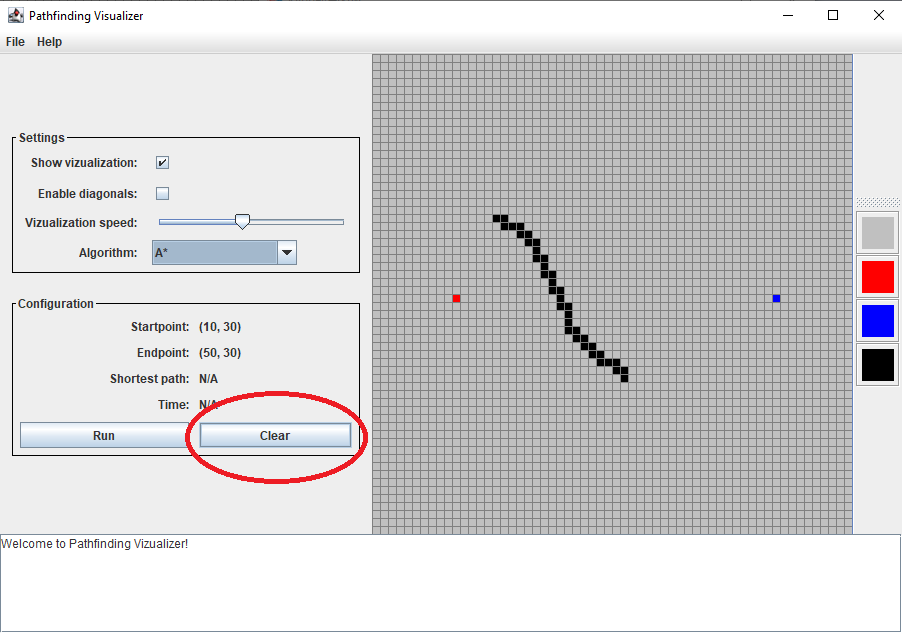https://github.com/kmilkevych/a-star-pathfinding-visualizer
A visualization program showing various pathfinding algorithms in action, including A* pathfinding.
https://github.com/kmilkevych/a-star-pathfinding-visualizer
a-star a-star-algorithm a-star-path-finding bfs bfs-algorithm breadth-first-search java java-swing java-swing-gui pathfinding pathfinding-algorithm pathfinding-visualizer
Last synced: 9 months ago
JSON representation
A visualization program showing various pathfinding algorithms in action, including A* pathfinding.
- Host: GitHub
- URL: https://github.com/kmilkevych/a-star-pathfinding-visualizer
- Owner: KMilkevych
- Created: 2022-05-03T17:08:24.000Z (over 3 years ago)
- Default Branch: master
- Last Pushed: 2022-05-10T13:33:37.000Z (over 3 years ago)
- Last Synced: 2025-01-05T06:43:32.593Z (10 months ago)
- Topics: a-star, a-star-algorithm, a-star-path-finding, bfs, bfs-algorithm, breadth-first-search, java, java-swing, java-swing-gui, pathfinding, pathfinding-algorithm, pathfinding-visualizer
- Language: Java
- Homepage:
- Size: 208 KB
- Stars: 0
- Watchers: 1
- Forks: 0
- Open Issues: 1
-
Metadata Files:
- Readme: README.md
Awesome Lists containing this project
README
# A* Pathfinding Visualizer
## Description
The __A* Pathfinding Visualizer__ is a desktop GUI application written in Java using Swing as the main GUI framework.
This application features the following:
- Dynamic GUI.
- Drawing 2D "maze" by placing walls, as well as a start and end node.
- Computing the shortest path from start to end node, using
- A* Pathfinding Algorithm
- Breadth First Search
- Visualizing the computational process of the shortest path.
## Getting started
To get started with __A* Pathfinding Visualizer__ download the latest release from the [releases](https://github.com/KMilkevych/A-Star-Pathfinding-Visualizer/releases/) page, or clone this repository and compile using
```
javac -d ./bin ./src/*.java
```
Then run using:
```
cd bin
java PathfindingVisualizer
```
## How to use
### Basic controls
- Use the left mouse button to interact with GUI components, as well as draw tiles on the board.
- Use the right mouse button inside board to pan around.
- Use the scroll wheel inside board to zoom in and out.
### Drawing a maze
Select the the kind of tile you'd like to draw with, in the toolbar to the right:
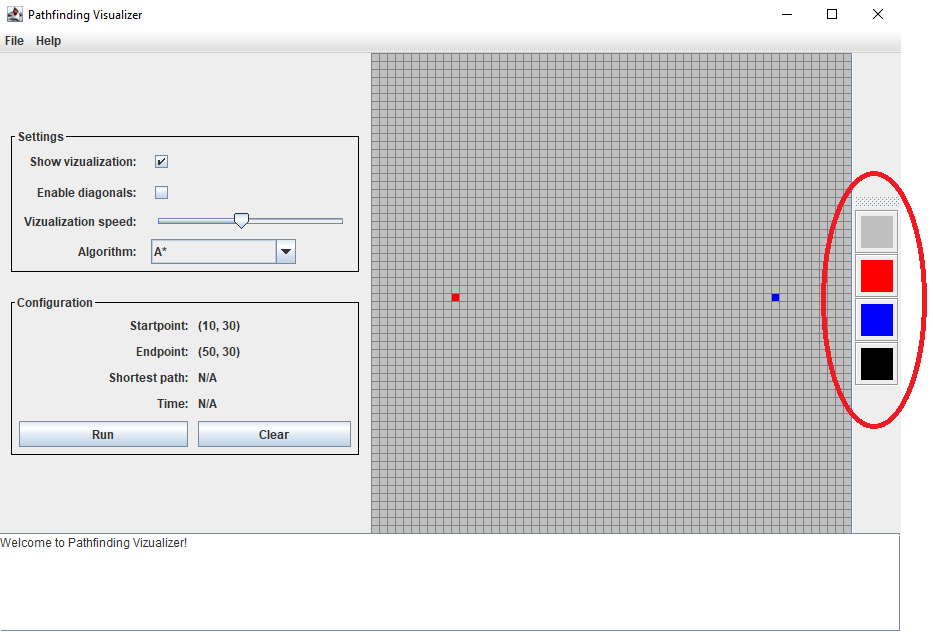
The colors symbolize different kind of tiles:
- RED: Start tile
- BLUE: End tile
- BLACK: Wall tile
- GRAY: Eraser/Free tile
Then draw the tile unto the board using left-click:
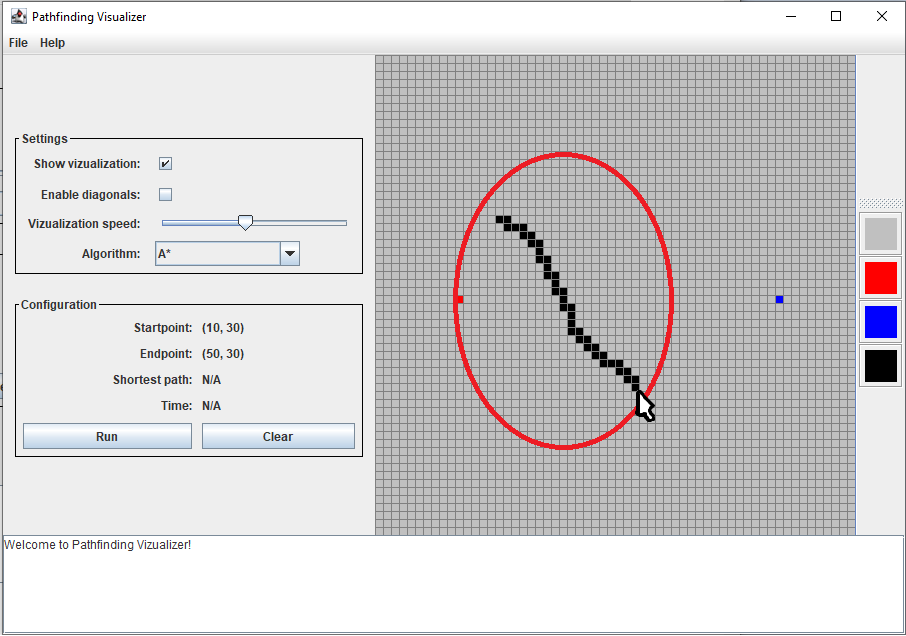
Remember to place a start and end tile before proceeding to the next step.
### Choosing a pathfinding algorithm
In the Settings menu at the left, select the desired pathfinding algorithm in the combobox:
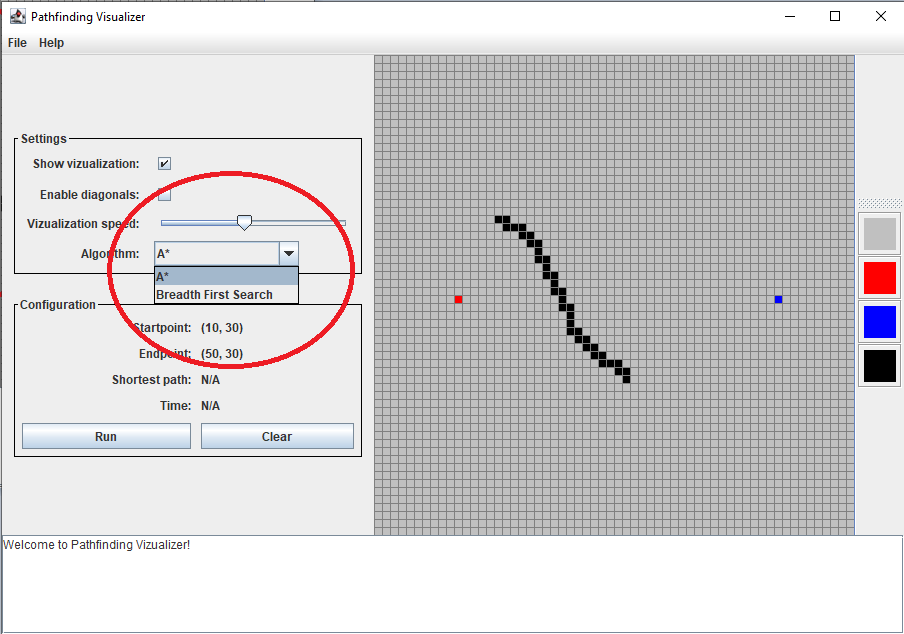
### Running the visualization
To run the visualization, press the Run button in the Configuration menu at the left:
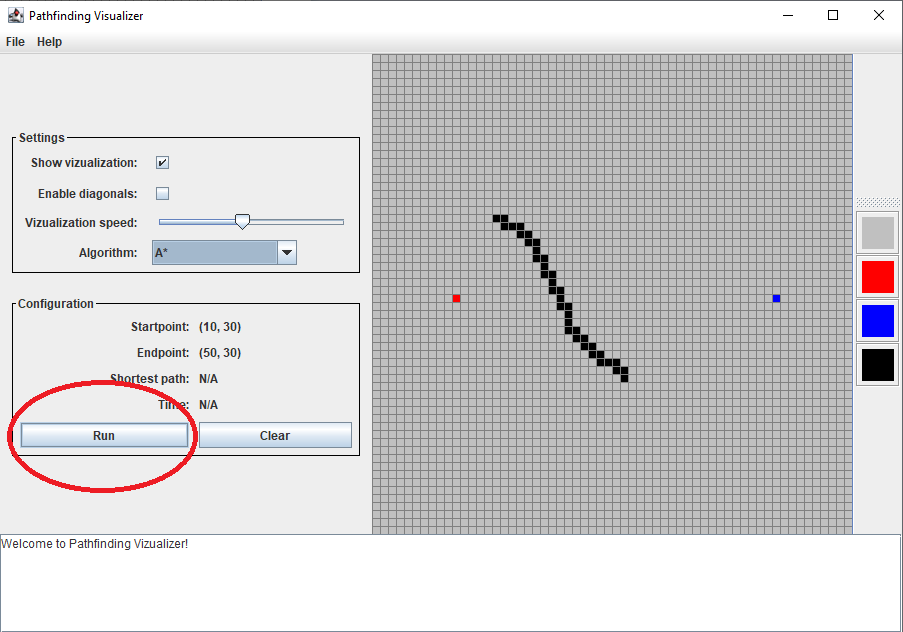
### Clearing the board
To clear the board, press the Clear button in the Configuration menu at the left: