https://github.com/koirand/quick-excel-toolbar
Useful Excel Addin. Custom Toolbar will be added to the Excel ribbon.
https://github.com/koirand/quick-excel-toolbar
excel ms-excel
Last synced: 8 months ago
JSON representation
Useful Excel Addin. Custom Toolbar will be added to the Excel ribbon.
- Host: GitHub
- URL: https://github.com/koirand/quick-excel-toolbar
- Owner: koirand
- License: mit
- Created: 2016-09-25T11:37:22.000Z (about 9 years ago)
- Default Branch: master
- Last Pushed: 2019-04-04T03:38:01.000Z (over 6 years ago)
- Last Synced: 2025-04-23T03:59:02.268Z (8 months ago)
- Topics: excel, ms-excel
- Language: Visual Basic
- Homepage:
- Size: 199 KB
- Stars: 5
- Watchers: 1
- Forks: 1
- Open Issues: 1
-
Metadata Files:
- Readme: README.md
- License: LICENSE
Awesome Lists containing this project
- jimsghstars - koirand/quick-excel-toolbar - Useful Excel Addin. Custom Toolbar will be added to the Excel ribbon. (Visual Basic)
README
# quick-excel-toolbar
Useful Excel Addin.
Custom Toolbar will be added to the Excel ribbon.


## Install
1. Download [QXT.xlam](https://github.com/koirand/QuickExcelToolbar/blob/master/bin/QXT.xlam) to any location
1. Excel Options -> [Add-Ins] Tab -> [Go] button -> [Browse] button
1. Select the saved Addin File
1. Close the dialog with the click of a [OK] button
If the toolbar does not appear, try deprotecting the xlam file.
- Right click QXT.xlam -> Properties
- Security -> Check "Unlock"
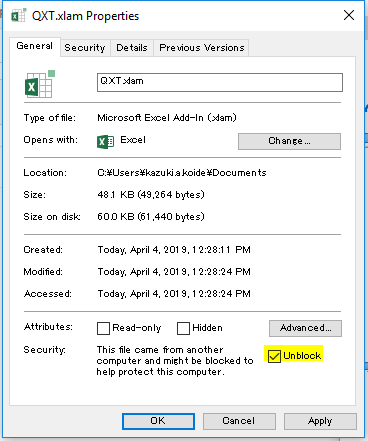
## Uninstall
1. Remove "ExcelKeyboardShortcutAddin.xlam" file on your PC
1. Restart Excel
1. When "Sorry, we couldn't find ..." message is displayed then click OK
1. Excel Options -> [Add-Ins] Tab -> [Go] button -> [Browse] button
1. Select the Qxt Addin.
1. When "Cannot find add-in ..." message is displayed then click Yes.
## Custom Button
-  : Select A1 cell in all sheets
-  : Togle ajust font size to fit the cell
-  : Change color of font and background
-  : Set the column width the same as the active cell
-  : Set the row height the same as the active cell
-  : Create a baloon object which have active cell text
-  : Enlarge selected image +20%.
-  : Shrink selected image -20%
-  : Plus 1 value of the active cell
-  : Subtract 1 value of the active cell
## KeyBoard Shortcuts
- F1 : Disable (Do not open help dialog)
- F11 : Togle fullscreen
- Insert : Insert row
- Ctrl+Shift+a : Select A1 cell in all sheets
- Ctrl+Shift+v : Paste only value
- Ctrl+^ : Create a baloon object which have active cell text
- Ctrl+@ : Shrink selected image -20%
- Ctrl+k : Draw selected cell borders