https://github.com/kopiro/homebridge-playstation
Playstation integration for Homebridge / HOOBS.
https://github.com/kopiro/homebridge-playstation
homebridge playstation
Last synced: 9 months ago
JSON representation
Playstation integration for Homebridge / HOOBS.
- Host: GitHub
- URL: https://github.com/kopiro/homebridge-playstation
- Owner: kopiro
- License: isc
- Created: 2022-02-08T10:33:14.000Z (almost 4 years ago)
- Default Branch: master
- Last Pushed: 2025-03-28T22:45:58.000Z (9 months ago)
- Last Synced: 2025-04-10T00:16:19.255Z (9 months ago)
- Topics: homebridge, playstation
- Language: TypeScript
- Homepage:
- Size: 342 KB
- Stars: 108
- Watchers: 6
- Forks: 9
- Open Issues: 29
-
Metadata Files:
- Readme: README.md
- License: LICENSE
Awesome Lists containing this project
README
# Homebridge Playstation
### Playstation integration for Homebridge / HOOBS.
_Hey Siri, turn on Playstation_ finally possible!
[](https://github.com/homebridge/homebridge/wiki/Verified-Plugins)
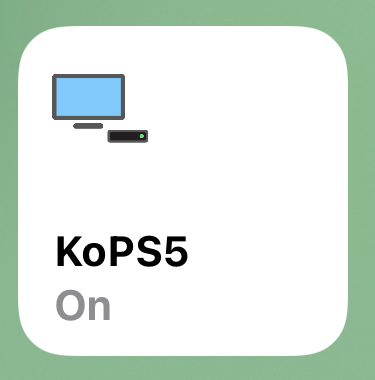
This integration exposes a Switch service that can be used to switch on/off your PS4/PS5, and determine its current state.
Most of the work is done by the amazing [playactor](https://github.com/dhleong/playactor) library, which this project depends on.
## Installation
You can install it via Homebridge UI or manually using:
```bash
npm -g install homebridge-playstation
```
## Configuration
- Turn on your PlayStation, go to "Settings" and enable "Remote Play".
- Run this command as `homebridge` user, make sure you don't run these commands as `root` or `pi`, otherwise nothing will work):
```bash
homebridge-playstation-login
```
You can do this by using the Homebridge UI terminal or an SSH session and manually changing user with `su homebridge`
- Open the authorization link provided, authenticate it using your PSN account, and copy the URL when the page shows "redirect" in the terminal.
- On your PlayStation go to "Settings" > "System" > "Remote Play" > "Link Device" and provide the PIN code.
- Restart the HomeBridge instance
- At boot, you should see a message like `"Please add [PS5 XYZ] manually in Home app. Setup Code: 111-22-333"` in the logs; open the Home app and add your PlayStation as an extra accessory using "Add Accessory" in the top-right menu
## Troubleshooting
If at some point you have any problem, you can try to reset the Homebridge accessory and re-pair it.
To do so, go to Homebridge UI > "Settings" > "Unpair Bridges / Cameras / TVs / External Accessories" and delete the Playstation.
To reset the credentials used by PlayActor, you need to manually remove the directory `/home/homebridge/.config/playactor`