Ecosyste.ms: Awesome
An open API service indexing awesome lists of open source software.
https://github.com/kristijanhusak/vim-dadbod-ui
Simple UI for https://github.com/tpope/vim-dadbod
https://github.com/kristijanhusak/vim-dadbod-ui
database neovim neovim-plugin vim vim-plugins viml
Last synced: 7 days ago
JSON representation
Simple UI for https://github.com/tpope/vim-dadbod
- Host: GitHub
- URL: https://github.com/kristijanhusak/vim-dadbod-ui
- Owner: kristijanhusak
- License: mit
- Created: 2020-03-20T11:17:28.000Z (almost 5 years ago)
- Default Branch: master
- Last Pushed: 2025-01-03T15:02:37.000Z (20 days ago)
- Last Synced: 2025-01-09T22:58:55.268Z (14 days ago)
- Topics: database, neovim, neovim-plugin, vim, vim-plugins, viml
- Language: Vim Script
- Homepage:
- Size: 398 KB
- Stars: 1,590
- Watchers: 9
- Forks: 97
- Open Issues: 67
-
Metadata Files:
- Readme: README.md
- License: LICENSE
Awesome Lists containing this project
README
# vim-dadbod-ui
Simple UI for [vim-dadbod](https://github.com/tpope/vim-dadbod).
It allows simple navigation through databases and allows saving queries for later use.

With nerd fonts:

Video presentation by TJ:
[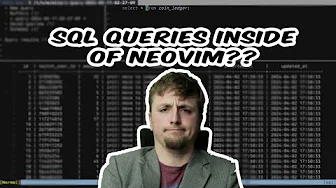](https://www.youtube.com/watch?v=ALGBuFLzDSA)
Tested on Linux, Mac and Windows, Vim 8.1+ and Neovim.
Features:
* Navigate through multiple databases and it's tables and schemas
* Several ways to define your connections
* Save queries on single location for later use
* Define custom table helpers
* Bind parameters (see `:help vim-dadbod-ui-bind-parameters`)
* Autocompletion with [vim-dadbod-completion](https://github.com/kristijanhusak/vim-dadbod-completion)
* Jump to foreign keys from the dadbod output (see `:help (DBUI_JumpToForeignKey)`)
* Support for nerd fonts (see `:help g:db_ui_use_nerd_fonts`)
* Async query execution
## Installation
Configuration with [lazy.nvim](https://github.com/folke/lazy.nvim)
```lua
return {
'kristijanhusak/vim-dadbod-ui',
dependencies = {
{ 'tpope/vim-dadbod', lazy = true },
{ 'kristijanhusak/vim-dadbod-completion', ft = { 'sql', 'mysql', 'plsql' }, lazy = true }, -- Optional
},
cmd = {
'DBUI',
'DBUIToggle',
'DBUIAddConnection',
'DBUIFindBuffer',
},
init = function()
-- Your DBUI configuration
vim.g.db_ui_use_nerd_fonts = 1
end,
}
```
Or [vim-plug](https://github.com/junegunn/vim-plug)
```vim
Plug 'tpope/vim-dadbod'
Plug 'kristijanhusak/vim-dadbod-ui'
Plug 'kristijanhusak/vim-dadbod-completion' "Optional
```
After installation, run `:DBUI`, which should open up a drawer with all databases provided.
When you finish writing your query, just write the file (`:w`) and it will automatically execute the query for that database.
## Databases
There are 3 ways to provide database connections to UI:
1. [Through environment variables](#through-environment-variables)
2. [Via g:dbs global variable](#via-gdbs-global-variable)
3. [Via :DBUIAddConnection command](#via-dbuiaddconnection-command)
#### Through environment variables
If `$DBUI_URL` env variable exists, it will be added as a connection. Name for the connection will be parsed from the url.
If you want to use a custom name, pass `$DBUI_NAME` alongside the url.
Env variables that will be read can be customized like this:
```vimL
let g:db_ui_env_variable_url = 'DATABASE_URL'
let g:db_ui_env_variable_name = 'DATABASE_NAME'
```
Optionally you can leverage [dotenv.vim](https://github.com/tpope/vim-dotenv)
to specific any number of connections in an `.env` file by using a specific
prefix (defaults to `DB_UI_`). The latter part of the env variable becomes the
name of the connection (lowercased)
```bash
# .env
DB_UI_DEV=... # becomes the `dev` connection
DB_UI_PRODUCTION=... # becomes the `production` connection
```
The prefix can be customized like this:
```vimL
let g:db_ui_dotenv_variable_prefix = 'MYPREFIX_'
```
#### Via g:dbs global variable
Provide list with all databases that you want to use through `g:dbs` variable as an array of objects or an object:
```vimL
function s:resolve_production_url()
let url = system('get-prod-url')
return url
end
let g:dbs = {
\ 'dev': 'postgres://postgres:mypassword@localhost:5432/my-dev-db',
\ 'staging': 'postgres://postgres:mypassword@localhost:5432/my-staging-db',
\ 'wp': 'mysql://root@localhost/wp_awesome',
\ 'production': function('s:resolve_production_url')
\ }
```
Or if you want them to be sorted in the order you define them, this way is also available:
```vimL
function s:resolve_production_url()
let url = system('get-prod-url')
return url
end
let g:dbs = [
\ { 'name': 'dev', 'url': 'postgres://postgres:mypassword@localhost:5432/my-dev-db' }
\ { 'name': 'staging', 'url': 'postgres://postgres:mypassword@localhost:5432/my-staging-db' },
\ { 'name': 'wp', 'url': 'mysql://root@localhost/wp_awesome' },
\ { 'name': 'production', 'url': function('s:resolve_production_url') },
\ ]
```
In case you use Neovim, here's an example with Lua:
```lua
vim.g.dbs = {
{ name = 'dev', url = 'postgres://postgres:mypassword@localhost:5432/my-dev-db' },
{ name = 'staging', url = 'postgres://postgres:mypassword@localhost:5432/my-staging-db' },
{ name = 'wp', url = 'mysql://root@localhost/wp_awesome' },
{
name = 'production',
url = function()
return vim.fn.system('get-prod-url')
end
},
}
```
Just make sure to **NOT COMMIT** these. I suggest using project local vim config (`:help exrc`)
#### Via :DBUIAddConnection command
Using `:DBUIAddConnection` command or pressing `A` in dbui drawer opens up a prompt to enter database url and name,
that will be saved in `g:db_ui_save_location` connections file. These connections are available from everywhere.
#### Connection related notes
It is possible to have two connections with same name, but from different source.
for example, you can have `my-db` in env variable, in `g:dbs` and in saved connections.
To view from which source the database is, press `H` in drawer.
If there are duplicate connection names from same source, warning will be shown and first one added will be preserved.
## Settings
An overview of all settings and their default values can be found at `:help vim-dadbod-ui`.
### Table helpers
Table helper is a predefined query that is available for each table in the list.
Currently, default helper that each scheme has for it's tables is `List`, which for most schemes defaults to `g:db_ui_default_query`.
Postgres, Mysql and Sqlite has some additional helpers defined, like "Indexes", "Foreign Keys", "Primary Keys".
Predefined query can inject current db name and table name via `{table}` and `{dbname}`.
To add your own for a specific scheme, provide it through .`g:db_ui_table_helpers`.
For example, to add a "count rows" helper for postgres, you would add this as a config:
```vimL
let g:db_ui_table_helpers = {
\ 'postgresql': {
\ 'Count': 'select count(*) from "{table}"'
\ }
\ }
```
Or if you want to override any of the defaults, provide the same name as part of config:
```vimL
let g:db_ui_table_helpers = {
\ 'postgresql': {
\ 'List': 'select * from "{table}" order by id asc'
\ }
\ }
```
### Auto execute query
If this is set to `1`, opening any of the table helpers will also automatically execute the query.
Default value is: `0`
To enable it, add this to vimrc:
```vimL
let g:db_ui_auto_execute_table_helpers = 1
```
### Icons
These are the default icons used:
```vimL
let g:db_ui_icons = {
\ 'expanded': '▾',
\ 'collapsed': '▸',
\ 'saved_query': '*',
\ 'new_query': '+',
\ 'tables': '~',
\ 'buffers': '»',
\ 'connection_ok': '✓',
\ 'connection_error': '✕',
\ }
```
You can override any of these:
```vimL
let g:db_ui_icons = {
\ 'expanded': '+',
\ 'collapsed': '-',
\ }
```
### Help text
To hide `Press ? for help` add this to vimrc:
```
let g:db_ui_show_help = 0
```
Pressing `?` will show/hide help no matter if this option is set or not.
### Drawer width
What should be the drawer width when opened. Default is `40`.
```vimL
let g:db_ui_winwidth = 30
```
### Default query
**DEPRECATED**: Use [Table helpers](#table-helpers) instead.
When opening up a table, buffer will be prepopulated with some basic select, which defaults to:
```sql
select * from table LIMIT 200;
```
To change the default value, use `g:db_ui_default_query`, where `{table}` is placeholder for table name.
```vimL
let g:db_ui_default_query = 'select * from "{table}" limit 10'
```
### Save location
All queries are by default written to tmp folder.
There's a mapping to save them permanently for later to the specific location.
That location is by default `~/.local/share/db_ui`. To change it, addd `g:db_ui_save_location` to your vimrc.
```vimL
let g:db_ui_save_location = '~/Dropbox/db_ui_queries'
```
## Mappings
These are the default mappings for `dbui` drawer:
* o / \ - Open/Toggle Drawer options (`(DBUI_SelectLine)`)
* S - Open in vertical split (`(DBUI_SelectLineVsplit)`)
* d - Delete buffer or saved sql (`(DBUI_DeleteLine)`)
* R - Redraw (`(DBUI_Redraw)`)
* A - Add connection (`(DBUI_AddConnection)`)
* H - Toggle database details (`(DBUI_ToggleDetails)`)
For queries, filetype is automatically set to `sql`. Also, two mappings is added for the `sql` filetype:
* \W - Permanently save query for later use (`(DBUI_SaveQuery)`)
* \E - Edit bind parameters (`(DBUI_EditBindParameters)`)
Any of these mappings can be overridden:
```vimL
autocmd FileType dbui nmap v (DBUI_SelectLineVsplit)
```
If you don't want mappings to be added, add this to vimrc:
```vimL
let g:db_ui_disable_mappings = 1 " Disable all mappings
let g:db_ui_disable_mappings_dbui = 1 " Disable mappings in DBUI drawer
let g:db_ui_disable_mappings_dbout = 1 " Disable mappings in DB output
let g:db_ui_disable_mappings_sql = 1 " Disable mappings in SQL buffers
let g:db_ui_disable_mappings_javascript = 1 " Disable mappings in Javascript buffers (for Mongodb)
```
## Toggle showing postgres views in the drawer
If you don't want to see any views in the drawer, add this to vimrc:
This option must be disabled (set to 0) for Redshift.
```vimL
let g:db_ui_use_postgres_views = 0
```
## Disable builtin progress bar
If you want to utilize *DBExecutePre or *DBExecutePost to make your own progress bar
or if you want to disable the progress entirely set to 1.
```vimL
let g:db_ui_disable_progress_bar = 1
```
## TODO
* [ ] Test with more db types