https://github.com/ksky521/nodeppt
This is probably the best web presentation tool so far!
https://github.com/ksky521/nodeppt
animation css3 html-presentation html5 javascript javascript-library keynote markdown markdown-it posthtml ppt presentation slides slideshow webpack webslide
Last synced: 10 months ago
JSON representation
This is probably the best web presentation tool so far!
- Host: GitHub
- URL: https://github.com/ksky521/nodeppt
- Owner: ksky521
- License: mit
- Created: 2012-04-15T07:43:44.000Z (over 13 years ago)
- Default Branch: master
- Last Pushed: 2021-01-25T02:54:35.000Z (almost 5 years ago)
- Last Synced: 2025-02-18T16:19:14.556Z (11 months ago)
- Topics: animation, css3, html-presentation, html5, javascript, javascript-library, keynote, markdown, markdown-it, posthtml, ppt, presentation, slides, slideshow, webpack, webslide
- Language: JavaScript
- Homepage: https://nodeppt.js.org
- Size: 25 MB
- Stars: 10,366
- Watchers: 351
- Forks: 2,068
- Open Issues: 27
-
Metadata Files:
- Readme: README.md
- License: MIT-LICENSE.txt
Awesome Lists containing this project
- awesome-nodejs - nodeppt - This is probably the best web presentation tool so far!  (Repository / Office)
- StarryDivineSky - ksky521/nodeppt - it、posthtml 重构,https://nodeppt.js.org (前端开发框架及项目 / 其他_文本生成、文本对话)
- awesome-repository - ksky521 / nodeppt
- awesome-bookmarks - **nodeppt**
- awesome-github-star - nodeppt
README
nodeppt 2.0
> 累死累活干不过做 PPT 的!
> **查看效果:https://nodeppt.js.org**
[](https://www.npmjs.com/package/nodeppt)
**nodeppt 2.0** 基于[webslides](https://github.com/webslides/WebSlides)、webpack、markdown-it、posthtml 重构,[新效果](https://nodeppt.js.org)
Install
```bash
npm install -g nodeppt
```
## TODO
* bug fix
* 增加多页编辑公共资源,说人话就是 splitChunks
Usage
简化了,就三个命令:
- new:使用线上模板创建一个新的 md 文件
- serve:启动一个 md 文件的 webpack dev server
- build:编译产出一个 md 文件
```bash
# create a new slide with an official template
$ nodeppt new slide.md
# create a new slide straight from a github template
$ nodeppt new slide.md -t username/repo
# start local sever show slide
$ nodeppt serve slide.md
# to build a slide
$ nodeppt build slide.md
```
### 帮助
```bash
# help
nodeppt -h
# 获取帮助
nodeppt serve -h
```
演讲者模式
nodeppt 有演讲者模式,在页面 url 后面增加`?mode=speaker` 既可以打开演讲者模式,双屏同步
Keyboard Shortcuts
- Page: ↑/↓/←/→ Space Home End
- Fullscreen: F
- Overview: -/+
- Speaker Note: N
- Grid Background: Enter
公共资源:public 文件夹
如果项目文件夹下,存在`public`文件夹,可以直接通过 url 访问,参考`webpack dev server`的 `contentBase` 选项。
在`build`的时候,public 文件夹中的文件会完全 copy 到`dist`文件夹中
编写
最佳体验是 chrome 浏览器,本来就是给做演示用的,所以就别考虑非 Chrome 浏览器兼容问题了!
这里说下怎么编写。
### 基本语法
整个 markdown 文件分为两部分,第一部分是写在最前面的**配置**,然后是使用``隔开的每页幻灯片内容。
### 配置
nodeppt 的配置是直接写在 md 文件顶部的,采用 yaml 语法,例如下面配置:
```yaml
title: nodeppt markdown 演示
speaker: 三水清
url: https://github.com/ksky521/nodeppt
js:
- https://www.echartsjs.com/asset/theme/shine.js
prismTheme: solarizedlight
plugins:
- echarts
- mermaid
- katex
```
- title: 演讲主题
- speaker:演讲者
- url:地址
- js:js 文件数组,放到 body 之前
- css:css 文件数组,放到头部
- prismTheme:prism 配色,取值范围 `['dark', 'coy', 'funky', 'okaidia', 'tomorrow', 'solarizedlight', 'twilight']`
- plugins:目前支持 [echarts](https://echarts.baidu.com/),[mermaid](https://mermaidjs.github.io/)和 [katex](https://katex.org) 三个插件
#### 插件
目前 nodeppt 支持 [图表 echarts](https://echarts.baidu.com/),[流程图 mermaid](https://mermaidjs.github.io/),[数学符号 KaTeX](https://katex.org) 三个插件。
#### echarts
echarts 主题配色可以直接在`yaml`配置的 js 中引入。echarts 采用`fence`语法,如下:
```echarts
{
xAxis: {
type: 'category',
data: ['Mon', 'Tue', 'Wed', 'Thu', 'Fri', 'Sat', 'Sun']
},
yAxis: {
type: 'value'
},
series: [{
data: [820, 932, 901, 934, 1290, 1330, 1320],
type: 'line'
}]
}
```
详见[site/echarts.md](./site/echarts.md)
#### mermaid
mermaid 主题配色可以直接在`yaml`配置的 js 中引入。mermaid 采用`fence`语法,如下:
```mermaid
sequenceDiagram
Alice ->> Bob: Hello Bob, how are you?
Bob-->>John: How about you John?
Bob--x Alice: I am good thanks!
Bob-x John: I am good thanks!
Note right of John: Bob thinks a long
long time, so long
that the text does
not fit on a row.
Bob-->Alice: Checking with John...
Alice->John: Yes... John, how are you?
```
详见[site/mermaid.md](./site/mermaid.md)
#### ketex
参考:[markdown-it-katex](https://www.npmjs.com/package/markdown-it-katex)语法
### `` 语法
nodeppt 会根据``对整个 markdown 文件进行拆分,拆成单页的幻灯片内容。`` 标签支持下面标签:
- class/style 等:正常的 class 类,可以通过这个控制居中(aligncenter),内容位置,背景色等
- image:背景图片,基本语法 `image="img_url"`
- video:背景视频,基本语法 `video="video_src1,video_src2"`
- :class:wrap 的 class,下面详解
每个 slide 会解析成下面的 html 结构:
```html
// 具体 markdown 渲染的内容
```
其中`` 的`class`等会被解析到 ``标签上面,而`:class`则被解析到`div.wrap`上面,例如:
```html
```
output 为:
```html
// 具体 markdown 渲染的内容
```
#### 背景:图片
``的`image` 会被解析成背景大图,常见的支持方式有:
```md
# 这是一个普通的背景图
# 这张背景图会在图片上面蒙一层偏黑色的透明层
# 这张背景图会在图片上面蒙一层偏白色的透明层
# 这张背景图会缓慢动
```
详见[site/background.md](./site/background.md)和[在线演示](https://js8.in/nodeppt/background.html)
### 样式
样式太多,具体详见[site/classes.md](./site/classes.md)和[在线演示](https://js8.in/nodeppt/classes.html)
### 布局
nodeppt 这次使用`webslides`的布局,支持丰富的布局,实在太多了,直接看文档[site/layout.md](./site/layout.md)和[在线演示](https://js8.in/nodeppt/layout.html)
### attribute
参考[markdown-it-attrs](https://www.npmjs.com/package/markdown-it-attrs),支持了`attribute`,修改增加多 class 支持等功能。
其中:`..class`会往上一级节点添加 class,支持`{.class1.class2}`这种多 class 的语法。用法举例:
```markdown
# header {.style-me.class2}
paragraph {data-toggle=modal}
```
Output:
```html
header
paragraph
```
```markdown
Use the css-module green on this paragraph. {.text-intro}
```
Output:
```html
Use the css-module green on this paragraph.
```
```markdown
- list item **bold** {.red}
```
Output:
```html
- list item bold
```
```markdown
- list item **bold**
{.red}
```
Output:
```html
- list item bold
```
### image 增强
对于 image ,支持外面包裹一层的写法,具体语法 `!`,例如:
```markdown
!
```
Output:
```html
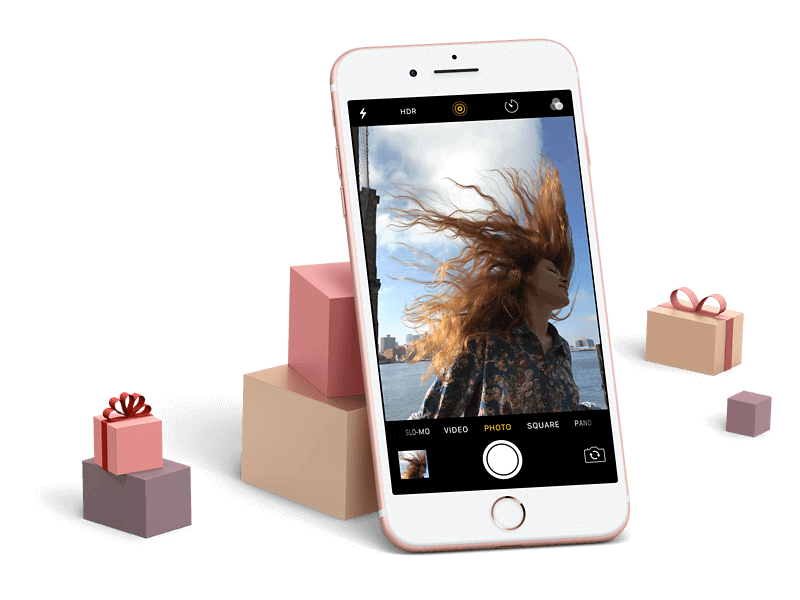
```
```markdown
!
```
Output:
```html
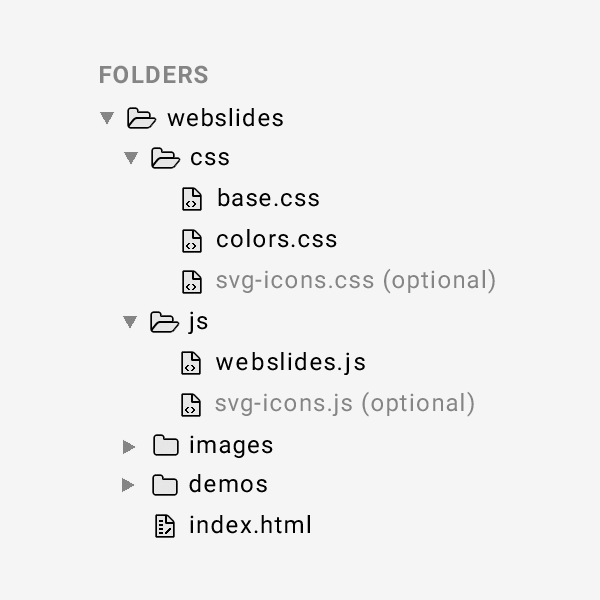
```
### button
nodeppt 的 button 是类似`link`语法的,支持蓝色、圆角、空心和 icon 版本的 button:
```markdown
[普通按钮](){.button} [圆角普通按钮](){.button.radius}
[空心](){.button.ghost} [:fa-github: 前面带 icon](){.button}
```
### Icon:FontAwesome
nodeppt 的 icon 支持 [FontAwesome](https://fontawesome.com/)
语法:
- `:fa-xxx:` → ``
- `:~fa-xxx:~` → ``
- `::fa-xxx::` → 块级``,即不会被`p`包裹
### span
代码修改自[markdown-it-span](https://github.com/pnewell/markdown-it-span/),支持 `attr`语法,基本用法:
```md
:span:
:span: {.text-span}
```
### 动效
nodeppt 一如既往的支持动效,2.0 版本支持动效主要是页面内的动效。
支持动效包括:
- fadeIn
- zoomIn
- rollIn
- moveIn
- fadeInUp
- slow
在需要支持的动效父节点添加`.build`或者在具体的某个元素上添加`.tobuild+动效 class`即可。
按照惯例,nodeppt 还支持`animate.css`的动效哦~
详细查看文件:[site/animation.md](./site/animation.md)和[在线演示](https://js8.in/nodeppt/animation.html)
### 使用强大的`:::`完成复杂布局
`:::`语法是扩展了 [markdown-it-container](https://www.npmjs.com/package/markdown-it-container) 语法,默认是任意 tag,例如
```markdown
:::div {.content-left}
## title
:::
```
Output:
```html
title
```
还支持,`tag` 嵌套,除此之外,支持的组件包括:
- card:卡片,一边是图片,一边是内容
- column:column 多栏布局
- shadowbox:带阴影的盒子
- steps:步骤组件
- cta:
- gallery:图片
- flexblock:flex block 布局,支持多个子类型
- note: 演讲注释
基本语法是:
```markdown
:::TYPE {.attrs}
## 第一部分
使用 hr 标签隔开
---
## 第二部分
这里的内容也是哦
:::
```
详细可以看 [component](./site/component.md) 部分的 markdown 文件和[在线演示](https://js8.in/nodeppt/component.html)
打印?导出 pdf?
chrome 浏览器,直接在第一页 `command+P/ctrl+P` 即可
高级玩法
如果上面
### `nodeppt.config.js`
在 nodeppt 执行路径下创建`nodeppt.config.js`文件,可以配置跟`webpack`相关的选项,另外可以支持自研 nodeppt 插件。
默认内置的`config.js`内容如下:
```js
/**
* @file 默认配置
*/
module.exports = () => ({
// project deployment base
baseUrl: '/',
// where to output built files
outputDir: 'dist',
// where to put static assets (js/css/img/font/...)
assetsDir: '',
// filename for index.html (relative to outputDir)
indexPath: 'index.html',
// 插件,包括 markdown 和 posthtml
plugins: [],
// chainWebpack: [],
// whether filename will contain hash part
filenameHashing: true,
// boolean, use full build?
runtimeCompiler: false,
// deps to transpile
transpileDependencies: [
/* string or regex */
],
// sourceMap for production build?
productionSourceMap: true,
// use thread-loader for babel & TS in production build
// enabled by default if the machine has more than 1 cores
parallel: () => {
try {
return require('os').cpus().length > 1;
} catch (e) {
return false;
}
},
// multi-page config
pages: undefined,
//
// #1656, #1867, #2025
crossorigin: undefined,
// subresource integrity
integrity: false,
css: {
extract: true
// modules: false,
// localIdentName: '[name]_[local]_[hash:base64:5]',
// sourceMap: false,
// loaderOptions: {}
},
devServer: {
/*
host: '0.0.0.0',
port: 8080,
https: false,
proxy: null, // string | Object
before: app => {}
*/
}
});
```
### parser plugin
解析插件分两类: `markdown-it` 和 `posthtml`,
- markdown-it:是解析 markdown 文件的,如果是增强 markdown 语法,可以用这类插件
- posthtml:是处理 html 标签的,如果是修改输出的 html 内容,可以用这类插件
定义一个 plugin :
```js
module.exports = {
// 这里的 id 必须以 markdown/posthtml开头
// 分别对应 markdown-it和 posthtml 插件语法
id: 'markdown-xxx',
// 这里的 apply 是插件实际的内容,详细查看 markdown-it和 posthtml 插件开发
apply: () => {}
};
```
- [markdown-it docs](https://github.com/markdown-it/markdown-it/tree/master/docs)
- [posthtml docs](https://github.com/posthtml/posthtml/tree/master/docs)
### webslides plugin
WebSlides 插件需要写到一个 js 文件中,然后作为数组放到`window.WSPlugins_`中,然后通过在 md 页面的配置(yaml)添加 js 的方法引入。
```md
js: - webslide_plugins.js
```
```js
// webslide_plugins.js内容
window.WSPlugins_ = [
{
id: 'webslide_plugin_name',
// 下面是对应的插件类
apply: class Plugin {}
}
];
```
参考[WebSlides 文档](https://github.com/webslides/WebSlides/wiki/Plugin-development)
### Template:自制模板
参考[nodeppt-template-default](https://github.com/ksky521/nodeppt-template-default)。
然后使用`nodeppt new username/repo xxx.md`使用
<h2 align="center">Thanks</h2>
- [WebSlides](https://github.com/webslides/WebSlides)
- [markdown-it](https://github.com/markdown-it/markdown-it)
- [posthtml](https://github.com/posthtml/posthtml)
- [webpack](https://github.com/webpack/webpack)
- [vue-cli](https://github.com/vuejs/vue-cli)