https://github.com/ky1vstar/piphone
Picture in picture video playback for iPhone
https://github.com/ky1vstar/piphone
Last synced: 3 months ago
JSON representation
Picture in picture video playback for iPhone
- Host: GitHub
- URL: https://github.com/ky1vstar/piphone
- Owner: ky1vstar
- License: mit
- Created: 2019-04-10T15:52:42.000Z (over 6 years ago)
- Default Branch: master
- Last Pushed: 2019-08-04T10:56:17.000Z (almost 6 years ago)
- Last Synced: 2024-10-31T10:02:14.661Z (9 months ago)
- Language: Objective-C
- Homepage:
- Size: 16.7 MB
- Stars: 101
- Watchers: 6
- Forks: 14
- Open Issues: 2
-
Metadata Files:
- Readme: README.md
- License: LICENSE
Awesome Lists containing this project
README
# PiPhone
[](http://cocoapods.org/pods/PiPhone)
[](http://cocoapods.org/pods/PiPhone)
[](http://cocoapods.org/pods/PiPhone)
PiPhone is a drop in solution to support picture-in-picture (user-initiated playback of video in a floating, resizable window) on iPhone devices. It's designed to mimic default `AVPictureInPictureController` behavior as much as possible.
## Overview

## Features
- [x] Picture in picture support for devices that doesn't support it by default
- [x] No additional work required if `AVPictureInPictureController` has been already configured
- [x] Same appearance as default one
- [x] Handling video size changing
- [x] Handling video errors
- [x] Supports tap, double tap, pinch and pan gestures
- [x] Mimic `AVPictureInPictureControllerDelegate` behavior
## Requirements
* Xcode 8.0+
* iOS 9.0+
## Installation
PiPhone is available through [CocoaPods](http://cocoapods.org). To install it, simply add the following line to your Podfile:
```ruby
pod 'PiPhone'
```
## Usage
To display video in picture-in-picture mode you can use both `AVPlayerViewController` and any custom video player [configured to be diplayed in picture-in-picture](https://developer.apple.com/documentation/avkit/adopting_picture_in_picture_in_a_custom_player "configured to be diplayed in picture-in-picture").
Basically you don't need to perform any additional actions, your video players support picture-in-picture now! But `PiPhone` provides some customizations that you can find useful.
Make sure to import the framework header: `#import ` for Objective-C or `import PiPhone` for Swift.
### Content inset adjustment behavior
Default `AVPictureInPictureController` behavior is to find the topmost `UINavigationController`'s bar, `UITabBarController`'s bar, `safeAreaInsets`, etc and determine where to place overlay video based on this metrics. Since imitation of this behavior turned out to be complicated and tricky process, it've been decided to control overlay video position based on predefined configurations.
**PiPManagerContentInsetAdjustmentNavigationBar**
Includes safe area insets and additional 44dp (32dp on landscape) inset from top safe area.

**PiPManagerContentInsetAdjustmentTabBar**
Includes safe area insets and additional 49dp (32dp on landscape in iOS 11 and above) inset from bottom safe area.

**PiPManagerContentInsetAdjustmentNavigationAndTabBars**
Includes both `PiPManagerContentInsetAdjustmentNavigationBar` and `PiPManagerContentInsetAdjustmentTabBar`.
**PiPManagerContentInsetAdjustmentSafeArea**
Includes safe area insets.
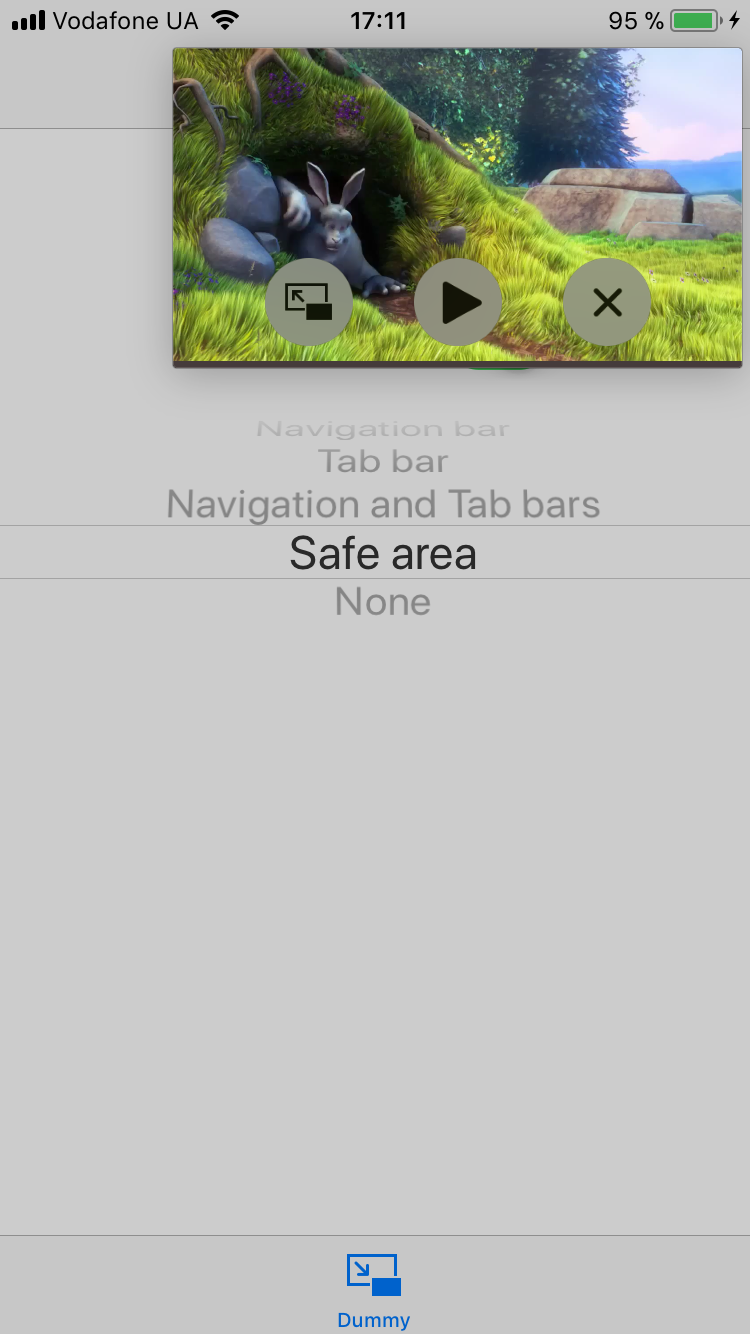
**PiPManagerContentInsetAdjustmentNone**
Overlay video is pinned to screen edges.

This behavior can be changed via `PiPManager`'s `contentInsetAdjustmentBehavior` property.
**Objective-C**
```objectivec
PiPManager.contentInsetAdjustmentBehavior = PiPManagerContentInsetAdjustmentNavigationAndTabBars;
// animated
[UIView animateWithDuration:0.25 animations:^{
PiPManager.contentInsetAdjustmentBehavior = PiPManagerContentInsetAdjustmentNavigationAndTabBars;
}];
```
**Swift**
```swift
PiPManager.contentInsetAdjustmentBehavior = .navigationAndTabBars
// animated
UIView.animate(withDuration: 0.25) {
PiPManager.contentInsetAdjustmentBehavior = .navigationAndTabBars
}
```
### Additional content insets
Also you can set extra spacing from screen edges to overlay video which will be added to automatically calculated one.
**Objective-C**
```objectivec
PiPManager.additionalContentInsets = UIEdgeInsetsMake(20, 10, 20, 10);
// animated
[UIView animateWithDuration:0.25 animations:^{
PiPManager.additionalContentInsets = UIEdgeInsetsMake(20, 10, 20, 10);
}];
```
**Swift**
```swift
PiPManager.additionalContentInsets.top = 20
// animated
UIView.animate(withDuration: 0.25) {
PiPManager.additionalContentInsets.top = 20
}
```
### Disable picture-in-picture
You can temporarily disable picture-in-picture mode causing `AVPictureInPictureController`'s `isPictureInPicturePossible` property to be `false`.
Note: this will only have affect on iPhone.
**Objective-C**
```objectivec
// enable
PiPManager.pictureInPicturePossible = YES;
// disable
PiPManager.pictureInPicturePossible = NO;
```
**Swift**
```swift
// enable
PiPManager.isPictureInPicturePossible = true
// disable
PiPManager.isPictureInPicturePossible = false
```
## To Do
- Reduce private API usage
- Investigate whether `PiPPictureInPictureController` should become a `AVPictureInPictureController` subclass
- Implement rotation gesture, add 'soft' deceleration for pinch gesture
- Improve automatic insets calculation
## Example
To run the example project, clone the repo, and run `pod install` from the Example directory first.
## Thanks & Credits
- [iOS-Runtime-Headers](https://github.com/nst/iOS-Runtime-Headers "iOS-Runtime-Headers"): iOS Objective-C headers as derived from runtime introspection
- [GKPictureInPictureView](https://github.com/gklka/GKPictureInPictureView "GKPictureInPictureView"): FaceTime/iOS PiP like throwable view
## License
PiPhone is available under the MIT license. See the LICENSE file for more info.