https://github.com/ldab/node-red-energy-harvesting-dashboard
Node-RED Energy Harvesting dashboard example, weather forecast, temperature and humidty measurement. MQTT, ESP32, u-blox NINA-W10, HTU21D, IBM Cloud, CloudMQTT
https://github.com/ldab/node-red-energy-harvesting-dashboard
esp32 ibm-bluemix ibm-cloud iot mqtt node-red temperature-monitoring temperature-sensor u-blox ublox weather weather-forecast weather-station
Last synced: 5 months ago
JSON representation
Node-RED Energy Harvesting dashboard example, weather forecast, temperature and humidty measurement. MQTT, ESP32, u-blox NINA-W10, HTU21D, IBM Cloud, CloudMQTT
- Host: GitHub
- URL: https://github.com/ldab/node-red-energy-harvesting-dashboard
- Owner: ldab
- License: mit
- Created: 2019-06-14T15:18:49.000Z (over 6 years ago)
- Default Branch: master
- Last Pushed: 2019-08-26T08:10:18.000Z (about 6 years ago)
- Last Synced: 2025-06-15T12:06:05.897Z (5 months ago)
- Topics: esp32, ibm-bluemix, ibm-cloud, iot, mqtt, node-red, temperature-monitoring, temperature-sensor, u-blox, ublox, weather, weather-forecast, weather-station
- Language: C++
- Size: 5.15 MB
- Stars: 9
- Watchers: 1
- Forks: 7
- Open Issues: 0
-
Metadata Files:
- Readme: README.md
- License: LICENSE
Awesome Lists containing this project
README
# Node-RED-Energy-Harvesting-dashboard
Node-RED Energy Harvesting dashboard example, weather forecast, temperature and humidty measurement. MQTT, ESP32, u-blox NINA-W10, HTU21D, IBM Cloud, CloudMQTT
[](https://github.com/ldab/Node-RED-Energy-Harvesting-dashboard/releases/latest)
[](https://travis-ci.org/ldab/Node-RED-Energy-Harvesting-dashboard)
[](https://github.com/ldab/Node-RED-Energy-Harvesting-dashboard/blob/master/LICENSE)
[](https://github.com/ldab/Node-RED-Energy-Harvesting-dashboard)
[](https://www.u-blox.com/en/product/nina-W10-series)
## Sumary
1. [How to build PlatformIO based project](/README.md#How-to-build-PlatformIO-based-project)
2. [TODO](/README.md#TODO)
3. [Energy Harvesting](/README.md#Energy-Harvesting)
4. [MQTT Broker](/README.md#MQTT-Broker)
5. [IBM Node-RED Hosting](/README.md#IBM-Node-RED-Hosting)
6. [Node-RED Flow](/README.md#Node-RED-Flow)
7. [OpenWeatherMap API](/README.md#OpenWeatherMap-API)
8. [Node-RED Notification](/README.md#Node-RED-Notification)
9. [Programming](/README.md#Programming)
10. [Calibrating ADC for ESP32](/README.md#Calibrating-ADC-for-ESP32)
11. [Partition Table and Flash size](/README.md#Partition-Table-and-Flash-size)
12. [Erase Flash](/README.md#Erase-Flash)
13. [Power Measurement](/README.md#Power-Measurement)
14. [PCB](/README.md#PCB)
15. [Final Thoughts or Improvements](/README.md#Final-Thoughts-or-Impovements)
16. [Credits](/README.md#Credits)
## How to build PlatformIO based project
* More information can be found on their comprehensive [Docs](https://docs.platformio.org/en/latest/ide/vscode.html). But Basically:
0. Download and install official Microsoft Visual Studio Code. PlatformIO IDE is built on top of it
1. **Open** VSCode Package Manager
2. **Search** for official `platformio-ide` [extension](https://marketplace.visualstudio.com/items?itemName=platformio.platformio-ide)
3. **Install** PlatformIO IDE.
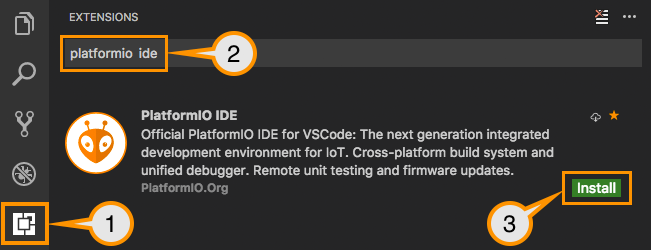
## TODO
- [x] More detailed IBM deploy;
- [ ] Details on the flows;
- [x] Node to be installed;
- [ ] Energy Harvesting details;
## Energy Harvesting
### Energy Budget
#### While Communicating
Component | ~Typ mA
----------|--------
NINA-W102 |120
#### While Sleep (TPL5110)
Component | ~Typ μA
----------|--------
TPL5110 |0.035
Cap leak |30
LDO |1
Passive |5
* The code takes in average 2000ms to execute;
* Wakes up every hour;
* 10 hours of charging soruce;

## MQTT Broker
The MQTT Broker used is [CloudMQTT](https://www.cloudmqtt.com/) they offer Free accounts 😉 that works just fine.
## IBM Node-RED Hosting
The process was a bit tedious and took a while to get it properly running as of today (2019/06/15) the information provided on the tutorial had few broken links.
[https://nodered.org/docs/platforms/bluemix](https://nodered.org/docs/platforms/bluemix)
1. Sign-up/Log in to [https://cloud.ibm.com/](https://cloud.ibm.com/);
2. Using the top search bar, search for `Node-RED Starter`;
3. Fill the required fields, `App name`, `Host name`, etc...
4. Select `Lite` for `SDK for Node.js` and `Cloudant`, those are free, you can upgrade later if required;
5. Click `Create` at the bottom right, the circle will spin, take few seconds;
6. You will be redirected to the next page and should see `running` when everything is ready for use:

7. Go to your App URL, something like [http://AppName.eu-gb.mybluemix.net](http://AppName.eu-gb.mybluemix.net) and complete the initial set-up;
8. The Node-Red GUI Flow Editor is available at [http://AppName.eu-gb.mybluemix.net/red](http://AppName.eu-gb.mybluemix.net/red)
* After installing the Node desbribed below, Your Node-red Dashboard is available at [http://AppName.eu-gb.mybluemix.net/ui](http://AppName.eu-gb.mybluemix.net/ui)
## Node-RED Flow
### Install required nodes
* Menu -> Manage Palette -> Install tab. You will need `node-red-node-openweathermap` and `node-red-dashboard`
### Import Node example
* Copy the flow below and import to your Nore-RED available at `yournode.eu-gb.mybluemix.net/red` Import > Clipboard, paste it.
You will find the flow.json [here](./Node-RED%20flow/flows.json).

### Cloudant Credentials for cleaning database
* Generally Cloudant autheticate via IBM cloud therefore we need to create new Credentials and use the username and password for authentication on the `delet inputs on database` node.

## OpenWeatherMap API
* In order to get the weather forecast information for the OpenWeatherMap node, you will need to get your API at [https://openweathermap.org/api](https://openweathermap.org/api)
* Then define your location and the information you would like to show on the "Forecast String" node:
```
{
"coord":{"lon":139,"lat":35},
"sys":{"country":"JP","sunrise":1369769524,"sunset":1369821049},
"weather":[{"id":804,"main":"clouds","description":"overcast clouds","icon":"04n"}],
"main":{"temp":289.5,"humidity":89,"pressure":1013,"temp_min":287.04,"temp_max":292.04},
"wind":{"speed":7.31,"deg":187.002},
"rain":{"3h":0},
"clouds":{"all":92},
"dt":1369824698,
"id":1851632,
"name":"Shuzenji",
"cod":200
}
```
## Node-RED Notification
* Via the `catch` node, you can enable notification, for your phone for example. Below I have quickly show few options:
1. Email
* Use the `email` output, configured with your email provider info;
2. PushSafer
* Offers several customizations, sound, vibration, icons, etc:
* GET request url: `https://www.pushsafer.com/api?k=YOURKEY&c=%23ff0000&v=1&a=1&m={{payload}}`
5. Twilio SMS
* SMS API, built-in to the Node-RED and IBM example;
6. IFTT
* If this than that, with android and iOS apps can be accesible via webhooks;
* GET `https://maker.ifttt.com/trigger/YOUR_EVENT/with/key/YOUR_KEY?value1=MESSAGE`
## NINA-W1 Programming
* An external 3.3V UART/USB Converter is required in combination with jumper configuration and button pressing:
1. Remove the 2 jumpers and set it to `Flash` Position:

2. Power or reset the board while keeping `BOOT` low/pressed.
* In order to program the Nano Timer `TPL5110` the DIP switch needs to be set **before** connecting power/supercap.
## Calibrating ADC for ESP32
* ADC on ESP32 has been reported being innacurate, therefore one can use ```adc2_vref_to_gpio( GPIO_NUM_25 );``` to route `Vref` to `GPIO_NUM_25` that can be measured over `NINA PIN 16 -> R7` in order to calibrate during ADC measurement.
* Calling for `esp_adc_cal_characterize(ADC_UNIT_1, ADC_ATTEN_DB_6, ADC_WIDTH_BIT_11, Vref, adc_chars);`
## Partition Table and Flash size
* You can create a custom partitions table (CSV) following [ESP32 Partition Tables](https://docs.espressif.com/projects/esp-idf/en/latest/api-guides/partition-tables.html) documentation.
* Partitions examples are available at [GitHub arduino-esp32](https://github.com/espressif/arduino-esp32/tree/master/tools/partitions)
* `minimal.csv` is the default defined on [nina_w10.json](https://github.com/platformio/platform-espressif32/blob/master/boards/nina_w10.json) however I changed it in order to free some space up used by spiffs found on `partitions_custom.csv` [here](./partitions_custom.csv)
* No OTA;
* No SPIFFS;
* No EEPROM;
## Erase Flash
`pio run -t erase` - > all data will be replaced with 0xFF bytes.
## Power Measurement
* The overall power/current can be measure by diconeting the Storage element and connecting the meter in series;
* Alternativelly, to analyze NINA-W1 power profile, remove `Vbat` jumper and measure the current on the following position:

## PCB

### Schematic


### Enclosure

### BOM
[BOM u-blox E-PEAS](./extras/BOM.csv)

## Final Thoughts or Improvements
* Use 3.0V LDO, HT7830;
* Replace LDO for a smaller drop-out voltage or lower power-down current;
* Use a Buck/Boost converter instead of LDO in order to discharge super cap until 2.8V;
## Credits
GitHub Shields and Badges created with [Shields.io](https://github.com/badges/shields/)
Weather information from [OpenWeatherMap](https://openweathermap.org)
Webcam picture from [webcam.travel](https://www.webcams.travel)
Adafruit HTU21D GitHub [Library](https://github.com/adafruit/Adafruit_HTU21DF_Library)