https://github.com/lemonade-command/lemonade
Lemonade is a remote utility tool. (copy, paste and open browser) over TCP.
https://github.com/lemonade-command/lemonade
Last synced: 9 months ago
JSON representation
Lemonade is a remote utility tool. (copy, paste and open browser) over TCP.
- Host: GitHub
- URL: https://github.com/lemonade-command/lemonade
- Owner: lemonade-command
- License: mit
- Created: 2015-07-04T03:44:10.000Z (over 10 years ago)
- Default Branch: master
- Last Pushed: 2024-07-21T17:32:39.000Z (over 1 year ago)
- Last Synced: 2024-08-01T16:38:59.155Z (over 1 year ago)
- Language: Go
- Homepage:
- Size: 57.6 KB
- Stars: 589
- Watchers: 17
- Forks: 53
- Open Issues: 20
-
Metadata Files:
- Readme: README.md
- License: LICENSE
Awesome Lists containing this project
- my-awesome-starred - lemonade-command/lemonade - Lemonade is a remote utility tool. (copy, paste and open browser) over TCP. (Go)
README
Lemonade
========
remote...lemote...lemode......Lemonade!!! :lemon: :lemon:
Lemonade is a remote utility tool.
(copy, paste and open browser) over TCP.
[](https://travis-ci.org/lemonade-command/lemonade)
Maintainers wanted
==========
See https://github.com/lemonade-command/lemonade/issues/25
Installation
------------
```sh
go get -d github.com/lemonade-command/lemonade
cd $GOPATH/src/github.com/lemonade-command/lemonade/
make install
```
Or download from [latest release](https://github.com/lemonade-command/lemonade/releases/latest)
Example of use
----------------
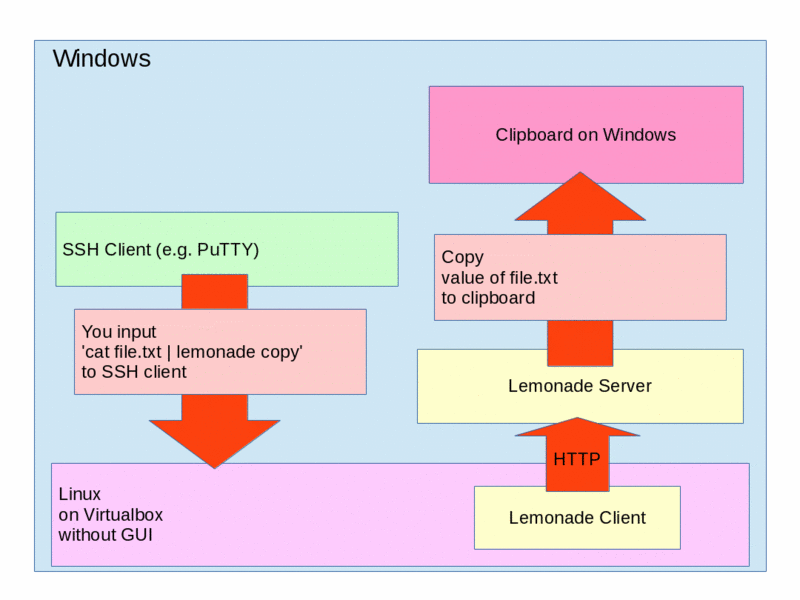
For example, you use a Linux as a virtual machine on Windows host.
You connect to Linux by SSH client(e.g. PuTTY).
When you want to copy text of a file on Linux to Windows, what do you do?
One solution is doing `cat file.txt` and drag displayed text.
But this answer is NOT elegant! Because your hand leaves from the keyboard to use the mouse.
Another solution is using the Lemonade.
You input `cat file.txt | lemonade copy`. Then, lemonade copies text of the file to clipboard of the Windows!
In addition to the above, lemonade supports pasting and opening URL.
Usage
--------
```sh
Usage: lemonade [options]... SUB_COMMAND [arg]
Sub Commands:
open [URL] Open URL by browser
copy [text] Copy text.
paste Paste text.
server Start lemonade server.
Options:
--port=2489 TCP port number
--line-ending Convert Line Ending(CR/CRLF)
--allow="0.0.0.0/0,::/0" Allow IP Range [Server only]
--host="localhost" Destination hostname [Client only]
--no-fallback-messages Do not show fallback messages [Client only]
--trans-loopback=true Translate loopback address [open subcommand only]
--trans-localfile=true Translate local file path [open subcommand only]
--help Show this message
```
### On server (in the above, Windows)
```sh
$ lemonade server
```
### Client (in the above, Linux)
```sh
# You want to copy a text
$ cat file.txt | lemonade copy
# You want to paste a text from the clipboard of Windows
$ lemonade paste
# You want to open an URL to a browser on Windows.
$ lemonade open 'http://google.com'
```
Configuration
---------------
You can override command line options by configuration file.
There is configuration file at `~/.config/lemonade.toml`.
### Server
```toml
port = 1234
allow = '192.168.0.0/24'
line-ending = 'crlf'
```
- `port` is a listening port of TCP.
- `allow` is a comma separated list of a allowed IP address(with CIDR block).
### Client
```toml
port = 1234
host = '192.168.x.x'
trans-loopback = true
trans-localfile = true
line-ending = 'crlf'
```
- `port` is a port of server.
- `host` is a hostname of server.
- `trans-loopback` is a flag of translation loopback address.
- `trans-localfile` is a flag of translation localfile.
Detail of `trans-loopback` and `trans-localfile` are described Advanced Usage.
Advanced Usage
-----------------
### trans-loopback
Default: true
This option works with `open` command only.
If this option is true, lemonade translates loopback address to address of client.
For example, you input `lemonade open 'http://127.0.0.1:8000'`.
If this option is false, server receives loopback address.
But this isn't expected.
Because, at server, loopback address is server itself.
If this option is true, server receives IP address of client.
So, server can open URL!
### trans-localfile
Default: true
This option works with `open` command only.
If this option is true, lemonade translates path of local file to address of client.
For example, you input `lemonade open ./file.txt`.
If this option is false, server receives `./file.txt`.
But this isn't expected.
Because, at server, `./file.txt` doesn't exist.
If this option is true, server receives IP address of client. And client serve the local file.
So, server can open the local file!
### line-ending
Default: "" (NONE)
This options works with `copy` and `paste` command only.
If this option is `lf` or `crlf`, lemonade converts the line ending of text to the specified.
### Alias
You can use lemonade as a `xdg-open`, `pbcopy` and `pbpaste`.
For example.
```sh
$ ln -s /path/to/lemonade /usr/bin/xdg-open
$ xdg-open 'http://example.com' # Same as lemonade open 'http://example.com'
```
### Secure TCP Connection
Lemonade doesn't provide encryption and authorization.
However we can use `SSH Port forwarding` for the purpose.
lemonade server
```sh
$ lemonade server -allow 127.0.0.1 &
$ ssh -R 2489:127.0.0.1:2489 user@host
```
See:
- [SSH/OpenSSH/PortForwarding - Community Help Wiki](https://help.ubuntu.com/community/SSH/OpenSSH/PortForwarding)
- [WOW! and security? · Issue #14 · lemonade-command/lemonade](https://github.com/lemonade-command/lemonade/issues/14#)
Links
-------
- https://speakerdeck.com/pocke/remote-utility-tool-lemonade
- [リモートのPCのブラウザやクリップボードを操作するツール Lemonade を作った - pockestrap](http://pocke.hatenablog.com/entry/2015/07/04/235118)
- [リモートユーティリティーツール、Lemonade v0.2.0 をリリースした - pockestrap](http://pocke.hatenablog.com/entry/2015/08/23/221543)
- [lemonade v1.0.0をリリースした - pockestrap](http://pocke.hatenablog.com/entry/2016/04/19/233423)