https://github.com/leonklingele/git-simpleserver
Manage your own Git server from the command line
https://github.com/leonklingele/git-simpleserver
git-server lightweight secure-by-default self-hosted simple ssh
Last synced: 8 months ago
JSON representation
Manage your own Git server from the command line
- Host: GitHub
- URL: https://github.com/leonklingele/git-simpleserver
- Owner: leonklingele
- License: agpl-3.0
- Created: 2017-02-10T00:15:24.000Z (almost 9 years ago)
- Default Branch: master
- Last Pushed: 2018-05-18T15:18:46.000Z (over 7 years ago)
- Last Synced: 2025-03-31T05:02:19.637Z (9 months ago)
- Topics: git-server, lightweight, secure-by-default, self-hosted, simple, ssh
- Language: Shell
- Homepage:
- Size: 65.4 KB
- Stars: 14
- Watchers: 3
- Forks: 2
- Open Issues: 0
-
Metadata Files:
- Readme: README.md
- License: LICENSE
Awesome Lists containing this project
README
# Git Simple Server — Securely manage your own Git server
[](https://travis-ci.org/leonklingele/git-simpleserver)
Git Simple Server (abbreviated "git ss") makes it easy to manage your Git repos on your own server from the command line. It's super lightweight, secure and only requires a shell, `git` and `ssh`.
It has an integrated user management, making it simple to manage read and write permissions on a per-user, per-repo basis.
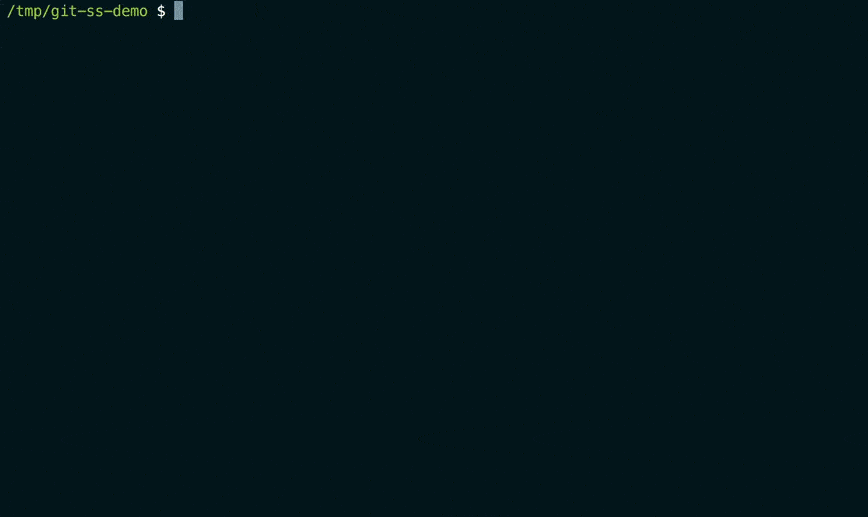
### Create a new repo on your server..
```sh
$ git ss repo create server-config-nginx
Repo 'server-config-nginx' was created successfully. Track it as remote 'origin' via:
$ git remote add origin git@leonklingele.de:leon/server-config-nginx
$ git remote set-url origin git@leonklingele.de:leon/server-config-nginx
```
### ..and optionally grant other users access to it
```sh
$ git ss repo access server-config-nginx -rw alice
$ git ss repo access server-config-nginx -r bob
# Oops, "alice" only needs read access, but "bob" should no longer have access at all
$ git ss repo access server-config-nginx -r alice
$ git ss repo access server-config-nginx -rm bob
```
### List repos
#### List your own repos
```sh
$ git ss repo list
server-config-nginx
my-secrets
this-one-awesome-project
```
#### List all users who can access a certain repo
```sh
$ git ss repo info server-config-nginx
Users with read access:
leon
alice
Users with write access:
leon
```
### Create / modify users (admin only)
#### List all users (admin only)
```sh
$ git ss user list
alice
bob
leon
```
#### Create a new user (admin only)
```sh
$ git ss user create charlie
Please paste the SSH public key for user 'charlie'. Confirm by pressing the 'Enter' key.
> ssh-rsa ..
User 'charlie' was created successfully
```
#### Delete a user (admin only)
```sh
$ git ss user delete charlie
Do you really want to delete user 'charlie'? Please answer with YES or NO
> YES
User 'charlie' was deleted successfully
```
#### List all repos a user has access to (admin only)
```sh
$ git ss user info leon
User 'leon' has read access to:
leon/server-config-nginx
leon/my-secrets
leon/this-one-awesome-project
alice/golang-is-awesome-notes
alice/homework
User 'leon' has write access to:
leon/server-config-nginx
leon/my-secrets
leon/this-one-awesome-project
```
# Installation
First, install the dependencies (most likely you already have them):
```sh
apt-get install --no-install-recommends git sudo ssh sed grep make
```
This app consists of a server and a client part.
On your server, run:
```sh
$ $EDITOR /etc/ssh/sshd_config
# Set `PermitUserEnvironment yes`
# Add these lines to the very end of the file (important):
Match User git
PasswordAuthentication no
PubkeyAuthentication yes
AcceptEnv GIT_SS_REMOTE_VERSION
AllowAgentForwarding no
AllowTcpForwarding no
Banner none
PermitTTY no
X11Forwarding no
# Nothing else should be below the "Match User git" block
$ /etc/init.d/ssh reload
$ cd /usr/local/etc # other users must have read (no write!) access to that folder!
$ git clone https://github.com/leonklingele/git-simpleserver
$ cd git-simpleserver/server
# Choose a username you want to store your repos under, e.g. leon
$ GIT_USER="your-user" make install
# There's one last step:
$ $EDITOR /home/git/.ssh/authorized_keys
# Set "your-ssh-public-key" to your ssh public key, e.g. ssh-rsa AAAAB3N.. you@your-machine
# Full line example: environment="GIT_USER=leon",environment="GIT_ADMIN=true" ssh-rsa AAAAB3N.. you@your-machine
# Save. Enjoy. Now install the client.
```
On your client, run:
```sh
$ git clone https://github.com/leonklingele/git-simpleserver
$ cd git-simpleserver/client
$ make install
$ $EDITOR $HOME/.git-simpleserver/config.yaml
# Set 'ssh_server' to point to your server
# Don't modify 'ssh_user'
```
# Code review: How to manage pull requests
Looking for a way to manage pull requests for your repositories? git-simpleserver loves [git-appraise](https://github.com/google/git-appraise). It's awesome!
# How it works
Normally when logging in into a remote server via `ssh`, you'll get an interactive shell (most likely a `bash`). That's where you type in your fancy commands. Linux lets you define a custom shell to use (see `man chsh`). Instead of `bash`, you can for example define any script (`bash`, `sh`, `python`, ..) as your shell. Upon successful login, this script is executed and can control which commands you are allowed to run and which not.
If `git-simpleserver` is set up on your server and you successfully authenticated as user `git` using your ssh key, a [special shell](./server/shell) is launched. This shell only allows you to run a small number of commands, dedicated to managing your Git repos and Git users.
Now you're logged in as user `git`, but how does `git-simpleserver`'s user management work then? Well, that's another cool feature of OpenSSH: For each public key in `authorized_keys` you can define custom env vars which get set when this public key is used to log in. `git-simpleserver` connects a `GIT_USER` environment variable to each public key. Think of `GIT_USER` as a virtual user name, similar, but still different to the ssh user (`git`). Using `GIT_USER` we know who has logged in and can restrict read and write permissions.
No one can access your repos, unless you explicitly granted permissions to that person via `git ss user add` or the `.ssh/authorized_keys` file.
# Contact
Want to share something confidentially? Use my Git email address and this PGP key:
```pgp
PGP Key ID: 31EEC211 / 0x0C8AF48831EEC211
PGP Key fingerprint: B231 B273 70B7 A050 1CBD 992B 0C8A F488 31EE C211
```