https://github.com/liberodark/odrive
Google Drive GUI for Windows / Mac / Linux
https://github.com/liberodark/odrive
client cloud drive google
Last synced: 5 months ago
JSON representation
Google Drive GUI for Windows / Mac / Linux
- Host: GitHub
- URL: https://github.com/liberodark/odrive
- Owner: liberodark
- License: gpl-3.0
- Created: 2017-05-07T20:13:17.000Z (over 8 years ago)
- Default Branch: master
- Last Pushed: 2021-05-30T08:23:16.000Z (over 4 years ago)
- Last Synced: 2025-04-09T08:05:08.123Z (6 months ago)
- Topics: client, cloud, drive, google
- Language: JavaScript
- Homepage: https://liberodark.github.io/ODrive/
- Size: 1.37 MB
- Stars: 1,164
- Watchers: 49
- Forks: 135
- Open Issues: 79
-
Metadata Files:
- Readme: README.md
- Funding: .github/FUNDING.yml
- License: LICENSE.md
- Security: SECURITY.md
Awesome Lists containing this project
README
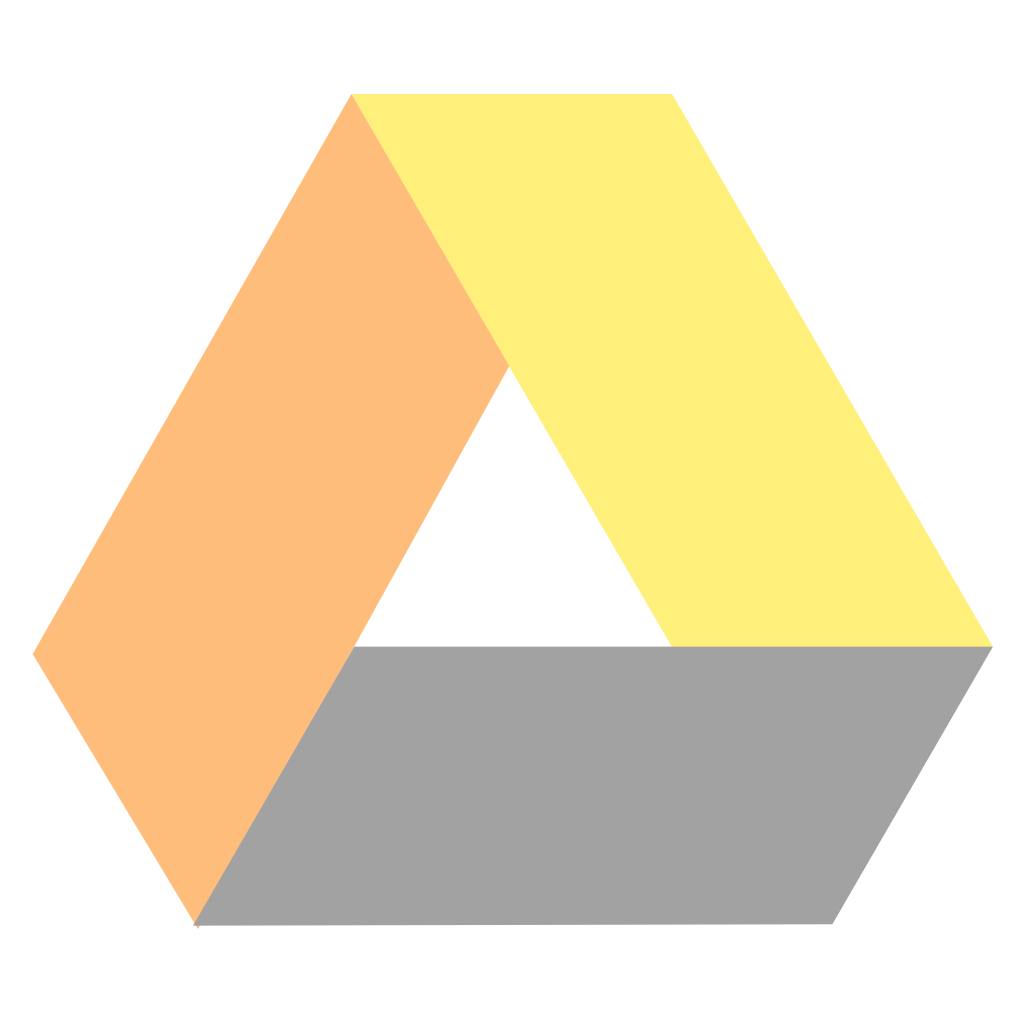
Sync your files and folders simply
# ODrive
**Clone and run for a quick way to see ODrive (OpenSource Drive) in action.**
- This is a GUI client for Google Drive on linux application based on the https://electron.atom.io/.
## Supported Operating Systems
[](https://build.snapcraft.io/user/liberodark/ODrive)
[](https://travis-ci.org/liberodark/ODrive)
[](https://david-dm.org/liberodark/odrive)
[](https://david-dm.org/liberodark/odrive#info=devDependencies)
[](https://www.codefactor.io/repository/github/liberodark/odrive)
- Linux (most distros)
- Arch Linux (https://aur.archlinux.org/packages/odrive-bin/)
- Snap ```sudo snap install --edge odrive```
- Flatpak (https://github.com/flathub/io.github.liberodark.OpenDrive)
- macOS 10.9 and later
- Microsoft Windows 7 and later
## To Use
To clone and run this repository you'll need [Git](https://git-scm.com) and [Node.js](https://nodejs.org/en/download/) (which comes with [npm](http://npmjs.com)) installed on your computer.
The first thing you need is the source code, in your command line:
```bash
# Clone this repository
git clone https://github.com/liberodark/ODrive
```
This will download all the source code in a "ODrive" folder in the current directory. Alternatively, you can download and extract the zip from github's interface.
The steps below (Setup, Build, Run) are to execute in order to ready everything.
## Setup
This step is only needed once, in order to install the necessary environment on your computer for ODrive to run.
```bash
# Needed for electron 1.7+ to run, as it's based on chrome
sudo apt install libgconf-2-4
```
Note: If you're using Linux Bash for Windows, [see this guide](https://www.howtogeek.com/261575/how-to-run-graphical-linux-desktop-applications-from-windows-10s-bash-shell/) or use `node` from the command prompt.
## Build
This step is to execute every new version of the source code.
In the project directory:
```bash
npm install
```
Note: If you're using Ubuntu and you get an error message about a missing node binary, you may want to try [this](https://stackoverflow.com/questions/18130164/nodejs-vs-node-on-ubuntu-12-04):
```sudo ln -s `which nodejs` /usr/bin/node```
If you are working on the code yourself and editing some files in `app/assets/`, you will need to run `npm run webpack` (or `npm install`) for those changes to have an impact on the application.
## Run
In the project directory:
```bash
npm start
```
On Windows, you can make a `.bat` file with `start cmd /k npm start` that then you can double click to launch the program.
The launch-on-startup functionality is only available on bundled releases. See the **Deployment** section.
## Testing
To make sure the code is ok and run some sanity checks on it:
```bash
npm test
```
## Deployment
### Releases
There are currently three "release" formats supported: nsis (Windows installer) for Windows, AppImage for Linux, and DMG for Mac. You can generate them like this:
```bash
npm run release-windows
npm run release-linux
npm run release-mac
```
To create a different format, like a deb or rpm package for example:
For DEB
```bash
npm run release-linux deb
```
For RPM
```
sudo yum install rpm-build -y
npm run release-linux rpm
```
The releases are generated in the `dist` folder.
All formats supported by [electron-builder](https://github.com/electron-userland/electron-builder) are available, such as 7z, zip, tar.gz, deb, rpm, freebsd, pacman, p5p, apk, dmg, pkg, mas, nsis, appx, msi...
### Permissionless deployment
An appimage on linux already runs permissionless. Anyway, you can just do:
```bash
# Permissonless deployment
npm run release-windows dir # or zip, 7zip, tar.xz, tar.7z, ...
```
This will create a folder in `dist` that you can just copy to a Windows machine.
## License
[GPL v3](LICENSE.md)
