https://github.com/lifememoryteam/slack-grafana-image-renderer-picker
Pick graph image w/Slash Command and send to Slack from Grafana Image Renderer
https://github.com/lifememoryteam/slack-grafana-image-renderer-picker
grafana grafana-image-renderer slack-bot
Last synced: 3 months ago
JSON representation
Pick graph image w/Slash Command and send to Slack from Grafana Image Renderer
- Host: GitHub
- URL: https://github.com/lifememoryteam/slack-grafana-image-renderer-picker
- Owner: lifememoryteam
- License: mit
- Created: 2020-05-09T11:00:47.000Z (about 5 years ago)
- Default Branch: master
- Last Pushed: 2022-10-02T14:29:41.000Z (almost 3 years ago)
- Last Synced: 2025-04-14T21:09:34.216Z (3 months ago)
- Topics: grafana, grafana-image-renderer, slack-bot
- Language: Go
- Homepage:
- Size: 3.32 MB
- Stars: 11
- Watchers: 1
- Forks: 1
- Open Issues: 0
-
Metadata Files:
- Readme: README.md
- License: LICENSE
Awesome Lists containing this project
README
## Slack Grafana Image Renderer Picker
Pick graph with Slack Slash Command from Grafana Image Renderer and post graph image to Slack.
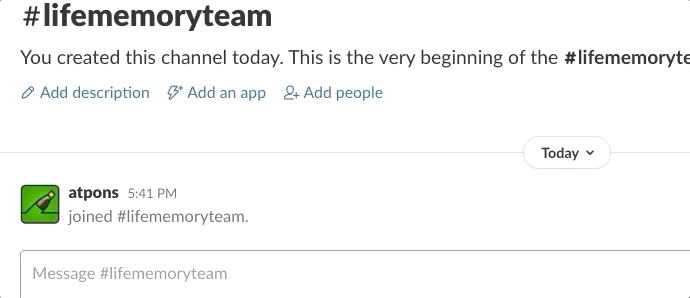
### Dependencies
- Grafana
- Grafana must be accessible with [API Key](https://grafana.com/docs/grafana/latest/http_api/auth/) or [Auth Proxy Authentication](https://grafana.com/docs/grafana/latest/auth/auth-proxy/#auth-proxy-authentication)
- If you use Auth Proxy Authentication, the reverse proxy must support client certificate authentication.
- [Grafana Image Renderer](https://grafana.com/grafana/plugins/grafana-image-renderer)
- Grafana needs installed this plugin.
### Deployment
Please read [docker-compose.yml](https://github.com/lifememoryteam/slack-grafana-image-renderer-picker/blob/master/docker-compose.yml)
- Docker image from [Packages](https://github.com/lifememoryteam/slack-grafana-image-renderer-picker/packages)
- Get binary from [Releases](https://github.com/lifememoryteam/slack-grafana-image-renderer-picker/releases)
### Configuration
#### Basic
You need register an Slack Application for Slash Command and files:write permission token.
Slash command can be configured as follows:
```text
Command: /graph
Request URL: https://your_server_host/slash
Short Description: Get Grafana Panel by alias
Usage Hint: [cpu|memory|disk] \d+[m|h|d|M]
```
Configuration file be specified as follows:
```yaml
slack:
token: xoxb-test # Slack Token (needs files:write permission)
secret: 6e50 # Slack Verification Token
addr: ":8080" # Slash Command Server Listen Address
grafana:
endpoint: "http://localhost:3000/" # Grafana Endpoint
use_client_auth: true # Enable Client Authentication for Auth Proxy
client_auth_p12: "/ssl/key.p12" # Certificate file (P12)
dashboards:
- name: disk # Graph Alias (string)
dashboardId: "000000012" # Graph Dashboard ID
dashboardName: alerts-linux-nodes # Graph Dashboard Name
orgId: 1 # Graph Org ID
panelId: 1 # Graph Panel ID
- name: cpu
dashboardId: "000000012"
dashboardName: alerts-linux-nodes
orgId: 1
panelId: 4
- name: memory
dashboardId: "000000012"
dashboardName: alerts-linux-nodes
orgId: 1
panelId: 5
```
`dashboards` specify a graph panel to be upload with Slack slash command. You can get the parameters of the graph panel by selecting the panel in Grafana and clicking on the share button.
`name` specifies the alias of a graph. So you can get a graph in Slack like `/graph cpu`.
#### Use Auth Proxy Authentication with Client Certificate
This application needs PKCS12 File (.p12) and password, and you need to enable `use_client_auth` and specify p12 file path on `client_auth_p12` at `config.yaml`.
Run with environment: `CONFIG_FILE=config.yaml CLIENT_AUTH_PASSWORD=p12_password`
#### Use API Key
Run with environment: `CONFIG_FILE=config.yaml GRAFANA_API_KEY=apikey`
### Usage
Invoke with `/graph ()` (No `` with default time range)
Example ``: `15m` `3h` `1d` `1M`