https://github.com/liinkiing/react-extension-webpack-typescript-starter
A web browser extension starter based on Typescript, React and Webpack made to kickstart your next extension.
https://github.com/liinkiing/react-extension-webpack-typescript-starter
boilerplate chrome-extension extension react starter template typescript webpack
Last synced: about 1 month ago
JSON representation
A web browser extension starter based on Typescript, React and Webpack made to kickstart your next extension.
- Host: GitHub
- URL: https://github.com/liinkiing/react-extension-webpack-typescript-starter
- Owner: Liinkiing
- Created: 2019-11-24T16:49:24.000Z (almost 6 years ago)
- Default Branch: master
- Last Pushed: 2021-08-11T17:43:09.000Z (over 4 years ago)
- Last Synced: 2025-07-20T10:42:04.185Z (4 months ago)
- Topics: boilerplate, chrome-extension, extension, react, starter, template, typescript, webpack
- Language: TypeScript
- Size: 1.89 MB
- Stars: 7
- Watchers: 2
- Forks: 0
- Open Issues: 12
-
Metadata Files:
- Readme: README.md
Awesome Lists containing this project
README
#  React Chrome Extension starter
A simple starter to bootstrap your next chrome extension.
## Usage
```bash
$ yarn
# install dependencies
$ yarn dev
# launch files compilation in watch mode and an instance of React Devtool
$ yarn build
# build production-ready files into a 'build' folder
```
### In Chrome web browser
1. Go to: [**chrome://extensions**](chrome://extensions)
2. Toggle: "**developer mode**" on
3. Click on: "**Load unpacked**"
4. Select the newly created folder "**build**" from the project folder
### In Firefox web browser
1. Go to: [**about:debugging**](about:debugging)
2. Select: "**Enable add-on debugging**"
3. Click on: "**Load Temporary Add-on…**"
4. Open the newly created folder "**build**" from the project folder, and choose the "**manifest.json**" file
## React DevTools
By default, using React Devtools within a Chrome extension can be a tedious
task. This template include, by default, support for it. It uses
the standalone [react-devtool package](https://www.npmjs.com/package/react-devtools).
When you edit your React code in the `popup` folder, files are updated and you
must **re-open your popup extension** to see changes. When the popup is opened,
**React DevTools** window will show your React tree.
## Styled component
The template comes with [styled-components](https://github.com/styled-components/styled-components).
Again, you can wether choose to not use it, this is a personnal choice.
You can also find a `src/popup/styles` folder, which contains many related
styled-components files to keep things organized. It's again a personnal convention
that I follow, feel free to anhilate this directory if you want 😢
## WebpackExtensionReloader
[webpack-extension-reloader](https://github.com/rubenspgcavalcante/webpack-extension-reloader) is used
so any changes you made to your code (mainly the `background` and `contentscript` related codes)
make your extensions to be reloaded by the browser, so it understands your new
changes in those files.
## Aliases
It includes by default support for aliases in `tsconfig.json`.
They are 5 defaulted aliases, ready to use :
```typescript
// ~contentscript refers to src/contentscript
import { something } from '~contentscript/file'
// ~popup refers to src/popup
import { something } from '~popup/file'
// ~styles refers to src/popup/styles
import { something } from '~styles/file'
// ~background refers to src/background
import { something } from '~background/file'
// ~ refers to src
import { something } from '~/file'
```
It uses [tsconfig-paths](https://github.com/dividab/tsconfig-paths) and it's corresponding Webpack plugin, [tsconfig-paths-webpack-plugin](https://github.com/dividab/tsconfig-paths-webpack-plugin).
It means that you only have to setup your aliases in the `tsconfig.json`, it's your source of truth.
## @types and extending modules
It also includes a `@types` directory under **src**, so you can easily
separate your types or extends some external modules. They are also included in the `tsconfig.json`
For example, if some package named `foo` does not have any types in [DefinitelyTyped](https://definitelytyped.org/), you could
add a `index.d.ts` under `src/@types/foo/index.d.ts`. It is just my personnal convention, so do as you want!
```typescript
// src/@types/foo/index.d.ts
// to make sure Typescript get the original types from the module (if any)
import * as foo from 'foo'
declare module 'foo' {
declare function foo(bar: string): boolean
}
```
Because the `@types` directory is declared in `typeRoots`, Typescript will no longer complain if you imported your package with missing types
## Tooling
The template includes [Prettier](https://prettier.io/), [ESLint](https://eslint.org/) (with [Typescript-eslint](https://github.com/typescript-eslint/typescript-eslint)), [Babel](https://babeljs.io/) and [Husky](https://github.com/typicode/husky).
All their related configurations are in the `*rc` files.
## Troubleshooting
When you open for the first time the popup extension and you see nothing,
inspect the popup extension (right click to the extension icon > Inspect popup)
If you see an error like this on your console
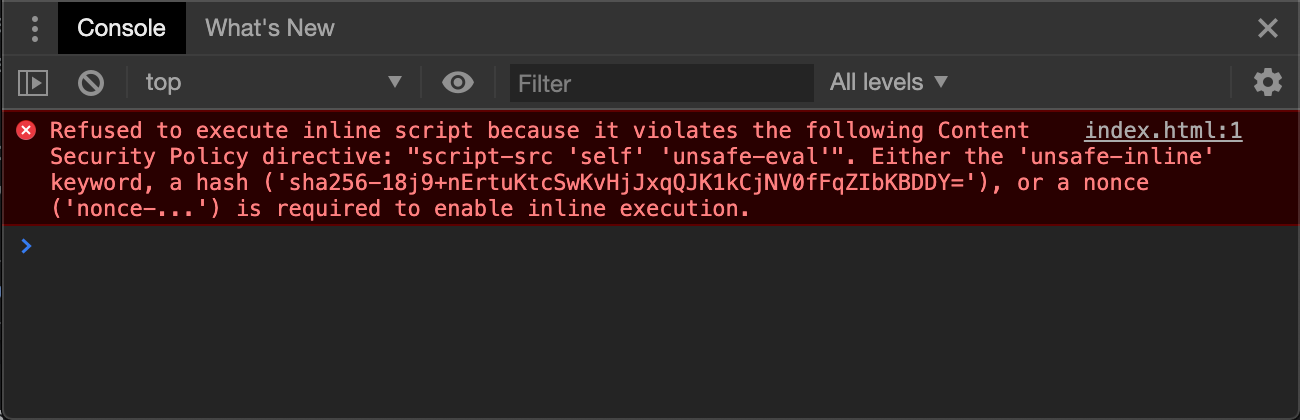
It's because of a **C**ontent **S**ecurity **P**olicy.
By default, Chrome blocks inline scripts in extension, so the React
app may not work. To make it works, copy the hash that the error gave you
and paste it in the `manifest.json` file, in the `content_security_policy` like this
```json
{
...
"content_security_policy": "connect-src 'self' ws://localhost:*; script-src 'self' 'unsafe-eval' ''; object-src 'self'",
...
}
```
Rebuild the extension and it should works