https://github.com/livekit/client-sdk-flutter
Flutter Client SDK for LiveKit
https://github.com/livekit/client-sdk-flutter
conferencing flutter video webrtc
Last synced: 6 months ago
JSON representation
Flutter Client SDK for LiveKit
- Host: GitHub
- URL: https://github.com/livekit/client-sdk-flutter
- Owner: livekit
- License: apache-2.0
- Created: 2021-07-23T23:12:35.000Z (about 4 years ago)
- Default Branch: main
- Last Pushed: 2024-04-09T23:33:04.000Z (over 1 year ago)
- Last Synced: 2024-04-10T18:20:48.405Z (over 1 year ago)
- Topics: conferencing, flutter, video, webrtc
- Language: Dart
- Homepage: https://docs.livekit.io
- Size: 7.91 MB
- Stars: 204
- Watchers: 16
- Forks: 102
- Open Issues: 51
-
Metadata Files:
- Readme: README.md
- Changelog: CHANGELOG.md
- License: LICENSE
Awesome Lists containing this project
README
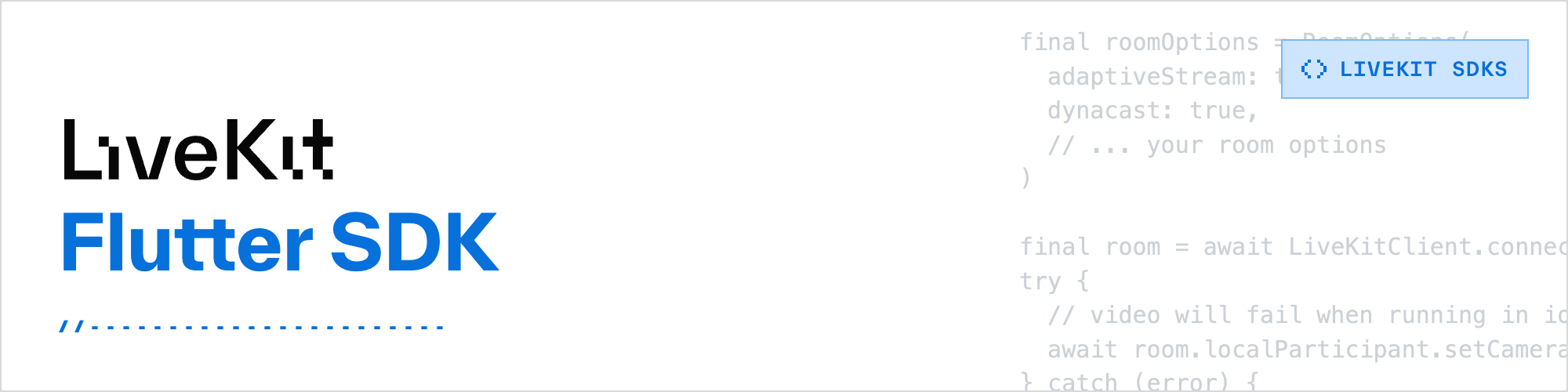
[](https://pub.dev/packages/livekit_client)
# LiveKit Flutter SDK
Use this SDK to add realtime video, audio and data features to your Flutter app. By connecting to LiveKit Cloud or a self-hosted server, you can quickly build applications such as multi-modal AI, live streaming, or video calls with just a few lines of code.
This package is published to pub.dev as [livekit_client](https://pub.dev/packages/livekit_client).
## Docs
More Docs and guides are available at [https://docs.livekit.io](https://docs.livekit.io)
## Supported platforms
LiveKit client SDK for Flutter is designed to work across all platforms supported by Flutter:
- Android
- iOS
- Web
- macOS
- Windows
- Linux
## Example app
We built a multi-user conferencing app as an example in the [example/](example/) folder. LiveKit is compatible cross-platform: you could join the same room using any of our supported realtime SDKs.
Online demo: https://livekit.github.io/client-sdk-flutter/
## Installation
Include this package to your `pubspec.yaml`
```yaml
---
dependencies:
livekit_client:
```
### iOS
Camera and microphone usage need to be declared in your `Info.plist` file.
```xml
...
NSCameraUsageDescription
$(PRODUCT_NAME) uses your camera
NSMicrophoneUsageDescription
$(PRODUCT_NAME) uses your microphone
```
Your application can still run the voice call when it is switched to the background if the background mode is enabled. Select the app target in Xcode, click the Capabilities tab, enable Background Modes, and check **Audio, AirPlay, and Picture in Picture**.
Your `Info.plist` should have the following entries.
```xml
...
UIBackgroundModes
audio
```
#### Notes
Since [xcode 14](https://developer.apple.com/news/upcoming-requirements/?id=06062022a) no longer supports 32bit builds, and our latest version is based on libwebrtc m104+ the iOS framework no longer supports 32bit builds, we strongly recommend upgrading to flutter 3.3.0+. if you are using flutter 3.0.0 or below, there is a high chance that your flutter app cannot be compiled correctly due to the missing i386 and arm 32bit framework [#132](https://github.com/livekit/client-sdk-flutter/issues/132) [#172](https://github.com/livekit/client-sdk-flutter/issues/172).
You can try to modify your `{projects_dir}/ios/Podfile` to fix this issue.
```ruby
post_install do |installer|
installer.pods_project.targets.each do |target|
flutter_additional_ios_build_settings(target)
target.build_configurations.each do |config|
# Workaround for https://github.com/flutter/flutter/issues/64502
config.build_settings['ONLY_ACTIVE_ARCH'] = 'YES' # <= this line
end
end
end
```
For iOS, the minimum supported deployment target is `12.1`. You will need to add the following to your Podfile.
```ruby
platform :ios, '12.1'
```
You may need to delete `Podfile.lock` and re-run `pod install` after updating deployment target.
### Android
We require a set of permissions that need to be declared in your `AppManifest.xml`. These are required by Flutter WebRTC, which we depend on.
```xml
...
```
For using the bluetooth headset correctly on the android device, you need to add `permission_handler` to your project.
And call the following code after launching your app for the first time.
```dart
import 'package:permission_handler/permission_handler.dart';
Future _checkPermissions() async {
var status = await Permission.bluetooth.request();
if (status.isPermanentlyDenied) {
print('Bluetooth Permission disabled');
}
status = await Permission.bluetoothConnect.request();
if (status.isPermanentlyDenied) {
print('Bluetooth Connect Permission disabled');
}
}
void main() async {
WidgetsFlutterBinding.ensureInitialized();
await _checkPermissions();
runApp(MyApp());
}
```
#### Audio Modes
By default, we use the `communication` audio mode on Android which works best for two-way voice communication.
If your app is media playback oriented and does not need the use of the device's microphone, you can use the `media`
audio mode which will provide better audio quality.
```dart
import 'package:flutter_webrtc/flutter_webrtc.dart' as webrtc;
Future _initializeAndroidAudioSettings() async {
await webrtc.WebRTC.initialize(options: {
'androidAudioConfiguration': webrtc.AndroidAudioConfiguration.media.toMap()
});
webrtc.Helper.setAndroidAudioConfiguration(
webrtc.AndroidAudioConfiguration.media);
}
void main() async {
await _initializeAudioSettings();
runApp(const MyApp());
}
```
Note: the audio routing will become controlled by the system and cannot be manually changed with functions like
`Hardware.selectAudioOutput`.
### Desktop support
In order to enable Flutter desktop development, please follow [instructions here](https://docs.flutter.dev/desktop#set-up).
On Windows [VS 2019](https://visualstudio.microsoft.com/thank-you-downloading-visual-studio/?sku=community&rel=16) is needed (link in flutter docs will download VS 2022).
## Usage
### Connecting to a room, publish video & audio
```dart
final roomOptions = RoomOptions(
adaptiveStream: true,
dynacast: true,
// ... your room options
)
final room = Room();
// you can use `prepareConnection` to speed up connection.
await room.prepareConnection(url, token);
await room.connect(url, token, roomOptions: roomOptions);
try {
// video will fail when running in ios simulator
await room.localParticipant.setCameraEnabled(true);
} catch (error) {
print('Could not publish video, error: $error');
}
await room.localParticipant.setMicrophoneEnabled(true);
```
### Screen sharing
Screen sharing is supported across all platforms. You can enable it with:
```dart
room.localParticipant.setScreenShareEnabled(true);
```
#### Android
On Android, you will have to use a [media projection foreground service](https://developer.android.com/develop/background-work/services/fg-service-types#media-projection).
In our example, we use the `flutter_background` package to handle this. In the app's AndroidManifest.xml file, declare the service with the appropriate types and permissions as following:
```xml title="AndroidManifest.xml"
...
```
Before starting the background service and enabling screen share, you **must** call `Helper.requestCapturePermission()` from `flutter_webrtc`, and only proceed if it returns true. [Refer to our example implementation for details.](https://github.com/livekit/client-sdk-flutter/blob/c97fa769260a3fefd146c0ee61e2ce5c30ce2010/example/lib/widgets/controls.dart#L159)
#### iOS
On iOS, a broadcast extension is needed in order to capture screen content from
other apps. See [setup guide](https://github.com/flutter-webrtc/flutter-webrtc/wiki/iOS-Screen-Sharing#broadcast-extension-quick-setup) for instructions.
#### Desktop(Windows/macOS)
On dekstop you can use `ScreenSelectDialog` to select the window or screen you want to share.
```dart
try {
final source = await showDialog(
context: context,
builder: (context) => ScreenSelectDialog(),
);
if (source == null) {
print('cancelled screenshare');
return;
}
print('DesktopCapturerSource: ${source.id}');
var track = await LocalVideoTrack.createScreenShareTrack(
ScreenShareCaptureOptions(
sourceId: source.id,
maxFrameRate: 15.0,
),
);
await room.localParticipant.publishVideoTrack(track);
} catch (e) {
print('could not publish screen sharing: $e');
}
```
### End to End Encryption
LiveKit supports end-to-end encryption for audio/video data sent over the network.
By default, the native platform can support E2EE without any settings, but for flutter web, you need to use the following steps to create `e2ee.worker.dart.js` file.
```bash
# for example app
dart compile js web/e2ee.worker.dart -o example/web/e2ee.worker.dart.js -m
# for your project
export YOU_PROJECT_DIR=your_project_dir
git clone https://github.com/livekit/client-sdk-flutter.git
cd client-sdk-flutter && flutter pub get
dart compile js web/e2ee.worker.dart -o ${YOU_PROJECT_DIR}/web/e2ee.worker.dart.js -m
```
### Advanced track manipulation
The setCameraEnabled/setMicrophoneEnabled helpers are wrappers around the Track API.
You can also manually create and publish tracks:
```dart
var localVideo = await LocalVideoTrack.createCameraTrack();
await room.localParticipant.publishVideoTrack(localVideo);
```
### Rendering video
Each track can be rendered separately with the provided `VideoTrackRenderer` widget.
```dart
VideoTrack? track;
@override
Widget build(BuildContext context) {
if (track != null) {
return VideoTrackRenderer(track);
} else {
return Container(
color: Colors.grey,
);
}
}
```
### Audio handling
Audio tracks are played automatically as long as you are subscribed to them.
### Handling changes
LiveKit client makes it simple to build declarative UI that reacts to state changes. It notifies changes in two ways
- `ChangeNotifier` - generic notification of changes. This is useful when you are building reactive UI and only care about changes that may impact rendering.
- `EventsListener` - listener pattern to listen to specific events (see [events.dart](https://github.com/livekit/client-sdk-flutter/blob/main/lib/src/events.dart)).
This example will show you how to use both to react to room events.
```dart
class RoomWidget extends StatefulWidget {
final Room room;
RoomWidget(this.room);
@override
State createState() {
return _RoomState();
}
}
class _RoomState extends State {
late final EventsListener _listener = widget.room.createListener();
@override
void initState() {
super.initState();
// used for generic change updates
widget.room.addListener(_onChange);
// used for specific events
_listener
..on((_) {
// handle disconnect
})
..on((e) {
print("participant joined: ${e.participant.identity}");
})
}
@override
void dispose() {
// be sure to dispose listener to stop listening to further updates
_listener.dispose();
widget.room.removeListener(_onChange);
super.dispose();
}
void _onChange() {
// perform computations and then call setState
// setState will trigger a build
setState(() {
// your updates here
});
}
@override
Widget build(BuildContext context) {
// your build function
}
}
```
Similarly, you could do the same when rendering participants. Reacting to changes makes it possible to handle tracks published/unpublished or re-ordering participants in your UI.
```dart
class VideoView extends StatefulWidget {
final Participant participant;
VideoView(this.participant);
@override
State createState() {
return _VideoViewState();
}
}
class _VideoViewState extends State {
TrackPublication? videoPub;
@override
void initState() {
super.initState();
widget.participant.addListener(this._onParticipantChanged);
// trigger initial change
_onParticipantChanged();
}
@override
void dispose() {
widget.participant.removeListener(this._onParticipantChanged);
super.dispose();
}
@override
void didUpdateWidget(covariant VideoView oldWidget) {
oldWidget.participant.removeListener(_onParticipantChanged);
widget.participant.addListener(_onParticipantChanged);
_onParticipantChanged();
super.didUpdateWidget(oldWidget);
}
void _onParticipantChanged() {
var subscribedVideos = widget.participant.videoTracks.values.where((pub) {
return pub.kind == TrackType.VIDEO &&
!pub.isScreenShare &&
pub.subscribed;
});
setState(() {
if (subscribedVideos.length > 0) {
var videoPub = subscribedVideos.first;
// when muted, show placeholder
if (!videoPub.muted) {
this.videoPub = videoPub;
return;
}
}
this.videoPub = null;
});
}
@override
Widget build(BuildContext context) {
var videoPub = this.videoPub;
if (videoPub != null) {
return VideoTrackRenderer(videoPub.track as VideoTrack);
} else {
return Container(
color: Colors.grey,
);
}
}
}
```
### Mute, unmute local tracks
On `LocalTrackPublication`s, you could control if the track is muted by setting its `muted` property. Changing the mute status will generate an `onTrackMuted` or `onTrack Unmuted` delegate call for the local participant. Other participant will receive the status change as well.
```dart
// mute track
trackPub.muted = true;
// unmute track
trackPub.muted = false;
```
### Subscriber controls
When subscribing to remote tracks, the client has precise control over status of its subscriptions. You could subscribe or unsubscribe to a track, change its quality, or disabling the track temporarily.
These controls are accessible on the `RemoteTrackPublication` object.
For more info, see [Subscribing to tracks](https://docs.livekit.io/home/client/tracks/subscribe/).
## Getting help / Contributing
Please join us on [Slack](https://livekit.io/join-slack) to get help from our devs / community members. We welcome your contributions(PRs) and details can be discussed there.
## License
Apache License 2.0
## Thanks
A huge thank you to [flutter-webrtc](https://github.com/flutter-webrtc/flutter-webrtc) for making it possible to use WebRTC in Flutter.
LiveKit Ecosystem
LiveKit SDKsBrowser · iOS/macOS/visionOS · Android · Flutter · React Native · Rust · Node.js · Python · Unity · Unity (WebGL)
Server APIsNode.js · Golang · Ruby · Java/Kotlin · Python · Rust · PHP (community) · .NET (community)
UI ComponentsReact · Android Compose · SwiftUI
Agents FrameworksPython · Node.js · Playground
ServicesLiveKit server · Egress · Ingress · SIP
ResourcesDocs · Example apps · Cloud · Self-hosting · CLI