https://github.com/lnbits/offlineshop
https://github.com/lnbits/offlineshop
Last synced: 5 months ago
JSON representation
- Host: GitHub
- URL: https://github.com/lnbits/offlineshop
- Owner: lnbits
- License: mit
- Created: 2023-02-15T09:33:16.000Z (almost 3 years ago)
- Default Branch: main
- Last Pushed: 2025-07-19T09:08:32.000Z (5 months ago)
- Last Synced: 2025-07-19T13:29:21.302Z (5 months ago)
- Language: Python
- Size: 447 KB
- Stars: 1
- Watchers: 4
- Forks: 3
- Open Issues: 0
-
Metadata Files:
- Readme: README.md
- License: LICENSE
Awesome Lists containing this project
- awesome-lnbits - OfflineShop - Receive/verify lightning payments offline (Uncategorized / Uncategorized)
README
# Offline Shop - [LNbits](https://github.com/lnbits/lnbits) extension
For more about LNBits extension check [this tutorial](https://github.com/lnbits/lnbits/wiki/LNbits-Extensions)
## Create QR codes for each product and display them on your store for receiving payments Offline
[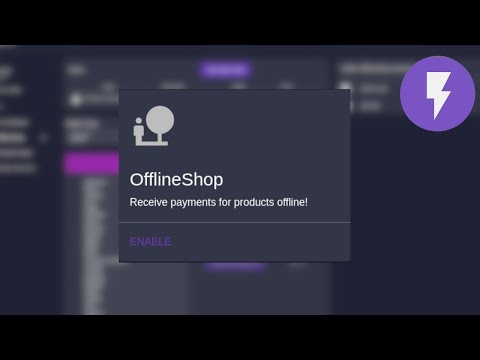](https://youtu.be/_XAvM_LNsoo 'video tutorial offline shop')
LNbits Offline Shop allows for merchants to receive Bitcoin payments while offline and without any electronic device.
Merchant will create items and associate a QR code ([a LNURLp](https://github.com/lnbits/lnbits/blob/master/lnbits/extensions/lnurlp/README.md)) with a price. He can then print the QR codes and display them on their shop. When a customer chooses an item, scans the QR code, gets the description and price. After payment, the customer gets a confirmation code that the merchant can validate to be sure the payment was successful.
Customers must use an LNURL pay capable wallet.
[**Wallets supporting LNURL**](https://github.com/fiatjaf/awesome-lnurl#wallets)
## Usage
1. Entering the Offline shop extension you'll see an Items list, the Shop wallet and a Wordslist\

2. Begin by creating an item, click "ADD NEW ITEM"
- set the item name and a small description
- you can set an optional, preferably square image, that will show up on the customer wallet - _depending on wallet_
- set the item price, if you choose a fiat currency the bitcoin conversion will happen at the time customer scans to pay\

3. After creating some products, click on "PRINT QR CODES"\

4. You'll see a QR code for each product in your LNbits Offline Shop with a title and price ready for printing\

5. Place the printed QR codes on your shop, or at the fair stall, or have them as a menu style laminated sheet
6. Choose what type of confirmation do you want customers to report to merchant after a successful payment\

- Wordlist is the default option: after a successful payment the customer will receive a word from this list, **sequentially**. Starting in _albatross_ as customers pay for the items they will get the next word in the list until _zebra_, then it starts at the top again. The list can be changed, for example if you think A-Z is a big list to track, you can use _apple_, _banana_, _coconut_\

- TOTP (time-based one time password) can be used instead. If you use Google Authenticator just scan the presented QR with the app and after a successful payment the user will get the password that you can check with GA\

- Nothing, disables the need for confirmation of payment, click the "DISABLE CONFIRMATION CODES"