Ecosyste.ms: Awesome
An open API service indexing awesome lists of open source software.
https://github.com/loathers/keeping-tabs
Inventory management script for the Kingdom of Loathing.
https://github.com/loathers/keeping-tabs
kingdom-of-loathing kol kolmafia
Last synced: about 1 month ago
JSON representation
Inventory management script for the Kingdom of Loathing.
- Host: GitHub
- URL: https://github.com/loathers/keeping-tabs
- Owner: loathers
- License: apache-2.0
- Created: 2022-05-03T14:49:36.000Z (over 2 years ago)
- Default Branch: main
- Last Pushed: 2024-02-01T11:46:46.000Z (11 months ago)
- Last Synced: 2024-10-24T17:54:26.477Z (about 2 months ago)
- Topics: kingdom-of-loathing, kol, kolmafia
- Language: TypeScript
- Homepage:
- Size: 217 KB
- Stars: 1
- Watchers: 10
- Forks: 5
- Open Issues: 6
-
Metadata Files:
- Readme: README.md
- License: LICENSE
Awesome Lists containing this project
README

**Keeping Tabs** is a script to help automatically manage your [Kingdom of Loathing](https://www.kingdomofloathing.com/) inventory.
To install, run the following command in an up-to-date [KoLMafia](https://github.com/kolmafia/kolmafia) version:
```text
git checkout loathers/keeping-tabs release
```
# How to Keep your Tabs
Using the native KoL interface, create native tabs whose name matches the specific actions that you want to apply to the items in the tab. The names of the tab must exactly match the format of `action:options`, as noted in our actions summary below.
## Enabling "favorites"
In order to use this script, you must enable favorites. This can be found by going to the `Options` button in KoL, then clicking the `Inventory` tab.
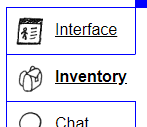
Near the bottom of the page, under the heading **Item Right Click Menu Options**, there is a checkbox that says *"Add to Favorites (inventory only)"*. Clicking this check box adds extra options when right clicking an item in your inventory, including the option to add it to various newly named tabs you create.
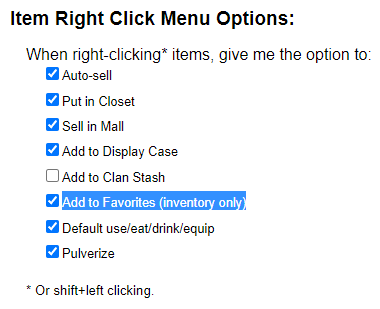
To add these new tabs, go to your inventory and click "\[+\]" next to "\[recent items\]". After creating the tab, if you need to change the name of the tab, you can simply click on the tab and click "rename".
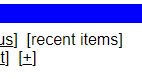
## Naming Tabs
Naming a tab involves specifying what to do with all items in that tab by naming the tab `action:options`.
### Actions
* `mall`
* This will add the item to your mall store at the maximum possible price
* `low`
* This will add the item to your mall store at the 5th lowest price currently listed
* `autosell`
* This will autosell the item
* `sell`
* This will either autosell the item or add it to your mall store at the maximum possible price. It will add it to your mall store only if there are less than 1000 stocked at autosell price
* `use`
* This will use the item
* `display`
* This will add the item to your display case
* `closet`
* This will add the item to your closet
* `kmail`
* This will Kmail the item to the specified user (all items will be in a batch). A `#target` option must be specified.
* `fuel`
* This will convert items in this tab into Asdon Martin fuel
* `smash`
* This will pulverise the items into nuggets/wads via the "Pulverise" skill.
* `collection`
* This will send any items with a matching keeping-tabs-collection directive in your notes to the relevant party
* `coinmaster`
* This will trade any items in this tab with a coinmaster. First it will consider any directives specified in your notes (see Coinmaster Directives below). Then, if `best` is specified as an option, it will compute the most cost effective item
### Options
All options are supported in all tabs, unless specified. They are white space sensitive, so `< 100` is not the same as `<100`. Multiple options can be supplied by providing a comma seperated list.
* `keepN`
* Keeps `N` copies of the item after running
* `stockN`
* (only supported by `mall`, `display`, and `closet`). Ensures `N` copies of the item are stocked in the relevant locations, keeps the rest in your inventory
* `limitN`
* (only supported by `mall`, `sell`, and `low`) Sets a mall limit of `N` copies per person per day
* `priceN`
* (only supported by `mall` and `sell`) Sets the price for selling in the mall.
* `N`
* Only performs the given operation on items that hvae a `mallPrice` that is greater than `N`
* `#target`
* (only supported by `kmail`) to whom to send the kmail. Can be player name or player ID number
* `body=text`
* (only supported by `kmail` and `collection`) the text of the kmail to send
* `best`
* (only supported by `coinmaster`) pick the best (most cost effective) item you can trade the given coin for (include the coin itself if it is tradeable)
### Examples
`autosell:keep10`: Autosell all items but keep 10 of each item.
`kmail:#sellbot,<1000`: Kmail any item with `mallPrice` < 1000 to sellbot.
`mall:>1000,<10000`: Mall any item worth more than 1000 and less than 10000.
## Aliasing
Sometimes the names for tabs can get long, and make the right click menu hard to use. In this case, you can provide aliases for your tab actions in your Quest Log notes section. They should be provided in the following format:
`keeping-tabs: alias=tabtitle`
Where `alias` should be a title consisting of only alphanumeric characters, spaces, or `-`, and `tabtitle` should be a valid tab name from the previous section (See "Naming Tabs")
You can create an arbitrary amount of aliases by putting multiple rows in your notes:
```
keeping-tabs: alias1=tabtitle1
keeping-tabs: alias2=tabtitle2
```
It is recommended to run `keeping-tabs debug aliases` to verify all of your aliases are parsed correctly.
## Collections Directives
If you want to have a single tab full of items to send to many other players, you can use the `collection` action.
To use it, you must specify the players in your Quest Log notes section in the following format:
`keeping-tabs-collection: 'playername'=itemid`
If you want to specify multiple items, you can instead use:
`keeping-tabs-collection: 'playername'=itemid1,itemid2`
To find the items ID, you can type `js Item.get("item name here").id` in the KoLMafia CLI
You can create an arbitrary amount of collection directives by putting multiple rows in your notes:
```
keeping-tabs-collection: 'playername1'=itemid1,itemid2
keeping-tabs-collection: 'playername2'=itemid3,itemid
```
Keep in mind that it will only send out items that are in a corresponding `collection` tab, so adding a directive merely specifies where the matching item will go.
It is recommended that you run `keeping-tabs debug collections` after adding a collection to verify it is registered and is the item you expect.
## Coinmaster Directives
For the `coinmaster` action, you can specify exact trades you want to occur
```
keeping-tabs-coinmaster: coinid=itemid
```
To find the items ID, you can type `js Item.get("item name here").id` in the KoLMafia CLI
You can create an arbitrary amount of coinmaster directives by putting multiple rows in your notes:
```
keeping-tabs-coinmaster: coinid1=itemid1
keeping-tabs-coinmaster: coinid2=itemid2
```
It is recommended that you run `keeping-tabs debug coinmasters` after adding a collection to verify it is registered and is the item you expect.
## Running
To get a full help documentation, you can run `keeping-tabs help`.
After adding your items to the favorite tabs in the game, just run hte command `keeping-tabs` on the command line. By default, it will run the command groups in the order `closet use coinmaster mall autosell display sell kmail fuel collection low`
Once you have gotten the hang of it and are generally comfortable with the actions Keeping Tabs is taking, one commonly used workflow is to add it to a breakfast or logout script, so that you are constantly cycling out the items in your tabs.
## Debugging
In order to see more information about how keeping-tabs processes your inventory, you can use the `debug` command.
Use `keeping-tabs debug help` to see a full list of available debug commands.
## TODO
* [x] Add more mall options (add at fixed price, limit the items for sale)
* [x] Add more mall options (add at min price)
* [ ] Add confirmation for kmailing, optionally?
* [x] Add option to keep certain number of items (using format of keepN)
* [ ] Add `pull` to pull specific items from Hagnks
* [x] Add `closet`to add specfic things to your closet
* [ ] Add `uncloset` option to run the tab again a second time, this time on your closet
* [ ] Add options to run a tab on a specific day of the week (maybe `monday` which only runs the tab on Mondays)
* [ ] Add `trade` to set up trade request with someone