https://github.com/lorepirri/cayman-blog
Cayman Blog is a Jekyll theme for GitHub Pages, based on Cayman theme
https://github.com/lorepirri/cayman-blog
blog blog-theme cayman-blog cayman-blog-theme cayman-theme jekyll jekyll-blog jekyll-theme jekyll-themes
Last synced: 5 months ago
JSON representation
Cayman Blog is a Jekyll theme for GitHub Pages, based on Cayman theme
- Host: GitHub
- URL: https://github.com/lorepirri/cayman-blog
- Owner: lorepirri
- License: cc0-1.0
- Created: 2017-04-28T21:55:31.000Z (over 8 years ago)
- Default Branch: master
- Last Pushed: 2023-09-10T15:40:11.000Z (about 2 years ago)
- Last Synced: 2025-04-09T07:03:32.564Z (6 months ago)
- Topics: blog, blog-theme, cayman-blog, cayman-blog-theme, cayman-theme, jekyll, jekyll-blog, jekyll-theme, jekyll-themes
- Language: HTML
- Homepage: https://lorepirri.github.io/cayman-blog/
- Size: 10.6 MB
- Stars: 116
- Watchers: 8
- Forks: 293
- Open Issues: 4
-
Metadata Files:
- Readme: README.md
- Contributing: docs/CONTRIBUTING.md
- License: LICENSE
- Code of conduct: docs/CODE_OF_CONDUCT.md
- Codeowners: .github/CODEOWNERS
- Support: docs/SUPPORT.md
Awesome Lists containing this project
README
# The Cayman Blog theme
[](https://travis-ci.org/lorepirri/cayman-blog) [](https://badge.fury.io/rb/jekyll-theme-cayman-blog)
*Cayman Blog is a Jekyll theme for GitHub Pages. It is based on the nice [Cayman theme](https://pages-themes.github.io/cayman/), with blogging features added. You can [preview the theme to see what it looks like](http://lorepirri.github.io/cayman-blog), or even [use it today](#usage).*
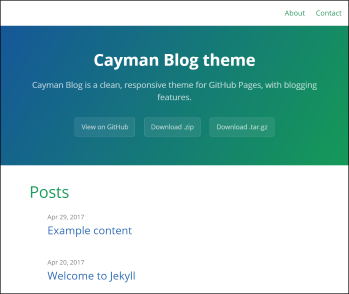
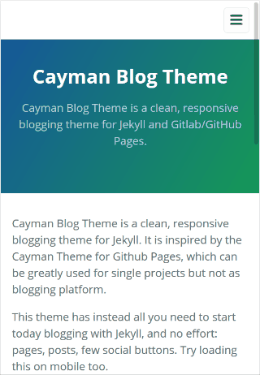
## Install
Cayman Blog Theme has been developed as a Jekyll theme gem for easier use. It is also 100% compatible with GitHub Pages — just with a more involved installation process according to whether you’re _running Jekyll v3.3+ and self-hosting_, or if you’re *hosting with GitHub Pages*.
## Self hosting
If you’re running Jekyll v3.3+ and **self-hosting** you can quickly install the theme as Ruby gem:
1. Add this line to your Jekyll site’s Gemfile:
```
gem "jekyll-theme-cayman-blog"
```
2. Add this line to your Jekyll site’s _config.yml file:
```
theme: jekyll-theme-cayman-blog
```
3. Then run Bundler to install the theme gem and dependencies:
```
script/bootstrap
```
## Hosting with GitHub Pages
If you’re *hosting your blog with GitHub Pages* you’ll have to consider this:
:warning: As stated in the official [Jekyll documentation](https://jekyllrb.com/docs/themes/#installing-a-theme):
> If you’re publishing your Jekyll site on [GitHub Pages](https://pages.github.com/), note that GitHub Pages supports only some gem-based themes. See [Supported Themes](https://pages.github.com/themes/) in GitHub’s documentation to see which themes are supported.
Therefore, this theme, as well as many others, can not be installed in the same way as the ones officially supported by GitHub Pages (e.g. Cayman, Minima), a bit more effort has to be put on.
The easiest way I found to install _Cayman Blog Theme_, is [installing the theme gem](gem-install), and then [converting the gem-based theme to regular theme](https://jekyllrb.com/docs/themes/#converting-gem-based-themes-to-regular-themes).
Alternatively, for new projects, one could fork the whole theme, and keep only the interesting files.
### Gem Install
This method is preferred for existing _Jekyll blogs_, as well as newly created ones. Notice that the files `index.md`, `about.md`, `contact.md` will be overwritten (only `index.md` is really needed, the other two are just placeholders).
1. Install the theme gem: ` $ gem install jekyll-theme-cayman-blog`
3. Run `$ gem env gemdir` to know where the gem was installed
4. Open the folder shown in the output
5. Open the folder `gems`
5. Open the theme folder (e.g. `jekyll-theme-cayman-blog-0.0.5`)
6. Copy all the files into your newly created or existing blog folder
7. Leave empty `theme` your site's `_config.yml`:
```yml
theme:
```
6. Modify `_config.yml`, `about.md`, `contact.md` for your project
7. [Customize the theme](customizing)
### Install as a Fork
1. [Fork the repo](https://github.com/lorepirri/cayman-blog)
2. Clone down the repo with `$ git clone git@github.com:username/reponame.git`
3. Delete the `screenshot.png` and `screenshot-mobile.png` files
3. Empty the `_posts` folder
4. Install bundler and gems with `$ script/bootstrap`
5. Run Jekyll with `$ bundle exec jekyll serve`
6. Modify `_config.yml`, `about.md`, `contact.md`, and `now.md` for your project
7. [Customize the theme](customizing)
## Customizing
### Configuration variables
Cayman Blog will respect the following variables, if set in your site's `_config.yml`:
```yml
title: [The title of your site]
description: [A short description of your site's purpose]
```
Additionally, you may choose to set the following optional variables:
```yml
show_downloads: ["true" or "false" to indicate whether to provide a download URL]
google_analytics: [Your Google Analytics tracking ID]
```
### RSS feeds
To enable RSS feeds and also make visible an RSS feeds button in the footer, the [Jekyll Feed plugin](https://github.com/jekyll/jekyll-feed) must be installed.
Add this line to your site's Gemfile:
```ruby
gem 'jekyll-feed'
```
And then add this line to your site's `_config.yml`:
```yml
plugins:
- jekyll-feed
```
:warning: If you are using Jekyll < 3.5.0 use the `gems` key instead of `plugins`.
For more information about configuring this plugin, see the official [Jekyll Feed plugin](https://github.com/jekyll/jekyll-feed) page.
### SEO tags
Cayman Blog includes simple SEO tags from [jekyll-social-metatags](https://github.com/lorepirri/jekyll-social-metatags). Have a look at the page for its usage.
The usage is compatible with the plugin [Jekyll SEO Tag](https://github.com/jekyll/jekyll-seo-tag), which provides a battle-tested template of crowdsourced best-practices.
To switch to a better SEO tags however, one should install [Jekyll SEO Tag](https://github.com/jekyll/jekyll-seo-tag):
1. Add this line to your site's Gemfile:
```ruby
gem 'jekyll-seo-tag'
```
2. And then add this line to your site's `_config.yml`:
```yml
plugins:
- jekyll-seo-tag
```
3. Replace with the following, the `` comment in your site's `default.html`:
```liquid
{% seo %}
```
For more information about configuring this plugin, see the official [Jekyll SEO Tag](https://github.com/jekyll/jekyll-seo-tag) page.
### Stylesheet
If you'd like to add your own custom styles:
1. Create a file called `/assets/css/style.scss` in your site
2. Add the following content to the top of the file, exactly as shown:
```scss
---
---
@import "{{ site.theme }}";
```
3. Add any custom CSS (or Sass, including imports) you'd like immediately after the `@import` line
*Note: If you'd like to change the theme's Sass variables, you must set new values before the `@import` line in your stylesheet.*
### Layouts
If you'd like to change the theme's HTML layout:
1. [Copy the original template](https://github.com/lorepirri/cayman-blog/blob/master/_layouts/default.html) from the theme's repository
(*Pro-tip: click "raw" to make copying easier*)
2. Create a file called `/_layouts/default.html` in your site
3. Paste the default layout content copied in the first step
4. Customize the layout as you'd like
### Sass variables
If you'd like to change the theme's [Sass variables](https://github.com/lorepirri/cayman-blog/blob/master/_sass/variables.scss), set new values before the `@import` line in your stylesheet:
```scss
$section-headings-color: #0086b3;
@import "{{ site.theme }}";
```
### Overriding GitHub-generated URLs
Templates often rely on URLs supplied by GitHub such as links to your repository or links to download your project. If you'd like to override one or more default URLs:
1. Look at [the template source](https://github.com/lorepirri/cayman-blog/blob/master/_layouts/default.html) to determine the name of the variable. It will be in the form of `{{ site.github.zip_url }}`.
2. Specify the URL that you'd like the template to use in your site's `_config.yml`. For example, if the variable was `site.github.url`, you'd add the following:
```yml
github:
zip_url: http://example.com/download.zip
another_url: another value
```
3. When your site is built, Jekyll will use the URL you specified, rather than the default one provided by GitHub.
*Note: You must remove the `site.` prefix, and each variable name (after the `github.`) should be indent with two space below `github:`.*
For more information, see [the Jekyll variables documentation](https://jekyllrb.com/docs/variables/).
## Roadmap
See the [open issues](https://github.com/lorepirri/cayman-blog/issues) for a list of proposed features (and known issues).
## Project philosophy
The Cayman Blog theme is intended to make it quick and easy for GitHub Pages users to create their first (or 100th) website. The theme should meet the vast majority of users' needs out of the box, erring on the side of simplicity rather than flexibility, and provide users the opportunity to opt-in to additional complexity if they have specific needs or wish to further customize their experience (such as adding custom CSS or modifying the default layout). It should also look great, but that goes without saying.
## Contributing
Interested in contributing to Cayman Blog? We'd love your help. Cayman Blog is an open source project, built one contribution at a time by users like you. See [the CONTRIBUTING file](docs/CONTRIBUTING.md) for instructions on how to contribute.
### Previewing the theme locally
If you'd like to preview the theme locally (for example, in the process of proposing a change):
1. Clone down the theme's repository (`git clone https://github.com/lorepirri/cayman-blog`)
2. `cd` into the theme's directory
3. Run `script/bootstrap` to install the necessary dependencies
4. Run `bundle exec jekyll serve` to start the preview server
5. Visit [`localhost:4000`](http://localhost:4000) in your browser to preview the theme
### Running tests
The theme contains a minimal test suite, to ensure a site with the theme would build successfully. To run the tests, simply run `script/cibuild`. You'll need to run `script/bootstrap` once before the test script will work.