Ecosyste.ms: Awesome
An open API service indexing awesome lists of open source software.
https://github.com/m4mallu/clonebot
A Telegram robot can clone medias from any chat to your own chat.
https://github.com/m4mallu/clonebot
cloning media robot telegram
Last synced: about 2 months ago
JSON representation
A Telegram robot can clone medias from any chat to your own chat.
- Host: GitHub
- URL: https://github.com/m4mallu/clonebot
- Owner: m4mallu
- License: gpl-3.0
- Created: 2021-05-22T13:46:05.000Z (over 3 years ago)
- Default Branch: master
- Last Pushed: 2024-11-29T03:19:01.000Z (about 2 months ago)
- Last Synced: 2024-11-29T04:22:53.507Z (about 2 months ago)
- Topics: cloning, media, robot, telegram
- Language: Python
- Homepage:
- Size: 107 KB
- Stars: 303
- Watchers: 10
- Forks: 658
- Open Issues: 3
-
Metadata Files:
- Readme: README.md
- License: LICENSE
Awesome Lists containing this project
README
# Clonebot
[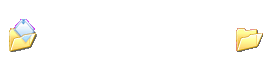](#)
#### An [opensource](https://choosealicense.com/licenses/gpl-3.0/) Telegram robot can clone media & text from any chat to your own chat.
Read the [documentation](https://space4renjith.blogspot.com/2022/05/clonebot-technical-documentation.html) to know how to use the bot
---
**DUE TO SOME SECURITY REASONS, DEPLOY TO HEROKU FROM THIS REPOSITORY HAS BEEN ABOLISHED!**
*This repository is no longer supporting Heroku deployment. Use a paid VPS / Raspberry Pi / Local PC instead. See the documentation for more.*
[@M4Mallu](https://t.me/rmprojects)
Deploy Using Docker
1. **Deploying on VPS Using Docker**
- Start Docker daemon (skip if already running), if installed by snap then use 2nd command:
```bash
sudo dockerd
sudo snap start docker
```
Note: If not started or not starting, run the command below then try to start.
```bash
sudo apt install docker.io
```
- Build Docker image:
```bash
sudo docker build . -t clone-bot
```
- Run the image:
```bash
sudo docker run clone-bot
```
- To stop the image:
```bash
sudo docker ps
sudo docker stop id
```
- To clear the container:
```bash
sudo docker container prune
```
- To delete the images:
```bash
sudo docker image prune -a
```
2. **Deploying on VPS Using docker-compose**
**NOTE**: If you want to use a port other than 80, change it in docker-compose.yml
```bash
sudo apt install docker-compose
```
- Build and run Docker image:
```bash
sudo docker-compose up
```
- After editing files with nano for example (nano start.sh):
```bash
sudo docker-compose up --build
```
- To stop the image:
```bash
sudo docker-compose stop
```
- To run the image:
```bash
sudo docker-compose start
```