https://github.com/manekinekko/windows-nt-vscode-theme
A Windows NT/2000 theme for VS Code 🎉
https://github.com/manekinekko/windows-nt-vscode-theme
code theme vintage visual-studio-code vscode vscode-extension vscode-theme windows windows-2000 windows-nt
Last synced: 7 months ago
JSON representation
A Windows NT/2000 theme for VS Code 🎉
- Host: GitHub
- URL: https://github.com/manekinekko/windows-nt-vscode-theme
- Owner: manekinekko
- License: mit
- Created: 2021-07-03T21:39:38.000Z (over 4 years ago)
- Default Branch: main
- Last Pushed: 2023-02-02T20:03:46.000Z (almost 3 years ago)
- Last Synced: 2025-04-15T05:56:11.113Z (7 months ago)
- Topics: code, theme, vintage, visual-studio-code, vscode, vscode-extension, vscode-theme, windows, windows-2000, windows-nt
- Homepage: https://marketplace.visualstudio.com/items?itemName=wassimdev.windows-nt-vscode-theme
- Size: 3.75 MB
- Stars: 98
- Watchers: 3
- Forks: 8
- Open Issues: 3
-
Metadata Files:
- Readme: README.md
- Funding: .github/FUNDING.yml
- License: LICENSE
- Code of conduct: CODE_OF_CONDUCT.md
Awesome Lists containing this project
README
# A Windows NT/2000 theme for VS Code
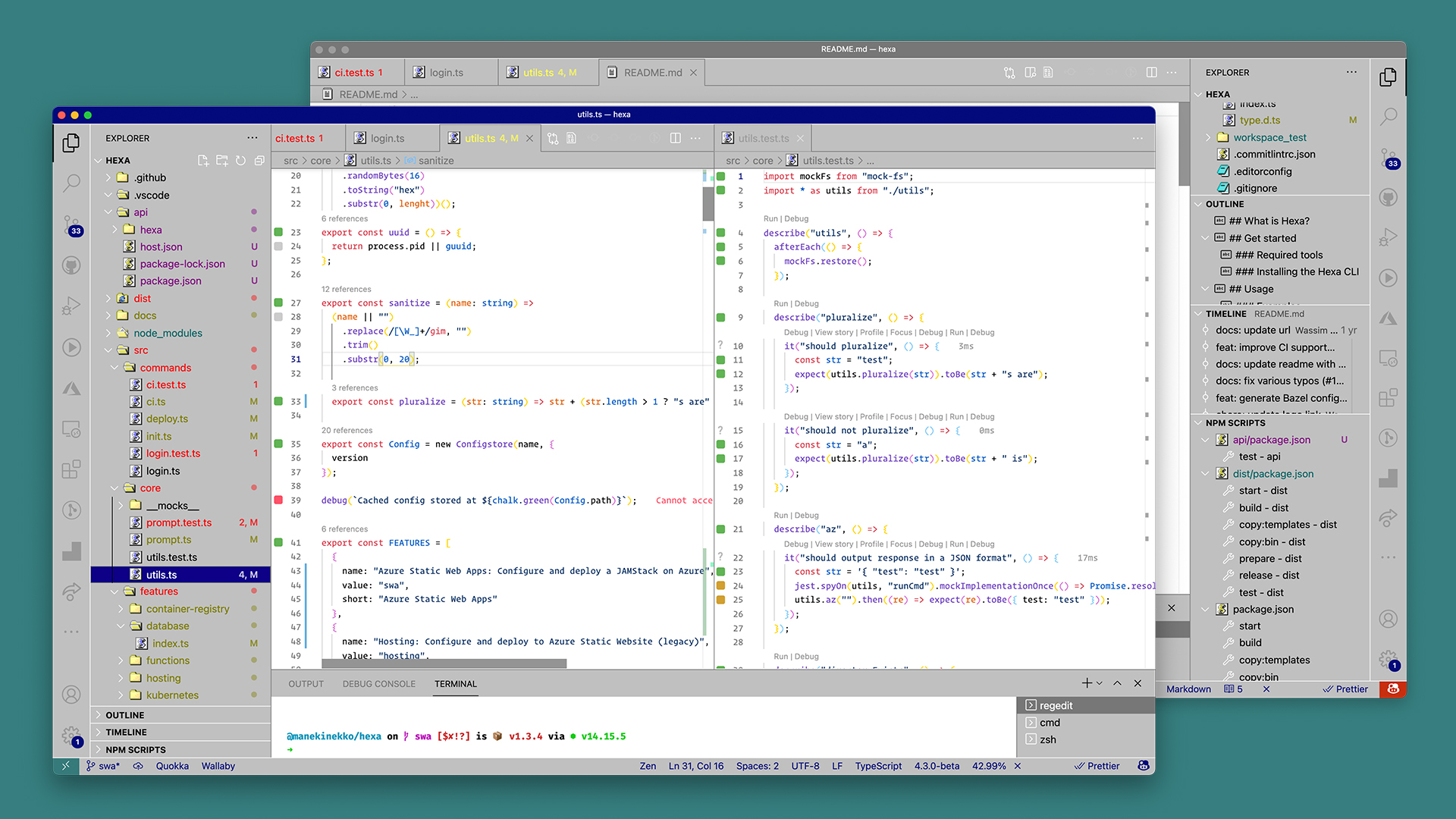
## Install
### From Visual Studio Marketplace
1. Go to [Visual Studio Marketplace](https://marketplace.visualstudio.com/items?itemName=wassimdev.windows-nt-vscode-theme).
2. Click on the "Install" button.
3. Then [select a theme](https://code.visualstudio.com/docs/getstarted/themes#_selecting-the-color-theme). Currently the following themes are available:
- `Windows NT`
### From VS Code
1. Open the extension view ⇧⌘X
2. Search for `@category:"themes" windows NT`
3. Locate the theme and click "Install"
## Selecting the Color Theme
1. In VS Code, open the Color Theme picker with `File > Preferences > Color Theme`. (`Code > Preferences > Color Theme` on macOS).
1. You can also use the keyboard shortcut ⌘K ⌘T to display the picker.
1. Use the cursor keys to preview.
1. Select "Windows NT" and press Enter.
## Override this theme
You can also override this (or any other) theme in your personal config file. Please follow the guide in the [color theme](https://code.visualstudio.com/api/extension-guides/color-theme) documentation.
## Contribute
1. Clone and open this [repo](https://github.com/manekinekko/windows-nt-vscode-theme) in VS Code
1. Press `F5` to open a new window with your extension loaded
2. Open `Code > Preferences > Color Theme` ⌘k ⌘t and pick the "Windows NT"
3. Update files under [`/themes/`](https://github.com/manekinekko/windows-nt-vscode-theme/blob/main/themes/) or [`/fileicons/`](https://github.com/manekinekko/windows-nt-vscode-theme/blob/main/fileicons/) folders.
- **UI**: For all changes to the "outer UI", like (status bar, file navigation etc.), take a look at the [Theme Color](https://code.visualstudio.com/api/references/theme-color) reference.
- **Syntax**: For changes to the "code highlighting", examine the syntax scopes by invoking the [`Developer: Inspect Editor Tokens and Scopes`](https://code.visualstudio.com/api/language-extensions/syntax-highlight-guide#scope-inspector) command from the Command Palette (`Ctrl+Shift+P` or `Cmd+Shift+P` on Mac) in the Extension Development Host window.
- **Icons**: For changes to the icons, take a look at the [File Icon Theme](https://code.visualstudio.com/api/extension-guides/file-icon-theme) reference.
4. Commit your changes and open a PR.
Note:
- Changes to the theme files are automatically applied to the Extension Development Host window, so no reloading should be necessary.
## Publish
1. Squash and merge Pull Requests that are ready to be published into `main`.
1. Run `npm run package -- [version]`. Follow the [SemVer](https://semver.org) convention and replace `[version]` with one of the following options:
- `patch` for bug fixes
- `minor` for improvements
- `major` for breaking or bigger changes
1. Push your changes to GitHub
1. Run `npm run release` to publish the theme on the Marketplace.
## Credits
This theme was inspired by the official Windows 98 / Windows 2000 / Windows NT themes. The Code Editor theme scheme was inspired by the default Light (Visual Studio) theme shipped by VS Code. File icons are credited to [Alex Meub](https://win98icons.alexmeub.com/).