https://github.com/markusressel/esphome-smart-scale
An ESPHome based Smart Scale.
https://github.com/markusressel/esphome-smart-scale
esphome home-assistant scale smart-scale
Last synced: 6 months ago
JSON representation
An ESPHome based Smart Scale.
- Host: GitHub
- URL: https://github.com/markusressel/esphome-smart-scale
- Owner: markusressel
- License: cc0-1.0
- Created: 2022-05-17T23:11:41.000Z (over 3 years ago)
- Default Branch: master
- Last Pushed: 2025-01-21T23:49:29.000Z (9 months ago)
- Last Synced: 2025-03-29T14:04:32.775Z (7 months ago)
- Topics: esphome, home-assistant, scale, smart-scale
- Homepage:
- Size: 221 KB
- Stars: 141
- Watchers: 8
- Forks: 19
- Open Issues: 2
-
Metadata Files:
- Readme: README.md
- License: LICENSE
Awesome Lists containing this project
README
ESPHome-Smart-Scale
An ESPHome based Smart Scale.


## Features
* [x] Based on [ESPHome][esphome]
* [x] Realtime transmission to Home Assistant
* [x] On-device mapping of raw sensor values to Kg scale (or whatever unit you want to use instead)
* [x] Automatically accounts for sensor shifts due to temperature changes
* [x] Instant tare with a click of a button
## What you need
* Any standard scale of choice
* An HX711 ADC converter
* An ESP8266, ESP32 or similar board
* A power supply (preferrably USB)
## Flashing the firmware
* Create a new ESPHome configuration YAML file
* Copy the contents of [esphome_hx711_smart_scale.yaml](esphome_hx711_smart_scale.yaml) into it
* Customize the basic device cnfiguration (Board, WiFi, etc.) to your liking
* Flash it onto your ESP based board
## Wiring
Connect the load cells to the HX711, and the ESP board to the HX711 as shown:
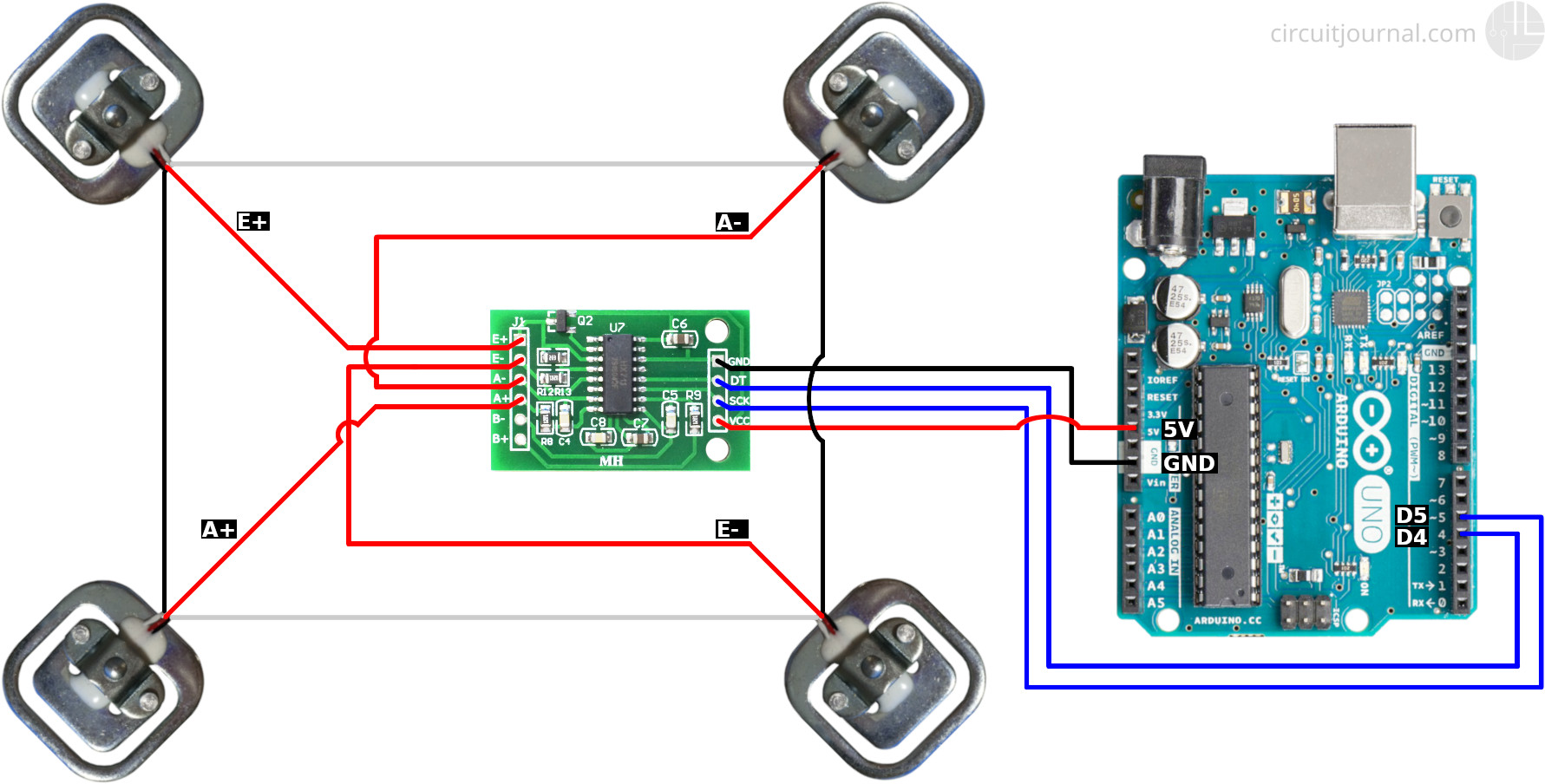
Credit: https://circuitjournal.com/img/articles/10_50kg_load_cell/HX711_4x50kg_load_cell_diagram.jpg
## Connect to Home Assistant
Add the ESPHome device to Home Assistant via the "Integrations" page.
The sensors and buttons will automatically appear.
The configuration for the card as seen at the top relies on the
[multiple-entity-row](https://github.com/benct/lovelace-multiple-entity-row) custom component.

Lovelace Configuration:
```yaml
title: Devices
type: vertical-stack
cards:
- type: entities
show_header_toggle: false
state_color: false
entities:
- entities:
- entity: switch.smart_scale_continuous_tare_enabled
name: Auto Tare
toggle: true
- entity: button.smart_scale_manual_tare_action
name: Manual Tare
type: Button
icon: mdi:scale-balance
tap_action:
action: call-service
service: button.press
service_data:
entity_id: button.smart_scale_manual_tare_action
- entity: sensor.smart_scale_hx711_value
name: Current
entity: input_number.weight_markus
name: Smart Scale
icon: mdi:scale-bathroom
secondary_info: last-changed
state_header: Markus
type: custom:multiple-entity-row
```
## Initial Calibration
### Preparations
To do the initial calibration we need to be able to read the raw sensor values of the
HX711 sensor in real time. We can do this a couple of ways, f.ex. by
* Using the diagnostic sensor "HX711 RAW Value" exposed to Home Assistant
* This sensor is only updated once right after the ESP has booted
* To update the value simply press the "Manual Tare" Button
* plugging the ESP in via USB and using a serial monitor
* reading the ESPHome logs
### 0 Kg baseline
We can then take the baseline measurement by simply letting the scale sit for a couple of seconds and writing
down the raw sensor value at this time. Don't worry about the value fluctuating a bit, the measurement doesn't
need to be super accurate since it will be automatically adjusted later-on.
In my case the value is `-481989` (a negative number). This means a raw sensor value of `-481989` correlates
with a 0 Kg load on the scale: `-481989 -> 0`
### Known Mass measurement
To be able to extrapolate the whole curve we need to measure a second point on it. To do this the first
thing we need is a weight with a known mass. Again there are multiple options to choose from:
* your own body weight as measured with a "normal" scale
* a water tank filled to 10 or 20 liters
It should be noted though, that the measurement error does increase the closer the two measurements are to each other.
So my personal recommendation would be to just measure yourself on a standard scale and use yourself as a "known mass".
In my case the raw sensor value for a known mass of 88.3 Kg (my body weight) is `1339163` (not negative anymore).
This means a raw sensor value of `1339163` correlates with a 88.3 Kg load on the scale:
`1339163 -> 88.3`
### Applying this to the YAML config
Lastly we need to set those measurements in the YAML configuration:
```yaml
...
globals:
- id: initial_zero
type: float
restore_value: yes
# NOTE: make sure to align this value to the one used in "calibrate_linear" below!
initial_value: '-481989'
...
```
```yaml
...
- platform: template
name: "Smart Scale HX711 Value"
...
filters:
...
- calibrate_linear:
- -481989 -> 0
- 1339163 -> 88.3
...
```
After that, upload the firmware again and you should be good to go!
## Auto Tare
Since the raw values will drift slightly due to room temperature etc., over time the scale might
shift up or down a bit. To combat this you can use the "Auto Tare" feature, which will automatically
shift the whole curve to keep it at 0 Kg. For this to work the approximate 0 Kg value needs to be set
in the YAML config, and the adjustment is only done while no weight is applied to the scale (0 ± 10 Kg).
This process is intentionally very slow, so don't expect it to adjust within a minute. In practice
no big differences should occur though, if the scale is powered at all times.
## Manual Tare
If the Auto Tare is too slow or you want to force a manual tare at any point you can use the "Manual Tare"
toggle. This will immediately adjust the weight curve to make the current weight be the 0 Kg value.
# License
CC0 see [LICENSE](LICENSE)
[esphome]: https://esphome.io/