https://github.com/martinomagnifico/quarto-verticator
A plugin for Reveal.js that adds indicators to show the amount of slides in a vertical stack.
https://github.com/martinomagnifico/quarto-verticator
quarto quarto-extension reveal-js-plugin revealjs
Last synced: about 1 month ago
JSON representation
A plugin for Reveal.js that adds indicators to show the amount of slides in a vertical stack.
- Host: GitHub
- URL: https://github.com/martinomagnifico/quarto-verticator
- Owner: Martinomagnifico
- Created: 2022-11-17T06:58:14.000Z (over 2 years ago)
- Default Branch: main
- Last Pushed: 2024-06-12T18:33:00.000Z (11 months ago)
- Last Synced: 2025-02-27T19:34:48.422Z (2 months ago)
- Topics: quarto, quarto-extension, reveal-js-plugin, revealjs
- Language: JavaScript
- Homepage: https://martinomagnifico.github.io/quarto-verticator/demo.html
- Size: 2.04 MB
- Stars: 27
- Watchers: 1
- Forks: 1
- Open Issues: 0
-
Metadata Files:
- Readme: README.md
- Changelog: CHANGELOG.md
Awesome Lists containing this project
README
# Verticator
## For Quarto
A quarto extension for [Reveal.js](https://revealjs.com) that adds indicators to show the amount of slides in a vertical stack.
[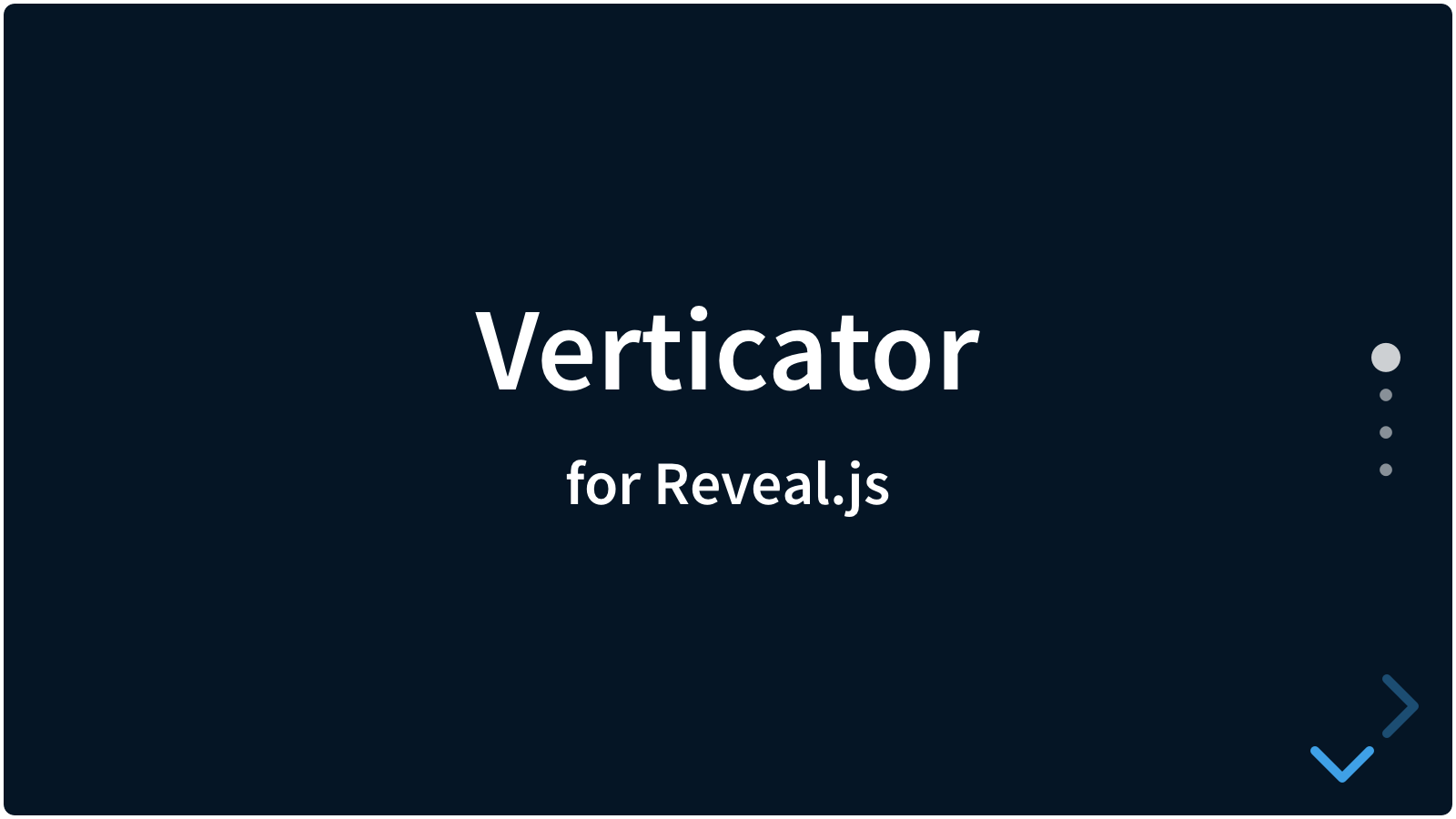 ](https://martinomagnifico.github.io/quarto-verticator/demo.html)
](https://martinomagnifico.github.io/quarto-verticator/demo.html)
Sometimes you would like to have an indication of how many slides are remaining in a vertical stack. This plugin does just that. It is visually similar to the indicators at [fullPage.js](https://alvarotrigo.com/fullPage/).
The following demos are from the regular Reveal.js plugin, but the Quarto plugin works the same way:
* [Demo (dark theme, no options set)](https://martinomagnifico.github.io/reveal.js-verticator/demo/demo.html)
* [Dark theme with color options](https://martinomagnifico.github.io/reveal.js-verticator/demo/demodarkcolor.html)
* [Light theme, no color options](https://martinomagnifico.github.io/reveal.js-verticator/demo/demolight.html)
* [Light theme with color options](https://martinomagnifico.github.io/reveal.js-verticator/demo/demolightcolor.html)
* [Tooltip demo](https://martinomagnifico.github.io/reveal.js-verticator/demotooltip.html)
Don't overdo it. You probably don’t want 30 bullets on the right-hand side of your presentation.
## Verticator follows your theme
If you do not override the colors in the configuration, Verticator detects what colors you use in your theme CSS. This works on both regular slides and on slides that have an inverted color. For example, if the theme is dark, and you use a data-attribute of `data-background-color="#fff"` on one or more slides, those slides will then have a white background. In standard Reveal themes, the text in those white slides will then invert to be very dark gray. Verticator just copies that behaviour. The theme color is set as a CSS variable (`--c-theme-color`) in the Reveal element, and can also be used by other elements.
### Overriding colors
Overriding colors can be done in several ways:
* For the whole presentation: through the Verticator configuration
* Per slide, with a data-attribute of `data-verticator="*"`. The wildcard can have 3 options:
* Force the inverse color (themed or overridden): `data-verticator="inverse"`
* Force the regular color (themed or overridden): `data-verticator="regular"`
* Force a specific color: `data-verticator="*"` where the wildcard is any CSS color.
## Installation
### Installation with Quarto
```console
quarto add martinomagnifico/quarto-verticator
```
### Other installations
The original plugin is also published to npm. To use Verticator in a normal Reveal.js installation, or for more information about the original plugin, go to [Martinomagnifico/reveal.js-verticator](https://github.com/Martinomagnifico/reveal.js-verticator)
## Configuration
There are a few options that you can change in the YAML options. The values below are default and do not need to be set if not changed.
```yaml
format:
revealjs:
verticator:
themetag: 'h1'
color: ''
inversecolor: ''
skipuncounted: false
clickable: true
position: 'auto'
offset: '3vmin'
autogenerate: true
tooltip: false
scale: 1
revealjs-plugins:
- verticator
```
* **`themetag`**: By default, Verticator sets the bullet colors to be the same as the color of the `h1` headings, but you can also set it to an other tag, like `p`.
* **`color`**: Verticator gets the main color from the theme as described above. To override it, simply give a new color here. You can use standard CSS -, hexadecimal - or RGB colors.
* **`inversecolor`**: Verticator gets the inverse color from the theme as described above, if the slide has an opposite background. To override it, simply give a new color here. You can use standard CSS -, hexadecimal - or RGB colors.
* **`skipuncounted`**: Omit drawing Verticator bullets for slides that are marked with Reveal.js' `data-visibility="uncounted"`. This behaviour is disabled by default.
* **`clickable`**: Allow navigation to a slide by clicking on the corresponding Verticator bullet. This behaviour is enabled by default.
* **`position`**: Sets the position of Verticator in the presentation. It is set to `'auto'` by default, and takes the `rtl` setting of your presentation to set the position. When `rtl = true` for example in Hebrew or Arabic presentations, Verticator will alight to the left, otherwise to the right. The position can also be set manually with `'left'` or `'right'`.
* **`offset`**: Sets the offset of Verticator from the edge (right or left, see 'position') of the screen. Set to `3vmin` by default, it can be set to any other valid CSS size and unit.
* **`autogenerate`**: Autogenerate a UL element with the class `verticator` if none is found. Set to `true` by default.
* **`tooltip`**: Shows tooltips next to the Verticator bullets. Set to `false` by default, it can be enabled in two ways:
* `tooltip: 'data-name'`: When you use `tooltip: 'data-name'` or `tooltip: 'title'` or any other attribute with a string value, the tooltip will show that value.
* `tooltip: 'auto'`: When you use `tooltip: 'auto'`, Verticator will check titles of each slide in the order: `data-verticator-tooltip`, `data-name`, `title`, and if none found, headings inside each slide in the order: `h1`, `h2`, `h3`, `h4`. Auto-mode is convenient for Verticator tooltips in Markdown slides. Set `data-verticator-tooltip="none"` or a class of `no-verticator-tooltip` on specific slides if you don't want the attribute- or auto-tooltip to show at all.
* **`scale`**: While Verticator will scale according to the scale factor of the main slides, the option `scale` will resize it manually on top of that. Set to `1` by default, it can be set to a minimum of `0.5` and a maximum of `2`.
## Like it?
If you like it, please star this repo.
## License
MIT licensed
Copyright (C) 2024 Martijn De Jongh (Martino)