https://github.com/mathisburger/sporty-leaderboards
An open source workout leaderboard for the private use
https://github.com/mathisburger/sporty-leaderboards
docker docker-compose flutter mobile-development react rust sports-stats
Last synced: 7 months ago
JSON representation
An open source workout leaderboard for the private use
- Host: GitHub
- URL: https://github.com/mathisburger/sporty-leaderboards
- Owner: MathisBurger
- License: mit
- Created: 2021-03-04T17:58:45.000Z (over 4 years ago)
- Default Branch: master
- Last Pushed: 2021-03-29T18:49:27.000Z (over 4 years ago)
- Last Synced: 2025-02-05T04:38:01.192Z (9 months ago)
- Topics: docker, docker-compose, flutter, mobile-development, react, rust, sports-stats
- Language: JavaScript
- Homepage: https://sporty-leaderboards.mathis-burger.de
- Size: 274 KB
- Stars: 0
- Watchers: 1
- Forks: 0
- Open Issues: 0
-
Metadata Files:
- Readme: README.md
- License: LICENSE
Awesome Lists containing this project
README


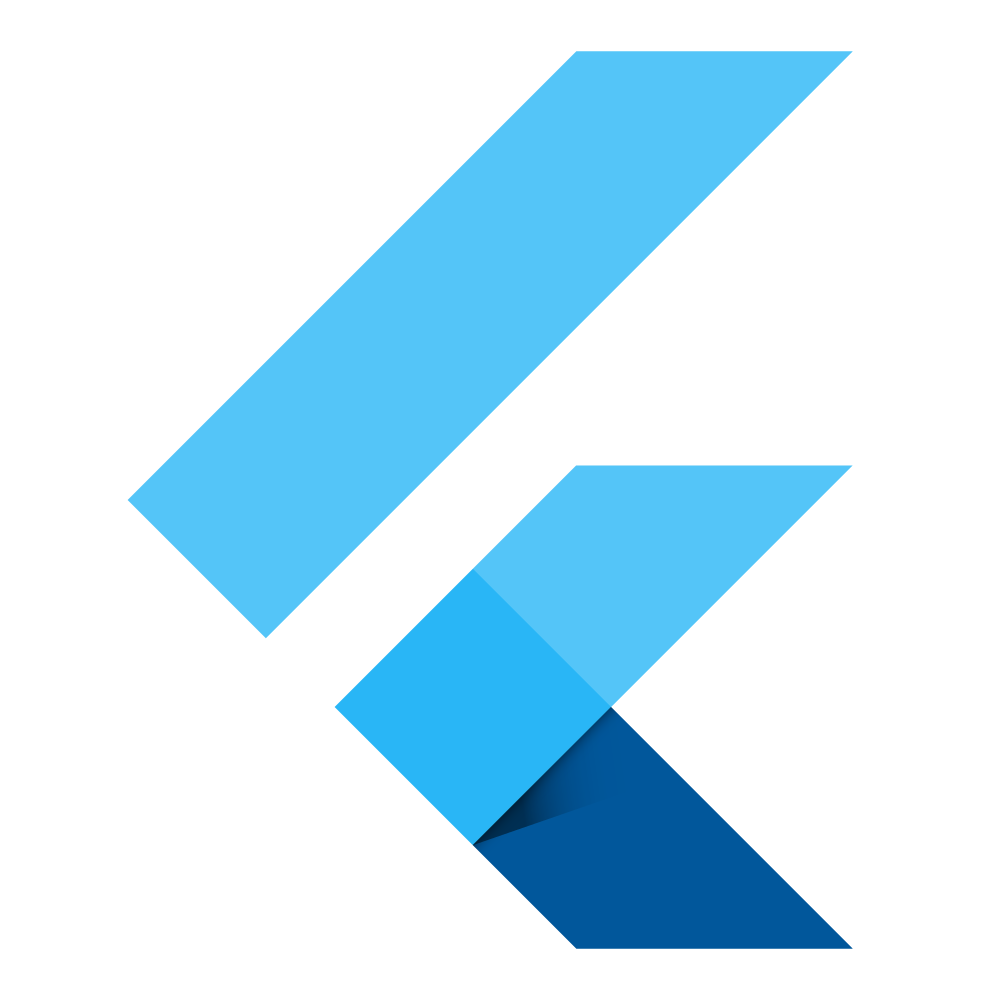
# Idea
I had the idea for this project, because I wanted to monitor my own workouts
and compare them with my friends workout.
I also wanted to learn new technologies like React and Rust.
# Installation
**NOTE: You need docker and docker-compose installed on your machine to run the app**
Now you need to setup your ``docker-compose.yml``.
Create a file named ``docker-compose.yml`` and paste the content of the
sample file.
Now you need to download and start the docker images:
```
docker-compose up
```
If ``backend_1`` logs outputs like ``PoolTimedOut`` the MySQL server failed to
init and you have to do this manually.
To set up the MySQL server manually follow following instructions:
Stop the running containers by pressing ``STRG + C``.
Now you need to start the container in detached mode, because you need to
access the MySQL server.
```
docker-compose up -d
```
You need the containerID of the MySQL container.
```
docker ps -a
```
Copy the containerID of the MySQL container.
To access the container type:
```
docker exec -it /bin/bash
```
Now you will be redirected to the bash terminal of the MySQL container.
Open MySQL terminal my typing:
```
mysql
```
Now you got redirected into the MySQL terminal.
First you need to reset create a new user, with access from every host:
```mysql
CREATE USER ''@'%' IDENTIFIED BY '';
```
Create the database:
```mysql
CREATE DATABASE 'sporty-leaderboards';
```
Grant all privileges on database to user (username is the name of the created user):
```mysql
GRANT ALL PRIVILEGES ON `sporty-leaderboards`.* TO ''@'%';
```
Now you need to change your ``docker-compose.yml``.
Change ``DATABASE_URL`` to ``mysql://:@db:3306/sporty-leaderboards``
```` is the username of your user and ```` the password.
Now you need to restart your docker containers.
```
docker-compose restart -d
```
# User setup
Now you can try to open ``http://MASCHINE_IP:APPLICATION_PORT`` in your browser.
It should look like this:

Now you need to setup the default user. Process the registration on
the webpanel.
After that go back into mysql bash and type:
```mysql
UPDATE `sporty-leaderboards`.`user_accounts` SET `status`='1' WHERE `username`='';
```
Now your installation is completely installed.


