https://github.com/mathoudebine/homeassistant-timebox-mini
Control your Divoom Timebox Mini from Home Assistant
https://github.com/mathoudebine/homeassistant-timebox-mini
bluetooth divoom hacs hacs-integration home-assistant homeassistant service timebox timebox-mini
Last synced: 3 days ago
JSON representation
Control your Divoom Timebox Mini from Home Assistant
- Host: GitHub
- URL: https://github.com/mathoudebine/homeassistant-timebox-mini
- Owner: mathoudebine
- License: gpl-3.0
- Created: 2021-05-28T11:12:44.000Z (about 4 years ago)
- Default Branch: main
- Last Pushed: 2023-01-03T12:08:48.000Z (over 2 years ago)
- Last Synced: 2023-03-06T21:12:12.337Z (over 2 years ago)
- Topics: bluetooth, divoom, hacs, hacs-integration, home-assistant, homeassistant, service, timebox, timebox-mini
- Language: Python
- Homepage:
- Size: 703 KB
- Stars: 14
- Watchers: 3
- Forks: 1
- Open Issues: 3
-
Metadata Files:
- Readme: README.md
- License: LICENSE
Awesome Lists containing this project
README
# homeassistant-timebox-mini
[](https://hacs.xyz/) 
Divoom Timebox Mini custom service component for Home Assistant.
Timebox protocol extracted from [ScR4tCh/timebox](https://github.com/ScR4tCh/timebox)
### Table of content
* [Limitations](#limitations)
* [Requirements](#requirements)
* [Requirements](#bluetooth-hardware)
* [Home Assistant installation](#home-assistant-installation)
* [Setup instructions](#setup-instructions)
* [Copying into custom_components folder](#copying-into-custom_components-folder)
* [Enabling the custom_component](#enabling-the-custom_component)
* [Troubleshooting](#troubleshooting)
* [Create your own picture / animation](#create-your-own-picture--animation)
* [Picture](#picture)
* [Animation](#animation)
* [TODO](#todo)
The Divoom Timebox Mini is a Bluetooth speaker with a 11x11 RGB LED matrix.

This component allow to run the following actions on your Timebox Mini from a HomeAssistant service:
- Set the clock automatically from your system clock
- Display the clock
- Set the audio volume level
- Set the LED brightness level
- Display the weather information (you have to use Divoom phone app to send weather info to your timebox)
- Display a picture/animation from predefined choices (see [matrices](custom_components/timebox_mini/matrices) and [animations](custom_components/timebox_mini/animations) folders) :
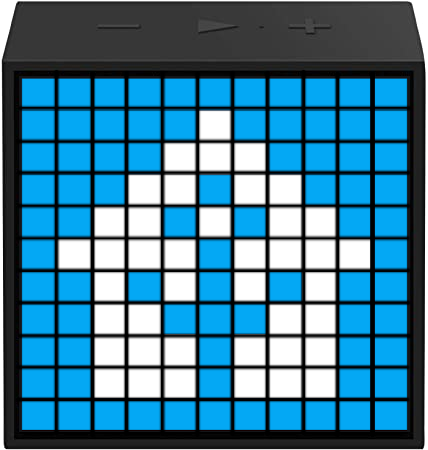


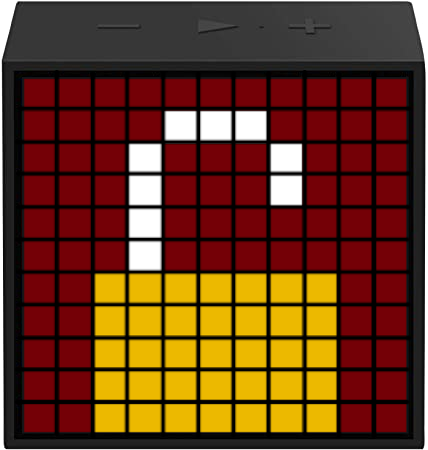
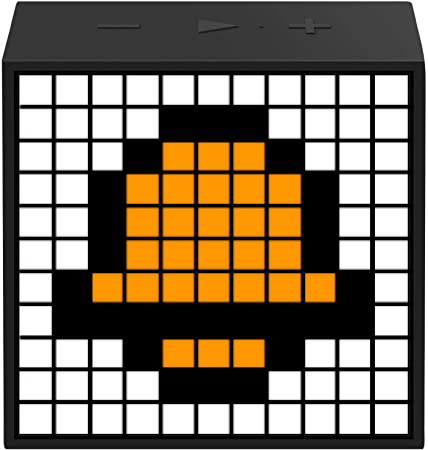
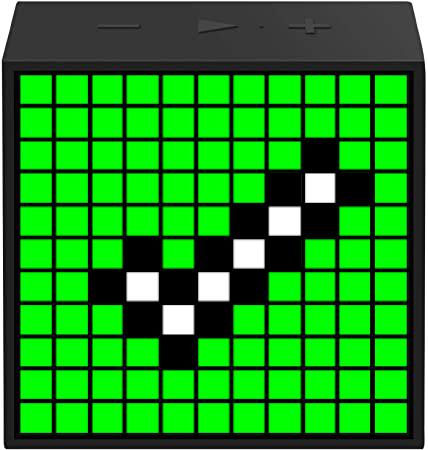
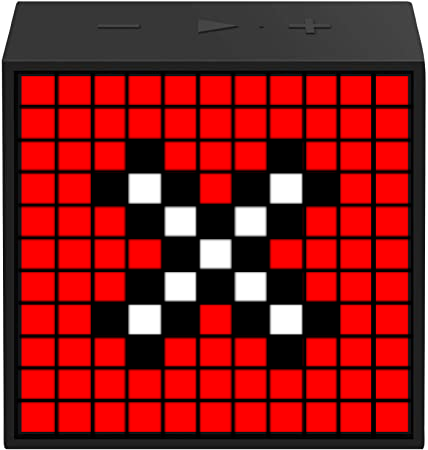
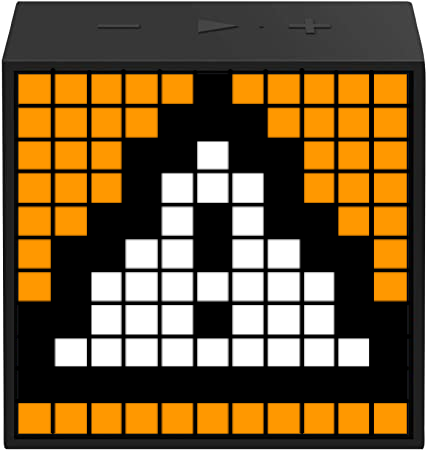
## Limitations
This service cannot be used to control multiple Divoom devices from one HomeAssistant instance:
To display custom content, a Bluetooth connection has to be established between the computer and your Divoom speaker when calling the service for the first time.
If you try to control another Divoom device, the connection to the first device will be stopped and the device will display a blinking "Bluetooth" symbol trying to reconnect. This is a Divoom limitation.
## Requirements
### Bluetooth Hardware
This component uses Python sockets for Bluetooth communication.
Any Bluetooth hardware supported by your operating system should work. The Bluetooth interface of the Raspberry Pi 3/4 probably works, but hasn't been tested yet.
**Check that your hardware is not listed as "unsupported" here: https://www.home-assistant.io/integrations/bluetooth/**
To check if your Bluetooth hardware is supported, run the following command on your system:
```bash
>$ hcitool dev
Devices:
hci0 4C:79:6E:B2:0B:00
```
or
```
>$ bluetoothctl
[bluetooth]# list
Controller 4C:79:6E:B2:0B:00 [default]
```
Your Bluetooth interface should be listed. If you have more than one, this component will use the first one or the one listed as default.
### Home Assistant installation
Any Home assistant installation should be supported: OS, Container, Core, Supervised.
If you run Home Assistant in a virtual machine, you have to connect your computer Bluetooth hardware to the VM:
- On VMWare: VM > Removable devices > (Your Bluetooth device i.e. Intel Wireless Bluetooth) > Connect
- On VirtualBox: Devices > USB devices > (Your Bluetooth device i.e. Intel Wireless Bluetooth)
## Setup instructions
### Automatic: add repository to HACS
1. Make sure [HACS](https://hacs.xyz/) is installed.
2. Go to HACS > Frontend > Three dots > Custom repositories
3. Add `https://github.com/mathoudebine/homeassistant-timebox-mini` as a custom repository (category: integration)
4. Install "Timebox Mini service" that appeared in your Integrations tab
### Manual: Copying into custom_components folder
Create a directory `custom_components` in your Home-Assistant configuration directory.
Copy the whole [custom_components/timebox_mini](custom_components/timebox_mini) folder from this project into the newly created directory `custom_components`.
The result of your copy action(s) should yield a directory structure like so:
```
homeassistant/
|-- custom_components/
| |-- timebox_mini/
| |-- animations/*.gif
| |-- matrices/*.png
| |-- __init__.py
| |-- manifest.json
| |-- services.yaml
```
### Enabling the custom_component
In order to enable this custom device_tracker component, add this code snippet to your Home-Assistant `configuration.yaml` file:
```yaml
timebox_mini:
```
After restart, the `timebox_mini.action` service will be available. You only need the MAC address of your Timebox.
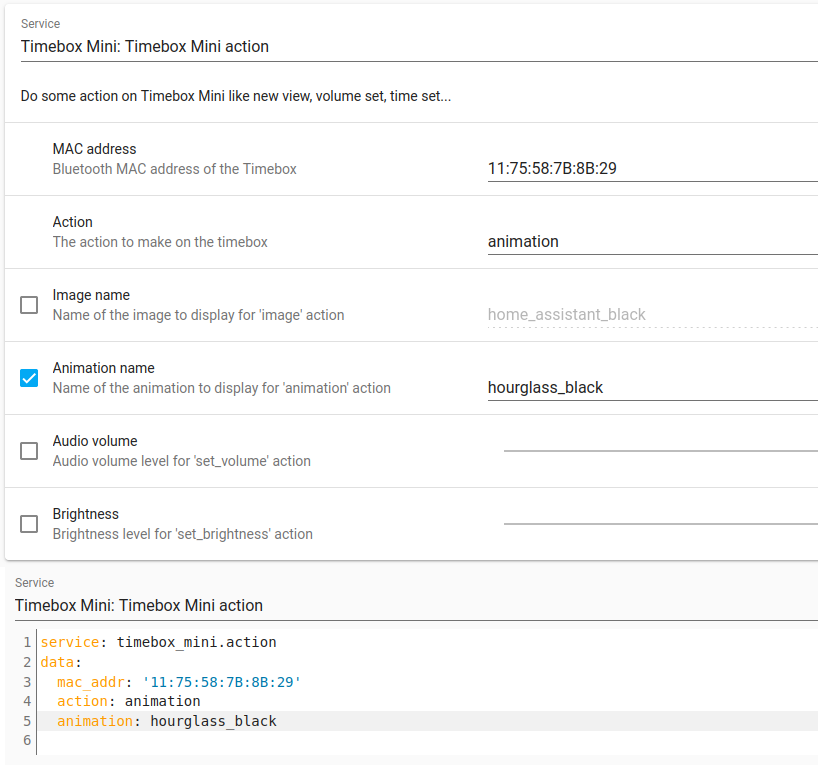
When you run an action that changes what is displayed on the Timebox, an entity will be created to save the current displayed state.
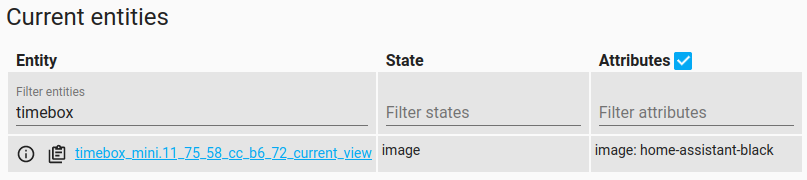
Please note that if you change the content on your Timebox without using the service (i.e. mobile app) this entity will not be updated.
## Troubleshooting
If the actions are not applied to your Timebox when calling the service, you may need to pair manually with your device first using your OS Bluetooth settings or bluetoothctl:
```
[bluetooth]# list
--> Check that you have only one dongle listed
[bluetooth]# select [MAC address of your dongle]
[bluetooth]# power on
[bluetooth]# scan on
[bluetooth]# pair [your Timebox MAC address]
[bluetooth]# connect [your Timebox MAC address]
[bluetooth]# scan off
```
If calling the service still does not work, check Home Assistant logs. If you have the following errors:
```
[custom_components.timebox_mini] Error connecting to 11:75:58:A6:00:00 : [Errno 16] Resource busy
[custom_components.timebox_mini] Error connecting to 11:75:58:A6:00:00 : [Errno 112] Host is down
```
you need to reset your dongle and pair with the Timebox again:
```
[bluetooth]# list
--> Check that you have only one dongle listed
[bluetooth]# select [MAC address of your dongle]
[bluetooth]# scan off
[bluetooth]# disconnect [your Timebox MAC address]
--> ignore if error
[bluetooth]# remove [your Timebox MAC address]
--> ignore if error
[bluetooth]# power off
--> should display "Changing power off succeeded"
[bluetooth]# power on
[bluetooth]# scan on
[bluetooth]# pair [your Timebox MAC address]
[bluetooth]# connect [your Timebox MAC address]
[bluetooth]# scan off
```
## Create your own picture / animation
### Picture
You can create your own pixel-art matrix by using [PixilArt online tool](https://www.pixilart.com/draw).
- Start with a blank canvas of 11 x 11
- Once finished, go to File > Download and download your .png
Copy the .png to the [matrices](custom_components/timebox_mini/matrices) folder and add its name to [services.yaml](custom_components/timebox_mini/services.yaml) in the `image` selector options. Restart HomeAssistant to take effect.
NOTE : the Timebox has a limited color set and cannot display all RGB shades, some color from your matrix will be approximated to the nearest one supported by Timebox.
### Animation
You can create a .gif for your animation using [EzGif Maker online tool](https://ezgif.com/maker). Start by loading all the matrices for your .gif that you have created previously (see above).
- Set the same delay for all frames. Timebox does not support different frame delays : if you want a frame to appear longer, duplicate it (use "copy" button).
- Min. delay is 200ms (`delay:20`), Timebox cannot display frames faster.
- Check `use global colormap`
- Click `Make a gif!` then click `Save` icon on the far right
Copy the .gif to the [animations](custom_components/timebox_mini/animations) folder and add its name to [services.yaml](custom_components/timebox_mini/services.yaml) in the `animation` selector options. Restart HomeAssistant to take effect.
## TODO
- Specify which bluetooth adapter to use (to have multiple Timebox, one per adapter)
- Weather info setting
- [Moving text](https://github.com/DaveDavenport/timebox/blob/master/examples/movingtext.py)