https://github.com/mdezube/sms-analysis
Python/IPython code to analyze one's text messages. Intended to work out of the box, see README for details.
https://github.com/mdezube/sms-analysis
Last synced: 5 months ago
JSON representation
Python/IPython code to analyze one's text messages. Intended to work out of the box, see README for details.
- Host: GitHub
- URL: https://github.com/mdezube/sms-analysis
- Owner: mdezube
- Created: 2016-05-14T16:16:40.000Z (almost 9 years ago)
- Default Branch: master
- Last Pushed: 2020-10-23T02:17:42.000Z (over 4 years ago)
- Last Synced: 2024-08-01T22:03:28.746Z (9 months ago)
- Language: Jupyter Notebook
- Size: 2.47 MB
- Stars: 39
- Watchers: 5
- Forks: 10
- Open Issues: 3
-
Metadata Files:
- Readme: README.md
Awesome Lists containing this project
- project-awesome - mdezube/sms-analysis - Python/IPython code to analyze one's text messages. Intended to work out of the box, see README for details. (Jupyter Notebook)
README
# sms-analysis
Python/IPython code to analyze one's text messages. Intended to work out of the box.
Author: Michael Dezube \
For further discussions:
[](https://gitter.im/mdezube/sms-analysis?utm_source=badge&utm_medium=badge&utm_campaign=pr-badge&utm_content=badge)
# Overview of code
This code will:
1. Find your latest iPhone sync (currently only supports doing this automatically on Macs), for PCs edit
`table_connector.py` to find the file
2. Load up the messages database and address book database locally
3. Merge the databases together into `fully_merged_messages_df` which you can freely play with
4. Visualize a word tree of your text messages with a specific contact, see [word tree screenshot](#example-word-tree)
5. Show you who you text the most
6. Create an interactive streamgraph to visualize how your texting with people has trended over time, see [steamgraph screenshot](#example-steamgraph)
7. Create a word cloud of the words you use, and those used by your contacts, see [word cloud screenshot](#example-word-cloud)
8. Use TFIDF to understand what words identify your contacts' verbiage
9. Use TFIDF to understand what words identify the difference between contacts' verbiage. For example: how do high school friends talk differently from college friends, see [tfidf contact comparison](#example-tfidf-contact-comparison)
10. Use TFIDF to show you what topics were popular in texts you sent, or texts sent to you, and how this progressed over the years
Note: none of your data is modified nor sent anywhere during execution
# Dependencies easy install
If you don't have pip, see https://pip.pypa.io/en/stable/installing/, or if using a Mac run `sudo easy_install pip`
Then run `pip install -r requirements.txt` and `pip install "matplotlib>=1.4"`
If the second comamnd fails, then you'll have to follow these [detailed Matplotlib install instructions](https://github.com/rueckstiess/mtools/wiki/matplotlib-Installation-Guide-for-Mac-OS-X)
## Dependencies with details
1. [Pandas](http://pandas.pydata.org)
2. [IPython](http://ipython.org/)
3. [Matplotlib](https://github.com/rueckstiess/mtools/wiki/matplotlib-Installation-Guide-for-Mac-OS-X)
* The majority of the code will work without this, but certain graphs will fail
4. An iPhone, having synced with this computer
5. If running on a Mac, code will work out of the box. If running on a PC, change the variable `BASE_DIR` in
`table_connector.py` to the directory of your backups
* This [post](http://www.iphonefaq.org/comment/70608#comment-70608) seems to specify the location of backups on Windows.
6. Internet connection to load the google visualization API, it's a very small file though
# Quick Start - Jupyter Notebook
1. Start the IPython notebook like so: `jupyter notebook sms_analysis.ipynb`
2. Under the menu choose Cell --> Run All
3. Edit the `CONTACT_NAME` and `ROOT_WORD` in the last cell to alter the visualization and then re-run
that cell, under menu choose: Cell --> Run Cell
# Quick Start - Command Line
* Run `python table_connector.py` to see a sample of the messages and address book data
* Run `python table_connector.py --full` to see a sample of the messages and address book data with all of their columns
* Run `python table_connector.py ` to output the messages and address book data into CSV files
* Run `python table_connector.py --full ` to output the messages and address book data into CSV files with all of their columns
* SEE THE ARGS DOCUMENTATION: `python table_connector.py --help` to see the arguments and their options
# Screenshots from running the code
## Example word tree
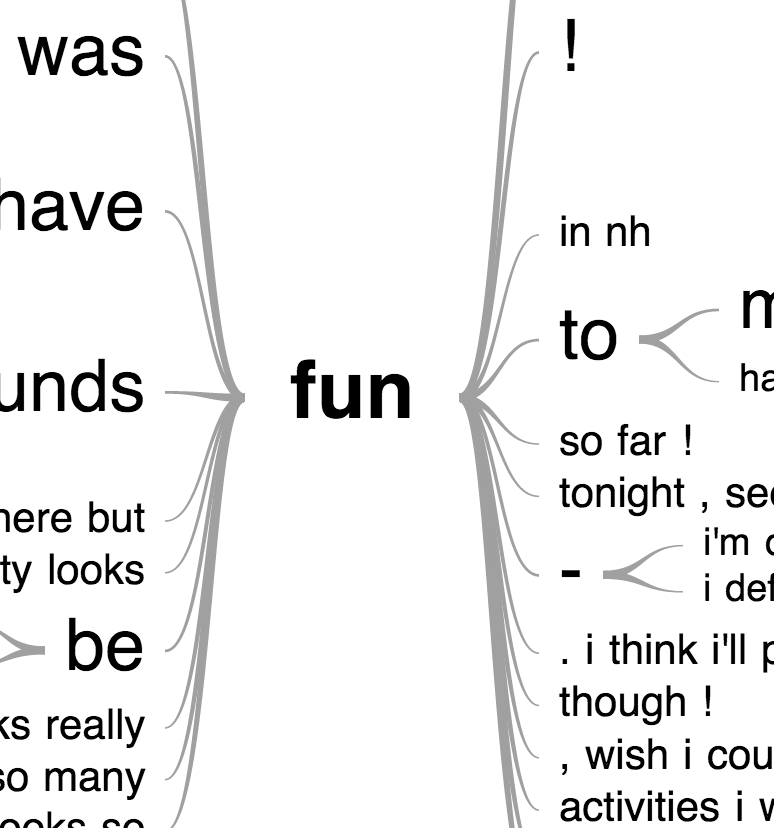
## Example steamgraph
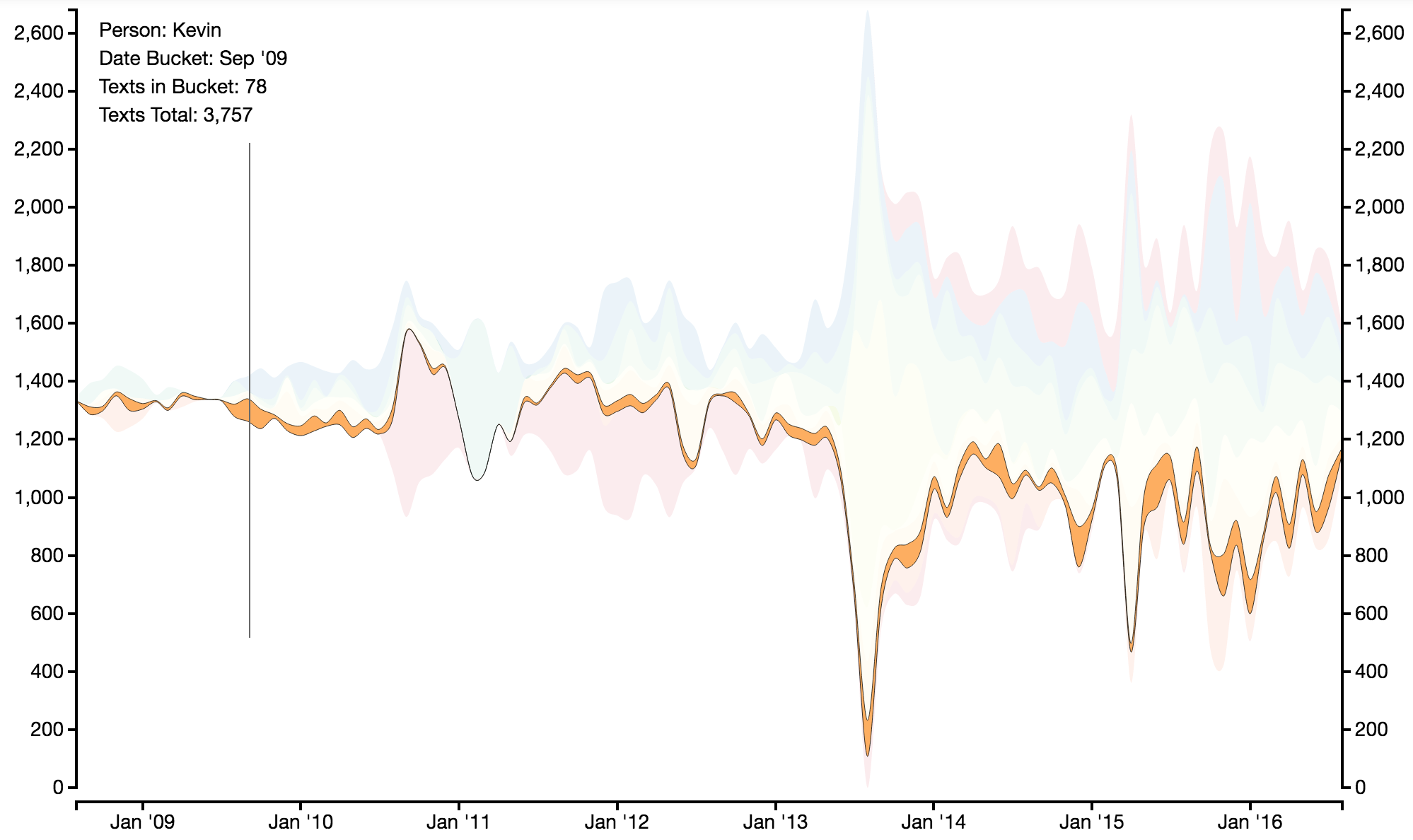
## Example word cloud

## Example TFIDF contact comparison

## Example of Clustering
