https://github.com/mediafoundation/media-server
Transcode, Broadcast and Stream Live Video
https://github.com/mediafoundation/media-server
Last synced: about 1 month ago
JSON representation
Transcode, Broadcast and Stream Live Video
- Host: GitHub
- URL: https://github.com/mediafoundation/media-server
- Owner: mediafoundation
- License: mit
- Created: 2020-11-05T17:54:58.000Z (over 4 years ago)
- Default Branch: main
- Last Pushed: 2024-01-03T22:23:32.000Z (over 1 year ago)
- Last Synced: 2024-11-13T01:34:13.069Z (7 months ago)
- Language: JavaScript
- Homepage:
- Size: 1.28 MB
- Stars: 90
- Watchers: 11
- Forks: 22
- Open Issues: 2
-
Metadata Files:
- Readme: README.md
- License: LICENSE
Awesome Lists containing this project
- stars - mediafoundation/media-server - Transcode, Broadcast and Stream Live Video (JavaScript)
README
# 🌐 Media Server Setup Guide
Welcome to the Media Server setup guide! Media Server is a robust streaming platform designed for seamless content broadcasting. Ideal for content creators, businesses, or individuals keen on sharing content globally, this guide will assist you in establishing your Media Server. Let's begin!
## 🖥️ Minimum Requirements
- 🐧 OS: Debian 10 or higher
- 🧠 RAM: Minimum of 512MB
- 🚀 CPU: At least 1 Core
## Easy Installation with Ansible
For a hassle-free installation of Media Server using Ansible, visit the [media-server-deploy](https://github.com/mediafoundation/media-server-deploy) repository.
## 🛠️ Manual Installation
### 1. System Tools & Node.js
Install necessary tools and Node.js:
```bash
apt update && apt install -y git curl nano xz-utils
curl -sL https://deb.nodesource.com/setup_15.x | bash -
apt install -y nodejs
```
### 2. FFmpeg Setup
Set up FFmpeg for media processing:
```bash
cd /tmp && rm -r ffmpeg*
wget https://johnvansickle.com/ffmpeg/releases/ffmpeg-release-amd64-static.tar.xz
tar xvf ffmpeg-release-amd64-static.tar.xz
cd ffmpeg-* && mv ffmpeg ffprobe /usr/bin/
```
### 3. Clone & Setup Media Server
Clone the repository and install dependencies:
```bash
cd ~ && git clone https://github.com/mediafoundation/mediaserver.git
cd mediaserver && npm i
```
## Configuration
- Rename `config.js.example` to `config.js`.
- Customize `config.js` with your settings.
## 🔒 Securing the Server
Update the secret passphrase to secure your RTMP server:
```bash
nano config.js
```
```js
const config = {
passphrase: "Your Secret Passphrase",
//...
}
```
### Configuring CDN Domain
After CDN integration, update Media Server's config with your new subdomain:
```bash
nano config.js
```
```js
const config = {
//...
cdn_url: "https://cdn.example.com",
//...
}
```
## 🚀 Running the App
To launch Media Server, navigate to its directory and run:
```bash
node app.js
```
## 🌍 Testing the Server
Ensure proper setup by visiting your server's IP in a browser. You should see the Media Server homepage:
```
http://YOUR.IP.ADDRESS/
```
[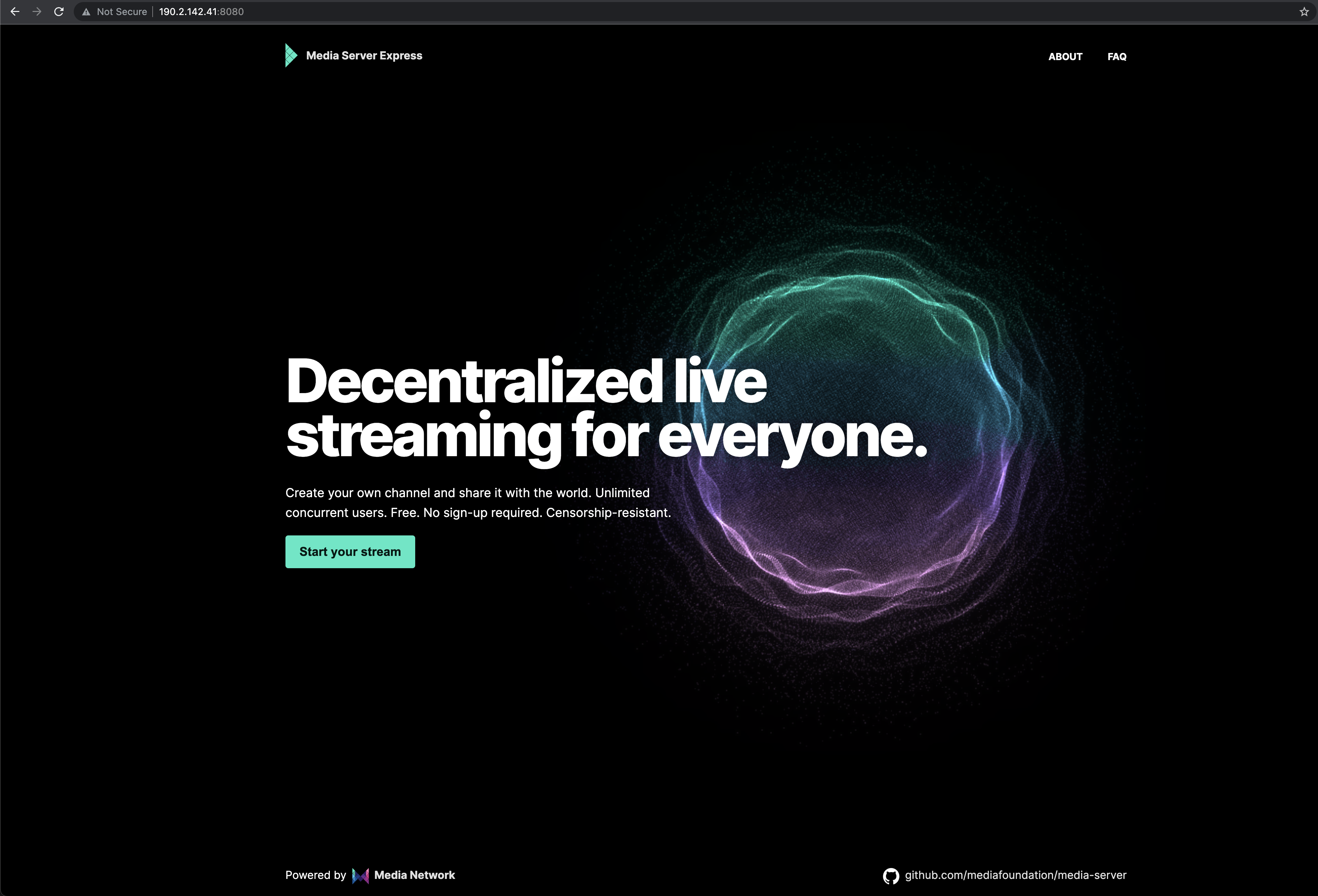](https://docs.media.network/img/mediaserverexp.png)
> 💡 Restart Media Server after configuration changes.
### Removing a Stream
Delete a stream using:
```bash
curl -X "DELETE" http://admin:admin@localhost/api/streams/live/STREAM_NAME
```
## 🛡️ Admin Panel
Monitor streams and network usage via the admin panel:
```
http://YOUR.IP.ADDRESS:8080/admin
```
Set admin credentials in `config.js`:
```js
// mediaserver/config.js
//...
auth: {
api : true,
api_user: 'admin',
api_pass: 'admin',
},
//...
```
---
## 🙌 Credits
Media Server is based on illuspas' [Node-Media-Server](https://github.com/illuspas/Node-Media-Server), a Node.js implementation of a RTMP/HTTP-FLV/WS-FLV/HLS/DASH Media Server, utilizing Arut's [nginx RTMP Module](https://github.com/arut/nginx-rtmp-module).