https://github.com/melloskitten/pikko
Color picker for iOS made with ❤️
https://github.com/melloskitten/pikko
cocoapod cocoapods color-picker colorpicker colors ios ios-app ios-swift open-source swift ui ui-components uicolor uikit ux
Last synced: about 2 months ago
JSON representation
Color picker for iOS made with ❤️
- Host: GitHub
- URL: https://github.com/melloskitten/pikko
- Owner: melloskitten
- License: mit
- Created: 2018-09-18T13:02:24.000Z (almost 7 years ago)
- Default Branch: develop
- Last Pushed: 2021-11-28T17:26:58.000Z (over 3 years ago)
- Last Synced: 2025-05-04T14:47:27.083Z (about 2 months ago)
- Topics: cocoapod, cocoapods, color-picker, colorpicker, colors, ios, ios-app, ios-swift, open-source, swift, ui, ui-components, uicolor, uikit, ux
- Language: Swift
- Homepage:
- Size: 1.56 MB
- Stars: 37
- Watchers: 3
- Forks: 11
- Open Issues: 2
-
Metadata Files:
- Readme: README.md
- License: LICENSE
Awesome Lists containing this project
README
# Pikko - iOS color picker made with ❤️
[](https://travis-ci.org/melloskitten/pikko)
[](https://cocoapods.org/pods/Pikko)
[](https://cocoapods.org/pods/Pikko)
[](https://cocoapods.org/pods/Pikko)
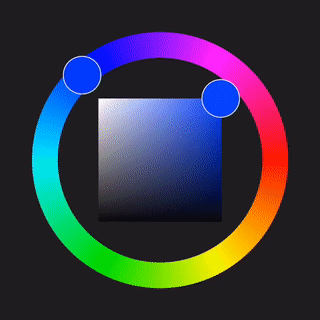
Pikko is a simple and beautiful color picker for iOS. It's inspired by conventional color pickers from popular graphics tools such as _Photoshop_, _Paint Tool Sai_, _Procreate_ and many others. Pikko allows the selection of hue, saturation and brightness in a more pleasant way than boring sliders.
Feel free to use, modify and improve. ✌️
## Quickstart
To run the example project, clone the repo, and run `pod install` from the Example directory first.
### Initializing Pikko programmatically, without autoconstraints
You can intialize a new color picker in the following way:
```swift
// Initialize a new Pikko instance with width and height set to 300, and initialized to blue.
let pikko = Pikko(dimension: 300, setToColor: .blue)
```
Make sure to set the Pikko delegate to get updates on color changes:
```swift
// Set the PikkoDelegate to get notified on new color changes.
pikko.delegate = self
```
Positioning Pikko:
```swift
// Set Pikko center and add it to the main view.
pikko.center = self.view.center
self.view.addSubview(pikko)
```
Manually getting a color from Pikko and setting a color:
```swift
// Getting Pikko color.
let color = pikko.getColor()
// Setting Pikko to a specific color.
pikko.setColor(.blue)
```
### Initializing Pikko programmatically, with autoconstraints
```swift
// Initialize a new Pikko instance.
let pikko = Pikko(dimension: 300, setToColor: .purple)
// Set the PikkoDelegate to get notified on new color changes.
pikko.delegate = self
// Set Pikko center and add it to the main view.
self.view.addSubview(pikko)
// Get the current color.
_ = pikko.getColor()
// Set autoconstraints.
pikko.translatesAutoresizingMaskIntoConstraints = false
pikko.centerXAnchor.constraint(equalTo: self.view.centerXAnchor).isActive = true
pikko.centerYAnchor.constraint(equalTo: self.view.centerYAnchor, constant: -200).isActive = true
```
### Initializing Pikko via Storyboard
Add a `UIView` to your Storyboard, then simply select `Pikko` as the class. You can add autoconstraints in the interface builder normally as you would with any other view.
__NOTE:__ If you're using Pikko in the storyboard, you have to set the delegate and color in the `viewDidAppear` or `viewWillAppear` methods.
```swift
@IBOutlet weak var PikkoView: Pikko!
/// If you add Pikko via interface builder and you want to set
/// a color on your picker or set the delegate, make sure to
/// call it from this method, NOT the viewDidLoad.
override func viewDidAppear(_ animated: Bool) {
PikkoView.delegate = self
PikkoView.setColor(.purple)
}
```
### Note
Regardless how you are initializing Pikko, you will have to implement the `PikkoDelegate` protocol accordingly, which will look like something along these lines:
```swift
class ViewController: UIViewController, PikkoDelegate {
...
// Delegate method that lets you get updates on the currently
// selected color.
func writeBackColor(color: UIColor) {
// TODO: Handle received color.
}
```
## Installation
### CocoaPods
Pikko is available through [CocoaPods](https://cocoapods.org). To install
it, simply add the following line to your Podfile:
```ruby
pod 'Pikko'
```
### Swift Package Manager
You can also install Pikko via the [Swift Package Manager](https://swift.org/package-manager/). For this, follow the Apple tutorial on [how to add custom packages](https://developer.apple.com/documentation/xcode/adding_package_dependencies_to_your_app), with this repository link as the package Git URL:
```
https://github.com/melloskitten/pikko
```
## Authors
Sandra, [email protected]
Johannes, [email protected]
## License
__Pikko__ is available under the MIT license. See the LICENSE file for more info.