https://github.com/mfaerevaag/wd
:rocket: Jump to custom directories in zsh
https://github.com/mfaerevaag/wd
productivity shell zsh
Last synced: 3 days ago
JSON representation
:rocket: Jump to custom directories in zsh
- Host: GitHub
- URL: https://github.com/mfaerevaag/wd
- Owner: mfaerevaag
- License: mit
- Created: 2013-10-02T19:33:48.000Z (over 11 years ago)
- Default Branch: master
- Last Pushed: 2025-01-29T11:48:40.000Z (3 months ago)
- Last Synced: 2025-04-11T22:45:15.343Z (3 days ago)
- Topics: productivity, shell, zsh
- Language: Shell
- Homepage:
- Size: 286 KB
- Stars: 707
- Watchers: 11
- Forks: 45
- Open Issues: 9
-
Metadata Files:
- Readme: README.md
- License: LICENSE
Awesome Lists containing this project
- awesome - mfaerevaag/wd - :rocket: Jump to custom directories in zsh (Shell)
README
# wd
[](https://github.com/mfaerevaag/wd/actions)
`wd` (*warp directory*) lets you jump to custom directories in zsh, without using `cd`.
Why?
Because `cd` seems inefficient when the folder is frequently visited or has a long path.
## Setup
### [oh-my-zsh](https://github.com/ohmyzsh/ohmyzsh)
`wd` comes bundled with oh-my-zsh!
Just add the plugin in your `.zshrc` file:
```zsh
plugins=(... wd)
```
### [Antigen](https://github.com/zsh-users/antigen)
In your `.zshrc`:
```zsh
antigen bundle mfaerevaag/wd
```
### [Antibody](https://github.com/getantibody/antibody)
In your `.zshrc`:
```zsh
antibody bundle mfaerevaag/wd
```
### [Fig](https://fig.io)
Install `wd` here: [](https://fig.io/plugins/other/wd_mfaerevaag)
### Arch ([AUR](https://aur.archlinux.org/packages/zsh-plugin-wd-git/))
1. Install from the AUR
```zsh
yay -S zsh-plugin-wd-git
# or use any other AUR helper
```
2. Then add to your `.zshrc`:
```zsh
wd() {
. /usr/share/wd/wd.sh
}
```
### [Home Manager](https://github.com/nix-community/home-manager)
Add the following to your `home.nix` then run `home-manager switch`:
```nix
programs.zsh.plugins = [
{
name = "wd";
src = pkgs.fetchFromGitHub {
owner = "mfaerevaag";
repo = "wd";
rev = "v0.5.2";
sha256 = "sha256-4yJ1qhqhNULbQmt6Z9G22gURfDLe30uV1ascbzqgdhg=";
};
}
];
```
### [zplug](https://github.com/zplug/zplug)
```zsh
zplug "mfaerevaag/wd", as:command, use:"wd.sh", hook-load:"wd() { . $ZPLUG_REPOS/mfaerevaag/wd/wd.sh }"
```
### Automatic
_Note: automatic install does not provide the manpage. It is also poor security practice to run remote code without first reviewing it, so you ought to look [here](https://github.com/mfaerevaag/wd/blob/master/install.sh)_
Run either command in your terminal:
```zsh
curl -L https://github.com/mfaerevaag/wd/raw/master/install.sh | sh
```
or
```zsh
wget --no-check-certificate https://github.com/mfaerevaag/wd/raw/master/install.sh -O - | sh
```
### Manual
1. Clone this repository on your local machine in a sensible location (if you know what you're doing of course all of this is up to you):
```zsh
git clone [email protected]:mfaerevaag/wd.git ~/.local/wd --depth 1
```
2. Add `wd` function to `.zshrc` (or `.profile` etc.):
```zsh
wd() {
. ~/.local/wd/wd.sh
}
```
3. Install manpage (optional):
Move manpage into an appropriate directory, then trigger `mandb` to discover it
```zsh
sudo install -m 644 ~/.local/wd/wd.1 /usr/share/man/man1/wd.1
sudo mandb /usr/share/man/man1
```
**Note:** when pulling and updating `wd`, you'll need to repeat step 3 should the manpage change
## Completion
If you're NOT using [oh-my-zsh](https://github.com/robbyrussell/oh-my-zsh) and you want to utilize the zsh-completion feature, you will also need to add the path to your `wd` installation (`~/bin/wd` if you used the automatic installer) to your `fpath`.
E.g. in your `~/.zshrc`:
```zsh
fpath=(~/path/to/wd $fpath)
```
Also, you may have to force a rebuild of `zcompdump` by running:
```zsh
rm -f ~/.zcompdump; compinit
```
## Browse
`wd` comes with an `fzf`-powered browse feature to fuzzy search through all your warp points. It's available through the `wd browse` command. For quick access you can set up an alias or keybind in your `.zshrc`:
```zsh
# ctrl-b to open the fzf browser
bindkey ${FZF_WD_BINDKEY:-'^B'} wd_browse_widget
```
## Usage
* Add warp point to current working directory:
```zsh
wd add foo
```
If a warp point with the same name exists, use `wd add foo --force` to overwrite it.
**Note:** a warp point cannot contain colons, or consist of only spaces and dots.
The first will conflict in how `wd` stores the warp points, and the second will conflict with other features, as below.
* Add warp point to any directory with default name:
```zsh
wd addcd /foo/ bar
```
* Add warp point to any directory with a custom name:
```zsh
wd addcd /foo/
```
You can omit point name to automatically use the current directory's name instead.
* From any directory, warp to `foo` with:
```zsh
wd foo
```
* You can also warp to a directory within `foo`, with autocompletion:
```zsh
wd foo some/inner/path
```
* You can warp back to previous directory and higher, with this dot syntax:
```zsh
wd ..
wd ...
```
This is a wrapper for the zsh's `dirs` function.
_You might need to add `setopt AUTO_PUSHD` to your `.zshrc` if you are not using [oh-my-zsh](https://github.com/ohmyzsh/ohmyzsh)._
* Remove warp point:
```zsh
wd rm foo
```
You can omit point name to use the current directory's name instead.
* List all warp points (stored in `~/.warprc` by default):
```zsh
wd list
```
* List files in given warp point:
```zsh
wd ls foo
```
* Show path of given warp point:
```zsh
wd path foo
```
* List warp points to current directory, or optionally, path to given warp point:
```zsh
wd show
```
* Remove warp points to non-existent directories.
```zsh
wd clean
```
Use `wd clean --force` to not be prompted with confirmation.
* Print usage info:
```zsh
wd help
```
The usage will be printed also if you call `wd` with no command
* Print the running version of `wd`:
```zsh
wd --version
```
* Specifically set the config file (default being `~/.warprc`), which is useful for testing:
```zsh
wd --config ./file
```
* Silence all output:
```zsh
wd --quiet
```
## Configuration
You can configure `wd` with the following environment variables:
### `WD_CONFIG`
Defines the path where warp points get stored. Defaults to `$HOME/.warprc`.
## Testing
`wd` comes with a small test suite, run with [shunit2](https://github.com/kward/shunit2). This can be used to confirm that things are working as they should on your setup, or to demonstrate an issue.
To run, simply `cd` into the `test` directory and run the `tests.sh`.
```zsh
cd ./test
./tests.sh
```
## Maintainers
Following @mfaerevaag stepping away from active maintainership of this repository, the following users now are also maintainers of the repo:
* @alpha-tango-kilo
* @MattLewin
Anyone else contributing is greatly appreciated and will be mentioned in the release notes!
---
Credit to [altschuler](https://github.com/altschuler) for an awesome idea.
Hope you enjoy!