https://github.com/molnarmark/carbonSublime
🚀 A Sublime Text Plugin for Carbon. (https://carbon.now.sh)
https://github.com/molnarmark/carbonSublime
carbon carbon-now code-screenshot screenshot sublime sublime-package sublime-text sublime-text-3 sublime-text-plugin
Last synced: 2 months ago
JSON representation
🚀 A Sublime Text Plugin for Carbon. (https://carbon.now.sh)
- Host: GitHub
- URL: https://github.com/molnarmark/carbonSublime
- Owner: molnarmark
- License: mit
- Created: 2018-02-08T00:55:18.000Z (over 7 years ago)
- Default Branch: master
- Last Pushed: 2023-08-10T06:30:35.000Z (almost 2 years ago)
- Last Synced: 2025-03-15T03:41:36.442Z (3 months ago)
- Topics: carbon, carbon-now, code-screenshot, screenshot, sublime, sublime-package, sublime-text, sublime-text-3, sublime-text-plugin
- Language: Python
- Homepage:
- Size: 159 KB
- Stars: 116
- Watchers: 1
- Forks: 7
- Open Issues: 0
-
Metadata Files:
- Readme: README.md
- License: LICENSE
Awesome Lists containing this project
README
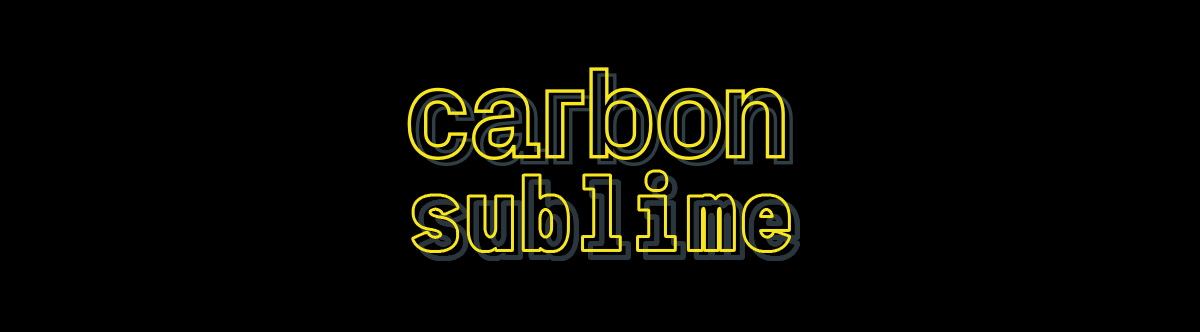


## 🎨 Sublime Text Plugin for **[Carbon](https://carbon.now.sh)**
### Installation
Install **Carbon** via Package Control.
#### Command Palette Usage
You can use the command `Carbon: Share Selection` from the command palette (ctrl/cmd + shift + p) to open Carbon.
#### Keymap Usage
This package doesn't provide a default keymap. If you need to, add a keymap setting like the following to your Sublime keymap file:
```json
{ "keys": ["f3"], "command": "carbon" }
```
Then go into your file, select a region, and press the bound key.
#### Settings
Use `Preferences: Carbon Settings` from the command palette (ctrl/cmd + shift + p)
Or you can open the configuration file via the menu:
Preferences > Package Settings > Carbon > Settings. By default, it uses the initial configuration from Carbon:
```json
{
"trim_indent": true,
"show_status_messages": true,
"use_emojis_in_status_messages": true,
"default": {
"paddingVertical": "48px",
"paddingHorizontal": "32px",
"backgroundImage": null,
"backgroundImageSelection": null,
"backgroundMode": "color",
"backgroundColor": "rgba(72,112,126,1)",
"dropShadow": true,
"dropShadowOffsetY": "20px",
"dropShadowBlurRadius": "68px",
"theme": "seti",
"windowTheme": "none",
"language": "",
"fontFamily": "Hack",
"fontSize": "14px",
"lineHeight": "133%",
"windowControls": true,
"widthAdjustment": true,
"lineNumbers": true,
"firstLineNumber": 1,
"exportSize": "2x",
"watermark": false,
"squaredImage": false,
"hiddenCharacters": false,
"name": "Hello",
"width": 680
}
}
```
### `trim_indent`
- If set to true, lines starting with indents are trimmed. (**true** by default)
### `show_status_messages`
- If set to true, success/error messages are displayed in the status bar. (**true** by default)
### `use_emojis_in_status_messages`
- If set to true, indicator emojis are added the success/error messages in the status bar. (**true** by default)
#### Custom Configuration
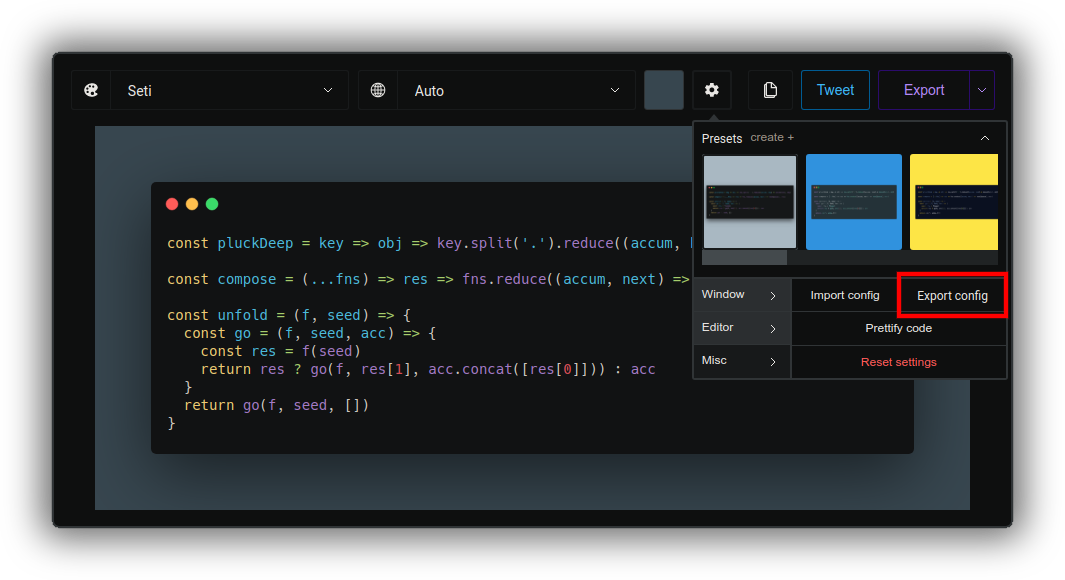
- Head over to the [Carbon](https://carbon.now.sh).
- Configure the editor to your preferred look.
- Click the **Misc** tab.
- Press **Export config**.
- Paste the downloaded configuration under the **default** property in the settings.