Ecosyste.ms: Awesome
An open API service indexing awesome lists of open source software.
https://github.com/mongoose-os-apps/environmental-monitor
https://github.com/mongoose-os-apps/environmental-monitor
Last synced: about 1 month ago
JSON representation
- Host: GitHub
- URL: https://github.com/mongoose-os-apps/environmental-monitor
- Owner: mongoose-os-apps
- License: other
- Created: 2017-12-27T09:05:08.000Z (about 7 years ago)
- Default Branch: master
- Last Pushed: 2020-08-20T19:02:56.000Z (over 4 years ago)
- Last Synced: 2024-07-31T21:52:58.955Z (7 months ago)
- Language: JavaScript
- Size: 2.93 KB
- Stars: 3
- Watchers: 5
- Forks: 1
- Open Issues: 0
-
Metadata Files:
- Readme: README.md
- License: LICENSE
Awesome Lists containing this project
- awesome-mongoose-os - environmental-monitor
README
# Environmental Monitor
## Overview
This is a simple Mongoose OS powered environment monitor consisting of an SSD1306 OLED and BME280 Sensor connected to the controller via a shared I2C bus.
## How to install this app
- Install and start [mos tool](https://mongoose-os.com/software.html)
- Switch to the Project page, find and import this app, build and flash it:
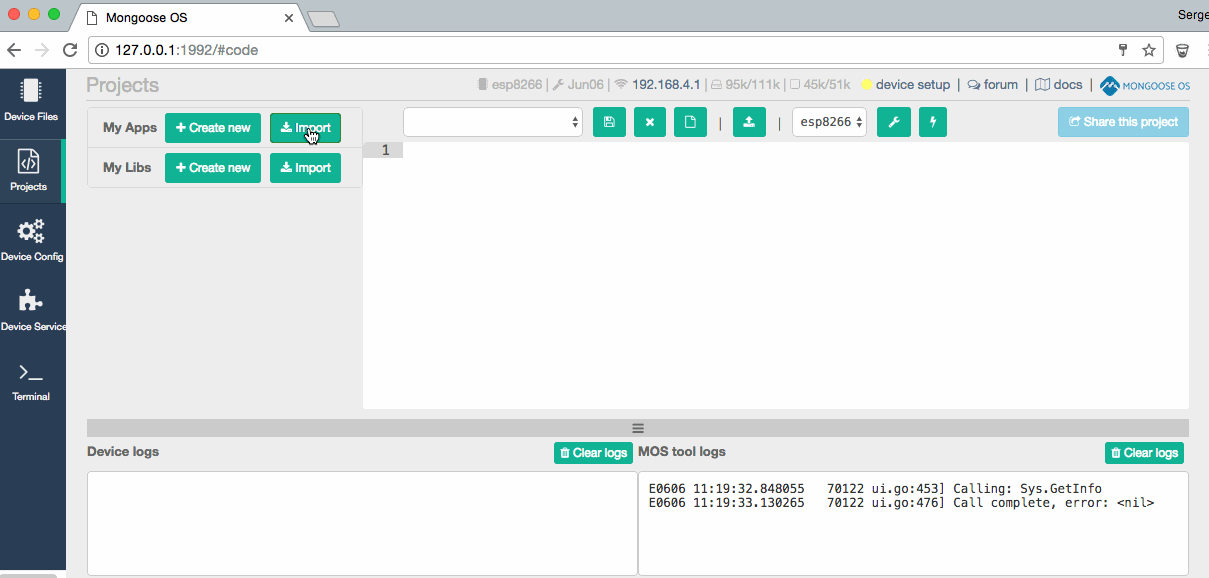
Alternatively, you can build and flash this example from the command line:
```
### Build
$ git clone https://github.com/mongoose-os-apps/example-arduino-adafruit-bme280-js.git && cd example-arduino-adafruit-bme280-js
$ mos build --platform esp32
$ mos flash
### Wait for Boot and then set I2C Pins
$ mos console
$ mos config-set i2c.scl_gpio=22 i2c.sda_gpio=23
### Verify I2C
$ mos config-get i2c
```
## Using this Example
For this example to work properly you must ensure your I2C or SPI configuration is correct. You can check your device's current configuration using `mos config-get`, look for the "i2c" or "spi" section.
```
$ mos config-get i2c
Using port /dev/ttyUSB1
{
"debug": false,
"enable": true,
"freq": 100000,
"scl_gpio": 22,
"sda_gpio": 23
}
```
When your device boots, the output should look like the following, watch carefully for the "mgos_i2c_create" (or equivilent SPI) line from the boot up messages to ensure your pins were initialized correctly via the Web UI or `mos console`:
```
[Dec 25 13:25:24.986] mgos_i2c_create I2C GPIO init ok (SDA: 23, SCL: 22)
[Dec 25 13:25:24.992] mg_rpc_channel_uart 0x3ffbc478 UART0
[Dec 25 13:25:25.001] mgos_init Init done, RAM: 317608 total, 275252 free, 275252 min free
[Dec 25 13:25:25.098] ====================== Starting =============================
[Dec 25 13:25:25.424] mongoose_poll New heap free LWM: 261716
[Dec 25 13:25:27.426] Temperature: 22.960000 *C
[Dec 25 13:25:27.433] Humidity: 43.640000 %RH
[Dec 25 13:25:27.442] Pressure: 1025.687700 hPa
[Dec 25 13:25:29.426] Temperature: 22.970000 *C
[Dec 25 13:25:29.433] Humidity: 43.640000 %RH
[Dec 25 13:25:29.441] Pressure: 1025.714100 hPa
[Dec 25 13:25:31.425] Temperature: 22.960000 *C
[Dec 25 13:25:31.433] Humidity: 43.650000 %RH
[Dec 25 13:25:31.441] Pressure: 1025.692000 hPa
```
Please note that on ESP8266 and ESP32 the pins you choose to use for I2C aren't important, just ensure your configuration is on the pins you've selected.
For I2C, the Sensor Address is very important, the Adafruit BME280 uses address 0x77, many generic BME280's utilize 0x76. If you are having trouble, try switching addresses or consult your datasheet.
It is well known that BME280's tend to self-warm and report higher than expected temperatures. The tolerance of the BME280 tensor is +/-1C, however when added to heating it isn't uncommon to see temperatures as much as 1.8C higher than ambient. You should add adjustments to your code after testing in the environment you will use the sensor using a reliable thermometer. Please do not report excessive temps as a Mongoose bug.