https://github.com/mongoose-os-apps/neopixel-aws-iot
Neopixel control using AWS IoT and Android App
https://github.com/mongoose-os-apps/neopixel-aws-iot
Last synced: 2 months ago
JSON representation
Neopixel control using AWS IoT and Android App
- Host: GitHub
- URL: https://github.com/mongoose-os-apps/neopixel-aws-iot
- Owner: mongoose-os-apps
- License: other
- Created: 2017-07-10T08:59:35.000Z (over 8 years ago)
- Default Branch: master
- Last Pushed: 2020-08-20T19:03:17.000Z (over 5 years ago)
- Last Synced: 2025-04-23T21:44:04.481Z (9 months ago)
- Language: Java
- Size: 204 KB
- Stars: 6
- Watchers: 3
- Forks: 4
- Open Issues: 0
-
Metadata Files:
- Readme: README.md
- License: LICENSE
Awesome Lists containing this project
- awesome-mongoose-os - neopixel-aws-iot - Neopixel control using AWS IoT and Android App (Awesome Mongoose OS [](https://awesome.re) / Official Examples)
README
# Mongoose OS & AWS IoT - Neopixel and Thing Shadow with Android Companion App
## Overview
This app allows for easy neopixel control using AWS IoT and comes with an
Android App.
## How to install this app
## Step 1: Import
- Install and start [mos tool](https://mongoose-os.com/software.html)
- Switch to the Project page, find and import the "neopixel-aws-iot" app, build and flash it:
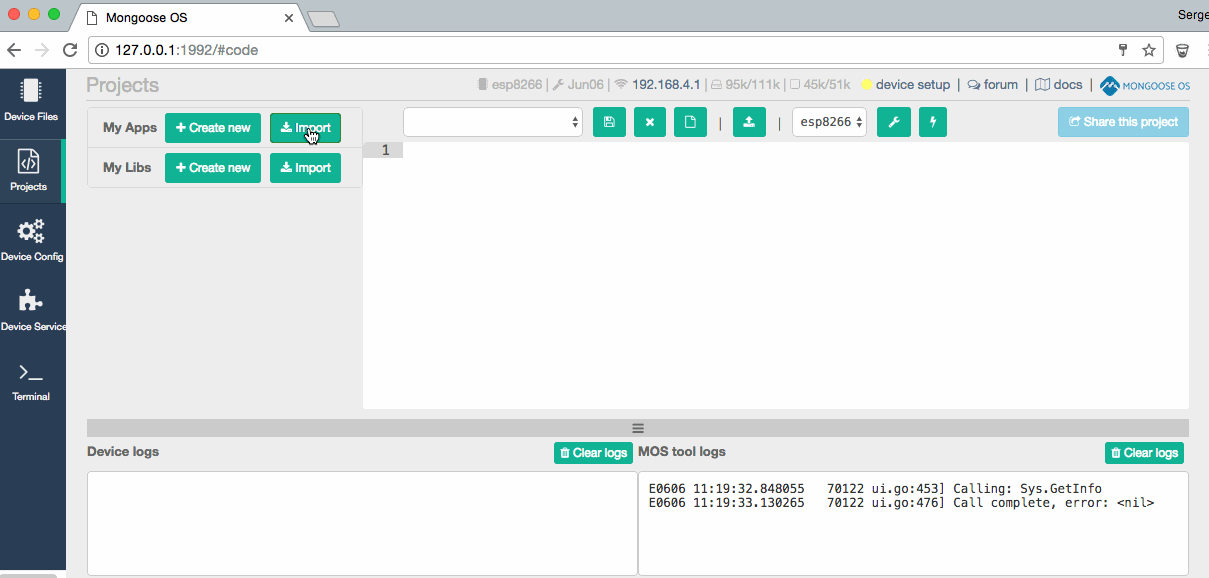
## Step 2: Set up Wi-Fi
- You can do this via mos tool ui or using command `mos wifi WIFI_NAME WIFI_PASSWORD`
## Step 3: Set up and Provision AWS IoT thing, Policy
- You can do this via mos tool ui or using command `mos aws-iot-setup --aws-iot-policy mos-default`
- Create a thing in AWS IoT and you are done
## Step 4: Configure the Android App with AWS Keys
- Clone this repo ```git clone https://github.com/austinn/AWS-IoT-Neopixel-Android```
- Import project into Android Studio
- Edit the file /utils/Constants.java
- Add your device names to /res/strings.xml
- Build and upload your .apk to a device
## Step 5: Connect Neopixels
- Connect your Neopixel data line to pin5 (default)
Note* You can edit the pin and/or numPixels in the init.js file in the mos tool ui
## Screenshots
