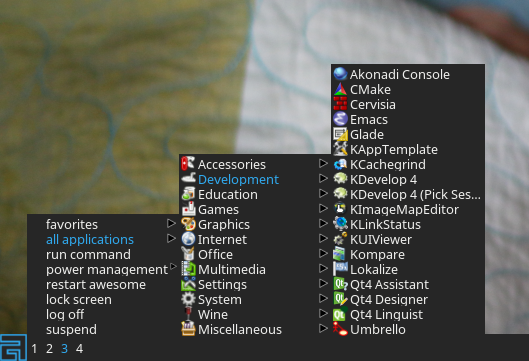https://github.com/montagdude/awesome-appmenu
Tool to create a menu of installed applications for the awesome window manager
https://github.com/montagdude/awesome-appmenu
List: awesome-appmenu
Last synced: 7 months ago
JSON representation
Tool to create a menu of installed applications for the awesome window manager
- Host: GitHub
- URL: https://github.com/montagdude/awesome-appmenu
- Owner: montagdude
- License: gpl-3.0
- Created: 2016-09-08T02:21:59.000Z (almost 9 years ago)
- Default Branch: master
- Last Pushed: 2024-01-05T16:43:43.000Z (over 1 year ago)
- Last Synced: 2024-04-18T12:24:10.412Z (about 1 year ago)
- Language: Python
- Size: 296 KB
- Stars: 23
- Watchers: 4
- Forks: 8
- Open Issues: 3
-
Metadata Files:
- Readme: README.md
- License: LICENSE
Awesome Lists containing this project
- awesome-awesomewm-modules-widgets-and-libraries - awesome-appmenu
- awesome-awesomewm-modules-widgets-and-libraries - awesome-appmenu
README
# Shared Awesome App Menu
Shared Awesome App Menu is a tool forked from the unmantained https://github.com/montagdude/awesome-appmenu.
This application is a python script that extract the icons on your system, and creates a sorted categories menu on $HOME/.config/awesome-appmenu/appmenu.lua
## Table of Contents
- [Features](#features)
- [Installation](#installation)
- [Flags and Configuration](#flags-and-configuration)
- [Screenshot](#screenshot)
## Features:
* Supports icons
* Fully configurable search paths for launchers and icons
* Fully configurable categories
* Can create a custom Favorites menu
* Searches recursively for launchers in specified search paths
* Properly ignores .desktop files with NoDisplay=true, and does not write empty categories
* Ungrouped launchers are automatically put into a Miscellaneous category
* Installable as a package on Arch Linux
## Installation:
1. Clone the package
```
git clone https://github.com/sharedordaz/Shared-AwesomeAppMenu
```
2. Make the package
```
sudo make install
```
**TO ARCH LINUX AND PACMAN BASED SYSTEMS ONLY**
Instead of writing the command above, write this:
```
makepkg -si
```
This will make appear this package on your pacman packages
3. Run the initial script
```
awesome-appmenu
```
4. Write the configuration on `~/.config/awesome/rc.lua` or where is your `rc.lua` awesome config file. Write this code at the begginig of the file
```lua
~/.config/awesome/rc.lua
------------------------
--Importing appmenu module
local appmenu = require("appmenu")
```
5. Copy and paste `{ "applications", appmenu.Appmenu }` to this fragment of the code, so it looks like that
```lua
~/.config/awesome/rc.lua
------------------------
mymainmenu = awful.menu({ items = { { "awesome", myawesomemenu, beautiful.awesome_icon },
{ "open terminal", terminal },
{ "applications", appmenu.Appmenu}
}
})
```
6. OPTIONAL: Write a command to keep updating the apps you install each session. You can write the flags you want.
```
~/.config/awesome/rc.lua
------------------------
--Importing appmenu module
awful.spawn.with_shell("awesome-appmenu")
```
## Flags and configuration
| Flag | Action |
|---------------|-----------------------------------|
| --no-icons | Do no include icons on the menu |
| --verbose, -v | Print verbose output for debugging|
| --help, -h | Show usage information |
To modify the default settings, edit the variables launcherpaths, iconpaths, and categories in $HOME/.config/awesome-appmenu/menurc.py. launcherpaths and iconpaths are searched in the order listed in this file, so list them in order of your preference. Categories will appear in the menu in the order they are listed in the config file. A sample configuration is supplied and installed by default at /usr/share/awesome-appmenu/menurc.py when you run make install.
## Screenshot: