Ecosyste.ms: Awesome
An open API service indexing awesome lists of open source software.
https://github.com/mosnad-web01/abdulmajeed-phase-0-the-dom-editing-lab
https://mosnad-web01.github.io/Abdulmajeed-phase-0-the-dom-editing-lab/
https://github.com/mosnad-web01/abdulmajeed-phase-0-the-dom-editing-lab
Last synced: about 2 months ago
JSON representation
https://mosnad-web01.github.io/Abdulmajeed-phase-0-the-dom-editing-lab/
- Host: GitHub
- URL: https://github.com/mosnad-web01/abdulmajeed-phase-0-the-dom-editing-lab
- Owner: Mosnad-Web01
- License: other
- Created: 2024-08-19T09:22:32.000Z (5 months ago)
- Default Branch: main
- Last Pushed: 2024-08-19T11:00:23.000Z (5 months ago)
- Last Synced: 2024-08-19T12:53:26.117Z (5 months ago)
- Language: JavaScript
- Homepage: https://mosnad-web01.github.io/Abdulmajeed-phase-0-the-dom-editing-lab/
- Size: 4.9 MB
- Stars: 0
- Watchers: 0
- Forks: 0
- Open Issues: 0
-
Metadata Files:
- Readme: README.md
- Contributing: CONTRIBUTING.md
- License: LICENSE.md
Awesome Lists containing this project
README
https://mosnad-web01.github.io/Abdulmajeed-phase-0-the-dom-editing-lab/
# DOM Editing Lab
## Learning Goals
- Identify that DOM nodes are written as HTML
## Introduction
We've started looking at the DOM and how it's created. Now it's time to see its
structure.
If you haven't already, **fork and clone** this lab into your local environment.
Navigate into its directory in the terminal, then run `code .` to open the files
in Visual Studio Code.
## Identify That DOM Nodes Are Written As HTML
In the previous lesson, we learned that, when we load a web page in a browser,
the content we see in the DOM is a representation of the underlying HTML, CSS
and JavaScript. If we were to view the DOM in Chrome Dev Tools (we'll learn how
to do that shortly), we would see HTML that is a clone of the HTML found in the
source HTML file. As we learned earlier in the course, that HTML consists of
_elements_ that in turn consist of HTML _tags_ and their content.
When we're working in the DOM, the structure is the same. We can access objects
in the DOM (called _nodes_) that consist of tags, just like the HTML elements
that make up the base HTML. Nodes and elements are not the same thing —
all elements in the DOM are nodes but not all nodes are HTML elements. However,
when we're working in the DOM, the nodes we access and modify are virtually
always HTML elements.
### The Structure of DOM Content
We'll start by going over how content in the DOM is structured using nodes. The
information below should be familiar from what you've learned about HTML
elements.
DOM nodes most often have a starting tag and an ending tag. Examples include a
paragraph:
```html
I am a paragraph.
```
or a `main` section:
```html
```
Because they have both starting and ending tags, we can nest other nodes inside
them. The inner node is called a child node, and the outer node is called a
parent node. To nest items, we simply add the child node and its content between
its parent's starting and ending tags:
```html
I am a nested paragraph, inside the main element, inside the body!
```
Some nodes only have a starting tag. Those are called _self-closing elements_ or
_void elements_. Void elements do not have any content nested inside of them and
cannot be parent nodes.
An example of a self-closing tag is an image:
```html
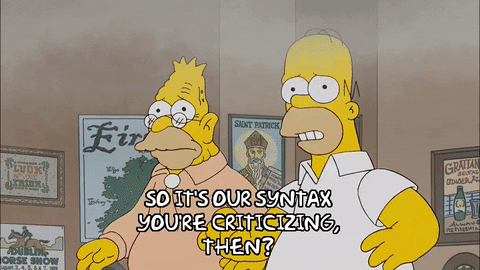
```
In self-closing tags, the trailing `/` is optional. This is valid too:
```html
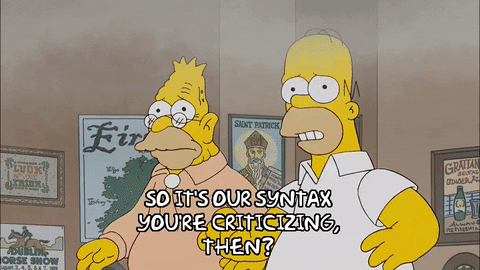
```
Enough review, let's write some HTML!
## Instructions
Start by running the tests and taking a look through the errors. You'll see that
the tests are looking for certain content to be present in the HTML file.
Next, open the `index.html` file in the browser using the instructions in the
previous lesson for your development environment.
Just to speed things up a bit, paste the following code into `index.html`:
```html
Introduction to the DOM Lab
```
Refresh the browser page to see the changes.
Open the Google Developer Tools by clicking on the "View" menu and selecting
Developer -> Developer Tools. The Elements tab should be selected but, if it
isn't, click on it. Here we have the DOM representation of the HTML source
loaded by the browser. You should see the `head` and `body` elements nested
inside the `html` element. If the `body` element is collapsed, use the
disclosure triangle to expand it. You should see that the `body` element is,
temporarily, child-less. Let's go ahead and start adding some content in
`index.html`.
**Note**: the
[disclosure triangle](https://en.wikipedia.org/wiki/Disclosure_widget) is the
triangle to the left of the `` tag. When you first open the Elements tab,
the nodes are generally collapsed, hiding their contents. You can click the
triangle to expand the node and see its contents. Disclosure triangles are
standard for hiding information throughout Chrome DevTools. If you want to see
more, feel free to click on the triangle! You're not going to break anything.

First, let's add a title to our page:
```html
My HTML adventure
```
Refresh the page to see the changes displayed in the browser. If you view the
Elements tab again, you should see that a new child node is nested inside the
`body`. Finally, run the tests again; the first test should now be passing.
Next, we'll add a paragraph below the title. We'll also add some highlighted
bits of text to the paragraph to make it stand out a little.
```html
We're writing HTML markup to display in our browser. We're
basically telling computers what to do. Neat!
```
Save the file and check out the page in the 'Elements' tab. What's happening
above is that we added some inline elements, `` and `` to our
paragraph to style things a little. The `` tag makes any text within
look **important**. It's usually bold in browsers by default. The `` tag
allows us to _emphasize_ certain text. This text is typically rendered as italic
in browsers.
Run the tests again; you should now have all but two of the tests passing.
In our paragraph, let's make "HTML" a hyperlink and link to the MDN definition.
We'll use the`` tag for this. Add this to our existing ``:
```html
We're writing
HTML markup to
display in our browser.
```
Notice that HTML attributes (in this case, the `href` attribute) are shown
alongside their opening tag.
Lastly, we'll add a table below the paragraph to recap some of the stuff in
this lesson:
```html
Element name
Display value
h1
block
p
block
strong
inline
em
inline
```
Woah. That's a **lot** of markup! If you take a look at the result, though,
you'll see that it's a fairly complex visual — it's a table! Our table
consists of a header and a body. The header allows us to give the columns a
name, and the table body contains the rows of content. Both `` and
`` tags contains rows, which are represented as `` (table row). These
rows then contain cells which form the table's columns. In the `` row,
cells are represented as ``, while cells in `` have their content in
`` tags.
That's a _lot_ of nesting.
Look again at the Elements tab. Expand out all the children of the `table`.
This is the DOM tree!
When you're done, go ahead and run the tests. They should now all be passing.