https://github.com/mptre/yank
Yank terminal output to clipboard
https://github.com/mptre/yank
Last synced: 7 months ago
JSON representation
Yank terminal output to clipboard
- Host: GitHub
- URL: https://github.com/mptre/yank
- Owner: mptre
- License: mit
- Created: 2015-08-24T07:23:17.000Z (over 10 years ago)
- Default Branch: master
- Last Pushed: 2022-10-02T16:06:42.000Z (about 3 years ago)
- Last Synced: 2025-04-15T03:48:46.156Z (8 months ago)
- Language: C
- Homepage:
- Size: 143 KB
- Stars: 1,649
- Watchers: 23
- Forks: 47
- Open Issues: 2
-
Metadata Files:
- Readme: README.md
- Changelog: CHANGELOG.md
- License: LICENSE
Awesome Lists containing this project
- command-line-tools - yank - Yank terminal output to clipboard. ([HN](https://news.ycombinator.com/item?id=26608233)) (Other)
- awesome-cli-apps - yank - Yank terminal output to clipboard. (Utilities / System Interaction Utilities)
- fucking-awesome-cli-apps - yank - Yank terminal output to clipboard. (Utilities / System Interaction Utilities)
- awesomeness - yank - Yank terminal output to clipboard. (Productivity / Kubernetes)
- awesome-terminals - yank - Yank terminal output to clipboard. (Tools / C)
- my-awesome-starred - mptre/yank - Yank terminal output to clipboard (C)
- awesome-cli-apps-in-a-csv - yank - Reads input from stdin and display a selection interface that allows a field to be selected and copied to the clipboard. (<a name="copy-paste"></a>Copy/paste and clipboard)
- awesome-command-line-apps - yank - Yank terminal output to clipboard. (\*nix/\*nux / Terminal)
- awesome-cli-apps - yank - Reads input from stdin and display a selection interface that allows a field to be selected and copied to the clipboard. (<a name="copy-paste"></a>Copy/paste and clipboard)
README
# yank
Yank terminal output to clipboard.
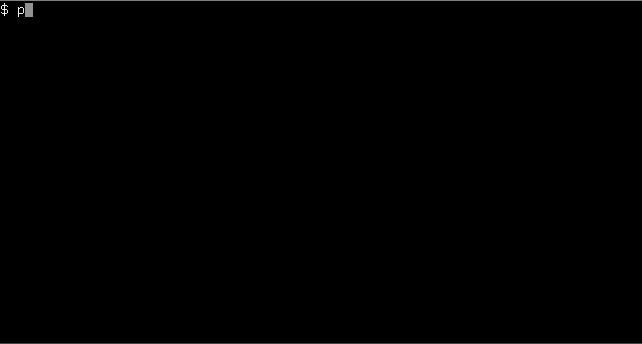
## Description
The
[yank(1)][yank]
utility reads input from `stdin` and display a selection interface that allows a
field to be selected and copied to the clipboard.
Fields are either recognized by a regular expression using the `-g` option or by
splitting the input on a delimiter sequence using the `-d` option.
Using the arrow keys will move the selected field.
The interface supports several Emacs and Vi like key bindings,
consult the man page for further reference.
Pressing the return key will invoke the yank command and write the selected
field to its `stdin`.
The yank command defaults to
[xsel(1)][xsel]
but could be anything that accepts input on `stdin`.
When invoking yank,
everything supplied after the `--` option will be used as the yank command,
see examples below.
## Motivation
Others including myself consider it a cache miss when resort to using the mouse.
Copying output from the terminal is still one of the few cases where I still use
the mouse.
Several terminal multiplexers solves this issue,
however I don't want to be required to use a multiplexer but instead use a
terminal agnostic solution.
## Examples
- Yank an environment variable key or value:
```sh
$ env | yank -d =
```
- Yank a field from a CSV file:
```sh
$ yank -d \", &1 | yank -l
```
- If `stdout` is not a terminal the selected field will be written to `stdout`
and exit without invoking the yank command.
Kill the selected PID:
```sh
$ ps ux | yank -g [0-9]+ | xargs kill
```
- Yank the selected field to the clipboard as opposed of the default primary
clipboard:
```sh
$ yank -- xsel -b
```
## Installation
### Arch Linux
```sh
$ pacman -S yank
```
### Debian
```sh
$ sudo apt-get install yank
```
The binary is installed at `/usr/bin/yank-cli` due to a naming conflict.
### Fedora
Versions 24/25/26/Rawhide:
```sh
$ sudo dnf install yank
```
The binary is installed at `/usr/bin/yank-cli` due to a naming conflict.
Man-pages are available as both `yank` and `yank-cli`.
### Nix/NixOS
```sh
$ nix-env -i yank
```
### openSUSE
```
$ zypper install yank
```
### macOS via Homebrew
```sh
$ brew install yank
```
### macOS via MacPorts
```sh
$ sudo port install yank
```
### FreeBSD
```sh
$ pkg install yank
```
### OpenBSD
```sh
$ pkg_add yank
```
### From source
The install directory defaults to `/usr/local`:
```sh
$ make install
```
Change the install directory using the `PREFIX` variable:
```sh
$ make PREFIX=DIR install
```
The default yank command can be defined using the `YANKCMD` variable.
For instance,
macOS users would prefer `pbcopy(1)`:
```sh
$ make YANKCMD=pbcopy
```
## License
Copyright (c) 2015-2022 Anton Lindqvist.
Distributed under the MIT license.
[xsel]: http://www.vergenet.net/~conrad/software/xsel/
[yank]: https://www.basename.se/yank/