Ecosyste.ms: Awesome
An open API service indexing awesome lists of open source software.
https://github.com/mr-pmillz/pimp-my-shell
go program that installs and customizes ohmyzsh tmux vim via various plugins and other nice to haves
https://github.com/mr-pmillz/pimp-my-shell
awesome-terminal go golang ohmytmux ohmyzsh pimp-my-shell power-user shell terminal tmux vim zsh
Last synced: 4 months ago
JSON representation
go program that installs and customizes ohmyzsh tmux vim via various plugins and other nice to haves
- Host: GitHub
- URL: https://github.com/mr-pmillz/pimp-my-shell
- Owner: mr-pmillz
- License: gpl-3.0
- Created: 2021-10-14T09:07:05.000Z (over 3 years ago)
- Default Branch: master
- Last Pushed: 2023-07-07T20:29:47.000Z (over 1 year ago)
- Last Synced: 2024-09-28T15:21:54.125Z (4 months ago)
- Topics: awesome-terminal, go, golang, ohmytmux, ohmyzsh, pimp-my-shell, power-user, shell, terminal, tmux, vim, zsh
- Language: Go
- Homepage:
- Size: 1.84 MB
- Stars: 34
- Watchers: 1
- Forks: 6
- Open Issues: 7
-
Metadata Files:
- Readme: README.md
- Changelog: CHANGELOG.md
- License: LICENSE
Awesome Lists containing this project
README
# Pimp-My-Shell
[](https://goreportcard.com/report/github.com/mr-pmillz/pimp-my-shell)





[](https://twitter.com/intent/tweet?text=Wow:&url=https%3A%2F%2Fgithub.com%2Fmr-pmillz%2Fpimp-my-shell)
[](https://github.com/mr-pmillz/pimp-my-shell/actions/workflows/go.yml)
Table of Contents
=================
* [Pimp\-My\-Shell](#pimp-my-shell)
* [Install](#install)
* [Usage](#usage)
* [About](#about)
* [Resources](#resources)
* [Tmux Hotkeys](#tmux-hotkeys)
* [VIM Hotkeys](#vim-hotkeys)
* [Adjusting](#adjusting)
* [Custom Aliases](#custom-aliases)
* [Mac Fix Terminal bind keys](#mac-fix-terminal-bind-keys)
* [Enjoy](#enjoy)
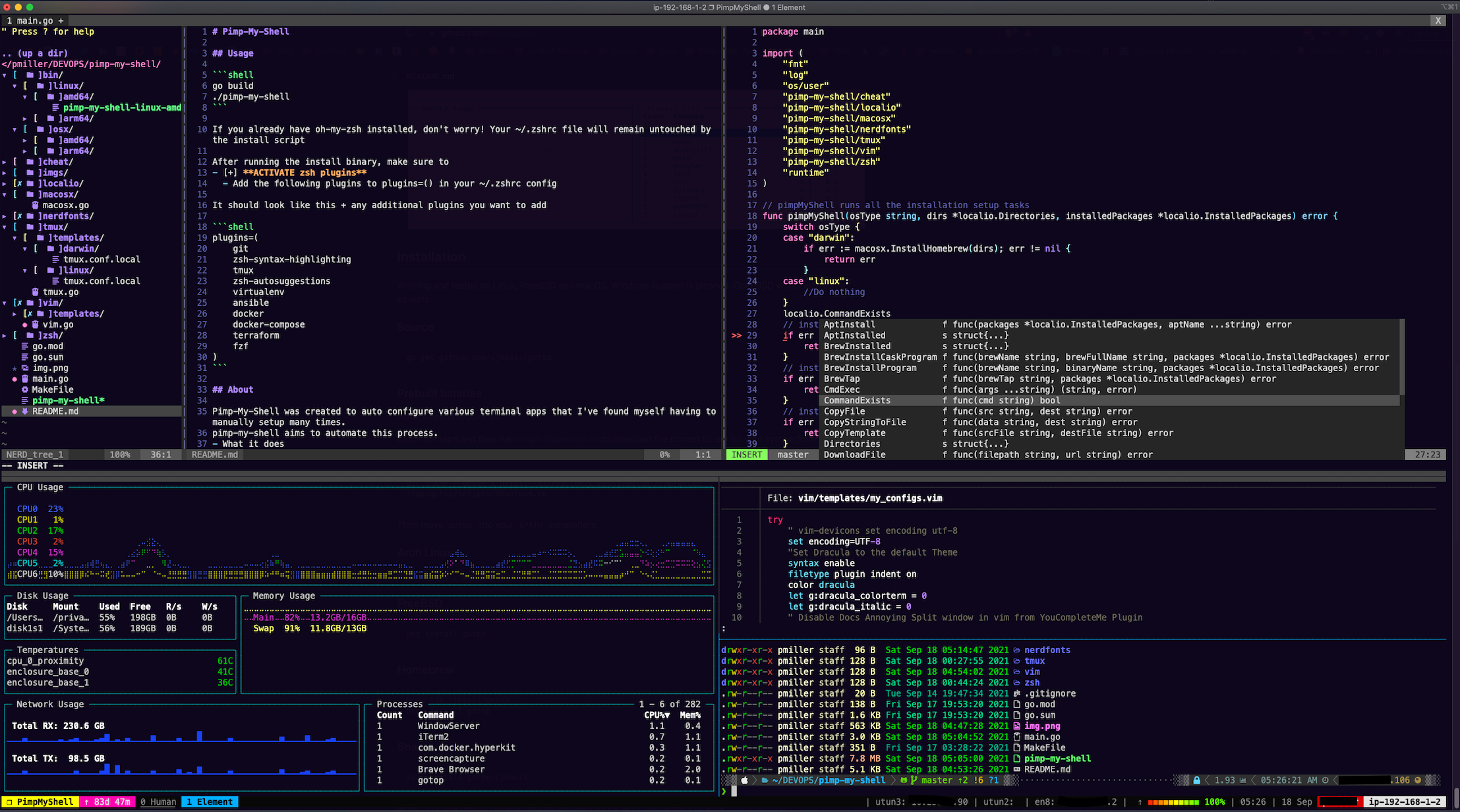
## Install
```shell
go install github.com/mr-pmillz/pimp-my-shell/v2@latest
```
### Manual installation
Download the latest release for your system from [Releases](https://github.com/mr-pmillz/pimp-my-shell/releases)
- or clone the repo and run `go build` to build the binary.
- If you're going to build from source, this project requires >= go v1.17.X
- This project only works on MacOSX and Linux Ubuntu/Debian systems currently
### MacOS Users Ensure that you have x-code CommandLineTools installed
Vim YouCompleteMe plugin requires this for C lang completion
```shell
xcode-select --install
```
## Usage
```shell
./pimp-my-shell
```
If you already have oh-my-zsh installed, don't worry! Your ~/.zshrc file will not be overridden by the pimp-my-shell.
The only thing that will change is your zsh theme and the following plugins will be merged into your existing plugins=() object
- `git zsh-syntax-highlighting tmux zsh-autosuggestions virtualenv ansible docker docker-compose terraform helm kubectl fzf`
After Installation, if you want to Customize Powerlevel10k zsh theme differently, run
```shell
p10k configure
```
If you want your custom vim plugins to automatically update, simply create this cronjob
```shell
crontab -e
0 12 * * * cd ~/.vim_runtime/my_plugins && ./update.sh > gitPullUpdates.txt 2>&1
```
## About
This project was designed to automate all the configurations that I typically set up for my terminal on Macos and Debian/Ubuntu Linux.
Currently, this will (if not already installed and setup)
- install oh-my-zsh + awesome plugins
- install tmux + awesome mac config + plugins
- install vim + awesome vim setup + plugins
- install cheat + configure + community cheatsheets
- fzf + bat for finding files fast + file preview CTRL+r search history stupendously
- and various other dependencies
## Resources
Please see the following repos for more information about these configurations and plugins
All these configurations can be modified to your needs
- **Terminal**
- **Fonts**
- [NerdFonts](https://github.com/ryanoasis/nerd-fonts)
- In Iterm2 Preferences, Profiles -> Text -> Font
- 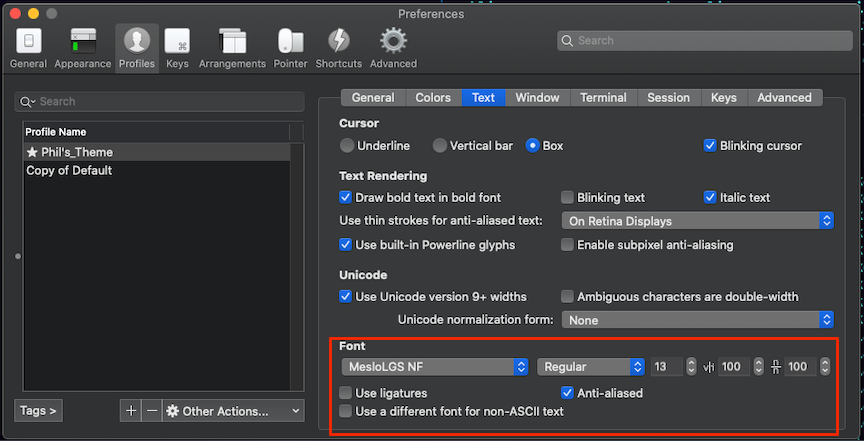
- **CLI Tools**
- [lsd](https://github.com/Peltoche/lsd)
- [fzf](https://github.com/junegunn/fzf)
- [fzf Video](https://www.youtube.com/watch?v=qgG5Jhi_Els)
- [bat](https://github.com/sharkdp/bat)
- [bat Video](https://egghead.io/lessons/egghead-interactively-preview-files-with-fzf-and-bat-in-the-terminal)
- [cheat](https://github.com/cheat/cheat)
- useful command syntax cheatsheets Ex. `cheat tar`
- [git-delta](https://github.com/dandavison/delta)
- Beautiful less pager for `git diff`
- [bpytop](https://github.com/aristocratos/bpytop)
- Nice process monitor for the cli
- **Oh-My-ZSH**
- **Theme**
- [Powerlevel10k](https://github.com/romkatv/powerlevel10k)
- This is an awesome theme for zsh
- **Oh-My-ZSH Custom Plugins**
- [zsh-syntax-highlighting](https://github.com/zsh-users/zsh-syntax-highlighting)
- [zsh-autosuggestions](https://github.com/zsh-users/zsh-autosuggestions)
- **TMUX**
- [Oh-My-Tmux](https://github.com/gpakosz/.tmux)
- **Tmux Plugins**
- [Tmux Plugin Manager TPM](https://github.com/tmux-plugins/tpm)
- [tmux-better-mouse-mode](https://github.com/NHDaly/tmux-better-mouse-mode)
- [tmux-sensible](https://github.com/tmux-plugins/tmux-sensible)
- [tmux-resurrect](https://github.com/tmux-plugins/tmux-resurrect)
- [tmux-logging](https://github.com/tmux-plugins/tmux-logging)
- **VIM**
- [The Ultimate vimrc](https://github.com/amix/vimrc)
- This comes with a NERDTree Plugin by default
- [NERDTree](https://github.com/preservim/nerdtree)
- [ale](https://github.com/dense-analysis/ale)
- [vim-dracula theme](https://github.com/dracula/vim)
- **Custom VIM Plugins not included by default with Ultimate vimrc**
- [nerdtree-git-plugin](https://github.com/Xuyuanp/nerdtree-git-plugin)
- [YouCompleteMe](https://github.com/ycm-core/YouCompleteMe)
- [vim-devicons](https://github.com/ryanoasis/vim-devicons)
- [vim-visual-multi](https://github.com/mg979/vim-visual-multi)
- [vim-yaml](https://github.com/stephpy/vim-yaml)
- [vim-go](https://github.com/fatih/vim-go)
- [vim rainbow highlighting](https://github.com/luochen1990/rainbow)
- [fzf-vim](https://github.com/junegunn/fzf.vim)
- [vim-helm](https://github.com/towolf/vim-helm)
- [indentLine](https://github.com/Yggdroot/indentLine)
- [lightline-bufferline](https://github.com/mengelbrecht/lightline-bufferline)
- [vim-airline](https://github.com/vim-airline/vim-airline)
- [vim-airline-themes](https://github.com/vim-airline/vim-airline-themes)
## Tmux Hotkeys
See [Tmux-Cheat-Sheet](https://tmuxcheatsheet.com/)
```shell
CTRL^b % = split vertical
CTRL^b " = split horizontal
CTRL^b h = jump to left window
CTRL^b k = jump to up window
CTRL^b c = create new pane
CTRL^b , = rename pane
CTRL^b 1 = jump to 1 pane
CTRL^b I = source tmux and install plugins
CTRL^b ! = open current window to new pane`
```
## VIM Hotkeys
```shell
, = leader key
,nn = toggle nerdtree
F12 = toggle nerdtree
i = Nerdtree open pane horizontal
s = Nerdtree open pane vertical
CTRL+ww = cycle selected vim pane
,te = open new tab after selecting file
,tb = previous tab
,tn = next tab
:bd = buffer delete (similar to :q except it removes the tab buffer as well as closing the pane but will not quit)
,j = jump to file with fzf fuzzy finder
```
## Adjusting
If you want to customize these configs further,
The main files you'll want to look at are the following
- ~/.tmux.conf.local
- ~/.vim_runtime/my_config.vim
- This is where all further customization for vim can be done
- It's the same as default .vimrc you would normally edit
- Do not edit ~/.vimrc
- ~/.zshrc
- You can edit this file with env var and aliases however, it is best a practice to put customizations
- such as aliases in `~/.oh-my-zsh/custom/aliases.zsh`
## Custom Aliases
```shell
alias .z='source ~/.zshrc'
alias l='lsd -al --group-dirs first'
alias lld='ls -d -alh $PWD/*'
alias hg='history | grep'
alias myip='dig +short myip.opendns.com @resolver1.opendns.com'
alias pyup='python3 -m http.server'
alias a2='curl wttr.in/Ann_Arbor'
alias gs='git status'
alias gcmsg='git commit -m '
alias gl="git log --all --graph --pretty=tformat:'%Cred%h%Creset -%C(yellow)%d%Creset %s %Cgreen(%cr) %C(bold blue)<%an>%Creset' --date=short"
alias gll="git log --all --stat --pretty=tformat:'%Cred%h%Creset -%C(yellow)%d%Creset %s %Cgreen(%cr) %C(bold blue)<%an>%Creset' --abbrev-commit --date=relative"
alias gln="git --no-pager log --all --stat --pretty=tformat:'%Cred%h%Creset -%C(yellow)%d%Creset %s %Cgreen(%ad) %C(bold blue)<%an>%Creset' --abbrev-commit --date=relative -n 10"
alias clp="pbcopy < $1"
alias fzfbat="fzf --preview 'bat --style numbers,changes --color=always {}' | head -500"
```
## Mac Fix Terminal bind keys
- because of a shortcut conflict with Mission Control/Spaces on MacOSX
- make sure to uncheck these 2 options in
- System Preferences -> Keyboard -> Shortcuts -> Mission Control, Move left/right a space
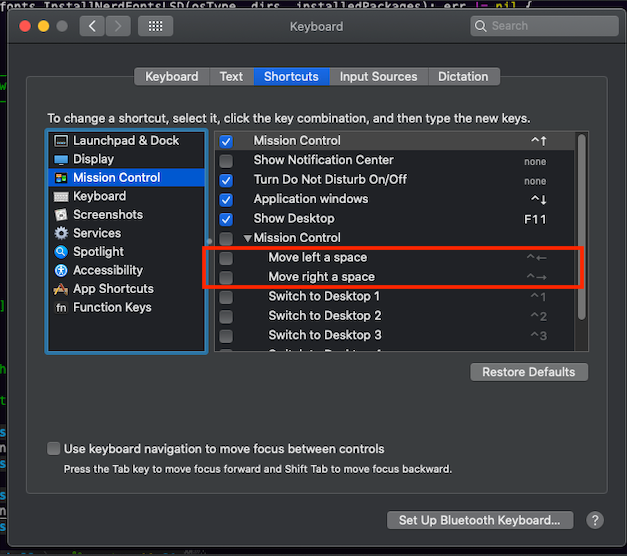
## Enjoy