https://github.com/mrjackphil/obsidian-jump-to-link
Quick jump between links using hotkeys
https://github.com/mrjackphil/obsidian-jump-to-link
obsidian-md obsidian-plugin
Last synced: 8 months ago
JSON representation
Quick jump between links using hotkeys
- Host: GitHub
- URL: https://github.com/mrjackphil/obsidian-jump-to-link
- Owner: mrjackphil
- Created: 2020-10-28T15:33:51.000Z (about 5 years ago)
- Default Branch: master
- Last Pushed: 2025-04-04T15:12:33.000Z (8 months ago)
- Last Synced: 2025-04-04T16:33:17.772Z (8 months ago)
- Topics: obsidian-md, obsidian-plugin
- Language: TypeScript
- Homepage:
- Size: 1.38 MB
- Stars: 146
- Watchers: 6
- Forks: 20
- Open Issues: 14
-
Metadata Files:
- Readme: README.md
Awesome Lists containing this project
- jimsghstars - mrjackphil/obsidian-jump-to-link - Quick jump between links using hotkeys (TypeScript)
README
## Obsidian Plugin: Jump to link
Quickly navigate between links, or jump to any word on the page using hotkeys.
### Jump To Link
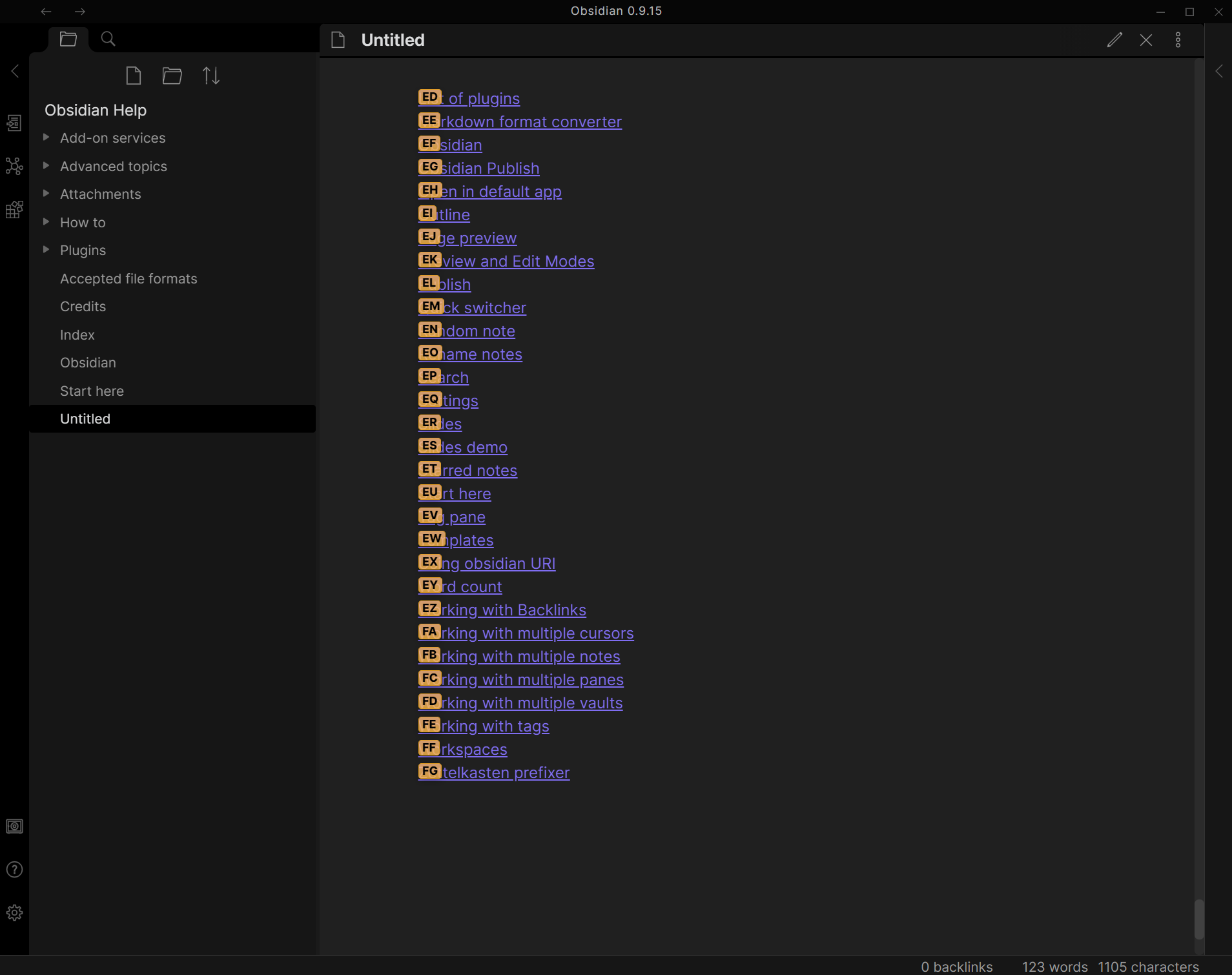
### Jump to Anywhere (RegEx based navigation)
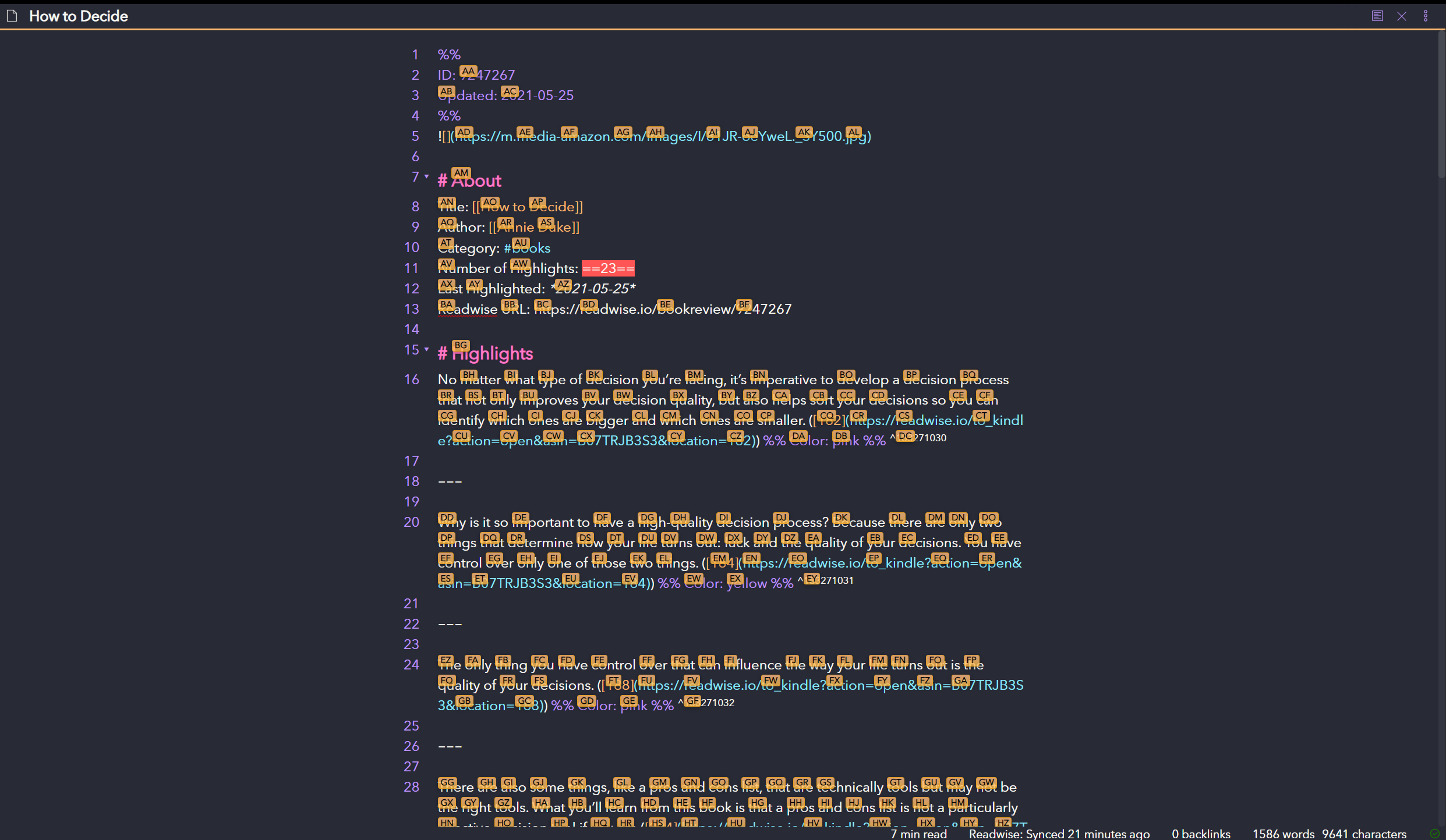
### Lightspeed
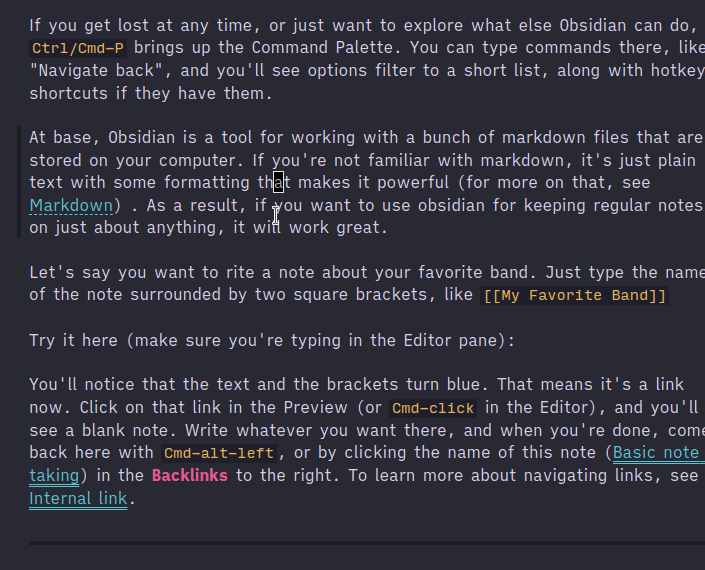
### Settings

### How to use (Link Navigation)
- Open command palette (`Ctrl+P`), find and choose `Jump to link` command
- You can use hotkey (`Ctrl + '` by default)
- If there are any links in opened file you should see letters over them which should be pressed to open the link
- Hold `Shift` while pressing link letters should open note in a new pane
### How to use Jump to Anywhere (Editor Navigation)
- Use the command palette, or press the hotkey (`Ctrl + ;` by default) to instantly jump to any word on the page!
- If you hold `Shift` while pressing the hotkey, you will select to the word you jump to.
- Jump to Anywhere is a RegEx based navigation feature, similar to [`vim-easymotion`](https://github.com/easymotion/vim-easymotion).
- Jump to Anywhere works both in regular editor mode, and in VIM mode!
- Custom RegEx can be configured to user preference
- Default configuration adds a label on words 3 characters or greater: [Regex: `\b\w{3,}\b`]
- Suggested `Characters used for link hints` setting for Jump to Anywhere: `asdfghhjklqwertyuiopzxcvbnm`
- These settings ensure that all 26 letters are available for jumping in documents with large amounts of text.
- If there are more matches than available letters, the label will show `undefined` and it will not be possible to jump there.
### How to use Lightspeed
Lightspeed is originally a [vim plugin](https://github.com/ggandor/lightspeed.nvim) similar to vim-sneak or easymotion. See this [issue](https://github.com/mrjackphil/obsidian-jump-to-link/issues/35) for videos.
You can either assign a hotkey, or use it in combination with the [Obsidian vimrc plugin](https://github.com/esm7/obsidian-vimrc-support):
```vimrc
exmap jumpToLink obcommand mrj-jump-to-link:activate-lightspeed-jump
nmap gs :jumpToLink
```
The idea and original code is [from @kohane27](https://github.com/mrjackphil/obsidian-jump-to-link/issues/35#issuecomment-1085905668).
The look of it when invoked can be modified with CSS. By default, it is:
```css
.theme-dark, .theme-light {
--jump-to-link-lightspeed-color: var(--text-muted);
}
```
Lightspeed is only supported in the new Codemirror 6 editor.
### How to install the plugin
Install plugin from the Community Plugins section.
### Known issues
## Support
- [Patreon](https://patreon.com/mrjackphil)
- [Paypal](https://www.paypal.com/paypalme/mrjackphil)