https://github.com/mtoensing/docker-minecraft-papermc-server
Starts a Minecraft PaperMC server
https://github.com/mtoensing/docker-minecraft-papermc-server
docker-container dockerfile minecraft minecraft-papermc-server minecraft-server papermc synology-docker
Last synced: 5 months ago
JSON representation
Starts a Minecraft PaperMC server
- Host: GitHub
- URL: https://github.com/mtoensing/docker-minecraft-papermc-server
- Owner: mtoensing
- License: mit
- Created: 2018-12-18T09:20:05.000Z (almost 7 years ago)
- Default Branch: latest
- Last Pushed: 2025-04-02T12:24:36.000Z (6 months ago)
- Last Synced: 2025-04-08T15:07:53.043Z (6 months ago)
- Topics: docker-container, dockerfile, minecraft, minecraft-papermc-server, minecraft-server, papermc, synology-docker
- Language: Shell
- Homepage: https://hub.docker.com/r/marctv/minecraft-papermc-server
- Size: 216 KB
- Stars: 267
- Watchers: 7
- Forks: 91
- Open Issues: 0
-
Metadata Files:
- Readme: README.md
- Funding: .github/FUNDING.yml
- License: LICENSE.txt
Awesome Lists containing this project
README
# Docker Minecraft JAVA PaperMC Server






Docker Minecraft PaperMC server for AMD64 and ARM64 platforms.
Works on Synology, Raspberry Pi or any other systems that support docker.
Always up-to-date with the latest PaperMC version.
## Quick Start
```sh
docker run --name mcserver --memory=4g -v /home/joe/mcserver:/data:rw -p 25565:25565 -i marctv/minecraft-papermc-server:latest
```
The server will generate all data including the world and config files in `/home/joe/mcserver`. Change that to an
existing folder.
## Docker Run Command
```shell
docker run -d \
--name mcserver \
--restart=unless-stopped \
--memory=1g \
-p 25565:25565/tcp \
-p 25565:25565/udp \
-v /home/docker/mcserver:/data:rw \
marctv/minecraft-papermc-server:latest
```
## Docker Compose (Portainer Stacks)
```yaml
services:
minecraft:
image: marctv/minecraft-papermc-server:latest
restart: always
container_name: "mcserver"
environment:
PAPERMC_FLAGS: ""
deploy:
resources:
limits:
memory: 1G
volumes:
- minecraftserver:/data
ports:
- "25565:25565"
# The following allow `docker attach minecraft` to work
stdin_open: true
tty: true
volumes:
minecraftserver:
```
## How do I update the container?
### On Synology DSM
- Re-download the image from the docker repository.
- Stop the container.
- Clear the container.
- Start the container.
### On Terminal
```sh
docker pull marctv/minecraft-papermc-server:latest
docker stop mcserver
```
Or just use https://containrrr.dev/watchtower/
## Run as another user
You can get the desired UID/GID (xxx) with the ID command (`id username`) then add the following to your docker run
command:
```sh
-e PUID=9001
-e PGID=9001
```
> [!NOTE]
> the permissions are set automatically.
## Run rootless
You can also run the container `rootless`. Just use the native user argument with your desired UID/GID:
```sh
--user=9001:9001
```
> [!IMPORTANT]
> replace the IDs with your own.
> [!CAUTION]
> make sure the folder you mount has the correct permissions.
### Skip permission change step
If you have a big custom minecraft install (e.g. multiple plugins which generate files), changing ownership can take up
a
tremendous amount of time. You can skip this, by making sure that your files have the necessary permissions for the
UID/GID
that you passed using the environment variables above and then add the following variable:
```sh
-e SKIP_PERM_CHECK=true
```
## Docker Compose
If you prefer to use `docker compose`, use the following commands:
Start the server:
```shell
docker compose up
```
Stop the server:
```shell
docker compose stop
```
Issue server commands after attaching to the container:
```shell
docker attach mcserver
# then you can type things like "list"
list
# which will show the current players online or
help
# to see all the commands available
```
## How to use the Makefile with Docker Compose
Additionally, a `Makefile` is provided to easily start, stop, and attach to the container.
```shell
make start # equivalent to `docker compose up -d --build`
make stop # equivalent to `docker compose stop --rmi all --remove-orphans`
make attach # equivalent to `docker attach mcserver`
make help # prints a help message
```
## Environment variables
### Memory
`MEMORYSIZE = 1G`
Not more than 70% of your RAM for your container. This is important. Because this is the RAM, your Minecraft Server will
use within the container WITHOUT the operating system.
But don't use this unless you really need this. Use runtime memory limits.
### Timezone
`TZ = Europe/Berlin`
Sets the timezone for the container. A list of valid values can be found on
Wikipedia: https://en.wikipedia.org/wiki/List_of_tz_database_time_zones
### Additional flags
`PAPERMC_FLAGS = --nojline`
Optional: Sets the command-line flags for PaperMC. Remove `--nojline` if you want to enable color and tab-completion for
the server console.
`JAVAFLAGS`
Optional: Overrides the optimized java parameter configuration with your own. You can set your own Xms and Xmx values
this way.
## Tutorial Synology
Tutorial (german) https://marc.tv/anleitung-stabiler-minecraft-server-synology-nas/
[](https://youtu.be/LtAQiTwLgak)
https://youtu.be/LtAQiTwLgak
## How-to install on a Raspberry Pi 4
### Video Tutorial Raspberry Pi 4
[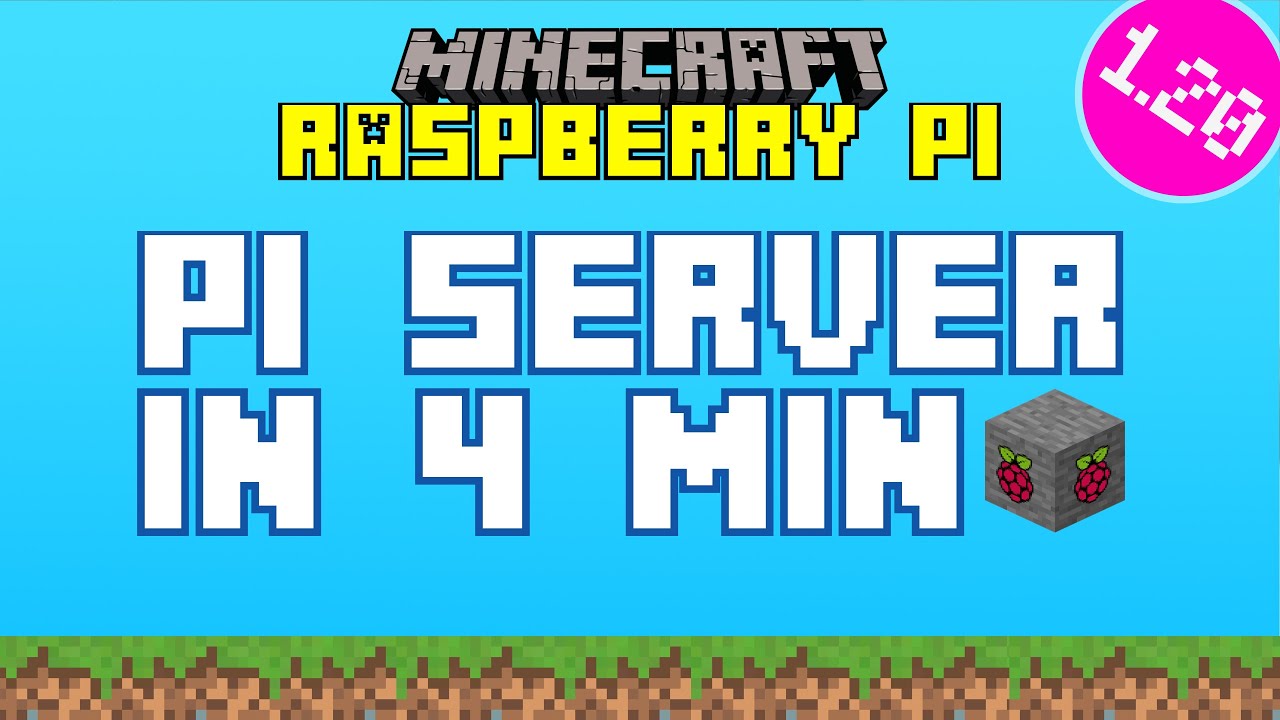](https://youtu.be/BuHOyhM2fCg)
https://youtu.be/BuHOyhM2fCg
### How-to install on a Raspberry Pi 4
You can install this docker container by using my dedicated
installer: https://github.com/mtoensing/RaspberryPiMinecraftDocker Or just follow these steps:
1. Download **Raspberry Pi Imager** https://www.raspberrypi.com/software/ and start it.
2. Select Raspberry Pi OS **lite** (64-bit) under "Raspberry Pi OS (other)".
3. Click on gear icon in the Raspberry Pi Imager and enable ssh and set username and password.
4. Write image to a fast sd card.
5. Connect the Raspberry Pi 4 to an ethernet cable.
6. Use putty for Windows or terminal on macOS and connect via ssh:
```sh
ssh pi@raspberrypi
```
7. Upgrade all packages
```sh
sudo apt update && sudo apt upgrade
sudo reboot now
```
The Raspberry Pi will restart now.
8. Install Docker
```sh
curl -fsSL https://get.docker.com -o get-docker.sh
chmod +x get-docker.sh
./get-docker.sh
sudo apt-get install -y uidmap
dockerd-rootless-setuptool.sh install
sudo usermod -aG docker $USER
sudo systemctl enable docker
newgrp docker
```
9. New folder for the server
```sh
cd
mkdir mcserver
```
10. Run this image as Minecraft Server
```sh
docker run -d \
--restart unless-stopped \
--name mcserver \
--memory=1g \
-e PAPERMC_FLAGS='' \
-v /home/pi/mcserver:/data:rw \
-p 25565:25565 \
-it docker.io/marctv/minecraft-papermc-server:latest
```
The server will generate all data including the world and config files in `/home/pi/mcserver`.
11. Enter the command line of Minecraft server
```sh
docker attach mcserver
```
Here, you can use Minecraft server commands like `whitelist add [userrname]`.
## Credits
On GitHub https://github.com/mtoensing/Docker-Minecraft-PaperMC-Server
This server is live here: https://mc.marc.tv
Based on the work of [Felix Klauke](https://github.com/FelixKlauke/paperspigot-docker) Thanks for your help!