https://github.com/mtoensing/raspberrypiminecraftdocker
Install a Minecraft Java Server and Watchtower for automatic updates using Docker within seconds.
https://github.com/mtoensing/raspberrypiminecraftdocker
minecraft minecraft-server raspberry-pi
Last synced: 10 months ago
JSON representation
Install a Minecraft Java Server and Watchtower for automatic updates using Docker within seconds.
- Host: GitHub
- URL: https://github.com/mtoensing/raspberrypiminecraftdocker
- Owner: mtoensing
- Created: 2022-08-25T15:33:37.000Z (over 3 years ago)
- Default Branch: main
- Last Pushed: 2024-01-19T10:03:38.000Z (almost 2 years ago)
- Last Synced: 2025-03-18T17:14:28.594Z (10 months ago)
- Topics: minecraft, minecraft-server, raspberry-pi
- Language: Shell
- Homepage:
- Size: 69.3 KB
- Stars: 13
- Watchers: 2
- Forks: 0
- Open Issues: 1
-
Metadata Files:
- Readme: README.md
- Funding: .github/funding.yml
Awesome Lists containing this project
README
# Minecraft Server 1.20+ on a Raspberry Pi using Docker
Install a Minecraft Java Server and Watchtower for automatic updates using Docker within seconds. Both will start automatically after a reboot.
In-depth article about the installation (German): https://marc.tv/minecraft-java-raspberry-pi-docker/
# Quick start
## Step 1: Install Raspberry Pi OS 64-Bit and enable SSH.
## Step 2: Copy and then execute these commands on the shell of the Pi.
```sh
curl -fsSL https://raw.githubusercontent.com/mtoensing/RaspberryPiMinecraftDocker/main/getPiMinecraftDocker.sh -o install-pi-docker-minecraft.sh
chmod +x install-pi-docker-minecraft.sh
./install-pi-docker-minecraft.sh
```
## Step 3: Start Minecraft and connect
Select Mutliplayer, Add Server, Server Address and put in the hostname that is displayed at the end of the installation.
If this does not work, please check with the following command, if the containers are running:
```sh
sudo docker ps
```
This should list two containers: mcserver and watchtower. If this is not the case, please lock at the output of the script for errors.
## Step 4 (optional): Check the log of the server:
```sh
sudo docker logs mcserver
```
*Press Ctrl-C to exit the docker log.*
## Step 5 (optional): Go the command line of the server
```sh
sudo docker attach mcserver
```
Here you can use Minecraft commands like
```sh
op [username]
whitelist add [username]
```
*Press Ctrl-P, followed by Ctrl-Q to exit.*
## Useful commands
Before you report a problem, check with the following command if the containers are running.
```sh
sudo docker ps
```
To start the container manually:
```sh
sudo docker start mcserver
```
# Video Tutorial
[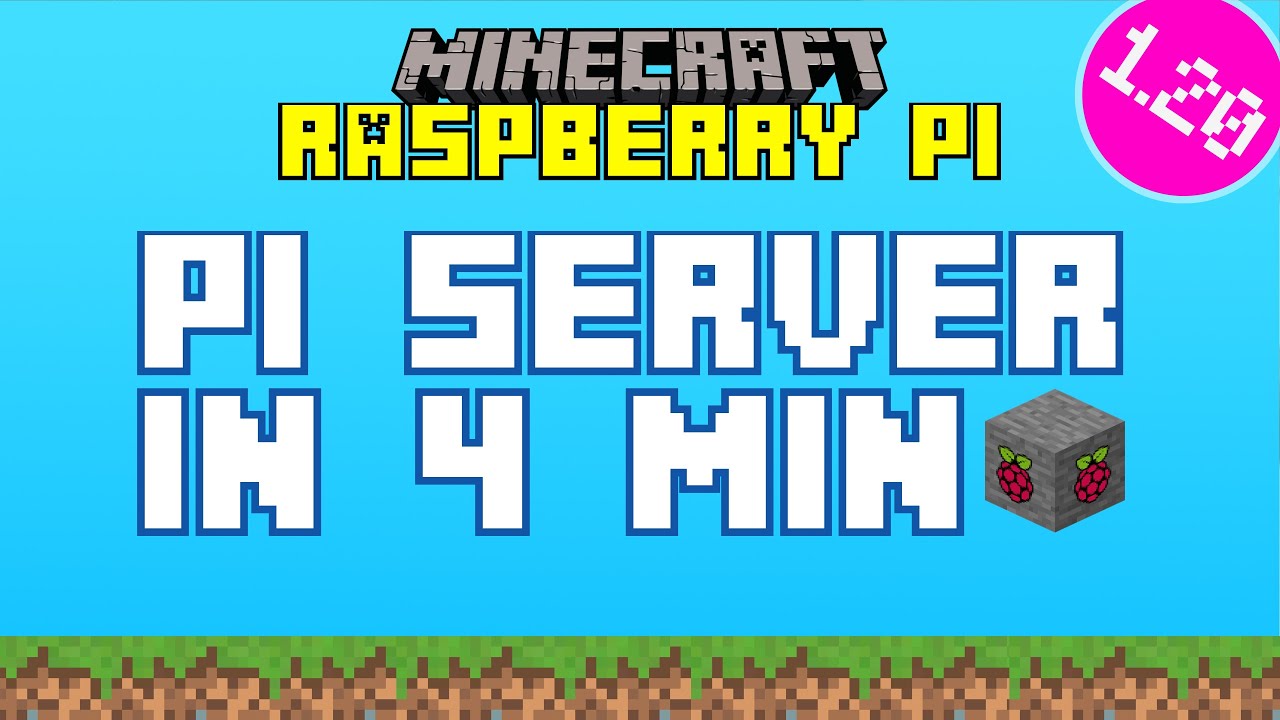](https://youtu.be/BuHOyhM2fCg)