https://github.com/mugli/orkid-ui
Dashboard to monitor and manage Orkid task queue ✨
https://github.com/mugli/orkid-ui
dashboard job-queue monitoring nodejs orkid queue-manager task-queue
Last synced: 6 months ago
JSON representation
Dashboard to monitor and manage Orkid task queue ✨
- Host: GitHub
- URL: https://github.com/mugli/orkid-ui
- Owner: mugli
- License: mit
- Created: 2019-03-18T17:22:03.000Z (over 6 years ago)
- Default Branch: master
- Last Pushed: 2023-01-05T12:23:36.000Z (almost 3 years ago)
- Last Synced: 2024-10-28T05:50:57.383Z (12 months ago)
- Topics: dashboard, job-queue, monitoring, nodejs, orkid, queue-manager, task-queue
- Language: JavaScript
- Homepage:
- Size: 5.36 MB
- Stars: 8
- Watchers: 1
- Forks: 2
- Open Issues: 25
-
Metadata Files:
- Readme: README.md
- Changelog: CHANGELOG.md
- License: LICENSE
Awesome Lists containing this project
README
# orkid-ui
[](https://www.npmjs.com/package/orkid-ui)
[](https://circleci.com/gh/mugli/orkid-ui)



Dashboard to monitor and manage [Orkid task queue](https://github.com/mugli/orkid-node).
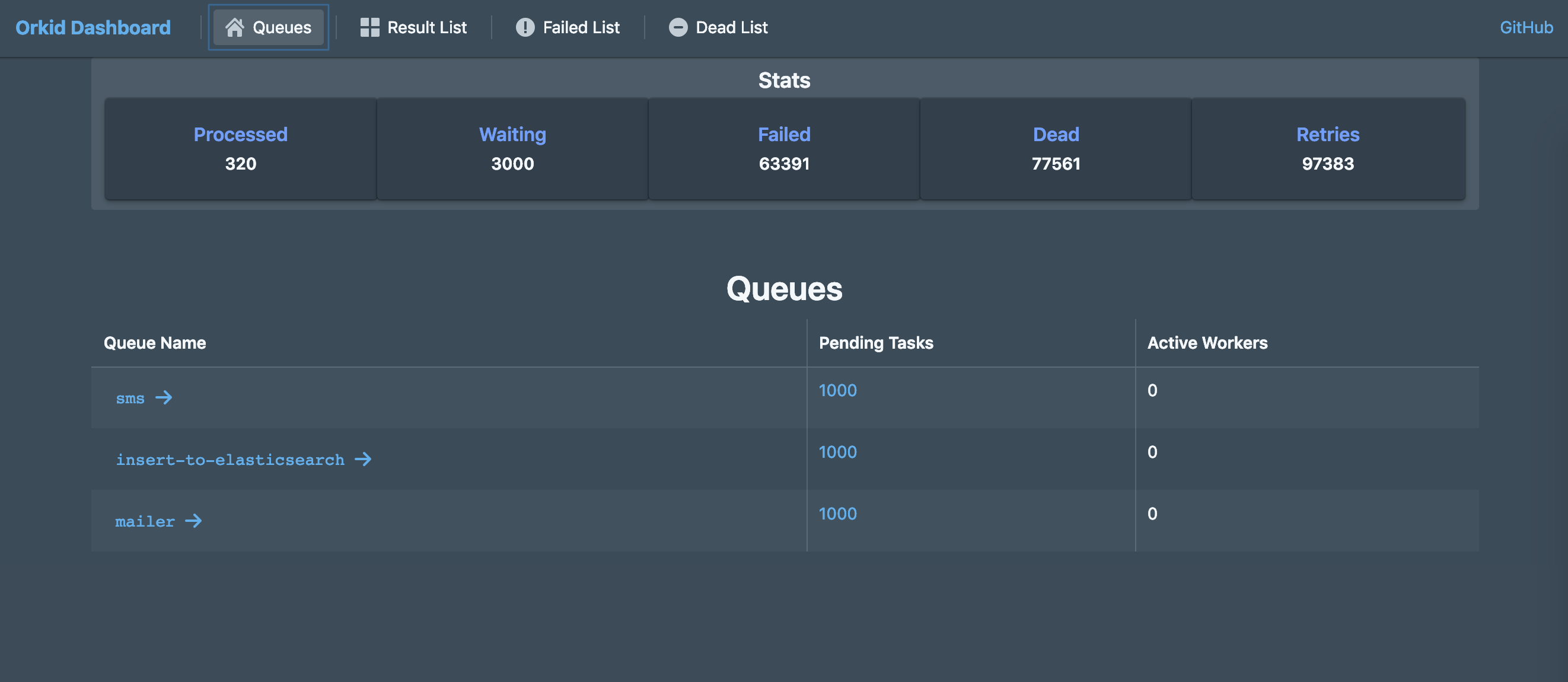
---
## Table of Contents
- [Running locally](#running-locally)
- [Running with Docker](#running-with-docker)
- [Running with docker-compose](#running-with-docker-compose-recommended-for-production)
- [Available Environment Variables](#available-environment-variables)
- [Development](#development)
---
## Running locally
```md
Minimum Requirements:
- Node.js >= 10
- Redis >= 5
```
The simplest way to run orkid-ui is using `npx`.
```sh
npx orkid-ui
```
Open in browser: http://localhost:3100
- This will start orkid-ui in "non-production mode" (without basic authentication).
- It'll try to connect to redis-server on localhost.
You can change these behaviors using environmental variables ([see below for the full list of supported env variables](#available-environment-variables)). For example:
```sh
HTTP_PORT=1337 \
HTTP_USER=admin \
HTTP_PASSWORD="_your_military_grade_secret_password_" \
REDIS_HOST=_REDIS_HOST_OR_IP_TO_CONNECT_TO_ \
npx orkid-ui
```
Open in browser: http://localhost:1337
This will start orkid-ui on port 1337 with HTTP Basic Auth protection and it'll connect to the specified `REDIS_HOST` instead of localhost.
> ❄️ However, while this may seem convenient, it'll not restart automatically if it crashes or system reboots. **The recommended approach is to use docker-compose to run orkid-ui in production.**
---
## Running with Docker
Docker images are available for orkid-ui on the Docker Hub: https://hub.docker.com/r/orkidio/orkid-ui
To start the container:
```sh
# use sudo if necessary
docker run \
--name orkid-ui \
--detach \
--env "HTTP_USER=admin" \
--env "HTTP_PASSWORD=_your_secret_password_" \
--env "REDIS_HOST=_REDIS_HOST_OR_IP_TO_CONNECT_TO_" \
--publish 1337:3100 \
--rm \
orkidio/orkid-ui:
```
Replace `` in `orkidio/orkid-ui:` with a proper orkid-ui docker image version. **It's always good practice to use a specific version on production**, although you can use `latest` as version too.
> 🙌 For a list of available orkid-ui docker image versions/tags, see here: https://hub.docker.com/r/orkidio/orkid-ui/tags
Now you can access orkid-ui on: http://YOUR_IP:1337 with a username and password.
---
## Running with docker-compose (recommended for production)
It might be cumbersome to use all the cli flags properly with docker. `docker-compose` provides an easier way.
> **🤗 A sample `docker-compose.yml` file is provided here: https://github.com/mugli/orkid-ui/blob/master/docker-compose.yml**
Again, replace `` in `orkidio/orkid-ui:` with a proper orkid-ui docker image version.
### Common operations with docker-compose
#### 1. Starting orkid-ui
In the directory where `docker-compose.yml` is present:
```sh
# use sudo if necessary
docker-compose up -d
```
If you are using `sudo` and passing env vars from shell to the docker services (like `-HTTP_PASSWORD="$MYPASS"` under the `environment:` key in the yml file), you may need to start it like this:
```sh
# preserve existing environment variable
sudo -E docker-compose up -d
```
#### 2. Stopping orkid-ui
In the directory where `docker-compose.yml` is present:
```sh
# use sudo if necessary
docker-compose down
```
#### 3. See if orkid-ui is running
In the directory where `docker-compose.yml` is present:
```sh
# use sudo if necessary
docker-compose ps
```
#### 4. Viewing logs
In the directory where `docker-compose.yml` is present:
```sh
# use sudo if necessary
docker-compose logs
```
---
## Available Environment Variables
These env vars are available however you run orkid-ui.
**NODE_ENV**
> When set 'production', it'll ensure HTTP_USER, HTTP_PASSWORD and REDIS_HOST variables are set.
**HTTP_HOST**
> HTTP host/IP to listen to. Default is '0.0.0.0' to listen to all interfaces.
**HTTP_PORT**
> HTTP port to listen to. Default is 3100.
**HTTP_USER**
> User for HTTP Basic Authentication. Must be present when NODE_ENV is 'production'. Both user and password need to be present for HTTP Basic Authentication.
**HTTP_PASSWORD**
> Password for HTTP Basic Authentication. Must be present when NODE_ENV is 'production'. Both user and password need to be present for HTTP Basic Authentication.
**REDIS_HOST**
> Redis host to connect to, assuming orkid-node is connected to the same redis server.
> **Important! Redis server version must be >= 5 because we need streams support.**
**REDIS_PORT**
> Redis port to connect to. Default 6379.
---
## Development
### 1. Start redis-server locally
### 2. Start Orkid API Server
Start `orkid-api` as described here: https://github.com/mugli/orkid-api#development
### 3. Start Orkid UI in dev mode
```sh
npm run dev
```
---
## Maintainer(s)
- Mehdi Hasan Khan (Twitter: [@MehdiHK](https://twitter.com/MehdiHK))
---
## License
MIT
---
### Related Projects
- [orkid-node](https://github.com/mugli/orkid-node): Reliable and modern Redis based task queue for Node.js. Use this to produce and consume jobs.
- [orkid-api](https://github.com/mugli/orkid-api): GraphQL API to monitor and manage Orkid task queue (used internally by orkid-ui).