https://github.com/muhrifqii/tmux-vim-config
A simple example of tmux configuration and vim configuration with battery meter, cpu load, network status, and easy load
https://github.com/muhrifqii/tmux-vim-config
pane split-window tmux tmux-configuration vim vim-configuration
Last synced: 7 months ago
JSON representation
A simple example of tmux configuration and vim configuration with battery meter, cpu load, network status, and easy load
- Host: GitHub
- URL: https://github.com/muhrifqii/tmux-vim-config
- Owner: muhrifqii
- License: mit
- Created: 2017-01-14T06:48:32.000Z (over 8 years ago)
- Default Branch: master
- Last Pushed: 2022-08-20T05:53:16.000Z (about 3 years ago)
- Last Synced: 2025-03-17T14:48:59.049Z (7 months ago)
- Topics: pane, split-window, tmux, tmux-configuration, vim, vim-configuration
- Language: Vim script
- Size: 206 KB
- Stars: 8
- Watchers: 1
- Forks: 2
- Open Issues: 3
-
Metadata Files:
- Readme: README.md
- License: LICENSE.md
Awesome Lists containing this project
README
# Tmux Configuration File
[Tmux](https://github.com/tmux/tmux) is a terminal multiplexer. It is a smarter terminal that can let you code with minimum usage of mouse. This configuration file is valid for **Tmux version 1.9 or greater**. [This article](https://medium.com/@muhrifqii/give-it-a-chance-to-your-brain-type-without-moving-the-hands-away-from-keyboard-7790c7600c60) can relate why you should try to go full keyboard.
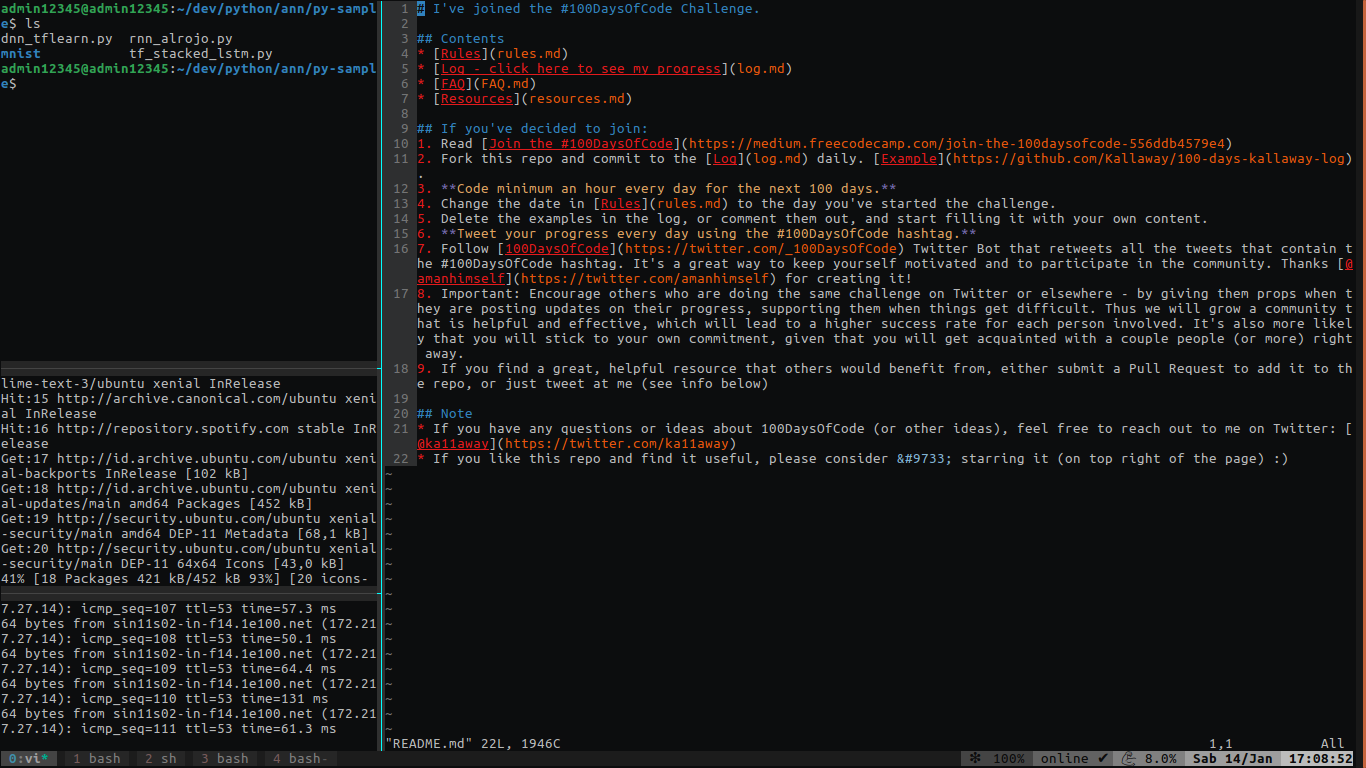
*Prefix* mapped to `Ctrl-a` because in my opinion it's easier than the default prefix Ctrl-b.
This Tmux configuration has many plugin to make you throw your mouse away. They are:
- [Tmux Plugin Manager](https://github.com/tmux-plugins/tpm) - **must have**
- [Tmux Resurrect](https://github.com/tmux-plugins/tmux-resurrect)
- [Tmux Online Status](https://github.com/tmux-plugins/tmux-online-status)
- [Tmux Battery](https://github.com/tmux-plugins/tmux-battery)
- [Tmux CPU](https://github.com/tmux-plugins/tmux-cpu)
- [Tmux Sidebar](https://github.com/tmux-plugins/tmux-sidebar)
Prequisites
-----------
Install [base-16-color](https://github.com/chriskempson/base16-shell) to get the desired color scheme.
Installation
------------
### Option 1:
1. Clone the repo:
```bash
git clone https://github.com/muhrifqii/tmux-vim-config
```
2. Make the `install.sh` executable:
```bash
chmod +x install.sh
```
3. Run `install.sh`
```bash
./install.sh
```
4. Download Tmux Plugin Manager:
```bash
git clone https://github.com/tmux-plugins/tpm ~/.tmux/plugins/tpm
```
5. Update tmux config:
```bash
tmux source-file ~/.tmux.conf
```
### Option 2:
- Download Tmux Plugin Manager (only if you do not have it yet):
```bash
git clone https://github.com/tmux-plugins/tpm ~/.tmux/plugins/tpm
```
- Just copy the desired part in this .tmux.conf on your own .tmux.conf file.
- Do exactly the same like the step 4 and 5 on Option 1
## Try it
Launch tmux:
```
tmux
```
And press `Control + a` then `d` to go back to the terminal.
To start a session:
`tmux`
To show the active tmux session:
`tmux ls`
To reattach a previous session:
`tmux a -t {session-name}`
To reload config file inside tmux
`:` (Prefix key then `:`) then `source-file ~/.tmux.conf`
Basic Commands
--------------
In case you miss the top of README content, this configuration uses prefix key `Ctrl + a`. This prefix is a typed before any tmux shortcut sequence.
* `Ctrl + a` before any command
* `Ctrl + a` then `d` to detach session without closing it
* `Ctrl + a` then `?` to bring up list of keyboard shortcuts
* `Ctrl + a` then `"` to split window into view pane horizontally
* `Ctrl + a` then `%` to split window into view pane vertically
* `Ctrl + a` then `Ctrl + (arrow)` to configure the pane size
* `Ctrl + a` then `(arrow)` to move between view pane
* `alt + arrow` can also be used to move between view pane
* `alt` then `h`, `j`, `k`, or `l` can also be used to move between pane (so the vim hjkl wont be forgotten)
* `Control + a` then `c` to create a new window
* `Control + a` then `n` to next window
* `Control + a` then `p` to previous window
* `Control + a` then `[0-9]` move to window number
* `Control + a` then `&` to kill window