https://github.com/mwmdev/neuma
neuma is a ChatGPT CLI written in python. It has conversation management, profiles, custom modes, voice and image generation support.
https://github.com/mwmdev/neuma
chat chatgpt cli cli-app gruvbox gtts openai python rich stt tts whisper
Last synced: 4 months ago
JSON representation
neuma is a ChatGPT CLI written in python. It has conversation management, profiles, custom modes, voice and image generation support.
- Host: GitHub
- URL: https://github.com/mwmdev/neuma
- Owner: mwmdev
- License: mit
- Created: 2023-03-28T19:06:33.000Z (over 2 years ago)
- Default Branch: main
- Last Pushed: 2024-05-15T14:23:48.000Z (about 1 year ago)
- Last Synced: 2024-05-16T03:40:13.720Z (about 1 year ago)
- Topics: chat, chatgpt, cli, cli-app, gruvbox, gtts, openai, python, rich, stt, tts, whisper
- Language: Python
- Homepage:
- Size: 2.48 MB
- Stars: 2
- Watchers: 2
- Forks: 0
- Open Issues: 0
-
Metadata Files:
- Readme: README.md
- License: LICENSE
Awesome Lists containing this project
README

`neuma` is a minimalistic ChatGPT interface for the command line.
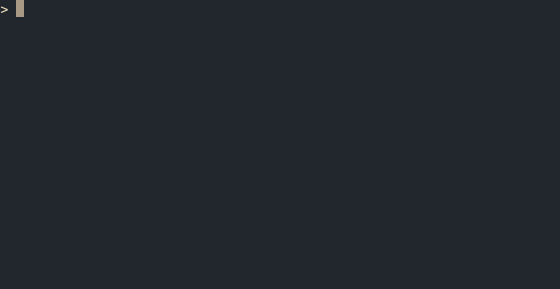
## Table of contents
- [Features](#features)
- [Installation](#installation)
- [Dependencies](#dependencies)
- [One line install script](#one-line-install-script)
- [Manual install](#manual-install)
- [Alias shortcut](#alias-shortcut)
- [Usage](#usage)
- [Conversations](#conversations)
- [Modes](#modes)
- [Table display](#table-display)
- [Code generator](#code-generator)
- [Translator](#translator)
- [Character impersonator](#character-impersonator)
- [CSV generator](#csv-generator)
- [Image generator](#image-generator)
- [Terminal commands generator](#terminal-commands-generator)
- [Personae](#personae)
- [Speech support](#speech-support)
- [Voice output](#voice-output)
- [Voice input](#voice-input)
- [Embeddings](#embeddings)
- [Special placeholders](#special-placeholders)
- [GPT models](#gpt-models)
- [Other commands](#other-commands)
- [Command line arguments](#command-line-arguments)
- [Color theme](#color-theme)
- [Troubleshooting](#troubleshooting)
- [What's in a name?](#whats-in-a-name)
## Features
- **Conversations** management (create, save, copy, delete)
- **Modes** (normal, table, code, translate, impersonate, summarize, csv, image, terminal)
- **Personae** profiles with custom starting prompt
- **Embeddings** management (embed documents, create vector dbs)
- **Voice input / output**
- and a few other things...
## Installation
Those instructions are for Linux, they may vary for other systems.
### Dependencies
Make sure a recent version of the following packages are installed on your system:
`git python python-pip python-virtualenv portaudio19-dev`
### One line install script
You can launch the install script with the following command:
```shell
bash <(wget -qO- https://raw.githubusercontent.com/mwmdev/neuma/main/install.sh)
```
During the installation process you will be prompted for a [ChatGPT API key](https://platform.openai.com/account/api-keys).
### Manual install
If you prefer manual install, do the following:
Clone this repository to your local machine using:
```shell
git clone https://github.com/mwmdev/neuma.git
```
Navigate to the directory where the repository was cloned:
```shell
cd neuma
```
Create a virtual environment with:
```shell
python -m venv env
```
Activate the virtual environment with:
```shell
source env/bin/activate
```
Install the required dependencies by running:
```shell
pip install -r requirements.txt
```
Rename the `.env_example` to `.env` with:
```shell
mv .env_example .env
```
Edit `.env` and add your [ChatGPT API key](https://platform.openai.com/account/api-keys).
Move all config files to your `.config/neuma/` folder with:
```shell
mkdir ~/.config/neuma && mv .env config.toml persona.toml ~/.config/neuma/
```
Finally, run the script with:
```shell
python neuma.py
```
### Alias shortcut
To make it easier to run `neuma`, you can create an alias in your `.bashrc` or `.zshrc` file by adding the following line:
```
alias n='source /path/to/neuma/env/bin/activate && python /path/to/neuma.py'
```
## Usage
Use `neuma` as an interactive chat, write your prompt and press `Enter`. Wait for the answer, then continue the discussion.
Press `h` followed by `Enter` to list all the commands.
```
> h
┌───────────────────┬─────────────────────────────────────────────────┐
│ Command │ Description │
├───────────────────┼─────────────────────────────────────────────────┤
│ h │ Display this help section │
│ r │ Restart │
│ c │ List saved conversations │
│ c [conversation] │ Open conversation [conversation] │
│ cc │ Create a new conversation │
│ cs [conversation] │ Save the current conversation as [conversation] │
│ ct [conversation] │ Trash conversation [conversation] │
│ cy │ Copy current conversation to clipboard │
│ m │ List available modes │
│ m [mode] │ Switch to mode [mode] │
│ p │ List available personae │
│ p [persona] │ Switch to persona [persona] │
│ vi │ Switch to voice input │
│ vo │ Switch on voice output │
│ d │ List available vector dbs │
│ d [db] │ Create or switch to vector db [db] │
│ dt [db] │ Trash vector db [db] │
│ e [/path/to/folder] │ Embed all files in [/path/to/folder] into current db │
│ y │ Copy last answer to clipboard │
│ t │ Get the current temperature │
│ t [temp] │ Set the temperature to [temp] │
│ mt │ Get the current max_tokens value │
│ mt [max_tokens] │ Set the max_tokens to [max_tokens] │
│ g │ List available GPT models │
│ g [model] │ Set GPT model to [model] │
│ lm │ List available microphones │
│ cls │ Clear the screen │
│ q │ Quit │
└───────────────────┴─────────────────────────────────────────────────┘
```
### Conversations
A conversaton is a series of prompts and answers. Conversations are stored as `.neu` text files in the data folder defined in `config.toml`.
`c` : List all saved conversations
`c [conversation]` : Open conversation [conversation]
`cc` : Create a new conversation
`cs [conversation]` : Save the current conversation as [conversation]
`ct [conversation]` : Trash the conversation [conversation]
`cy` : Copy the current conversation to the clipboard
### Modes
Modes define specific expected output behaviors. Custom modes are added by editing the `[modes]` section in the `config.toml` file.
`m` : List available modes
`m [mode]` : Switch to mode [mode]
Here are some of the built-in modes :
#### Table display
`m table`
Displays the response in a table. Works best when column headers are defined explicitly in the prompt and `temperature` is set to 0.
Example:
```
> Five Hugo prize winners by : Name, Book, Year
```
Output:
```
┏━━━━━━━━━━━━━━━━━━━━┳━━━━━━━━━━━━━━━━━━━━━━━━━━━━━━━━━━━━━━━┳━━━━━━┓
┃ Name ┃ Book ┃ Year ┃
┡━━━━━━━━━━━━━━━━━━━━╇━━━━━━━━━━━━━━━━━━━━━━━━━━━━━━━━━━━━━━━╇━━━━━━┩
│ Isaac Asimov │ Foundation’s Edge │ 1983 │
├────────────────────┼───────────────────────────────────────┼──────┤
│ Orson Scott Card │ Ender’s Game │ 1986 │
├────────────────────┼───────────────────────────────────────┼──────┤
│ Ursula K. Le Guin │ The Dispossessed: An Ambiguous Utopia │ 1975 │
├────────────────────┼───────────────────────────────────────┼──────┤
│ Arthur C. Clarke │ Rendezvous with Rama │ 1974 │
├────────────────────┼───────────────────────────────────────┼──────┤
│ Robert A. Heinlein │ Double Star │ 1956 │
└────────────────────┴───────────────────────────────────────┴──────┘
```
#### Code generator
`m code`
Displays syntax highlighted code. Works best when `temperature` is set to 0.
Start with `#` followed by the name of the language and the prompt.
Example:
```
> #html simple login form
```
Output:
```html
Login Form
Login
Username:
Password:
```
#### Translator
`m trans`
Translates text into another language. Works best when `temperature` is set to 0.
Start with `#` followed by the name of the language to translate into and the word or phrase to translate.
Example:
```
> #german What's the carbon footprint of nuclear energy ?
```
Output:
```
Wie groß ist der CO2-Fußabdruck von Kernenergie?
```
#### Character impersonator
`m char`
Impersonates a character.
Start with `#` followed by the name of the character you want to be impersonated and your prompt.
Example:
```
> #Bob_Marley Write the chorus to a new song.
```
Output:
```
"Rise up and stand tall,
Embrace the love that's all,
Let your heart blaze and brawl,
As we rock to the beat of this call."
```
#### CSV generator
`m csv`
Generates a CSV table. Works best when `temperature` is set to 0.
Start with `#` followed by the separator you want to use and your prompt.
Example:
```
> #; Five economics nobel prize winners by name, year, country and school of thought
```
Output:
```
1; Milton Friedman; 1976; USA; Monetarism;
2; Amartya Sen; 1998; India; Welfare economics;
3; Joseph Stiglitz; 2001; USA; Information economics;
4; Paul Krugman; 2008; USA; New trade theory;
5; Esther Duflo; 2019; France; Development economics
```
#### Image generator
`m img`
Generate images with `dall-e`.
Example:
```
> a peaceful lake scenery
```
Output:
```
Image generated and saved to : ./img/a-peaceful-lake-scenery-20240328175639.png
```

Image settings are available in the `config.toml` file :
```toml
[images]
model = "dall-e-2" # either "dall-e-2" or "dall-e-3"
size = "1024x1024" # for available sizes see https://platform.openai.com/docs/api-reference/images/create
quality = "standard" # either "standard" or "hd" (only for "dall-e-3")
path = "./img/" # path to save the generated images
open = false # open the generated image automatically
open_command = "feh" # the command to open the image
```
#### Terminal commands generator
`m term`
Generates terminal commands. Works best when `temperature` is set to 0.
Describe what you want to achieve and it will return a corresponding terminal command.
Example:
```
> find all files in this directory modified in the last 7 days
```
Output:
```
find . -type f -mtime -7
```
You can then copy-paste the command into your terminal and run it (use with caution!).
### Personae
Personae are profiles defined by a specific starting prompt and temperature, they are configured in the `personae.toml` file.
`p` : List available personae
`p [persona]` : Switch to persona
The default persona has this starting prompt :
```toml
[[persona]]
name = "default"
temp = 0.5
[[persona.messages]]
role = "system"
content = "You are a helpful assistant."
[[persona.messages]]
role = "user"
content = "What is the capital of Mexico?"
[[persona.messages]]
role = "assistant"
content = "The capital of Mexico is Mexico City"
```
To add new personae, copy paste the default persona and give it a new name, then edit the system prompt.
The user and assistant messages are optional, but help with accuracy. You can add as many user/assistant messages as you like (increases token count).
Here are some examples of personae :
```toml
[[persona]]
name = "teacher"
temp = 0.5
[[persona.messages]]
role = "system"
content = "Teach me how # works by asking questions about my level of understanding of necessary concepts. With each response, fill in gaps in my understanding, then recursively ask me more questions to check my understanding."
```
```toml
[[persona]]
name = "handyman"
temp = 0.65
[[persona.messages]]
role = "system"
content = "You are a helpful handyman and a DIY expert. You will teach me to complete simple home improvementand maintenance projects using lists of necessary tools and simple step by step instructions."
[[persona.messages]]
role = "user"
content = "My lightbulb is broken."
[[persona.messages]]
role = "assistant"
content = "I can help you replace your lightbulb. You will need : a ladder, a new lightbulb, and a screwdriver. 1. First, turn off the light switch. For more security you can also turn off the electricity at the circuit breaker. 2. Then, climb the ladder and unscrew the lightbulb. 3. Finally, screw in the new lightbulb and turn the light switch back on."
```
### Speech support
#### Voice output
Voice is defined in `config.toml`, here's a [list of supported voices](https://platform.openai.com/docs/guides/text-to-speech/voice-options).
`vo` : Toggle voice output
#### Voice input
Voice input can be used to transcribe voice to text.
`vi` : Switch to voice input
Saying "_Disable voice input_" will switch back to text input mode.
You can list available microphones with `lm` and set the one you want to use in the `audio` section of the config file.
```toml
[audio]
input_device = 4 # the device for voice input (list devices with "lm")
input_timeout = 5 # the number of seconds after which listening stops and transcription starts
input_limit = 20 # the maximum number of seconds that can be listened to in one go
```
### Embeddings
Embeddings allow you to embed documents into the discussion to serve as context for the answers.
`d` : List all available vector dbs
`d [db]` : Create or switch to [db] vector db
`dt [db]` : Trash [db] vector db (will delete all files and folders related to this vector db)
`e [/path/to/files]` : Embed all files in `/path/to/files/` and store them in the current vector db
So, to chat with documents you can do the following :
- Create a persona with a profile that restricts answers to the context, here's an example:
```toml
[[persona]]
name = "docs"
temp = 0.2
[[persona.messages]]
role = "system"
content = "Answer the question based only on the following context: \n\n {context} \n\n---\n\n Answer the question based on the above context: "
```
- Switch to that persona with `p docs`
- Create a vector db with `d mydb`
- Embed the documents with `e /path/to/files`
- Ask a question
### Special placeholders
You can also reference documents directly (without embedding), using the `~{f:` `}~` notation.
```
> Refactor the following code : ~{f:example.py}~
```
Use the `~{w:` `}~` notation to insert the content of a URL into the prompt.
```
> Summarize the following article : ~{w:https://www.freethink.com/health/lsd-mindmed-phase-2}~
```
__Note__: This can highly increase the number of tokens, use with caution. For large content use embeddings instead.
### GPT models
You can switch between different GPT models. The default model is defined in the `config.toml` file.
`g` : List available GPT models
```
> g
GPT Models
gpt-3.5-turbo-0125
gpt-4-turbo-preview
gpt-4-0125-preview
gpt-3.5-turbo-1106
gpt-4-1106-preview
gpt-4-vision-preview
gpt-3.5-turbo-instruct-0914
gpt-3.5-turbo-instruct
gpt-4
gpt-4-0613
gpt-3.5-turbo-0613
gpt-3.5-turbo-16k-0613
gpt-3.5-turbo-16k
gpt-3.5-turbo-0301
gpt-3.5-turbo <
```
`g [model]` : Set GPT model to [model]
```
> g gpt-3.5-turbo
Model set to gpt-3.5-turbo.
> when is your knowledge cutoff
My training data includes information up until September 2021.
> g gpt-4-turbo-preview
Model set to gpt-4-turbo-preview.
> when is your knowledge cutoff
My knowledge is up to date until April 2023.
```
### Other commands
`y` : Copy the last answer to the clipboard
`t [temperature]` : Set the ChatGPT model's [temperature](https://platform.openai.com/docs/api-reference/completions/create#completions/create-temperature).
`tp [top_p]` : Set the ChatGPT model's [top_p](https://platform.openai.com/docs/api-reference/completions/create#completions/create-top_p).
`mt [max_tokens]` : Set the ChatGPT model's [max_tokens](https://platform.openai.com/docs/api-reference/completions/create#completions/create-max_tokens).
`cls` : Clear the screen
`r` : Restart the application
`q` : Quit
### Command line arguments
By default `neuma` starts in interactive mode, but you can also use command line arguments to return an answer right away, which can be useful for output redirection or piping.
```
> python neuma.py -h
usage: neuma.py [-h] [-i INPUT] [-p PERSONAE] [-m MODE] [-t TEMP]
neuma is a minimalistic ChatGPT interface for the command line.
options:
-h, --help Show this help message and exit
-i INPUT, --input INPUT Input prompt
-p PERSONA, --persona PERSONA Set persona
-m MODE, --mode MODE Set mode
-t TEMP, --temp TEMP Set temperature
-vo, --voice-output Enable voice output
```
Examples :
```shell
> python neuma.py -t 1.2 -i "Write a haiku about the moon"
Silver orb casts light,
Guiding night journeys below
Moon’s tranquil, bright glow.
```
```shell
> python neuma.py -t 0 -m "table" -i "Five US National parks by : name, size, climate"
┏━━┳━━━━━━━━━━━━━━━━━━━━┳━━━━━━━━━━━━━━━━┳━━━━━━━━━━━━━━━━━━━━━━━━━━━┳━━┓
┃ ┃ National Park ┃ Size (acres) ┃ Climate ┃ ┃
┡━━╇━━━━━━━━━━━━━━━━━━━━╇━━━━━━━━━━━━━━━━╇━━━━━━━━━━━━━━━━━━━━━━━━━━━╇━━┩
│ │ Yellowstone │ 2,219,791 │ Continental │ │
├──┼────────────────────┼────────────────┼───────────────────────────┼──┤
│ │ Yosemite │ 761,747 │ Mediterranean │ │
├──┼────────────────────┼────────────────┼───────────────────────────┼──┤
│ │ Grand Canyon │ 1,217,262 │ Arid │ │
├──┼────────────────────┼────────────────┼───────────────────────────┼──┤
│ │ Glacier │ 1,013,125 │ Continental │ │
├──┼────────────────────┼────────────────┼───────────────────────────┼──┤
│ │ Rocky Mountain │ 265,807 │ Alpine │ │
└──┴────────────────────┴────────────────┴───────────────────────────┴──┘
```
```shell
> python neuma.py -m img -i "Escher's lost masterpiece"
Image generated and saved to : ./img/escher-s-lost-masterpiece-20240411203242.png
```
```shell
python neuma.py -m term -i "join all PDFs in this directory ordered by name into presentation.pdf"
pdfunite $(ls -1v *.pdf) presentation.pdf
```
## Color theme
The colors of each type of text (prompt, answer, info msg, etc.) are defined in the `config.toml` file (default is [gruvbox](https://github.com/morhetz/gruvbox) dark).
```toml
[theme]
section = "#d3869b" # pink
info = "#8ec07c" # aqua
success = "#b8bb26" # green
warning = "#fabd2f" # yellow
error = "#fb4934" # red
prompt = "#928374" # grey
answer = "#83a598" # blue
```
## Troubleshooting
If you get a `ImportError: GLIBCXX_3.4.30 not found` error during install, run the following command:
```shell
conda install -c conda-forge gcc=12.1.0
```
## What's in a name?
`neuma` is derived from the greek `πνεῦμα` meaning _breath_ or _spirit_.