https://github.com/natekspencer/hacs-pentair
Home Assistant integration for Pentair Home devices.
https://github.com/natekspencer/hacs-pentair
hacs hacs-custom hacs-integration home-assistant home-assistant-custom-component home-assistant-hacs homeassistant pentair pentair-home
Last synced: about 1 month ago
JSON representation
Home Assistant integration for Pentair Home devices.
- Host: GitHub
- URL: https://github.com/natekspencer/hacs-pentair
- Owner: natekspencer
- License: mit
- Created: 2023-07-10T19:30:00.000Z (almost 2 years ago)
- Default Branch: main
- Last Pushed: 2024-08-09T22:55:59.000Z (9 months ago)
- Last Synced: 2024-10-24T18:16:36.452Z (6 months ago)
- Topics: hacs, hacs-custom, hacs-integration, home-assistant, home-assistant-custom-component, home-assistant-hacs, homeassistant, pentair, pentair-home
- Language: Python
- Homepage:
- Size: 37.1 KB
- Stars: 4
- Watchers: 2
- Forks: 1
- Open Issues: 4
-
Metadata Files:
- Readme: README.md
- License: LICENSE
Awesome Lists containing this project
README

[](https://ko-fi.com/natekspencer)
[](https://github.com/hacs/integration)
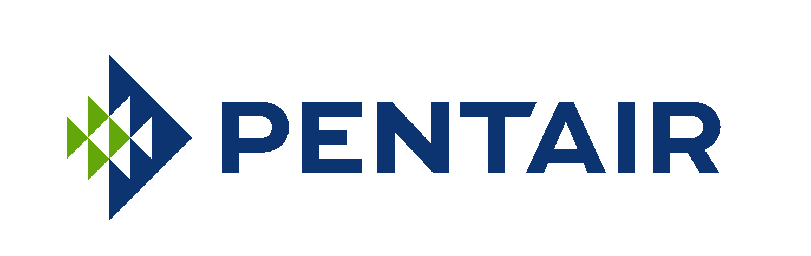
# Pentair Home for Home Assistant
Home Assistant integration for Pentair Home devices.
# Installation
There are two main ways to install this custom component within your Home Assistant instance:
1. Using HACS (see https://hacs.xyz/ for installation instructions if you do not already have it installed):
[](https://my.home-assistant.io/redirect/hacs_repository/?owner=natekspencer&repository=hacs-pentair&category=integration)
1. Use the convenient My Home Assistant link above, or, from within Home Assistant, click on the link to **HACS**
2. Click on **Integrations**
3. Click on the vertical ellipsis in the top right and select **Custom repositories**
4. Enter the URL for this repository in the section that says _Add custom repository URL_ and select **Integration** in the _Category_ dropdown list
5. Click the **ADD** button
6. Close the _Custom repositories_ window
7. You should now be able to see the _Pentair_ card on the HACS Integrations page. Click on **INSTALL** and proceed with the installation instructions.
8. Restart your Home Assistant instance and then proceed to the _Configuration_ section below.
2. Manual Installation:
1. Download or clone this repository
2. Copy the contents of the folder **custom_components/pentair_cloud** into the same file structure on your Home Assistant instance
- An easy way to do this is using the [Samba add-on](https://www.home-assistant.io/getting-started/configuration/#editing-configuration-via-sambawindows-networking), but feel free to do so however you want
3. Restart your Home Assistant instance and then proceed to the _Configuration_ section below.
While the manual installation above seems like less steps, it's important to note that you will not be able to see updates to this custom component unless you are subscribed to the watch list. You will then have to repeat each step in the process. By using HACS, you'll be able to see that an update is available and easily update the custom component.
# Configuration
[](https://my.home-assistant.io/redirect/config_flow_start/?domain=pentair)
There is a config flow for this Pentair integration. After installing the custom component, use the convenient My Home Assistant link above.
Alternatively:
1. Go to **Configuration**->**Integrations**
2. Click **+ ADD INTEGRATION** to setup a new integration
3. Search for **Pentair** and click on it
4. You will be guided through the rest of the setup process via the config flow
---
## Support Me
I'm not employed by Pentair, and provide this custom component purely for your own enjoyment and home automation needs.
If you want to donate, consider [sponsoring me on GitHub](https://github.com/sponsors/natekspencer) or buying me a coffee ☕ (or beer 🍺) by using the link below: