https://github.com/ncornette/gimp-android-xdpi
Gimp plugin to write images and icons for all android densities
https://github.com/ncornette/gimp-android-xdpi
android android-densities densities gimp-plugin icons mdpi python
Last synced: 27 days ago
JSON representation
Gimp plugin to write images and icons for all android densities
- Host: GitHub
- URL: https://github.com/ncornette/gimp-android-xdpi
- Owner: ncornette
- Created: 2012-04-20T14:37:21.000Z (about 13 years ago)
- Default Branch: master
- Last Pushed: 2018-06-28T00:56:01.000Z (almost 7 years ago)
- Last Synced: 2025-04-02T04:22:59.836Z (about 2 months ago)
- Topics: android, android-densities, densities, gimp-plugin, icons, mdpi, python
- Language: Python
- Homepage:
- Size: 478 KB
- Stars: 163
- Watchers: 14
- Forks: 19
- Open Issues: 3
-
Metadata Files:
- Readme: README.md
Awesome Lists containing this project
README
gimp-android-xdpi
=================
Gimp plugin to export images or icons for any android density :
[gimpfu_android_xdpi.py](https://github.com/ncornette/gimp-android-xdpi/raw/master/gimpfu_android_xdpi.py)

### Installation
- Download the script [gimpfu_android_xdpi.py](https://github.com/ncornette/gimp-android-xdpi/raw/master/gimpfu_android_xdpi.py),
save into your gimp plugin directory, ie: `~/.gimp-2.6/plug-ins/gimpfu_android_xdpi.py`
- On Linux or MacOSX you need to set the script file to be executable. (`chmod +x gimpfu_android_xdpi.py`)
- Restart Gimp
- Run script via Filters -> Android -> Write Android XDPIs...
### Usage
- Select area to export.
- Run the plugin from Filters -> Android -> Write Android XDPIs...
- Enter the target DP width.
- Choose density folders to export to : ldpi / mdpi / hdpi / xhdpi / xxhdpi / xxxhdpi.
### Example
To write you app icon directly from you full size picture, select area for your icon :
[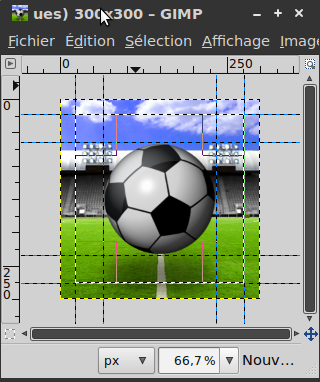](https://lh5.googleusercontent.com/9ovI_ry3awmPs0tWjt2b08c5ykQxwFz7GQgltRxs3BOV5LREYr4pWPrMNunrZDeP5zCqig1kjiUmnd5-CmXzCNk_oKPTRC5i_qpbZBI_cazA29VC4dw)
Use the reference values for an app icon, 48px on mdpi :

1. select your app res folder
2. Pick drawable or mipmap as your export folder prefix
3. type `icon` as the image base name
4. select image DP width of `48`
5. select densities to export
6. select image format `png`
Icon or Image resources for all densities will be scaled and written
accordingly, except that by default upscaled images won't be upscaled. You
can force creating upscaled images by using the appropiate option.
[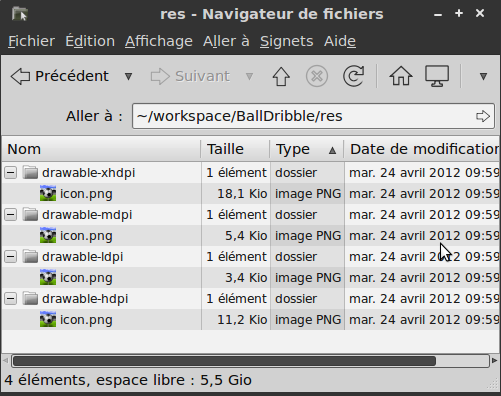](https://lh6.googleusercontent.com/LT7vn7uo2jmjul4ejuu59iM4elDto1TsjagX1Zp5wdgzPghQ_TBsUKGOF65y7m6XwW2DaTpJlxS2GxU9Xi3jklrxj2bR8c6d8blc6dgi8Iwnri56SlM)